Microsoft Edge is a web browser developed by Microsoft and it was first released for windows 10 in 2015, Later in 2017 it was released to Android and iOS devices, finally, in 2019, it was released to Mac OS. Previously Microsoft Edge was built with Microsoft’s own EdgeHTML and Chakra engines, and recently Edge was rebuilt as a Chromium-based Browser. Then Microsoft announced Edge is the default web browser included with Windows 10, and Nowadays Microsoft highly suggests to use the Edge browser in Windows 10. The edge browser offers more features. It includes Cortana search, Web Notes, cast audio, Video, and images directly to some television and other devices on your wireless network with just a couple of mouse clicks. And like other browsers, it includes Reading View, import favorites, shows the favorites bar, and InPrivate Browsing.
Also, Microsoft Edge allows you to change the browser language as per your choice, You can set the browser language to your favorite language. Then the browser will display in your first language. By default, you can see only the English language. If you want to change the display language then first you need to add your language. In this article, we will see how to change your Display language in Microsoft edge.
Change your Display language in Microsoft edge:
Open Microsoft Edge and click on the menu, the three dots from the top right corner.
Choose settings, Under settings from the left-hand side you can see the Languages.
Click on Languages. Under Preferred Languages first, add your first language.
Click on Add Languages, Choose your first languages.
Now click on your first languages and choose Display Microsoft Edge in this language from the menu.
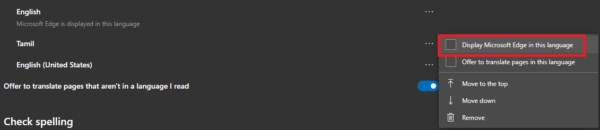
Now the browser will ask for Restart. Click on restart the browser.
That’s all you have successfully change your display language in edge.


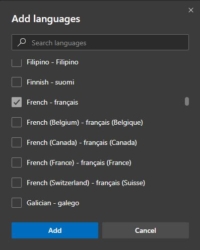
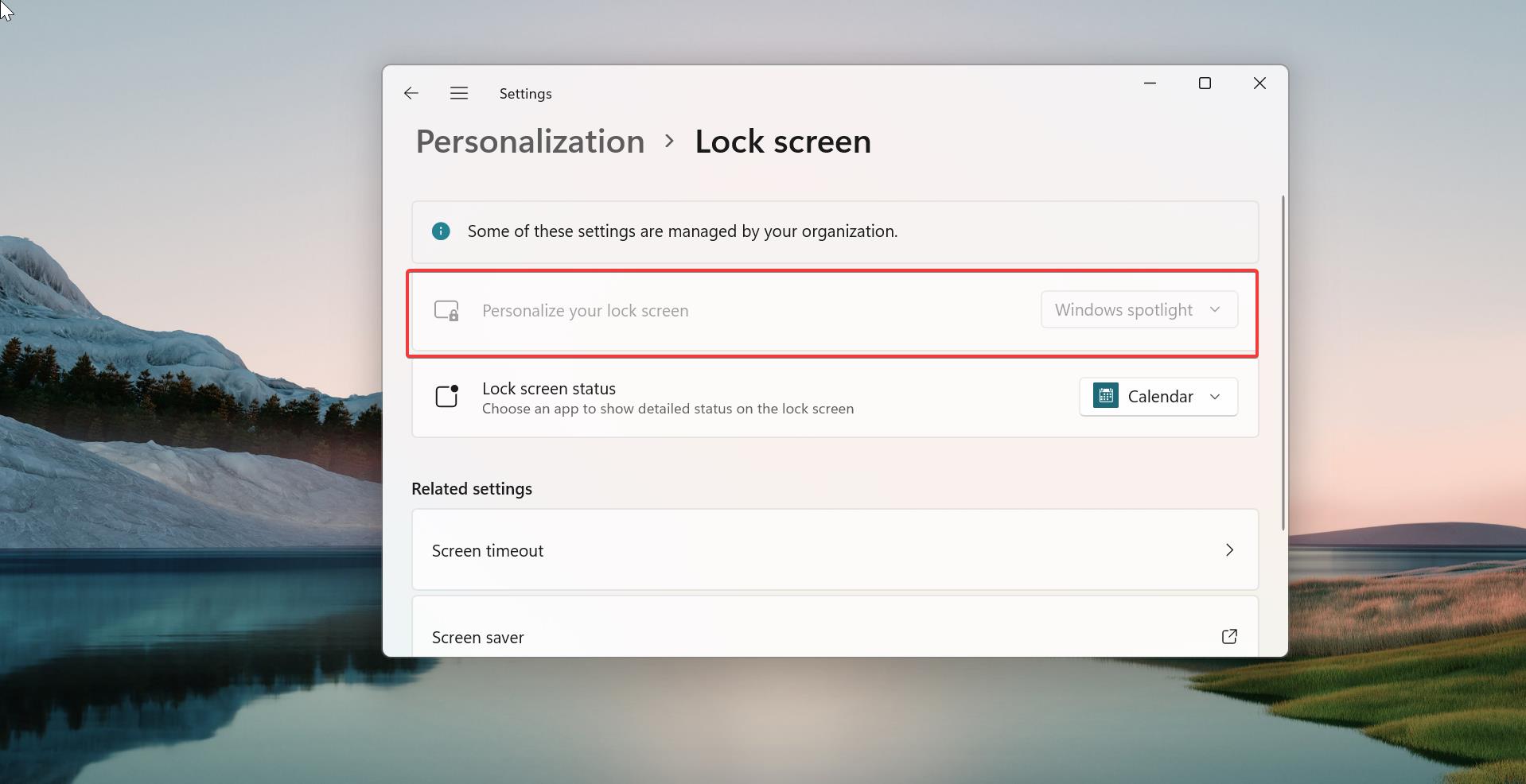
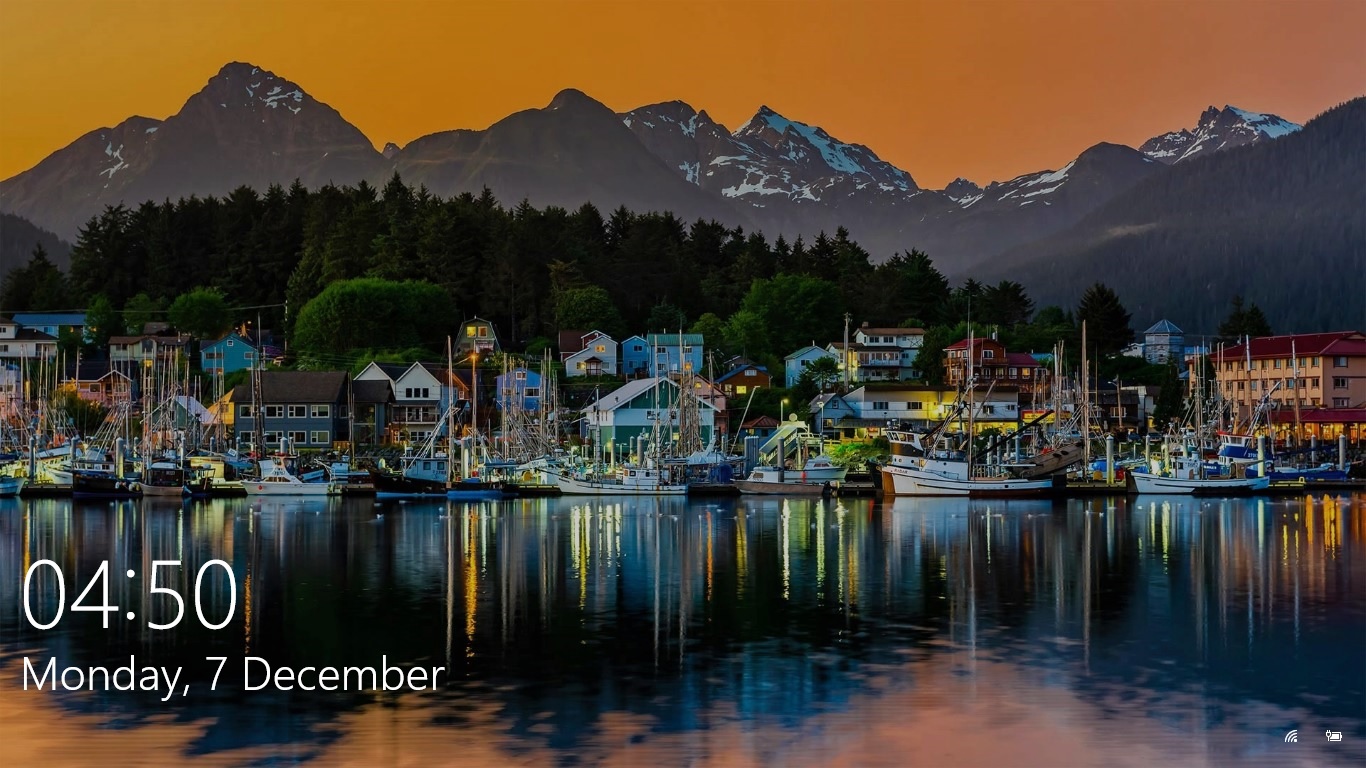
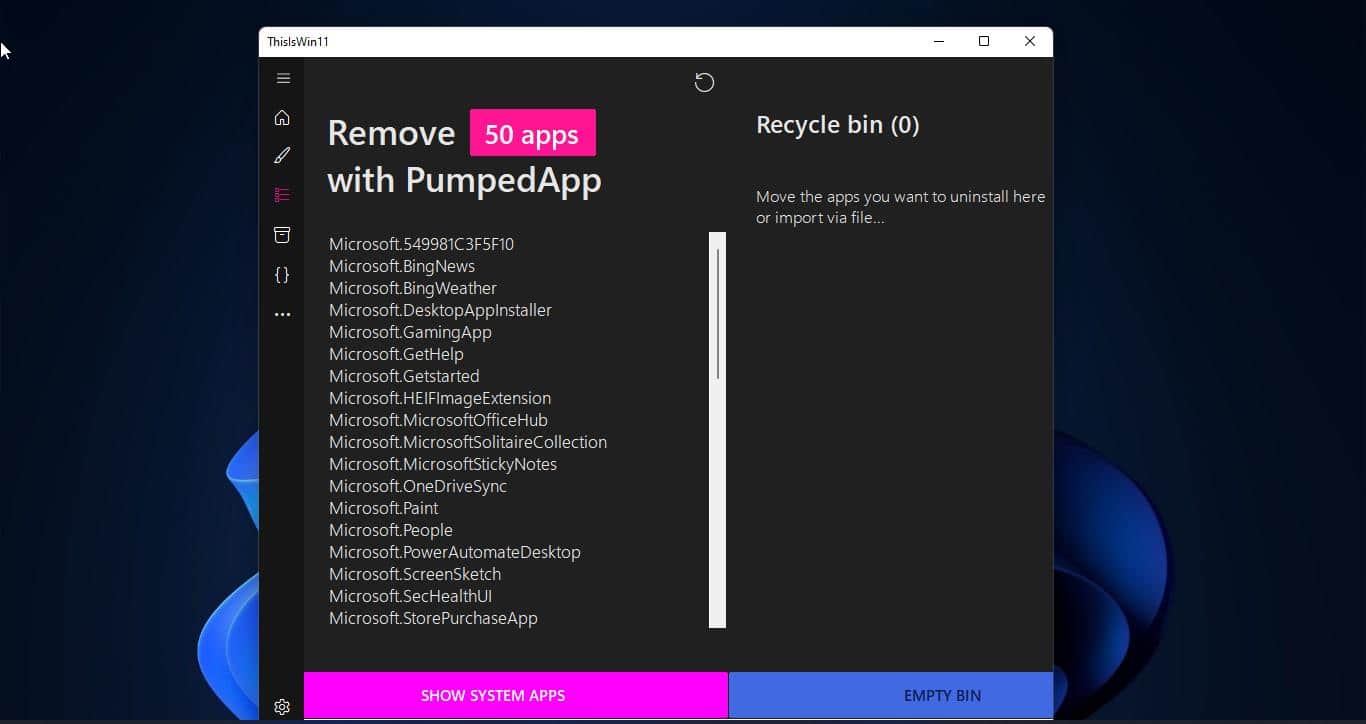
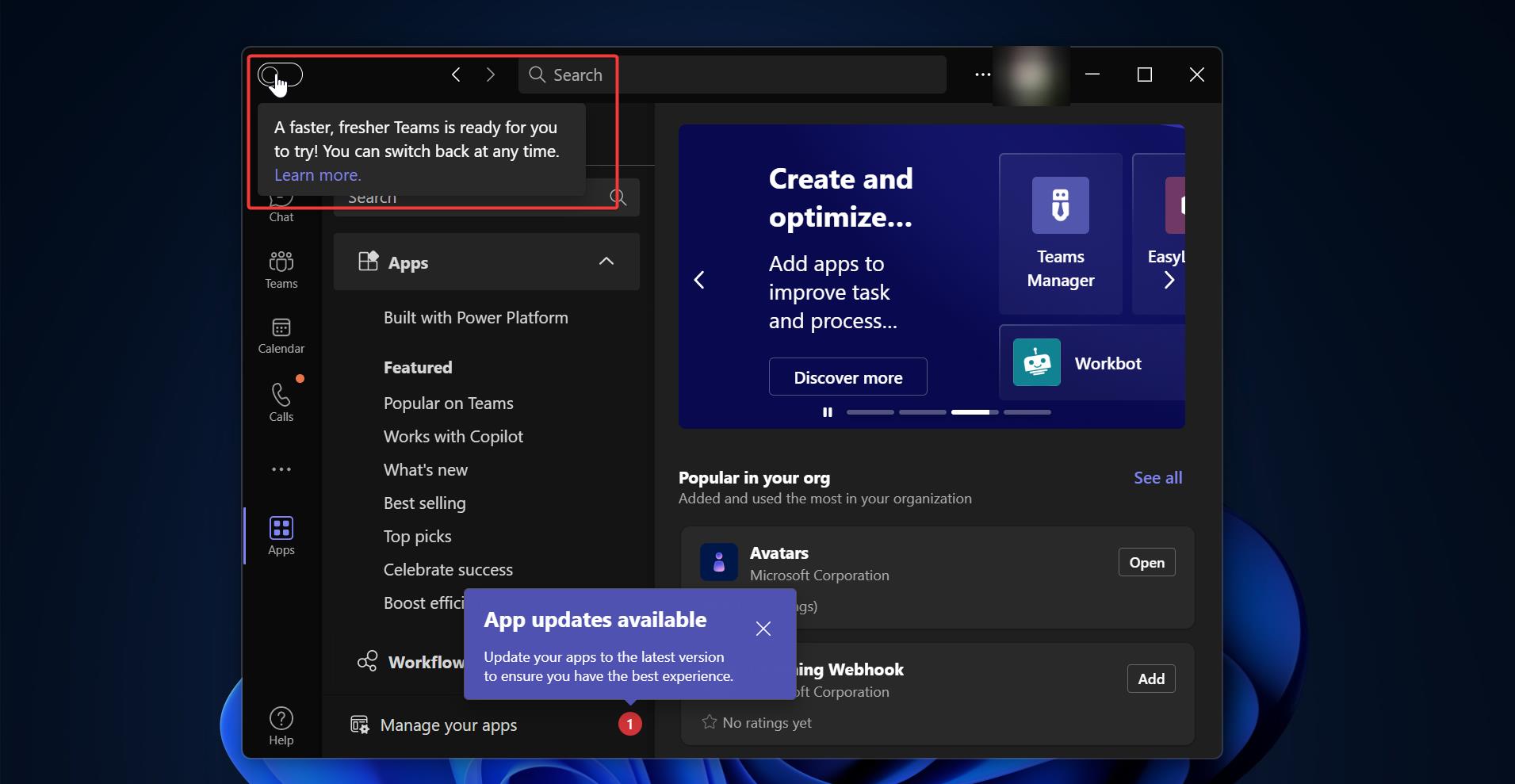
Wrong. Even though i selected English, it displays in Thai because i;m in Bangkok