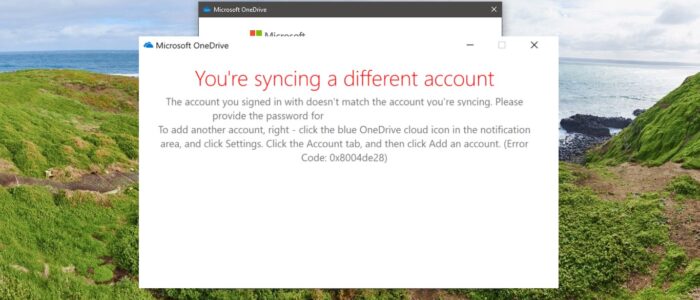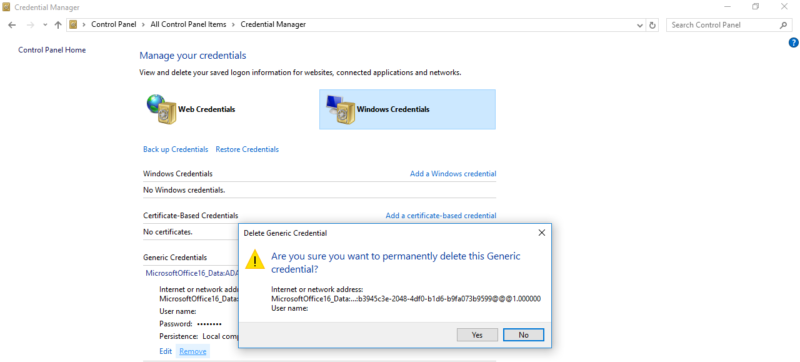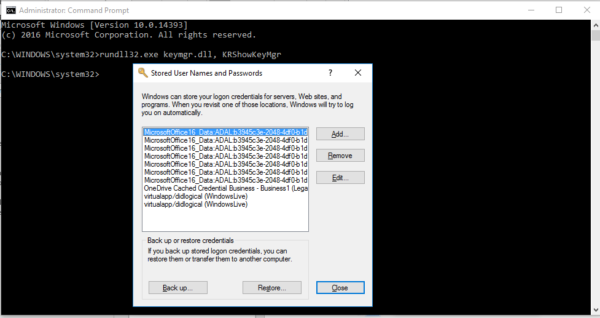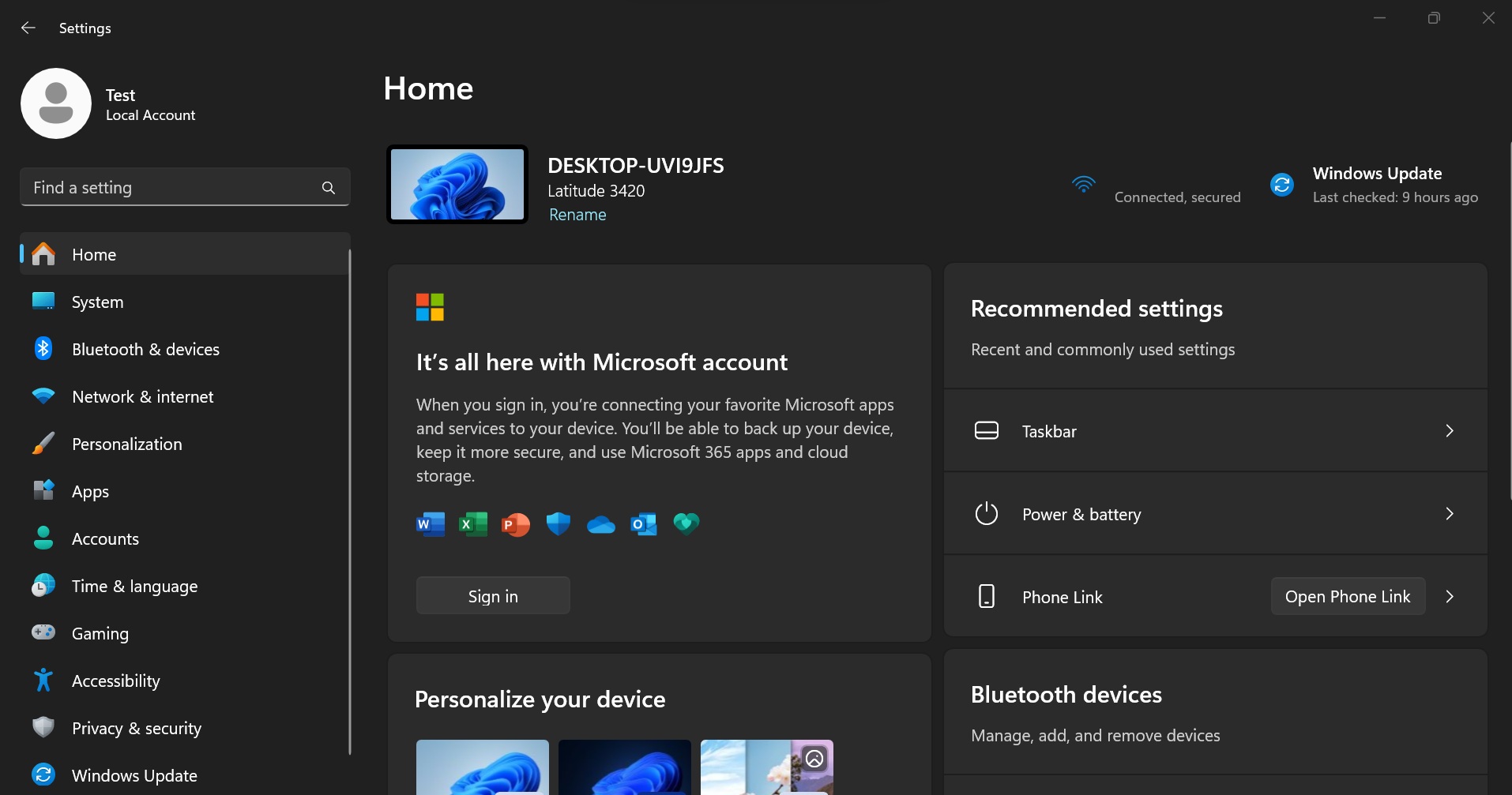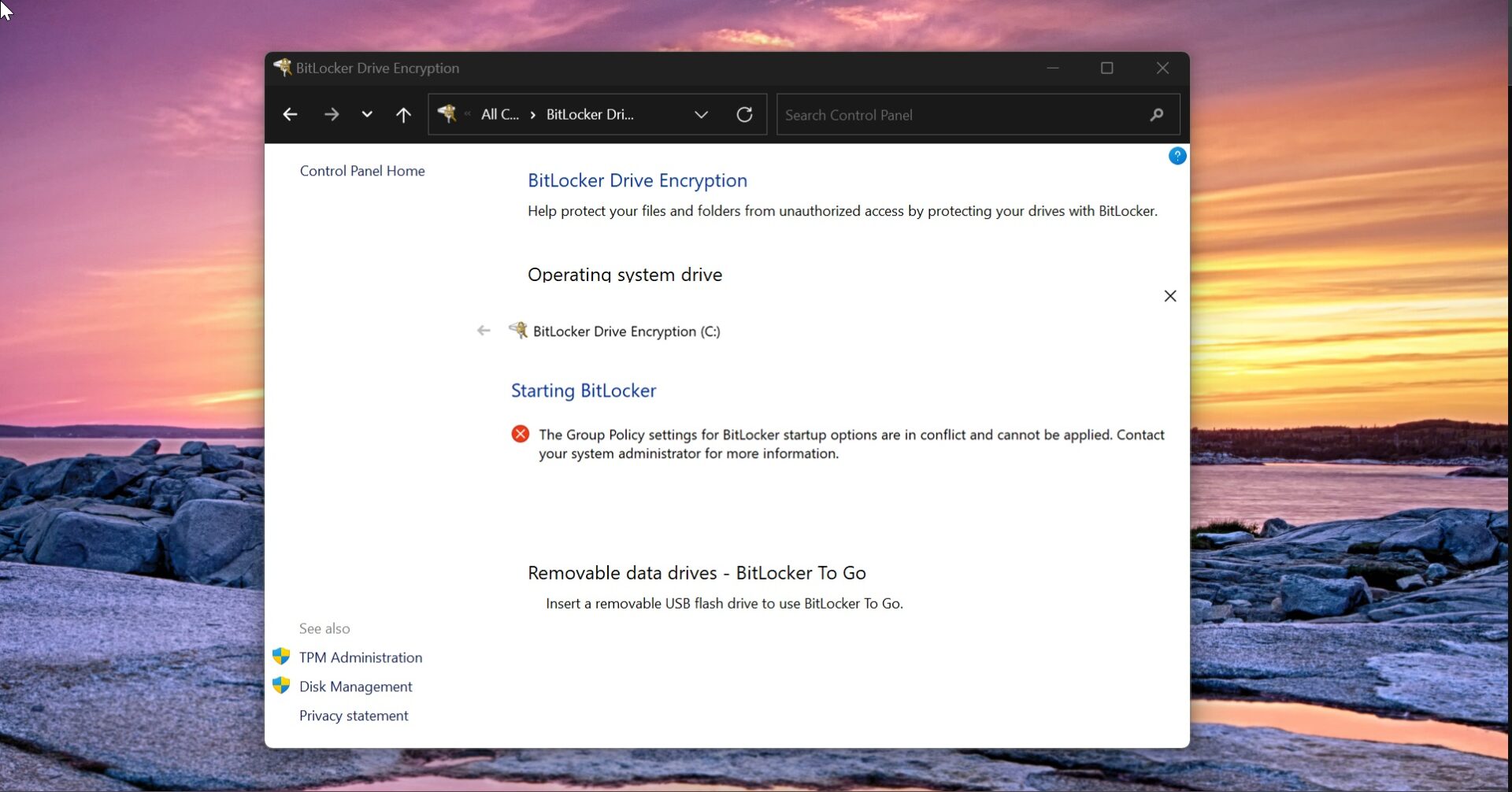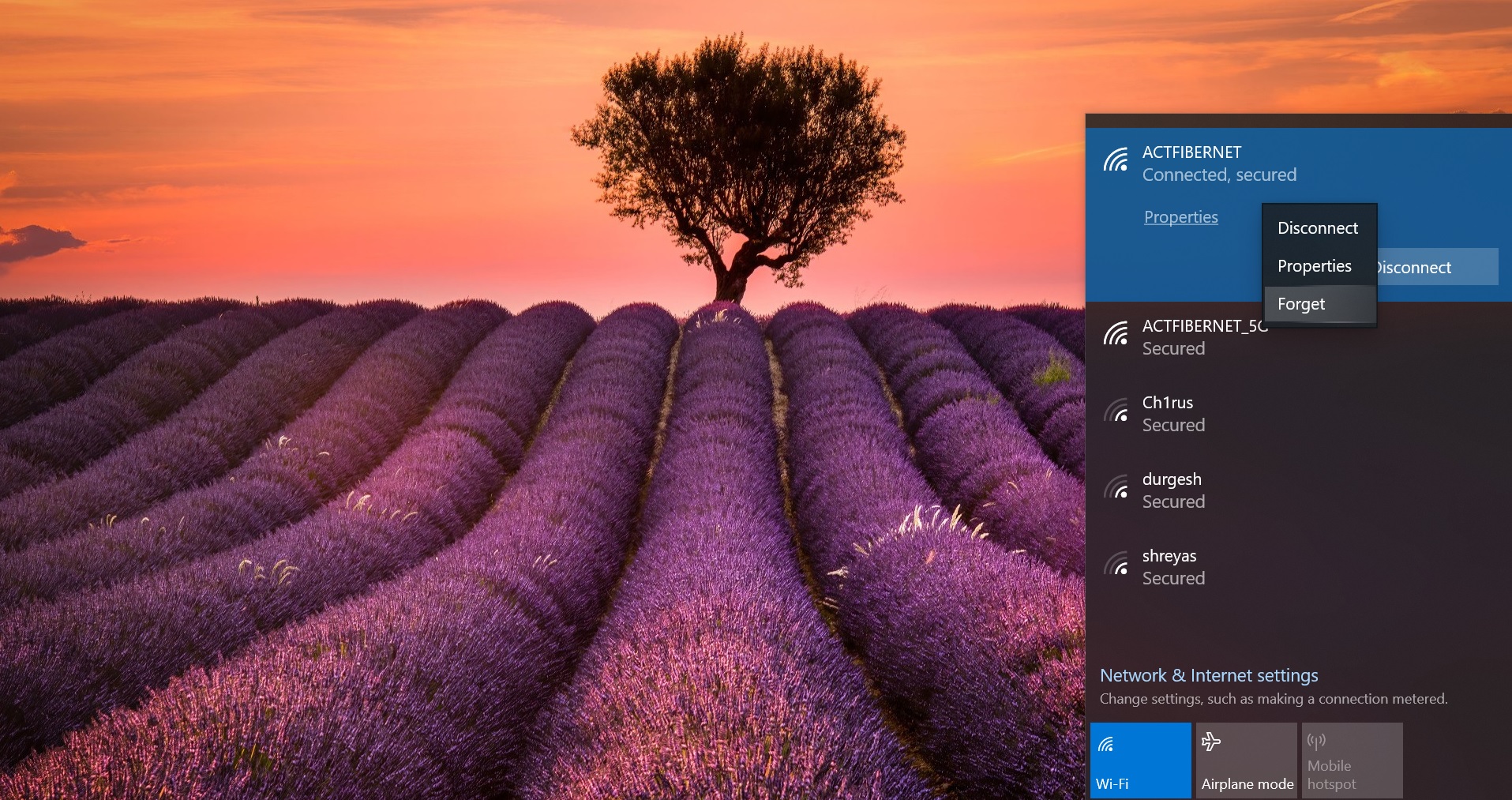OneDrive is the Cloud-based Microsoft Service that connects you to access all your files from the cloud storage. And it helps users to upload, store, Protect, and share files with others. Also, users can access their files from anywhere on all your devices using Microsoft account provided by your company or school. If you are using OneDrive in Your organization then it is called as OneDrive for Business. OneDrive is preinstalled in windows 10 by default, if you are using OneDrive for business then it comes with the Office 365 package. You can also install OneDrive manually by downloading it from the official site.
If you are Encountering an OneDrive Syncing error, then this article intends to help you to fix this issue. While signing to OneDrive if you got, You’re syncing a different account Error, Then follow the below-mentioned resolution method. Mostly this error occurs due to the recent Password change for Microsoft account. And the OneDrive installed on your system may be still using the Old cached credentials. To fix this error we need to clear all windows credentials.
Fix You’re Syncing a Different Account Error:
Open the Run command by pressing Windows + R and type control, this will open the Control Panel.
Now Look for Credential Manager and click on it.
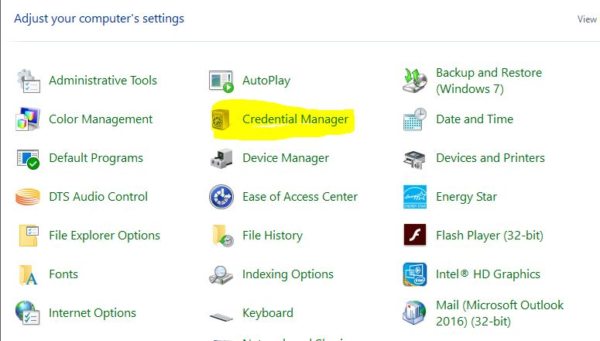
Under Manage Your Credentials page click on the Windows Credentials.
Remove all the credentials you want or just click on the One Drive Cached Credentials and delete it by clicking on Remove.
Restart the system once and check, mostly this will fix the issue.
Clear Stored Password using Command Line:
- Open Command prompt in elevated mode
- Type below mentioned command and hit enter
- rundll32.exe keymgr.dll, KRShowKeyMgr
- Now you will get a separate window named Stored Usernames and Passwords Select and remove.
- Choose the OneDrive Cached credentials and remove the stored entry.
Read Also:
Fix Sorry there was a problem with OneDrive error code 0x8004def4 in Windows 10/11