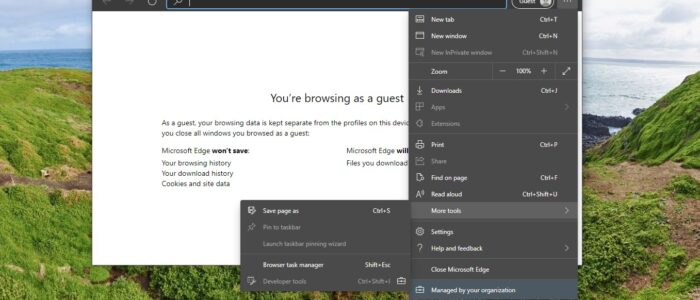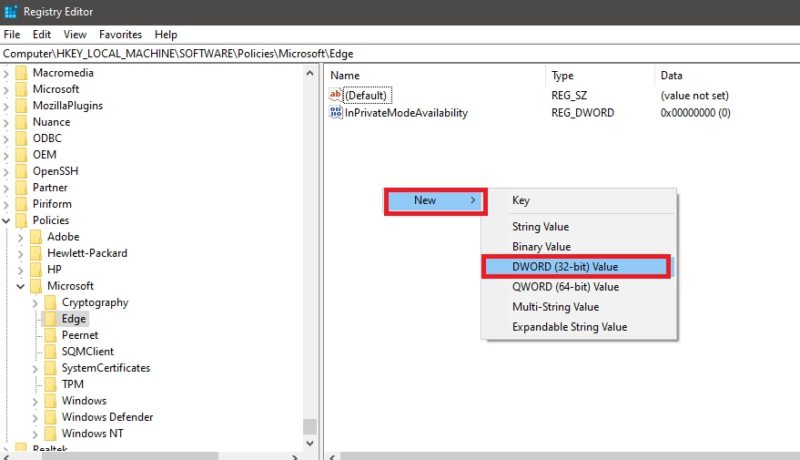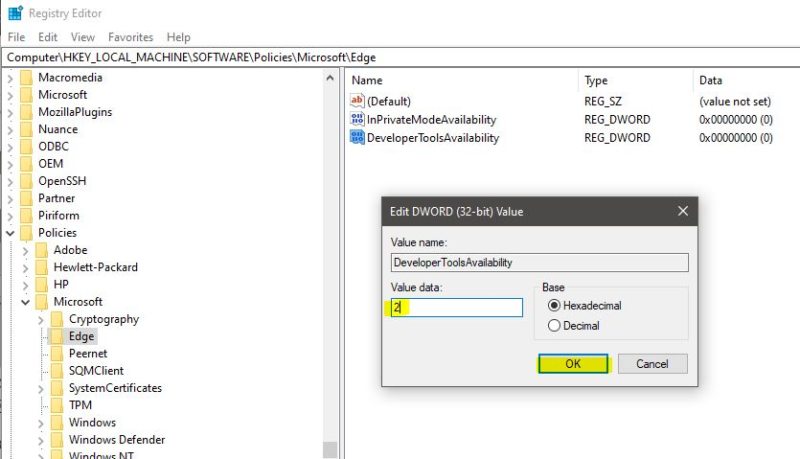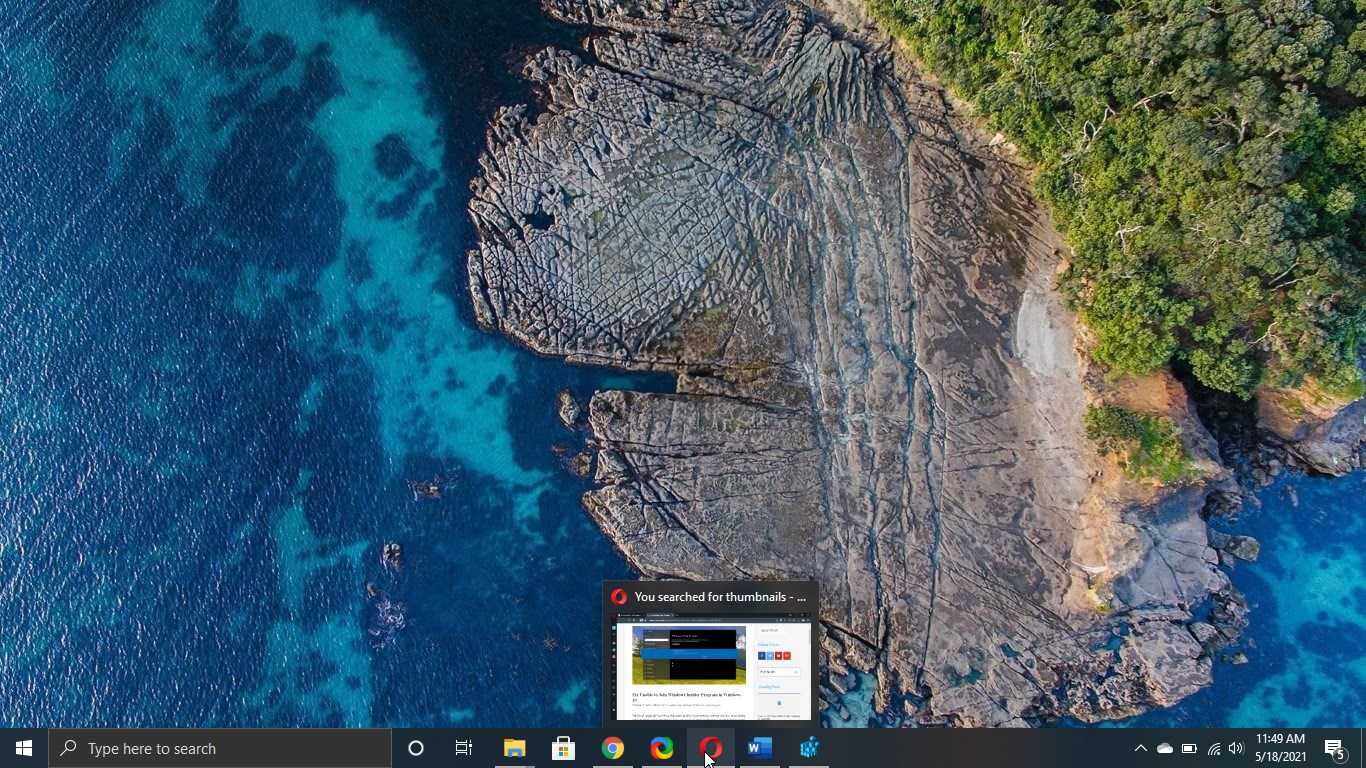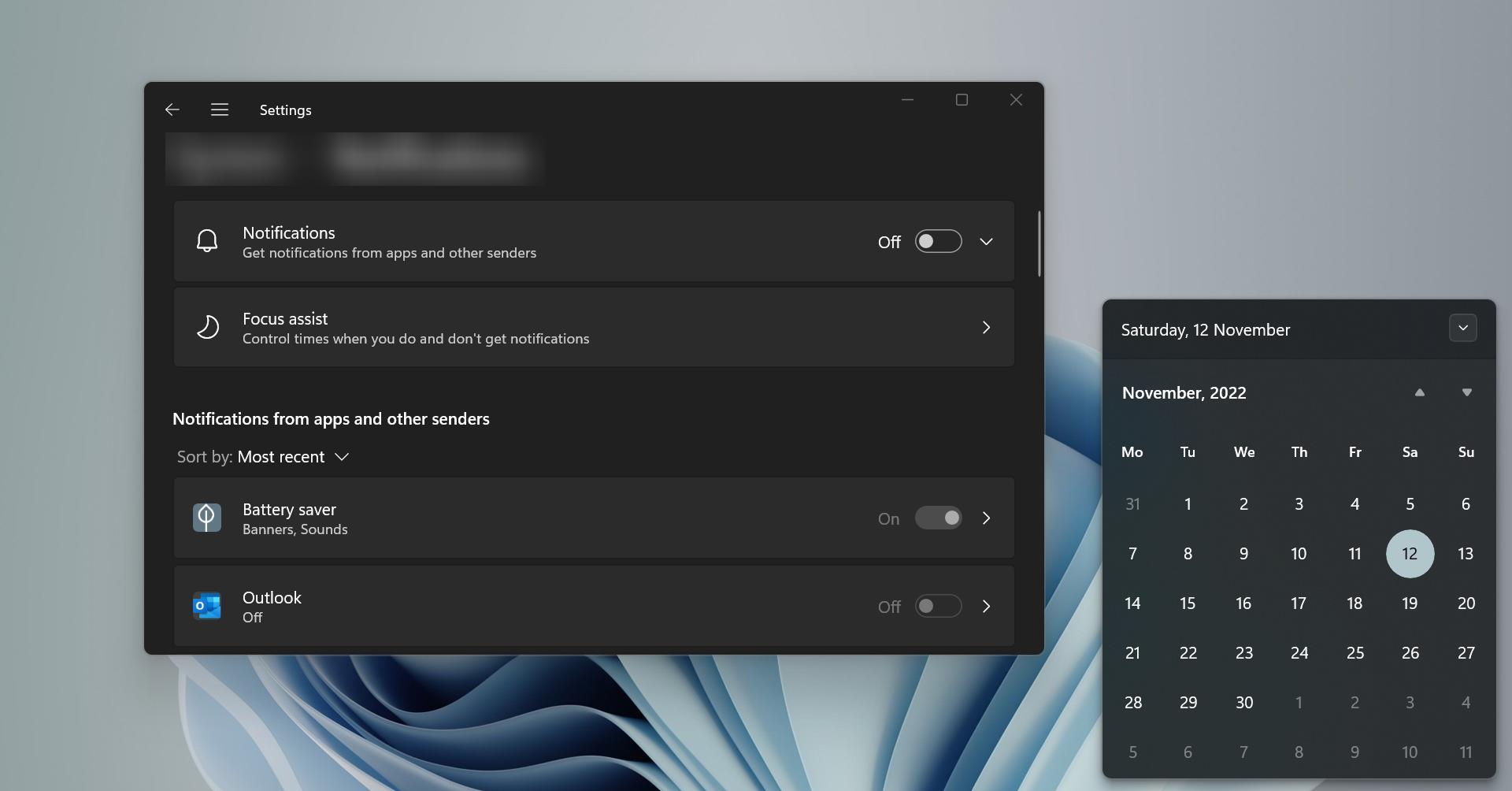Web Developer Tools also called devtools that allow developers to test and debug their code. Every modern web browser includes a powerful suite of web developer tools. Most popular browsers like Chrome, Firefox, Internet Explorer, Safari, and Edge have built-in web development tools that help developers to find and fix the errors. Web developer tools allow developers to work with a variety of web technologies, including HTML, CSS, DOM, JavaScript, and many other components that are handled by the web browser. Due to an increase in demand for many devtools, modern browsers included a lot of tools to help developers. Developer Tools is more useful from the testing perspective, and from the security perspective, it is very transparent. SO if you are decided to disable Developer Tools. Then this article will guide you to Disable Developer Tools In Microsoft Edge Chromium.
Disable Developer Tools In Microsoft Edge:
You can access Developer Tools in Microsoft Edge by Pressing Ctrl + Shift + I or you can go to Menu > More Tools > Developer Tools.
You can disable developer tools in Microsoft edge by using registry tweak.
Note: Modifying the Registry is risky, and it causes irreversible damage to your OS Installation Follow the steps correctly. Friendly advice Before Modifying Registry Creating Restore Point is recommended.
Open the Run command by pressing Windows + R and type Regedit and hit enter. This command will open the Registry Editor console.
Now Navigate to the following path,
Computer\HKEY_LOCAL_MACHINE\SOFTWARE\Policies\Microsoft\Edge
From the Left-hand side click on the Edge and from the Right-hand side right-click on an empty area and choose New > DWORD (32-bit) Value.
And Name it as DeveloperToolsAvailability. Right-click on the DWORD and choose Modify. Set the Value to 2 and click on OK.
Now close the Registry Editor and restart the system once. This will disable the Developer tools in Edge.
To enable it Back Just follow the same steps above and Delete the DeveloperToolsAvailability.