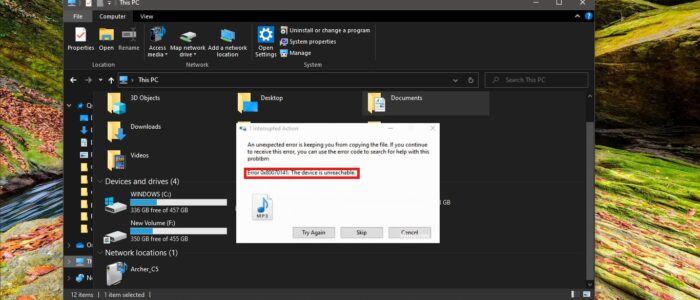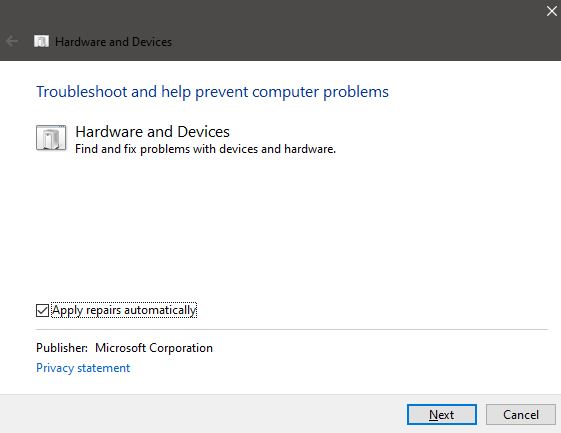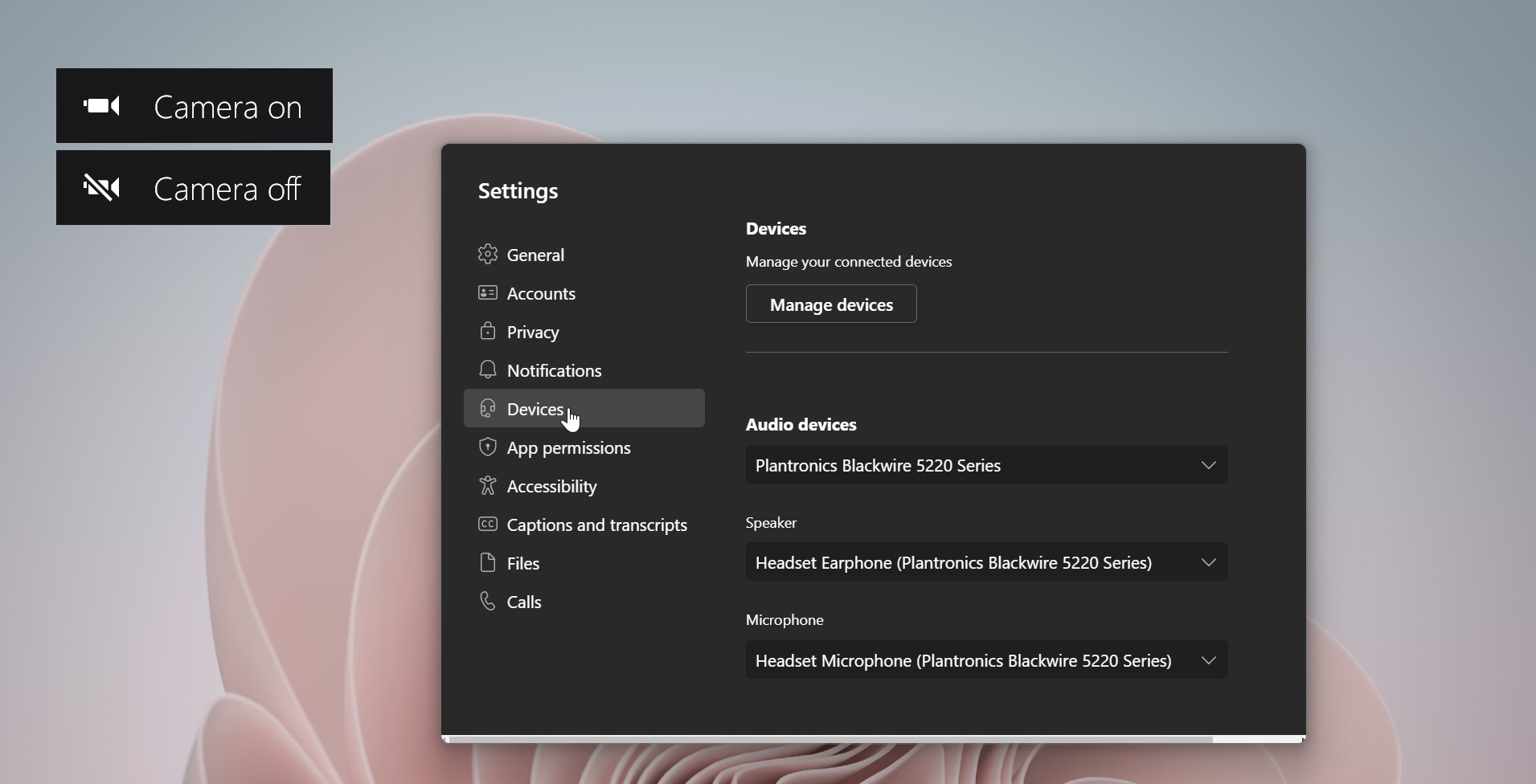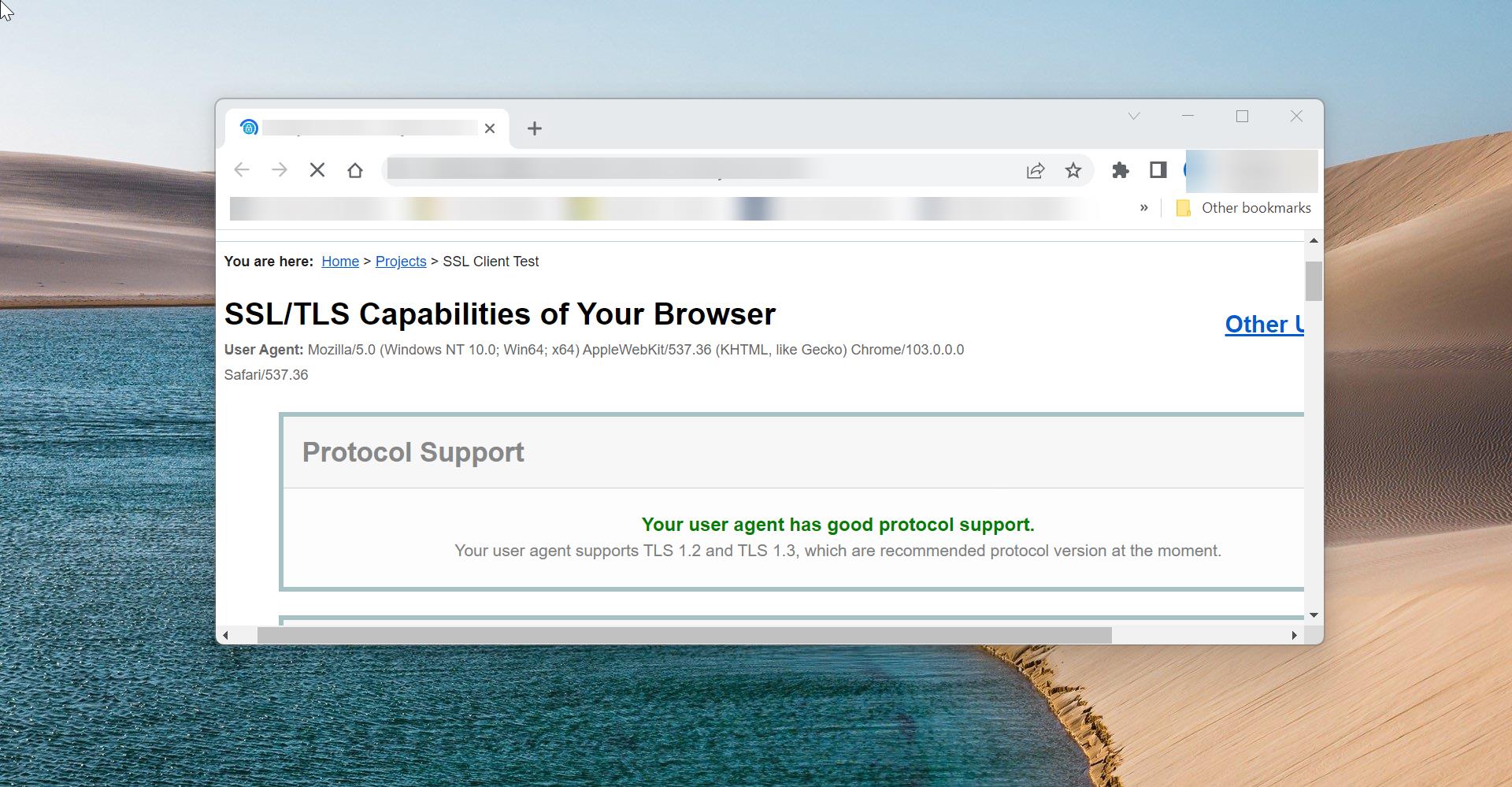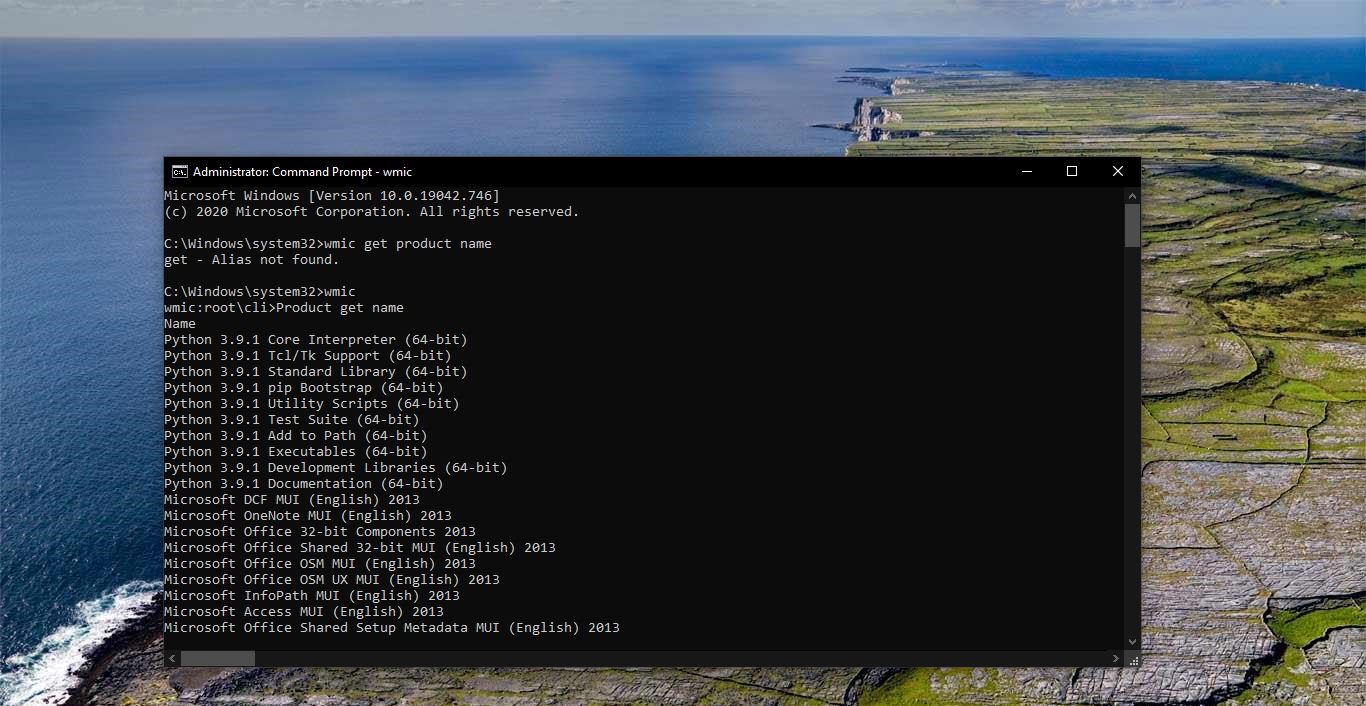If you encountered an error while copying Photos and Videos from an iOS device to Windows Computer, then this article is intended to help you to fix this error. Once you receive this error you can’t transfer files from USB or mobile devices to the computer. You will receive the following error Code “An unexpected error is keeping you from copying the file. If you continue to receive this error, you can use the error code to search for help with this problem”. Error 0x80070141: The device is unreachable. This article will guide you to fix The Device is Unreachable Error 0x80070141 error using the following recommended solutions below.
Fix The Device is Unreachable Error 0x80070141:
Run Hardware and Devices Troubleshooter
Open Run command in elevated mode and type the following command and hit enter.
msdt.exe -id DeviceDiagnostic
This command will run the Hardware and Device Troubleshooter and it will apply the repairs automatically.
Check the Connectivity:
If you receiving this error then you need to check the connectivity mode on your mobile, if you are transferring the files using Camera (PTP) mode then you will receive this type of error. So, Select the Media Device to MTP mode to transfer files between your phone and PC. Once you connect your phone to PC then you will get a notification to choose the mode. Or you can go to the Phone settings, go to the storage section, and then choose MTP. Now try to copy the files.
Run the CHKDSK on the USB:
Open Command Prompt in elevated mode and navigate to the USB. Then type the following command and hit enter.
chkdsk /f G: In this command replace the G letter with the actual drive letter of your USB or External drive. And hit enter.
This command will repair the errors which may be found on the drive.
Reinstall USB Device Driver:
Open Run command by pressing Windows + R and type devmgmt.msc and hit enter.
This command will open the Device Manager. Now select the USB/Phone Drive, Right-click on it, and choose Uninstall.
Disconnect the USB or Phone from your PC and Connect it back. It will automatically install the Driver back.