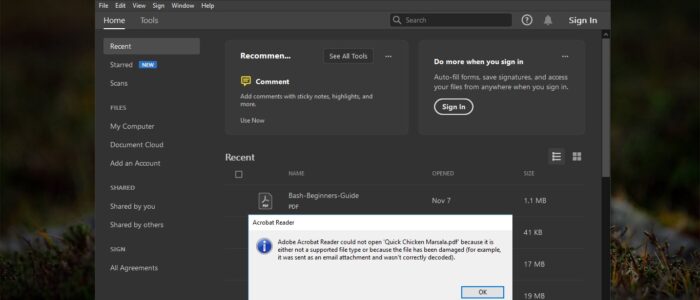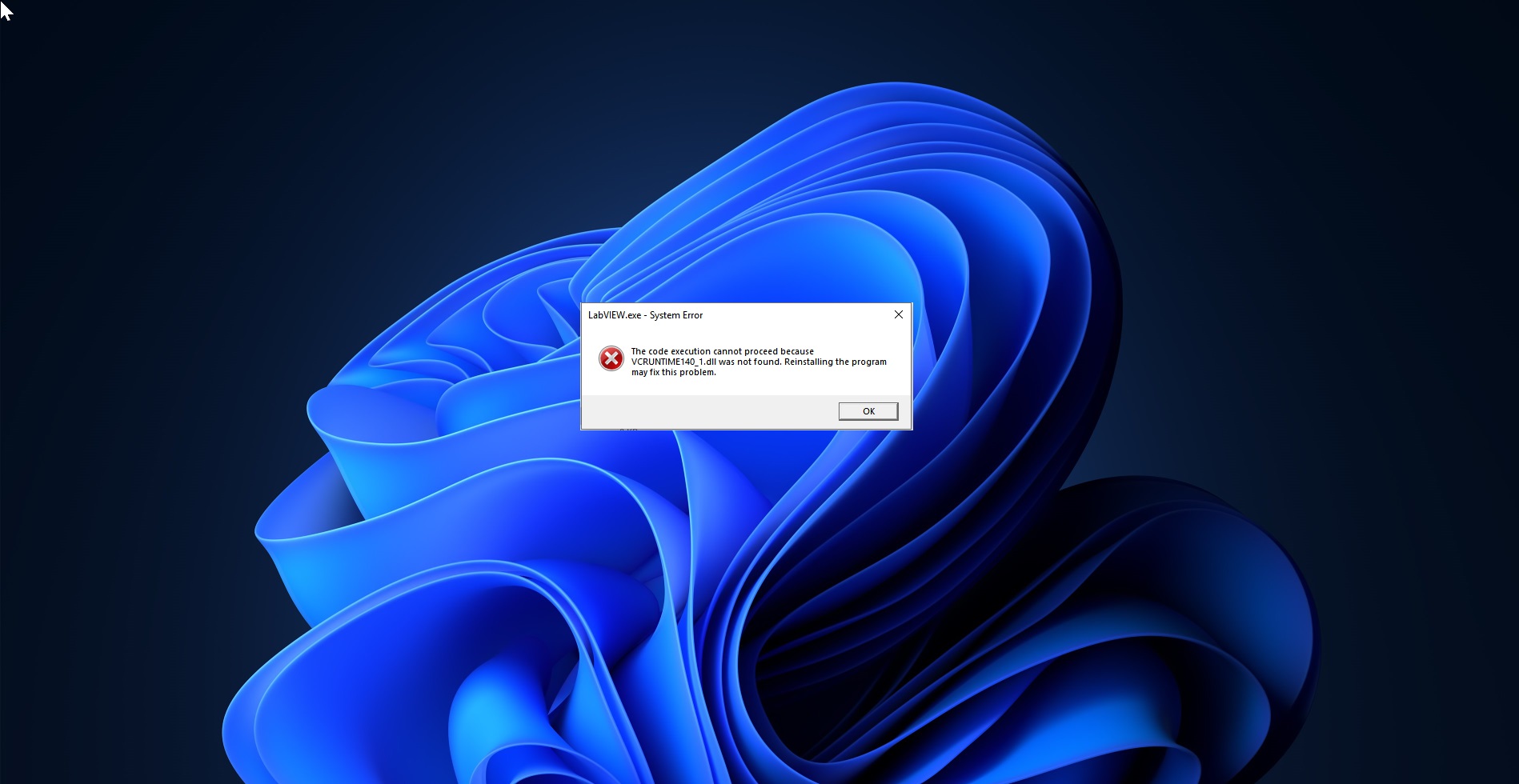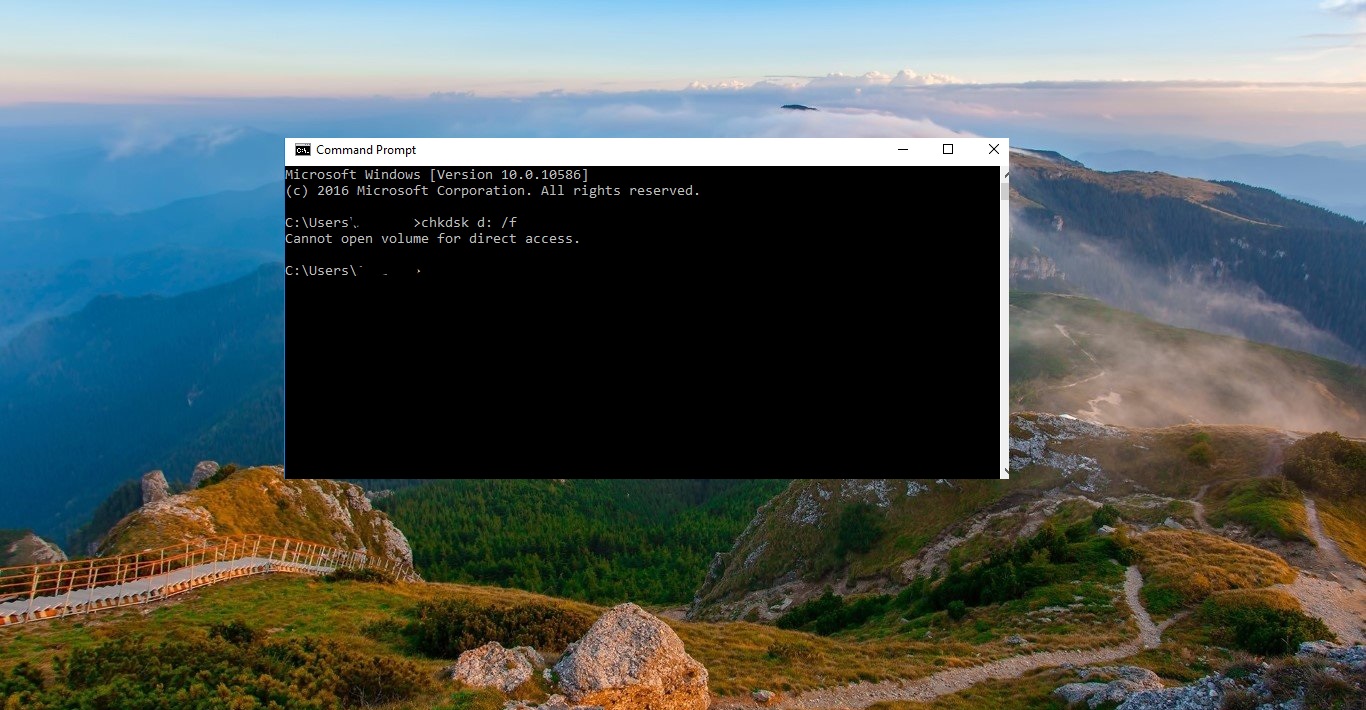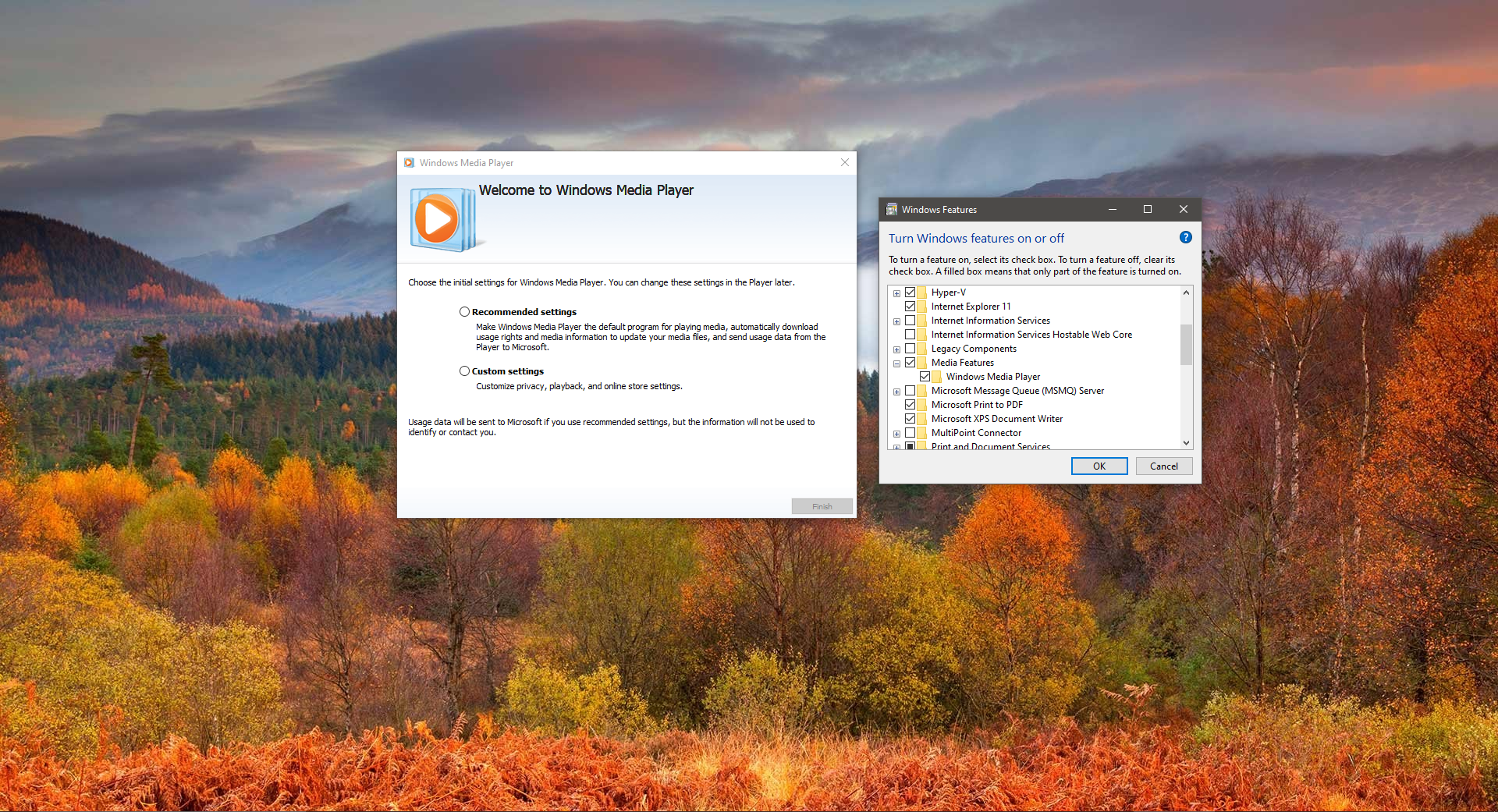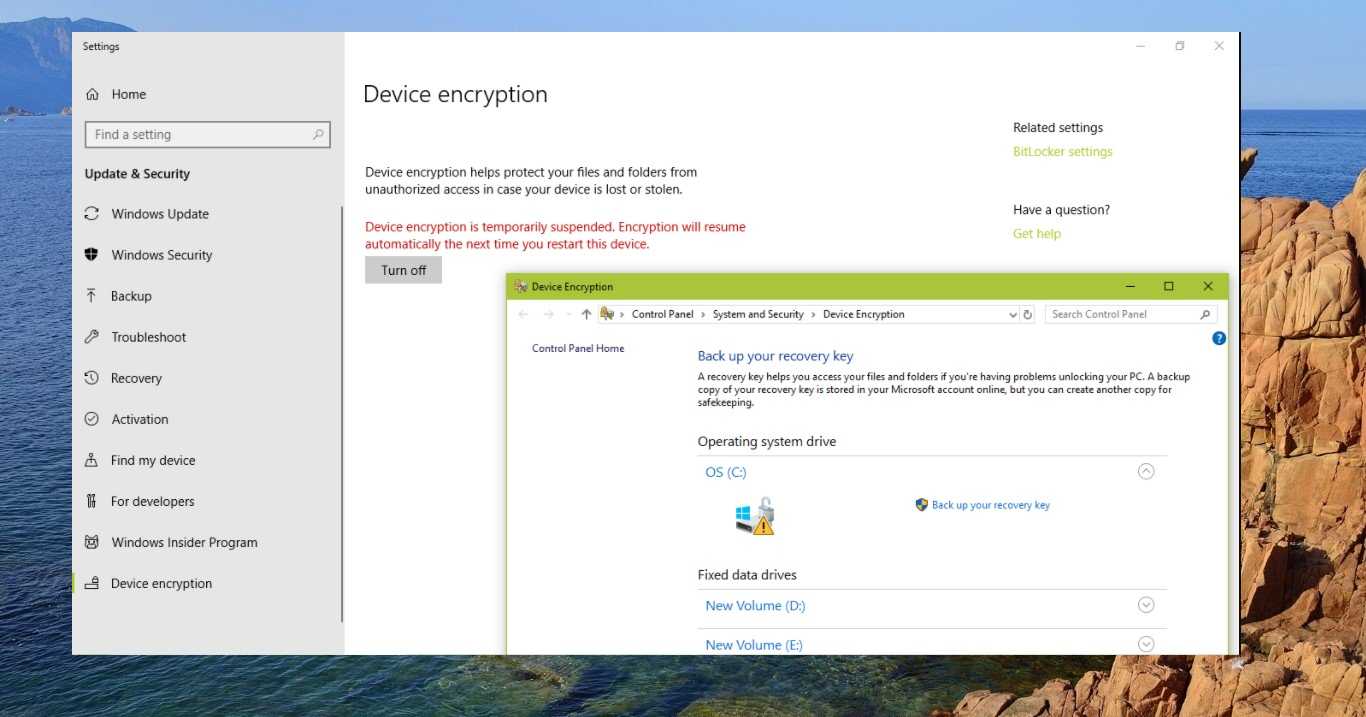Sometimes while opening any PDF file if you encounter the following error message like Adobe Acrobat Reader could not open PDF because it is either not a supported file type or because the file has been damaged. Then this article intends to help you to fix this issue. This error mostly occurs for the users who frequently convert documents to pdf by using Microsoft print to PDF. This method of conversion will increase the PDF Header size. Earlier, Adobe Reader will open the PDF file as long as the PDF header started within the first 1024 bytes of the file. So it won’t perform any checks on the extraneous bytes which is present before the PDF header. But in the latest updates, the security has been improved by enforcing stricter parsing of the PDF Header. In updated Adobe Reader, if the PDF does not correctly start with the PDF header are prevented from opening and you see the error message as mentioned above. To fix the Unable to Open PDF files using Adobe Reader error you have to modify the way the PDF is produced and make sure there is no extraneous bytes appeared before the PDF at the head of the file.
Unable to Open PDF files using Adobe Reader:
Note: Modifying the Registry is risky, and it causes irreversible damage to your OS Installation Follow the steps correctly. Friendly advice Before Modifying Registry Creating Restore Point is recommended.
Open Run command by pressing Windows + R and type Regedit and hit enter. This command will open the Registry Editor.
Now Navigate to the following path.
Computer\HKEY_CURRENT_USER\SOFTWARE\Adobe\Acrobat Reader\DC\AVGeneral
From the Left-hand side click on the AVGeneral, and from the right-hand side right-click on an empty area and choose New > DWORD (32-bit) Value.
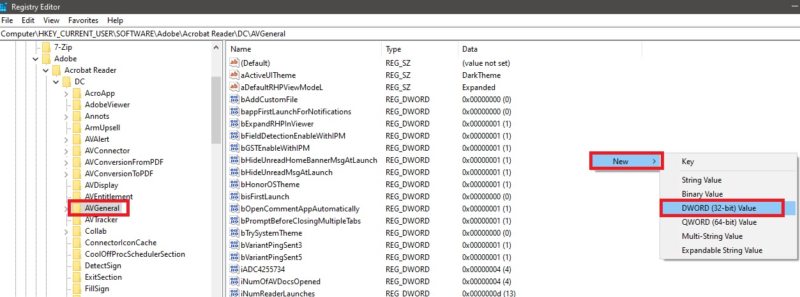
Now Name the New DWORD as bValidateBytesBeforeHeader. And double click on it to modify the value. Set the Value to 0.
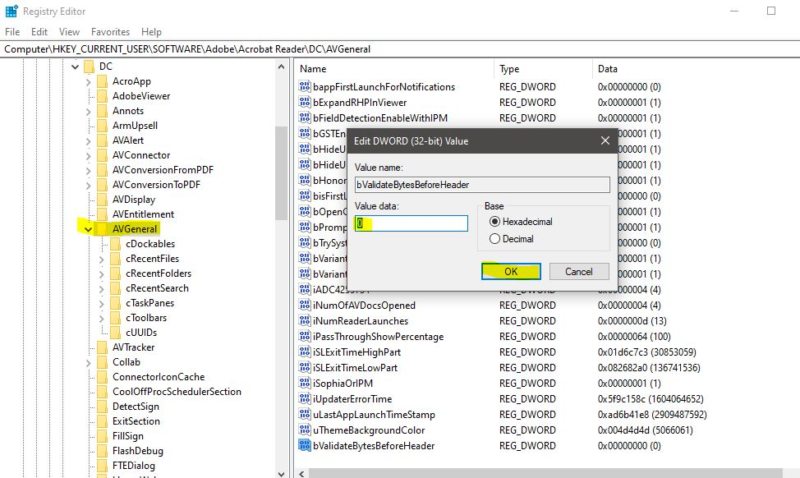
Click on Ok and Close the Registry Editor.
Read Also:
Fix Adobe Acrobat failed to Connect to DDE server
Fix Adobe Reader Not launching in Windows 11