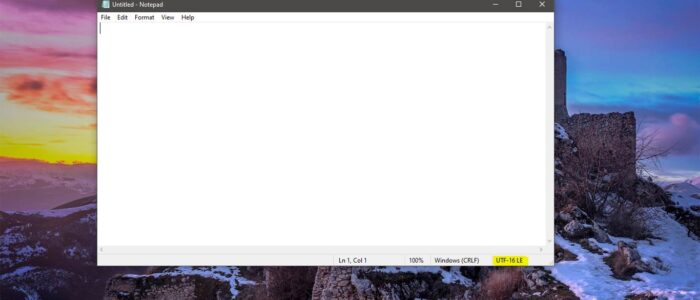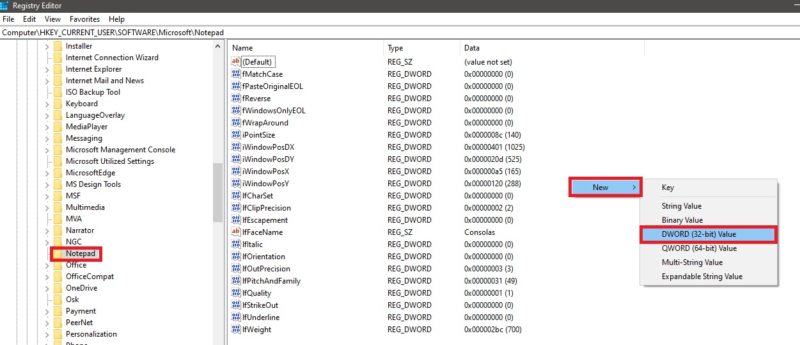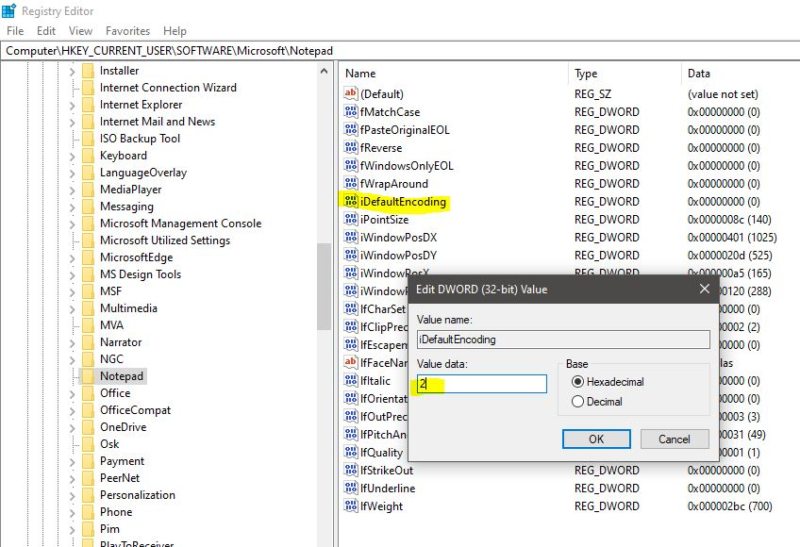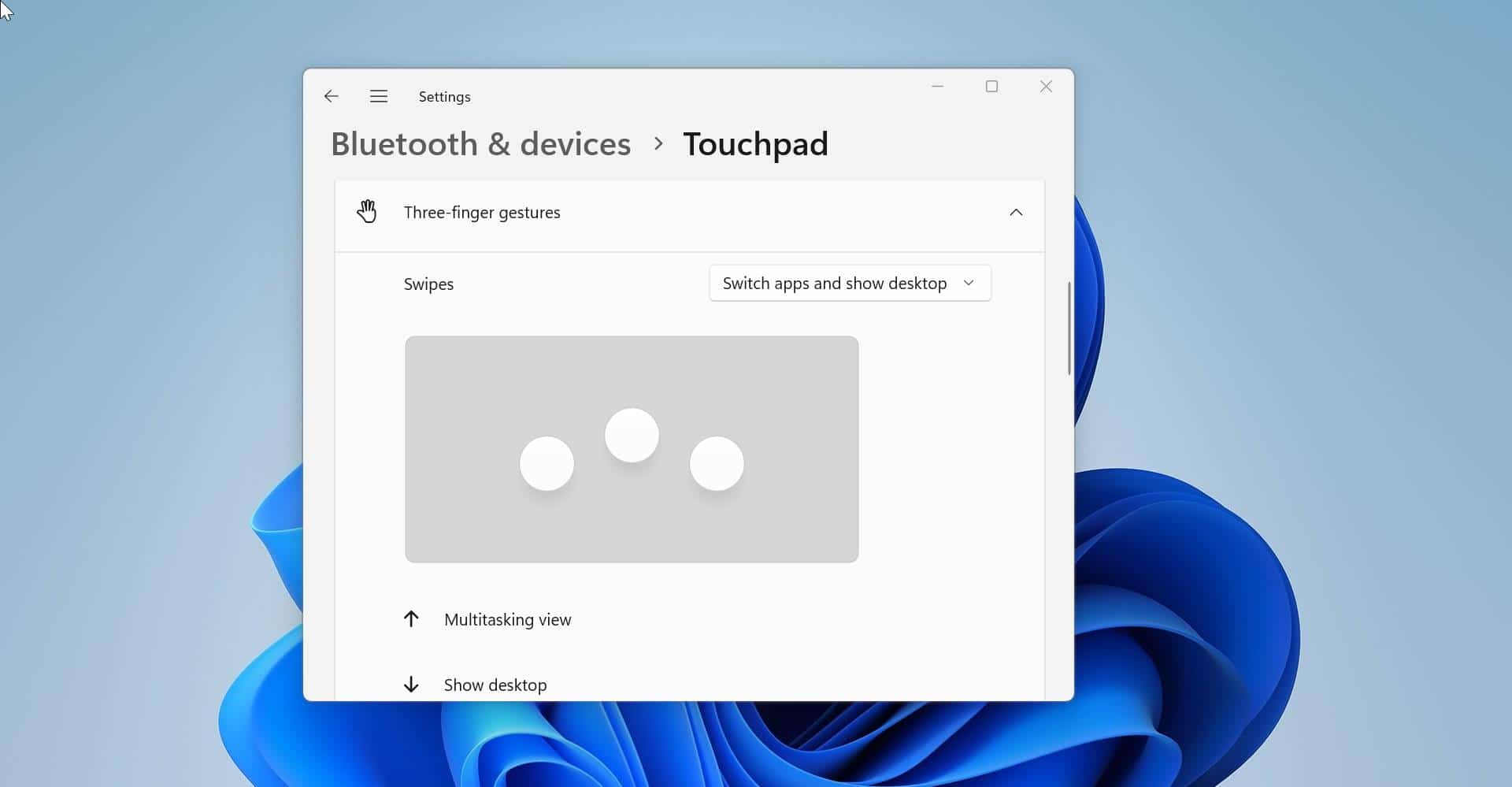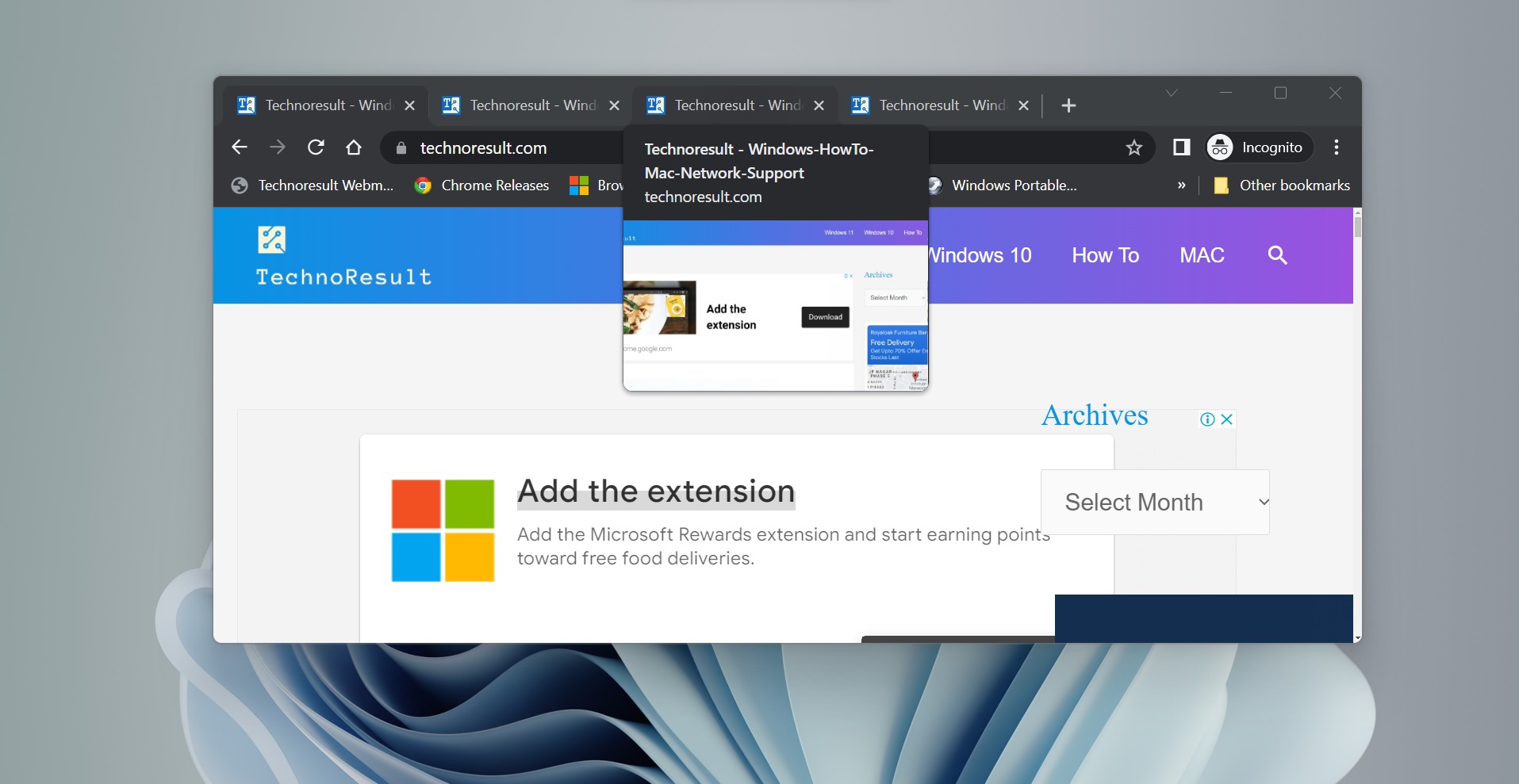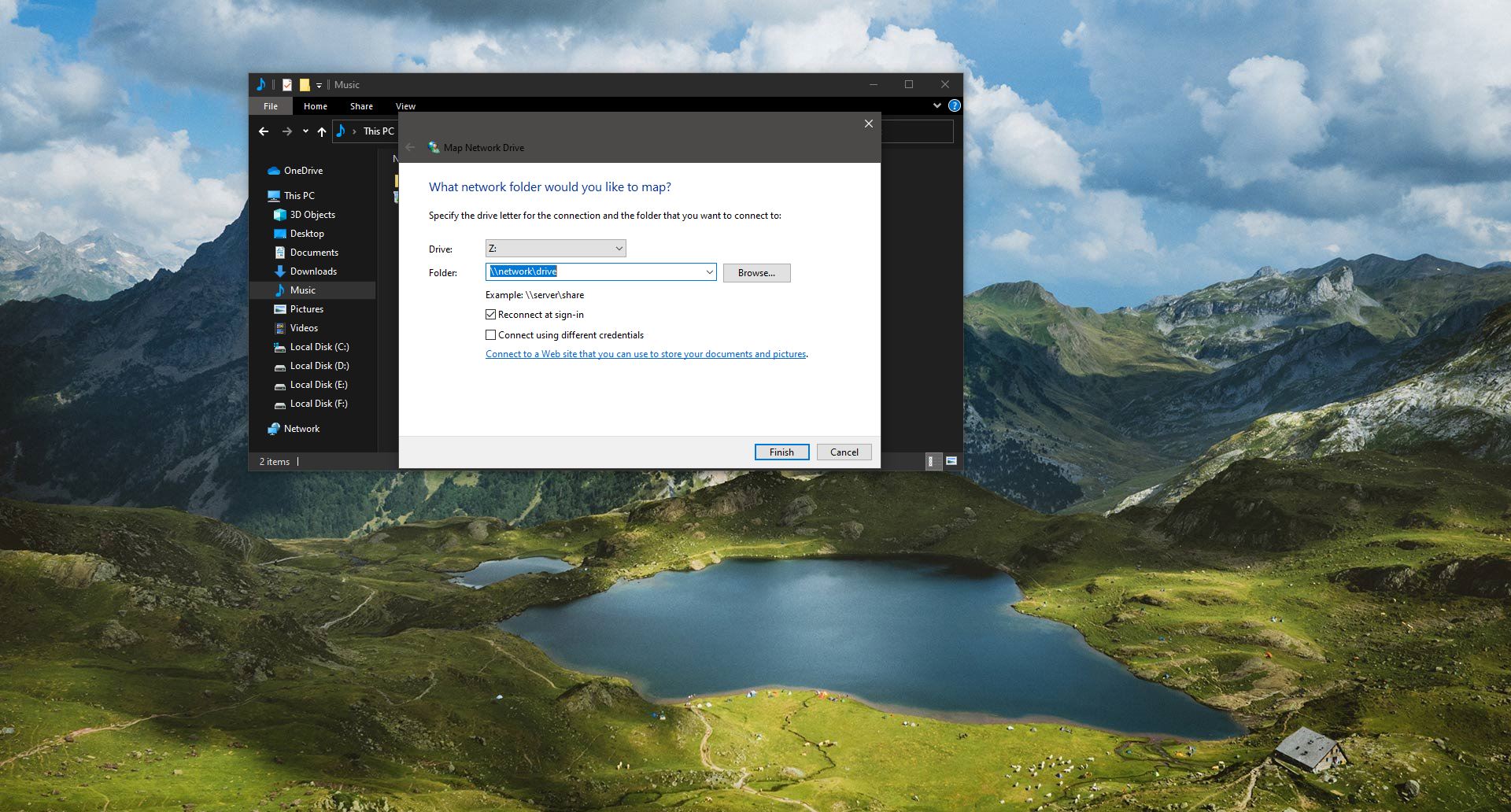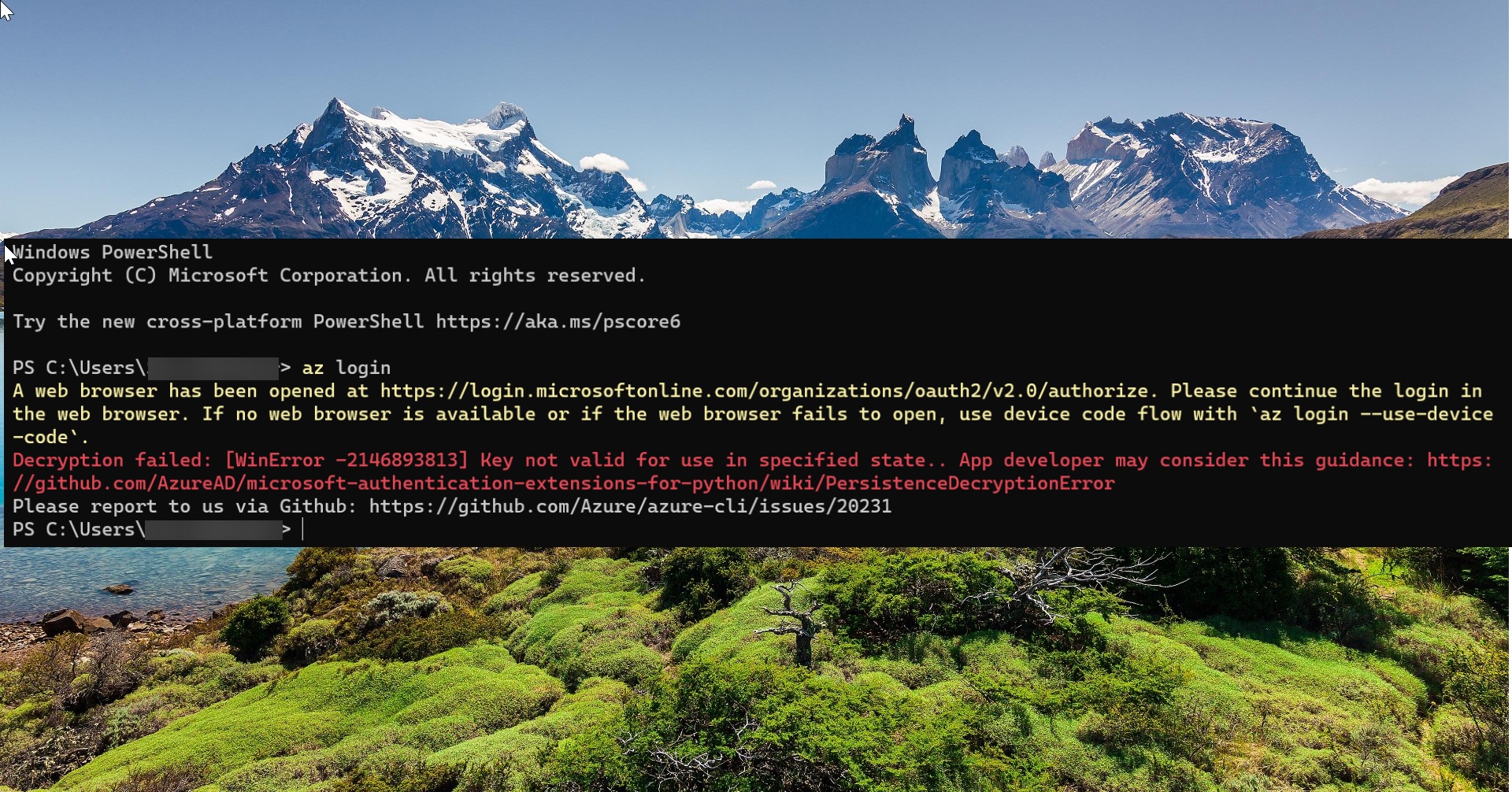In computers, Character Encoding is a way to convert raw zeroes and ones into real characters. It interprets zeroes and ones by paring numbers with characters. We can assign unique numeric values to specific characters and convert those numbers into binary language. These binary numbers later can be converted back to original characters based on their values. There are many different types of character encoding available. Character encoding is very important in text editors, without character encoding others can’t understand the plain English text which you type in text editors. Notepad is one of the simple and most commonly used text editors. By default, notepad is set to UTF-8 character encoding. And also, notepad supports the following encodings. ANSI UTF-16 BE UTF-16 LE UTF-8 BOM UTF-8 In notepad you can find UTF-8 as the default encoding, this article will guide you to Change Default Encoding in Notepad using Registry editor.
Change Default Encoding in Notepad:
Note: Modifying the Registry is risky, and it causes irreversible damage to your OS Installation Follow the steps correctly. Friendly advice Before Modifying Registry Creating Restore Point is recommended.
Open Run command by pressing Windows + R and type Regedit and hit enter. This command will open the Registry editor.
Now Navigate to the following Registry Path.
HKEY_CURRENT_USER\Software\Microsoft\Notepad
From the left-hand side click on the Notepad registry key and from the Right-hand side right-click on an empty area and choose New > DWORD (32-bit) Value. And name the DWORD as iDefaultEncoding.
Now Double click on the iDefaultEncoding and set the value as mentioned below. Choose the value depending upon the type of Default Encoding you want.
1 – ANSI
2 – UTF-16 LE
3 – UTF-16 BE
4 – UTF-8 BOM
5 – UTF-8
If you want UTF-8, you have to set the value as 5. Then click on Ok and close the Registry Editor.
Now close the Notepad and open it again you can see the changes.