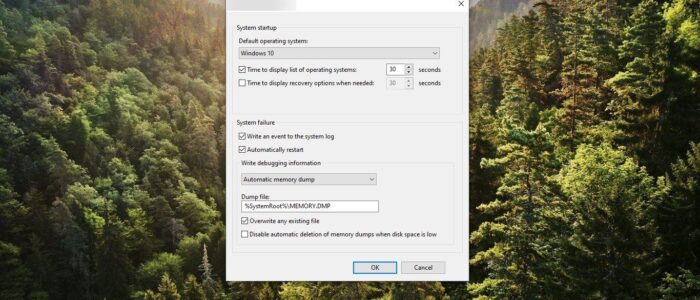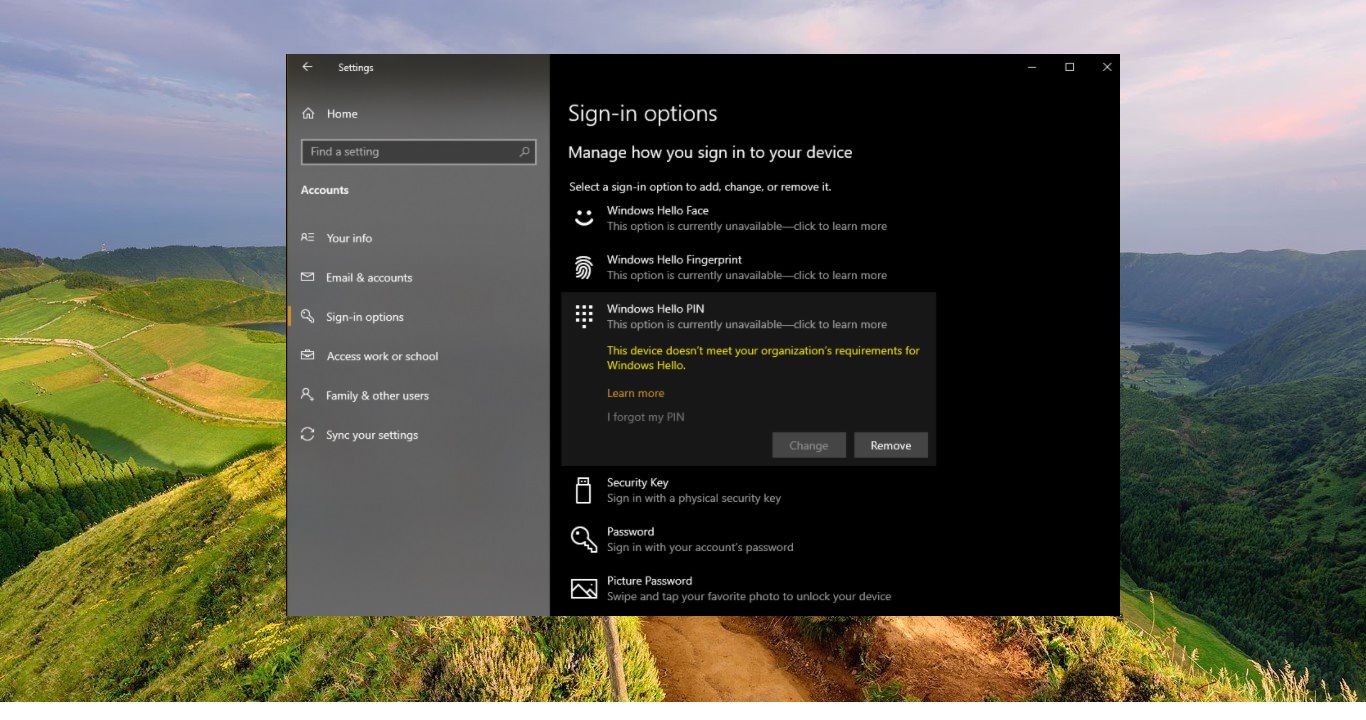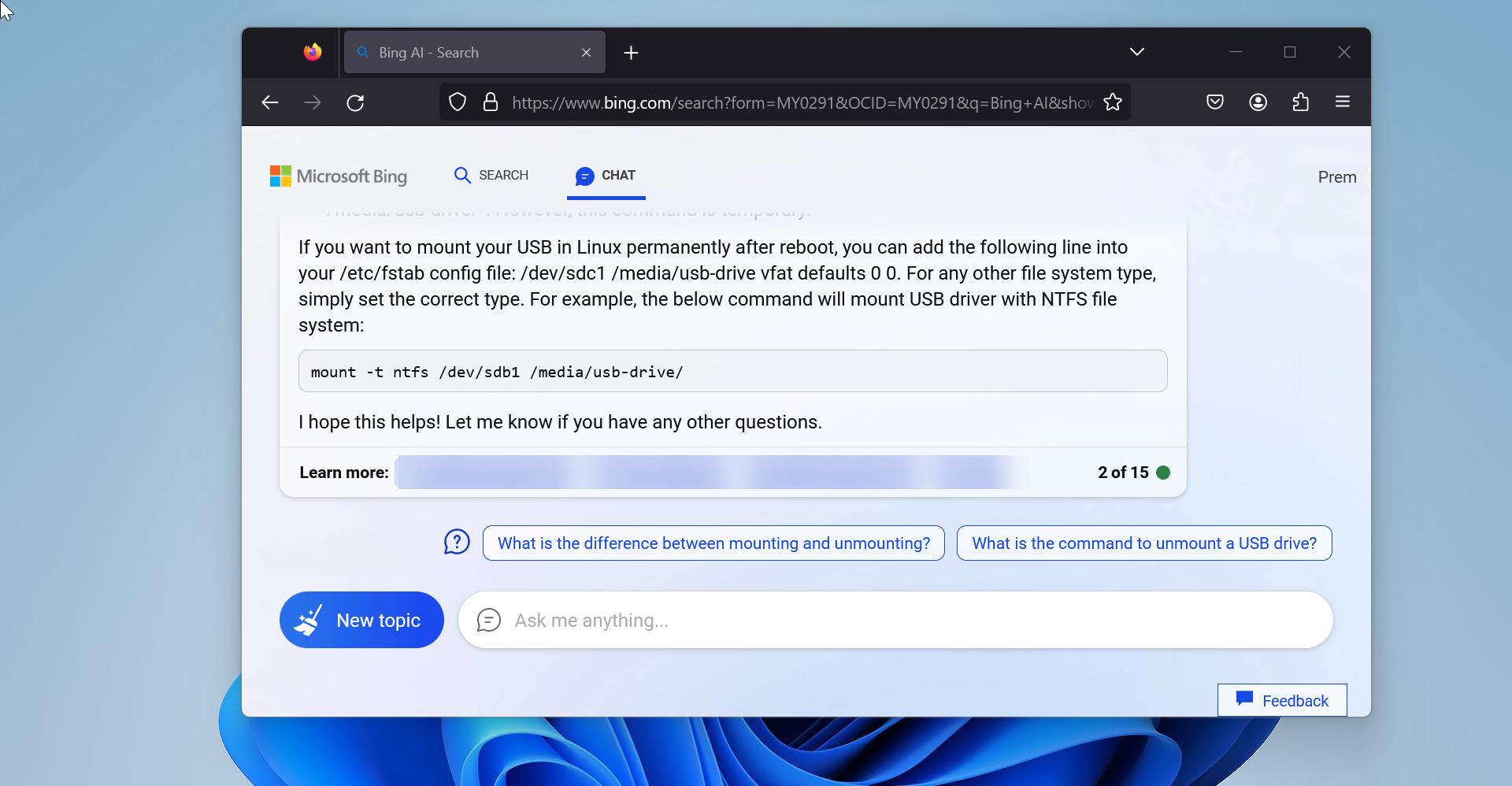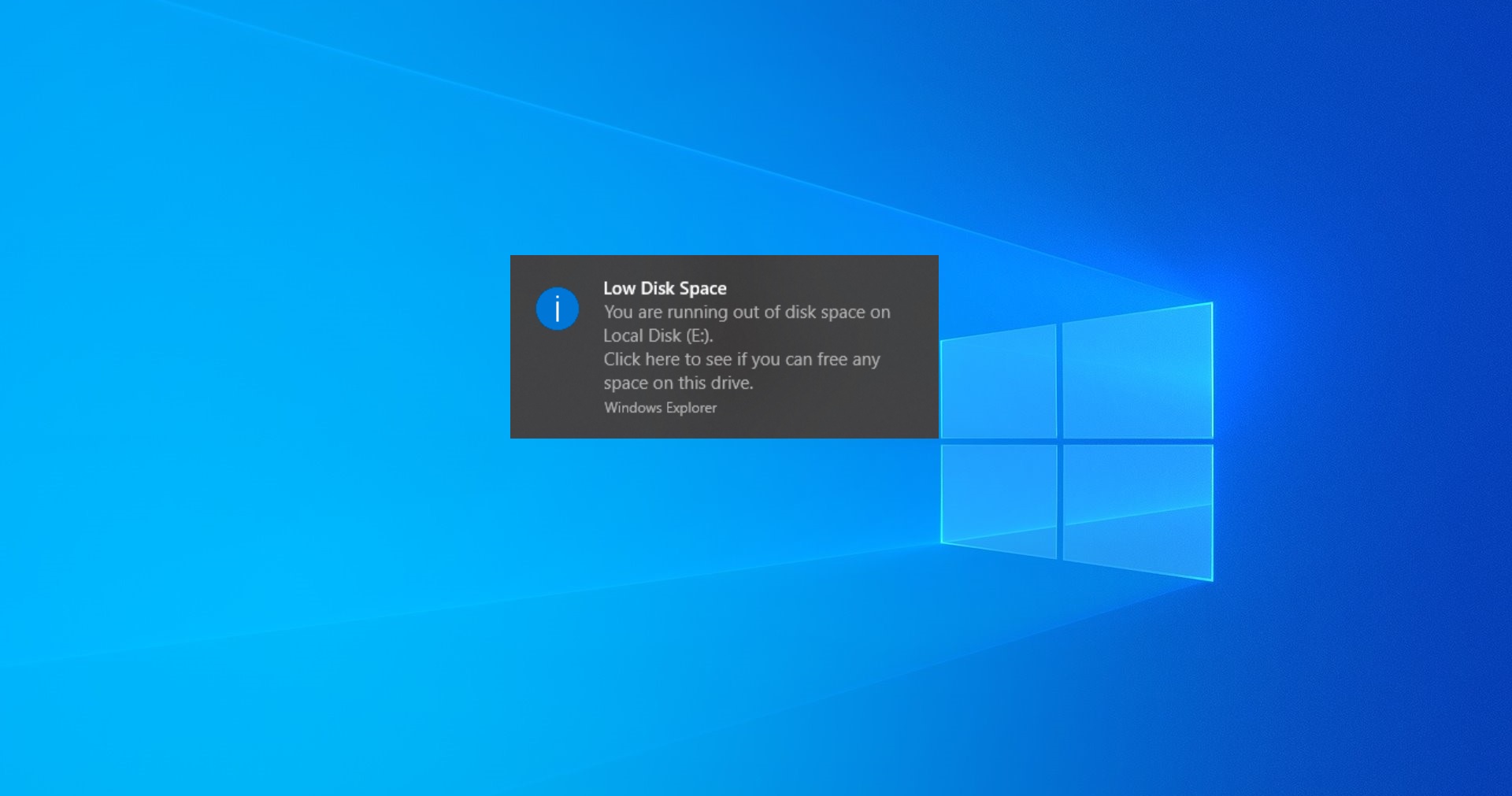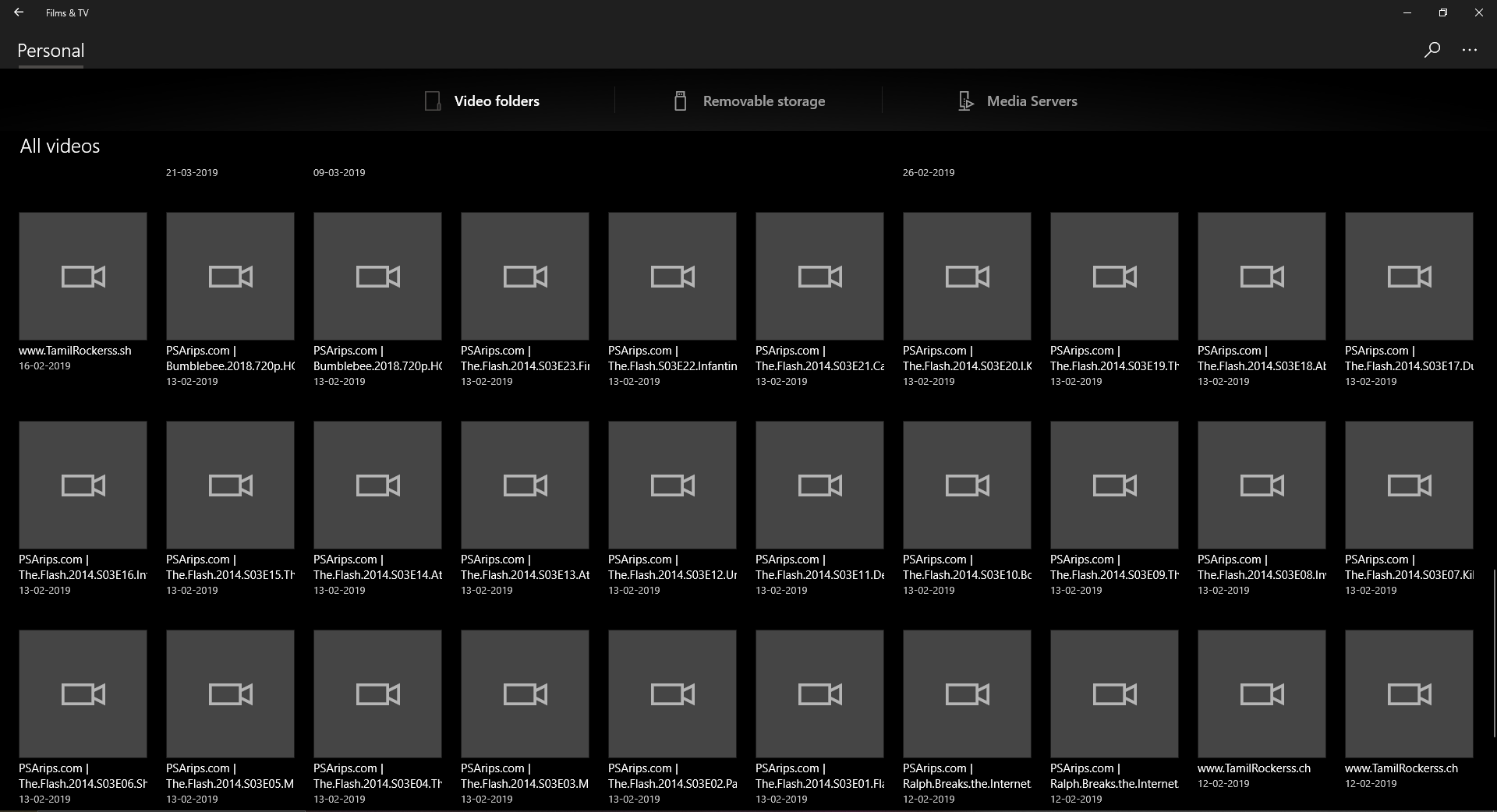In Windows Operating system Minidump or small dump files are a digital record of information related to a specific Windows Crash. If Windows encounters a serious problem, it may crash by displaying BSOD error, and also windows will create a dump file that can help developers to troubleshoot the issue. This dump files contains information about the crash and it shows what Processes and drivers were running at the time of the crash. Usually in Windows Minidump files are stored in the C:\Windows\minidump or C:\Winnt\minidump directory depends on your Windows version. Minidump file size will be 64-KB and 128KB for the 64-bit operating system. These files contain the stop code parameters, list of loaded device drivers, information about the current process and thread, and the kernel stack of the thread that caused the crash. Usually clearing memory dump files are the main reason for lower disk space, deleting crash dump files will increase the disk space. In Windows servers minidump files are very useful for troubleshooting, this article will guide you to Generate Minidump Logs in Windows 10.
Generate Minidump Logs in Windows 10:
Follow the below-mentioned steps to Generate Minidump Logs in Windows 10, These steps are the same for all the versions of Windows. Using the same steps, you can generate logs in Windows servers.
Open Windows Settings by pressing Windows + I and choose System, under system settings from the left-hand side click on About.
Under About from the right-hand side click on Advanced system settings.
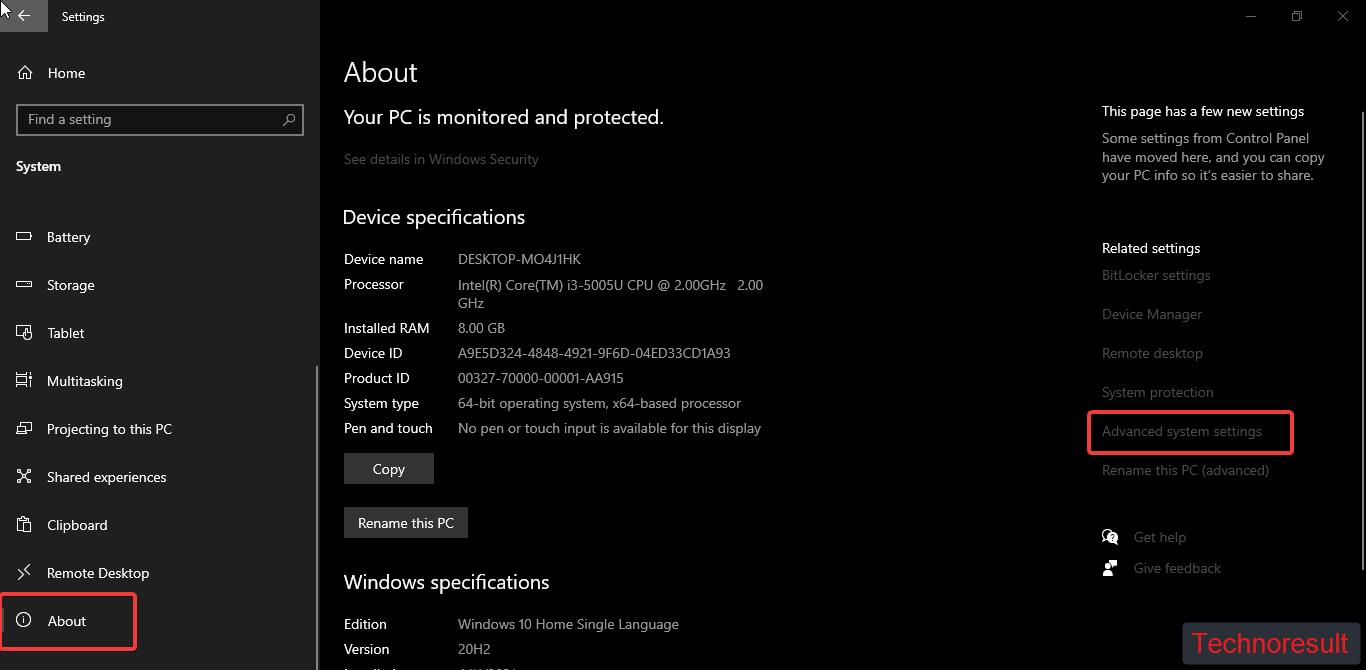
Next under the Startup and Recovery option click on Settings.
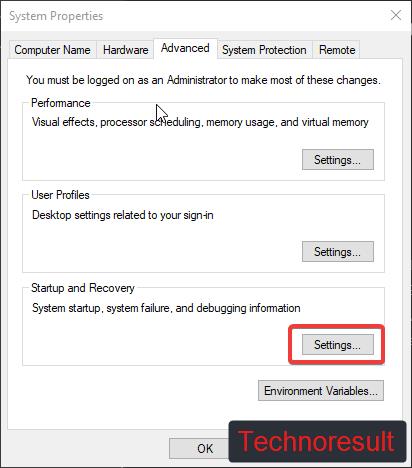
Then under Startup and Recovery > System failure settings click on the Write debugging information drop-down menu and choose the Small memory dump files option.
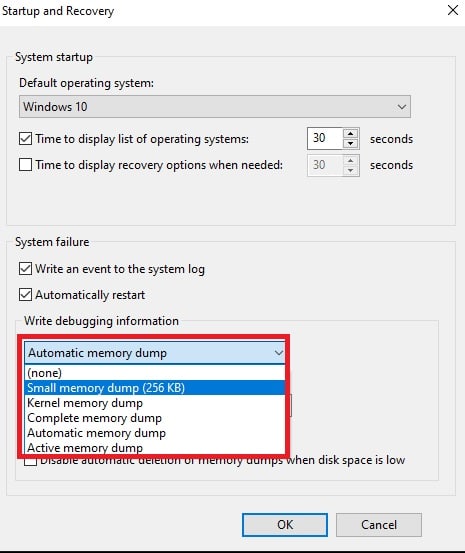
Next click on OK, then restart the Windows machine. That’s it the Minidump Logs is enabled so whenever your Windows crashes, it will automatically create minidump Logs in the system directory.