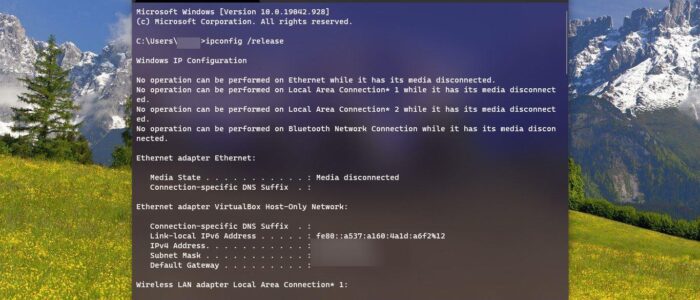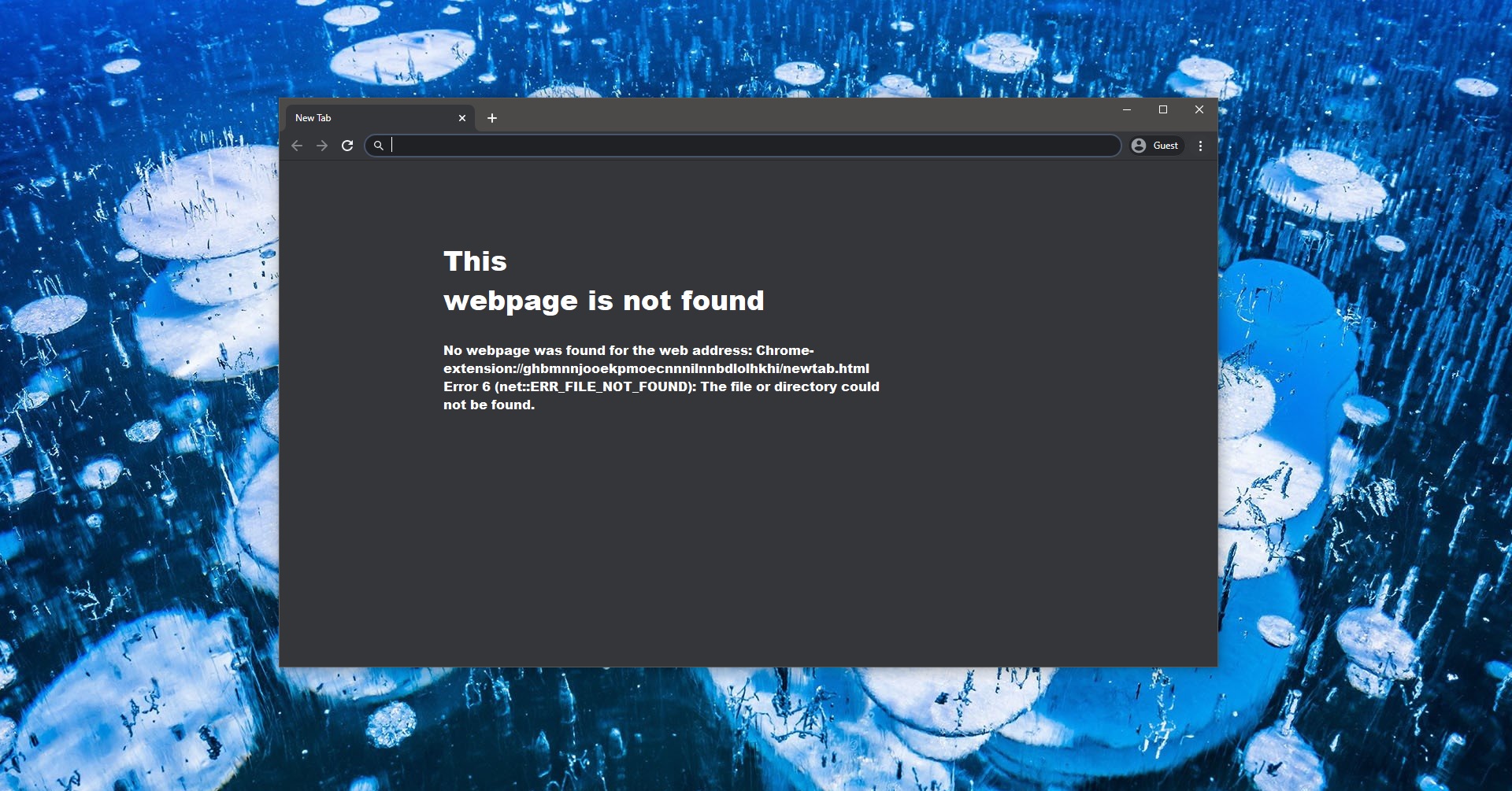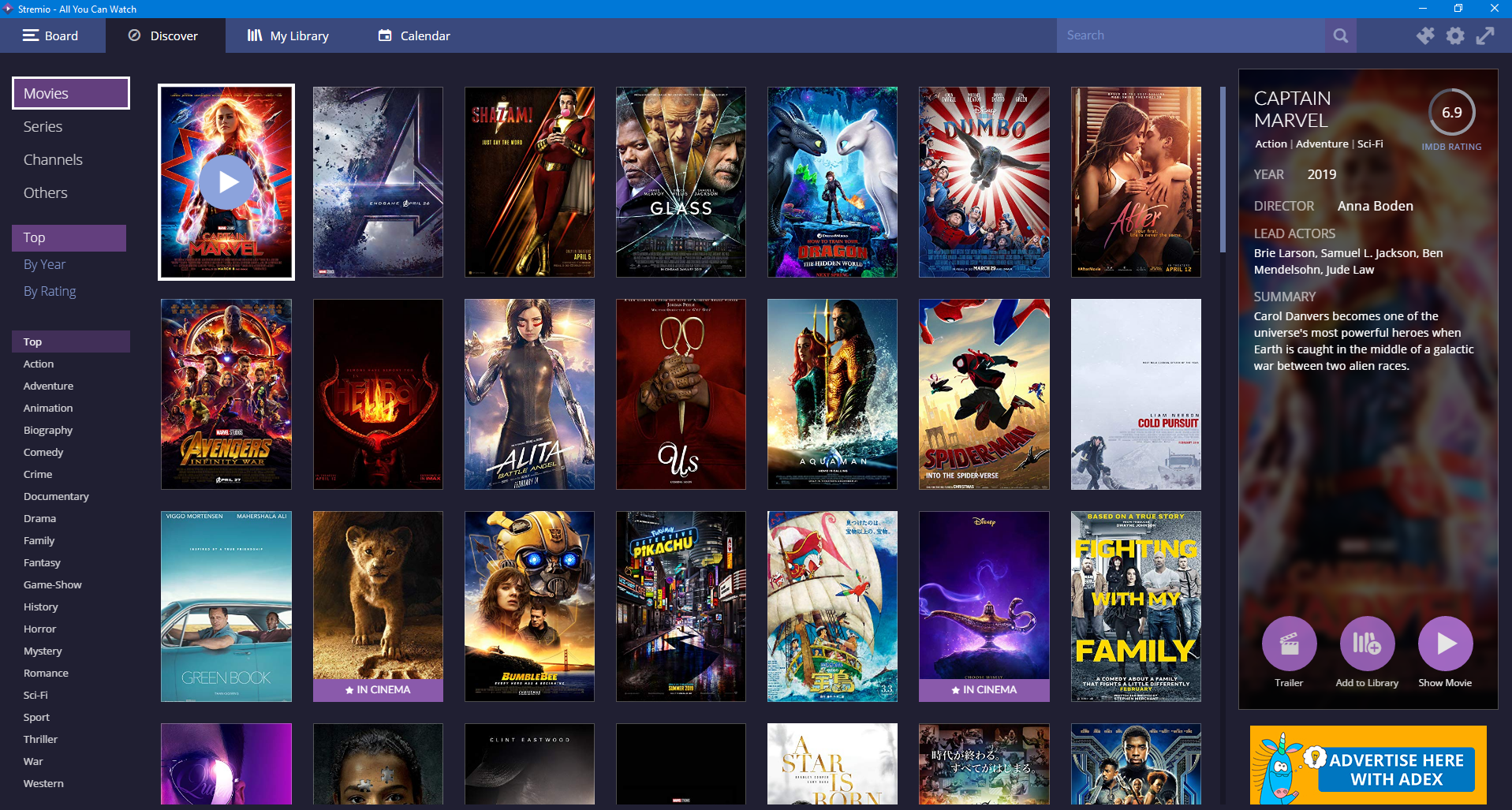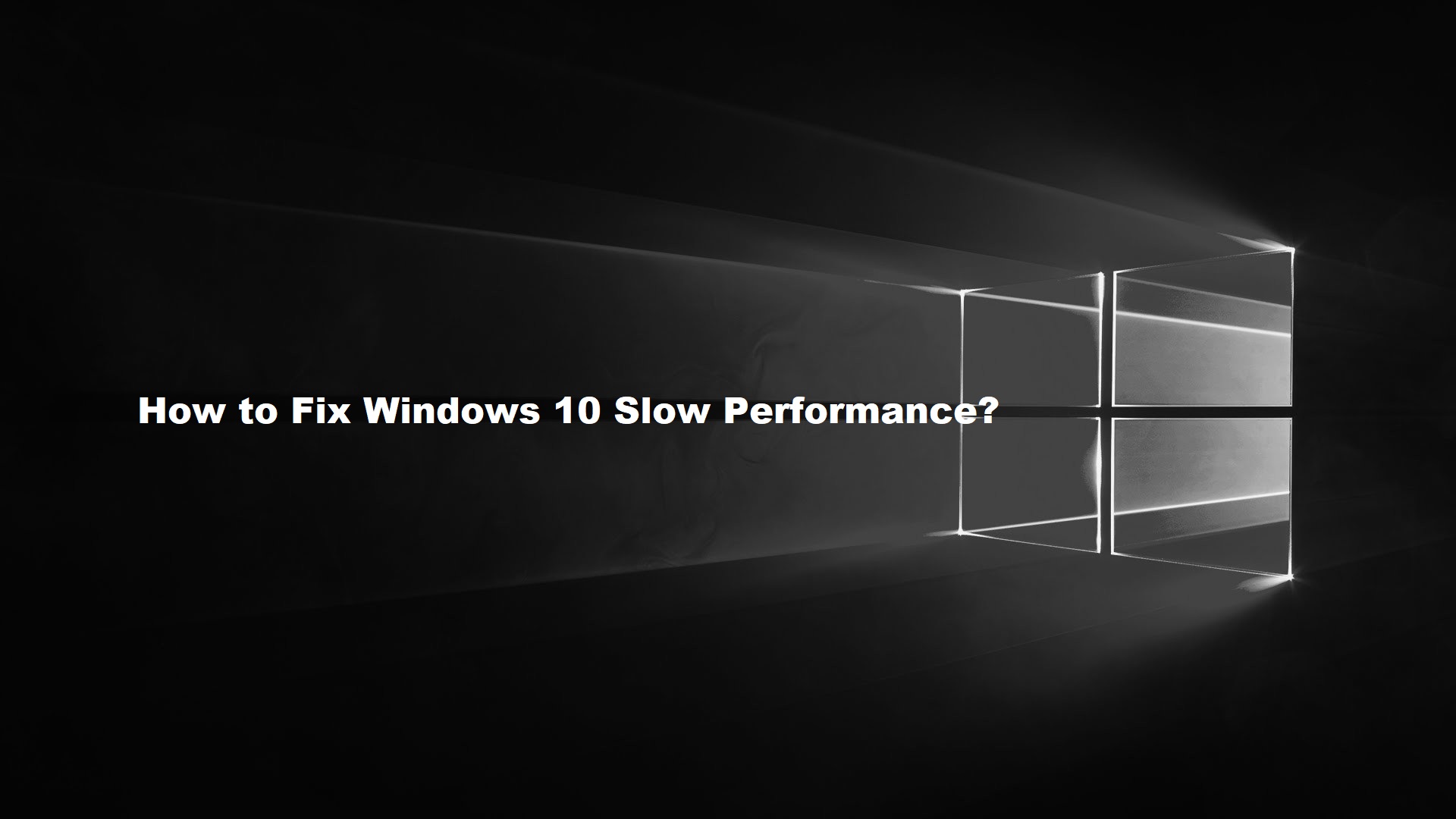Nowadays many users are facing network issues due to work-from-home scenarios, and most of the users face Network connectivity issues. If you are encountering this kind of network issue, first you need to understand about the issue. And Most of the users directly call log with IT administrator, and IT people will ask some of the basic questions like, did you restart your computer and checked? Release and renew IP addresses and etc., because these are the basic troubleshooting methods to fix the Network issues. In this post, we’ll see what is Release & Renew IP, Winsock, Proxy, flush DNS, clear cache table, and Reset TCP/IP. And how to create batch file to execute these processes all at once. This batch file will fix basic Network issues in Windows 10.
Create Batch file to fix Network issues:
The following commands will fix some of the basic network issues, let’s see the Network commands in detail. And to Create Batch file to fix Network issues in Windows 10.
Ipconfig /release: ipconfig /release will Release the current IP address.
Ipconfig /renew: This command will renew the current IP address, after releasing the IP address then you need to enter this command.
Arp -d *: This command will delete all the entries from the ARP table. This command will help you to remove or flush ARP entries from the table.
Nbtstat: The nbtstat command displays information about the NetBIOS over TCP (NBT) connection for the Node. It displays the IP address associated with the interfaces, the broadcast IP mask, the IP addresses of the WINS servers in use, and information about the registered NetBIOS names for the node.
nbtstat -R: This command Purges and reloads the remote cache name table
nbtstat -RR: This command Sends Name Release packets to WINS and then, starts Refresh.
Ipconfig /flushdns: This command will clear the DNS cache.
Ipconfig /registerdns: This command will re-register the DNS entries.
To create the batch file with above network command follow the below procedures.
Open Notepad Text editor and copy-paste the below-mentioned code.
ipconfig /release
ipconfig /renew
arp -d *
nbtstat -R
nbtstat -RR
ipconfig /flushdns
ipconfig /registerdns
Now save this file on desktop as FixNetIssue.bat or any other name as per your wish. Double click on the file to execute it.
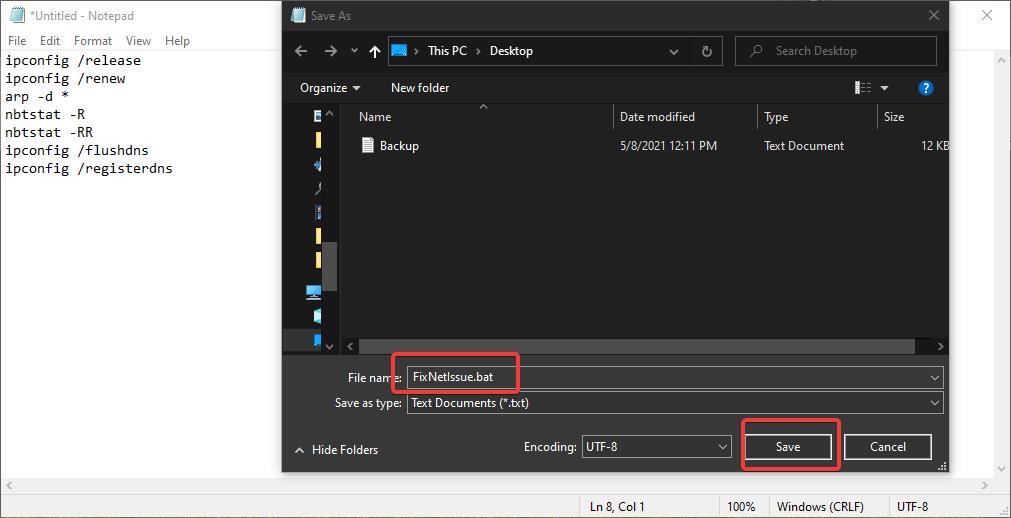
This batch file will execute all the commands one by one. Most of these commands will fix the basic network issues.
Read Also:
How to Clear ARP Cache using Command prompt in Windows 11?