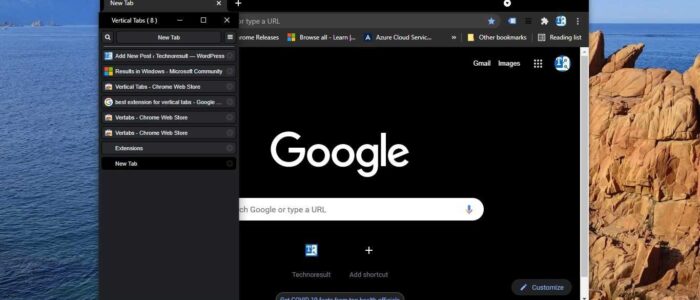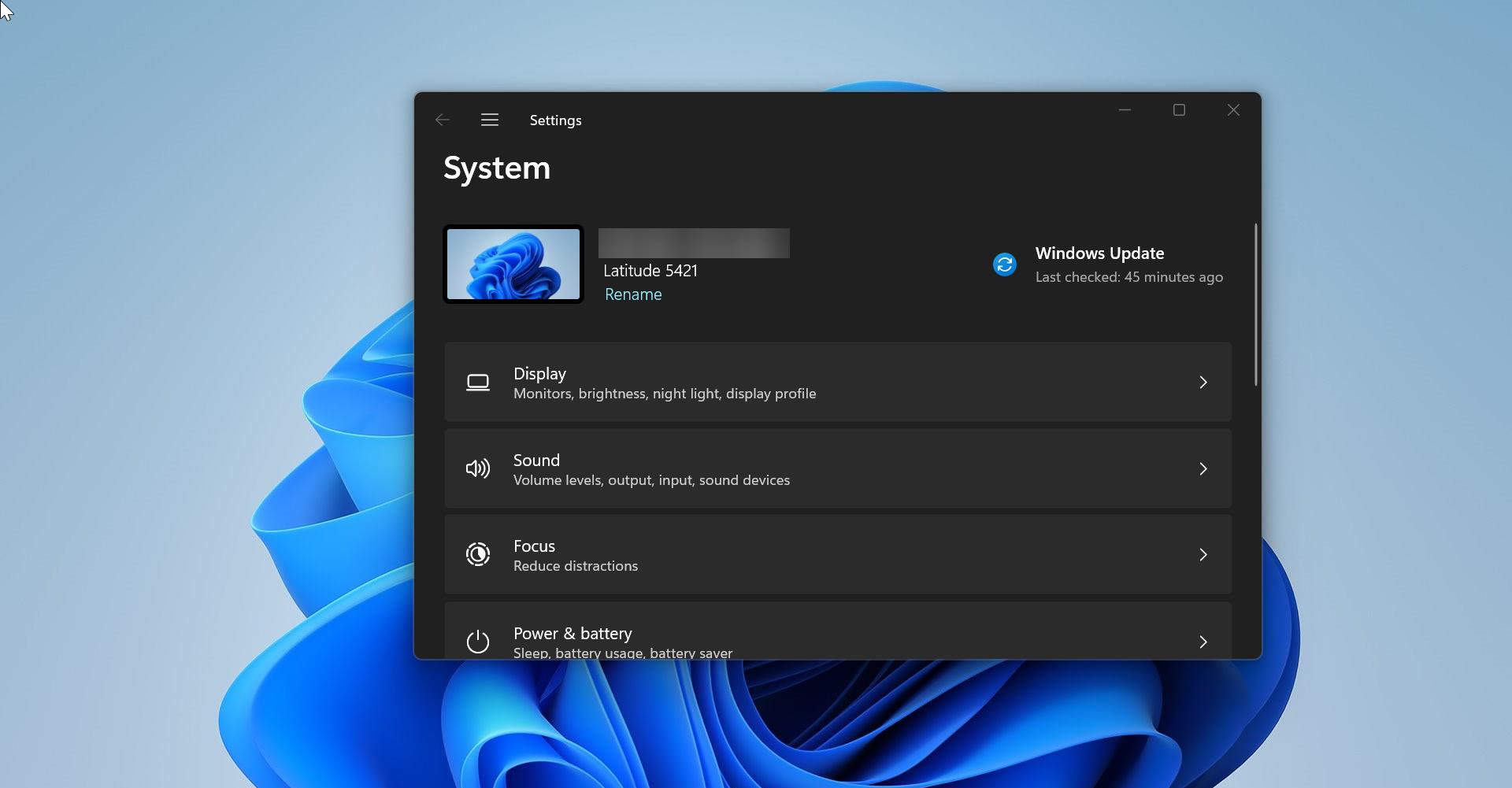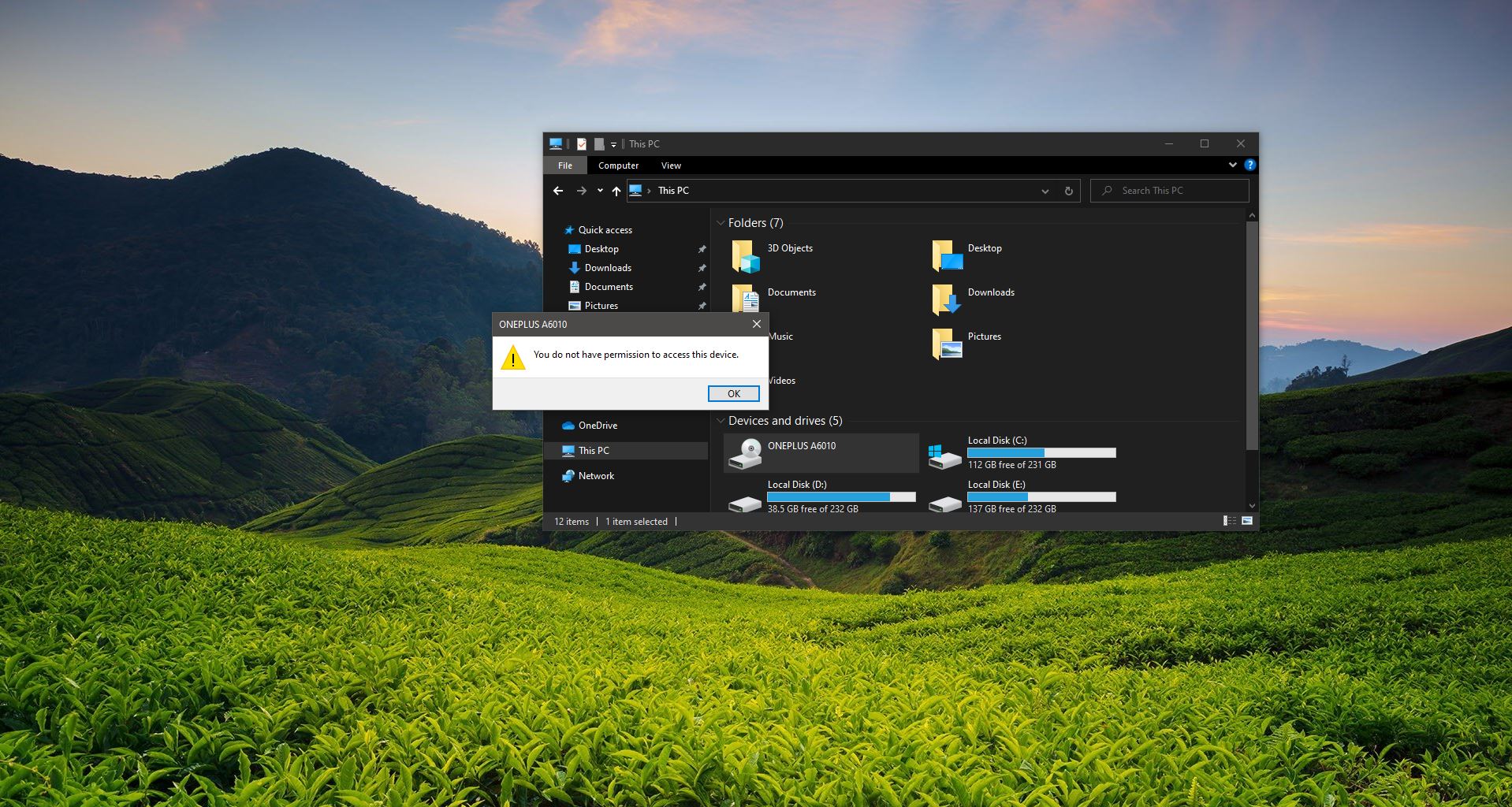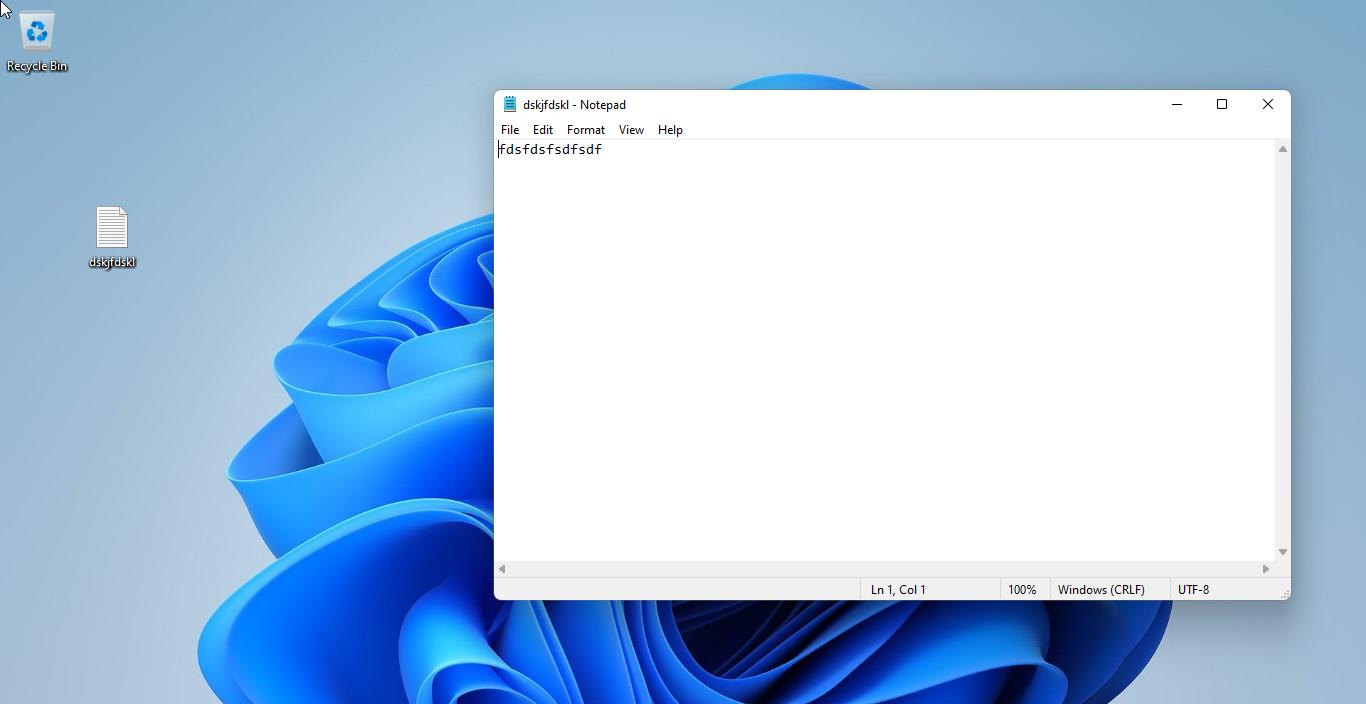Recently Microsoft Edge introduced Vertical tabs for Microsoft Edge. Vertical tabs give users more control over tabs. The people who have lot of tabs open have found difficulties in finding the specific tab and also every time while opening a new tab, the tab title is getting shorter so it is very difficult to find the specific tab. And Traditional horizontal layout can be tough to navigate if you have more tabs open that your screen can accommodate. But vertical tabs gives you a scrollable interface with a good amount of space to read the tab title. You can enable the Vertical tab in Edge using Settings. Google Chrome doesn’t have this feature and there is no official announcement about vertical tabs from Google. But if you need this feature for chrome then you can use the Chrome Extension. This article will guide you to Use Vertical tabs in Chrome using Extensions.
Use Vertical tabs in Chrome using Extensions:
You can add any of the following Chrome Extensions to enable the Vertical tabs in Google chrome. These extensions are the best vertical tabs extension based on the user rating.
Vertical Tabs:
This is one of the top-rated extensions that got the best reviews from the users. This extension includes a lot of features, this extension supports a Dark theme, and you can enable an Auto show/hide sidebar. Once you add this extension, it will show the small down arrow icon at the top right corner. Clicking on this icon will show you the vertical tabs. And this vertical window will show the list of active tabs, and also you can search any tab from the list using the Search box.
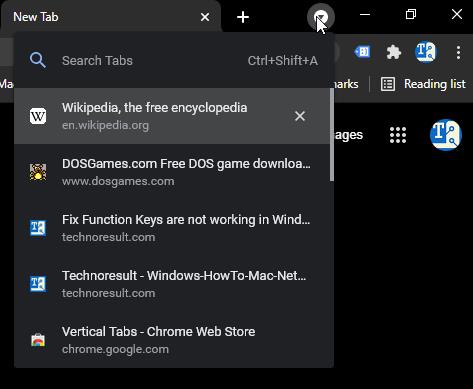
Download Vertical Tabs from Google web store.
VerticalTabs by Norio Shimizu
This extension works exactly like the previous one, you can download this extension from the chrome web store. Once you added this extension, you can see the VerticalTabs icon on the top right-side corner. Clicking on this icon will give you the list of the active tabs. And this gives a little old look. And this extension also has a search box to search items.
Download VerticalTabs by Norio Shimizu from the Google web store.
Vertabs:
This VerTabs is developed by some teams and this works exactly the same as the previous extensions. Once you added this extension, you can see the VerTabs icon on the top right-side corner. Clicking on this icon will give you the list of the active tabs. Clicking on the tab will take you to that particular web page. This extension allows users to change the sidebar position and the number of pixels will show when not hovered.
Download Vertabs from Google web store.