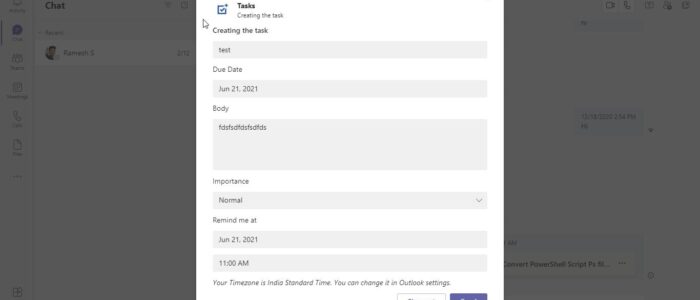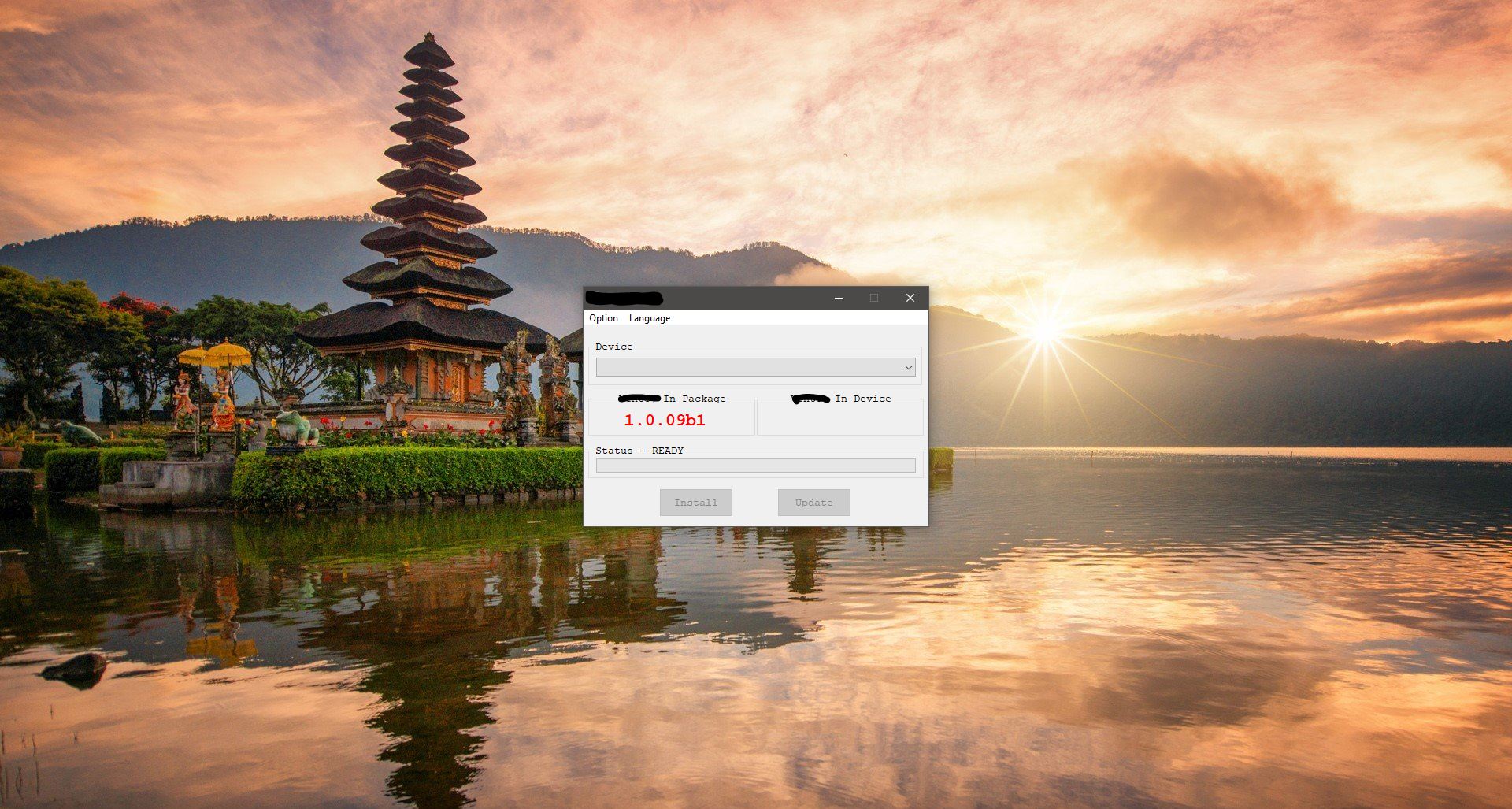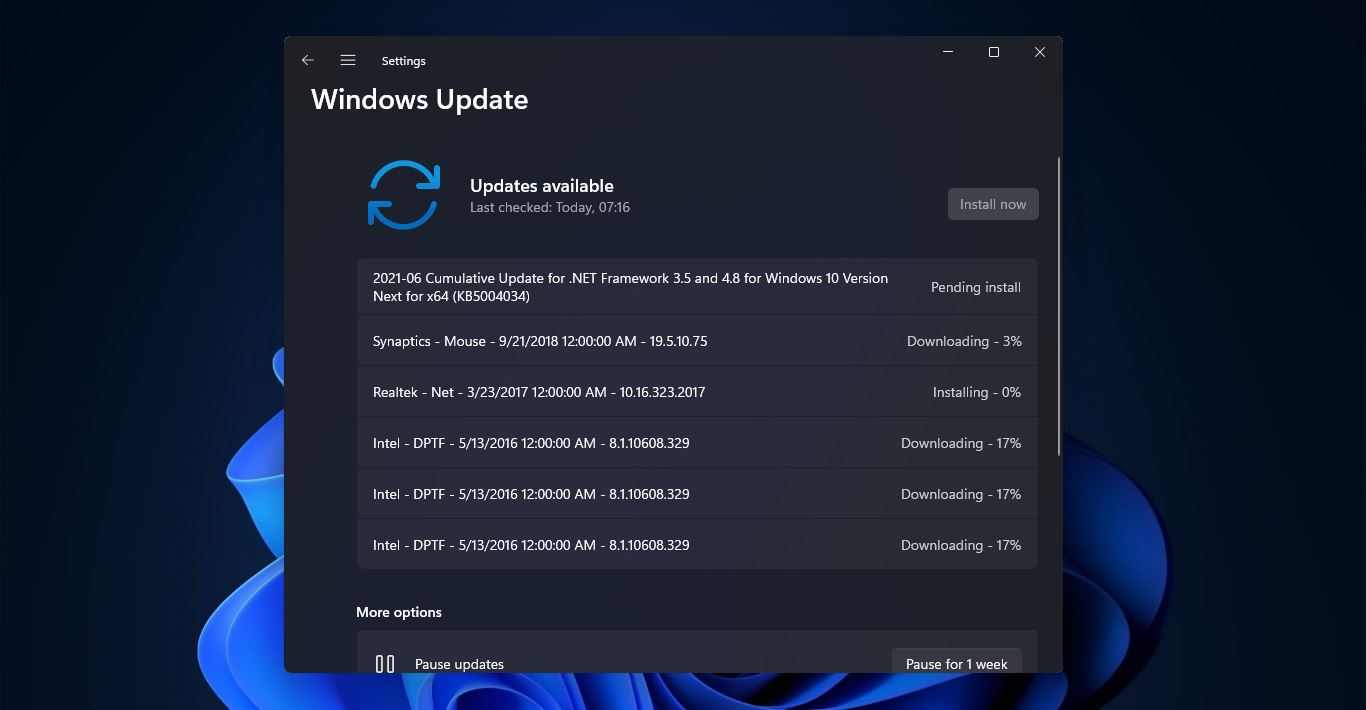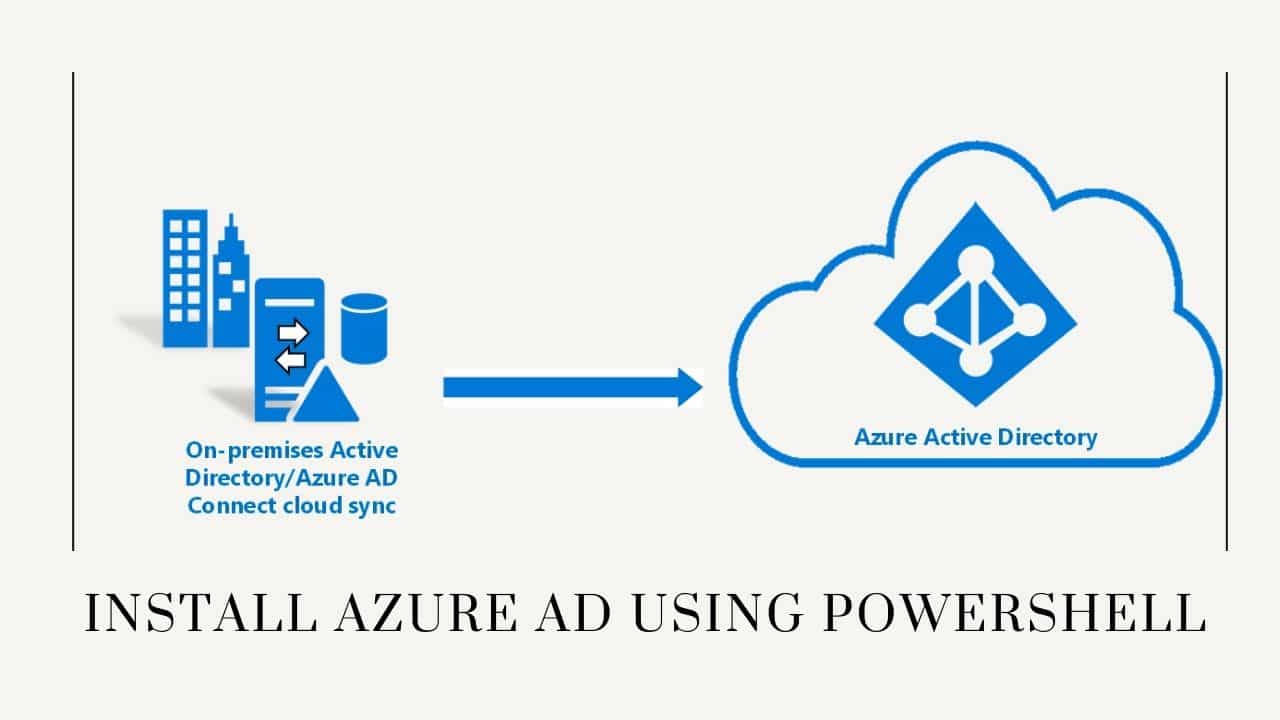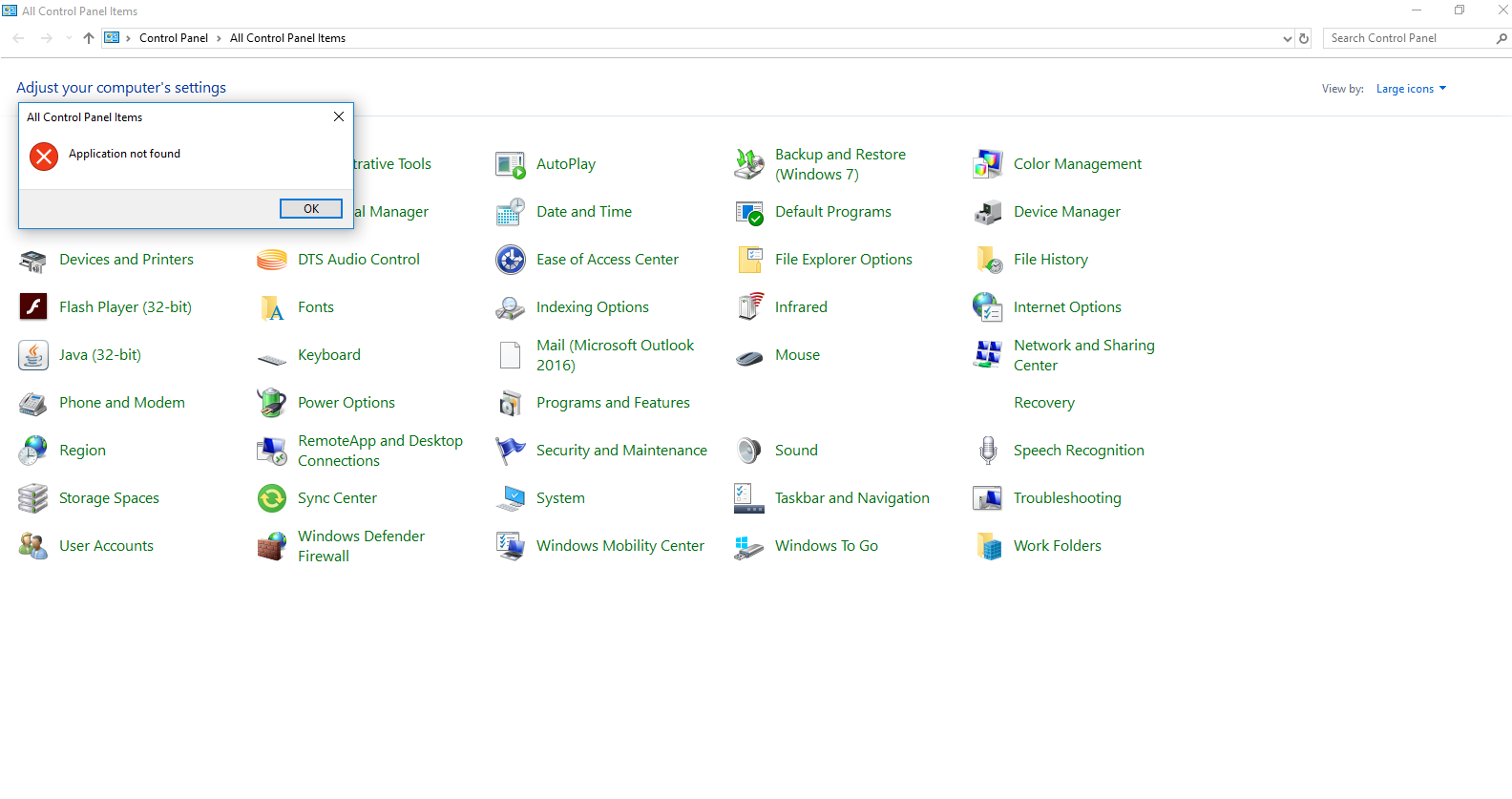Microsoft Teams is the chat-based collaboration tool that provides global, remote, and dispersed teams with the ability to work together and share information via a command space. Microsoft Teams becoming very popular among corporate because of its unique and cool features like document collaboration, one-on-one chat, team chat, and more. Microsoft Teams is also fully integrated with many other Office 365 services. The main and core capabilities of Teams are Chat, Hub, calling, Video calling, Meeting, and File Sharing. Most corporate users use Microsoft Teams to attend meetings or classes or chat with team members. While attending meetings many users forget important chats and points which is shared by other team members. Copying individual points to a separate text editor is a time-consuming task. In this article, we’ll show how to convert Microsoft Teams chats to Microsoft To-Do tasks. Follow the below-mentioned steps to Convert Teams Chats to Microsoft To-Do Tasks.
Convert Teams Chats to Microsoft To-Do Tasks:
To Convert Teams Conversation to Microsoft To-Do Tasks, follow the below-mentioned steps.
Launch Microsoft Teams on your computer.
And from the left-hand side click on the Apps section. Under Apps, Sections click on the Search box and search for tasks.
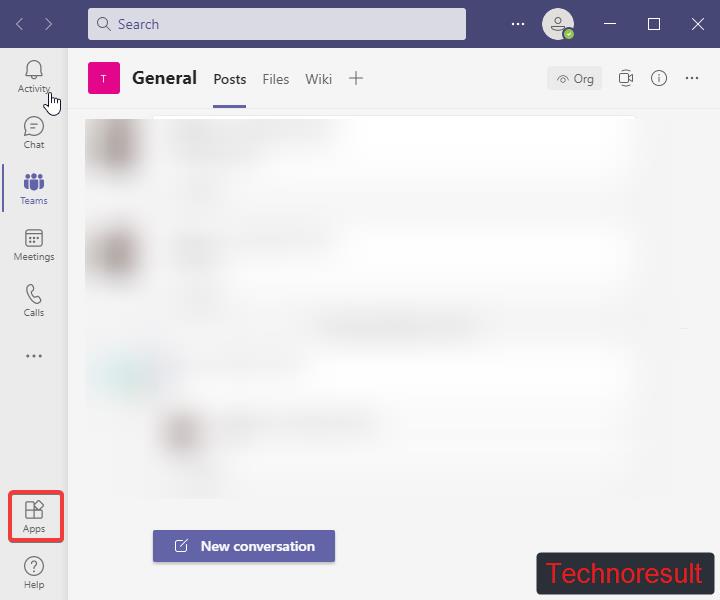
Look for the Tasks app and click on it and then click on Add tasks. Teams will ask for your credentials. Enter your credentials and allow the app to access your team’s data.
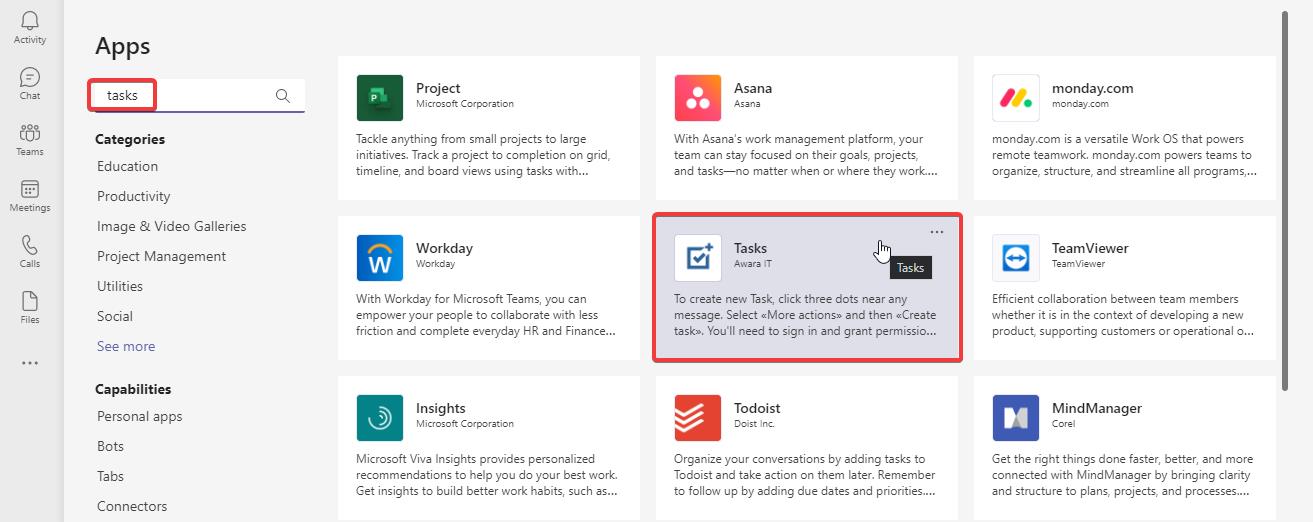
Now you can create Tasks using the Tasks app. Right-click on any chat window or meetings windows and choose Task app.
Fill all the details in the Task window and add the time when to remember the task. Now Task app will add the Task to the Microsoft To-do list.
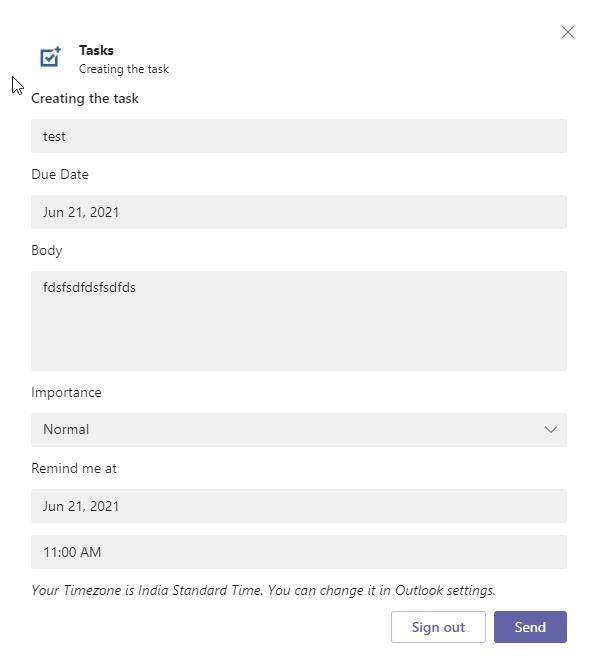
Login to Microsoft To-do account to view or delete the Task. You can download the Task from the Teams app store. Click on the link to download the app.
Note: How to Fix Microsoft Teams Error Code caa20001?