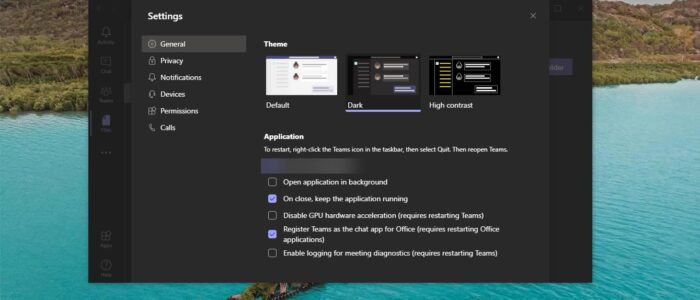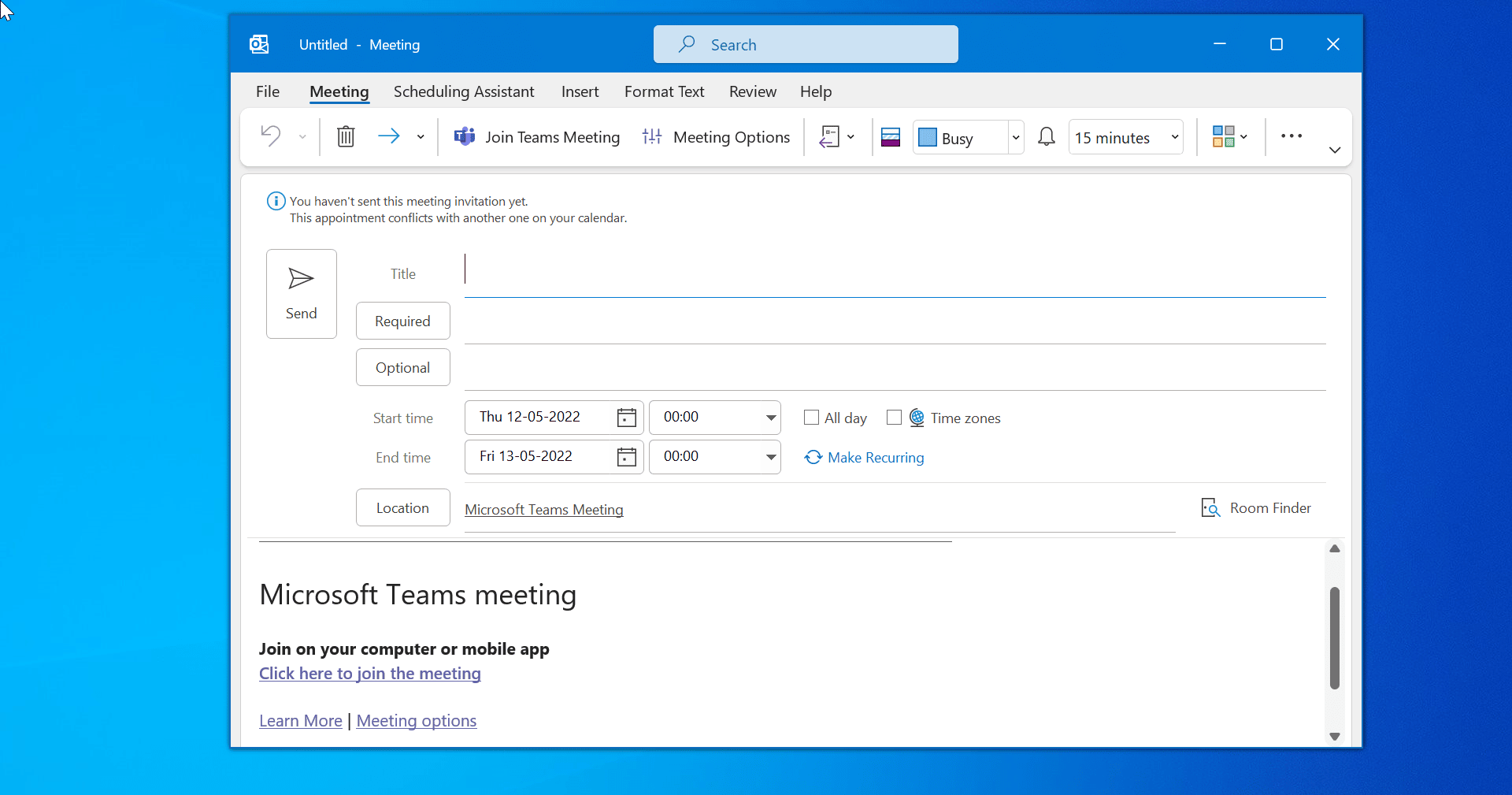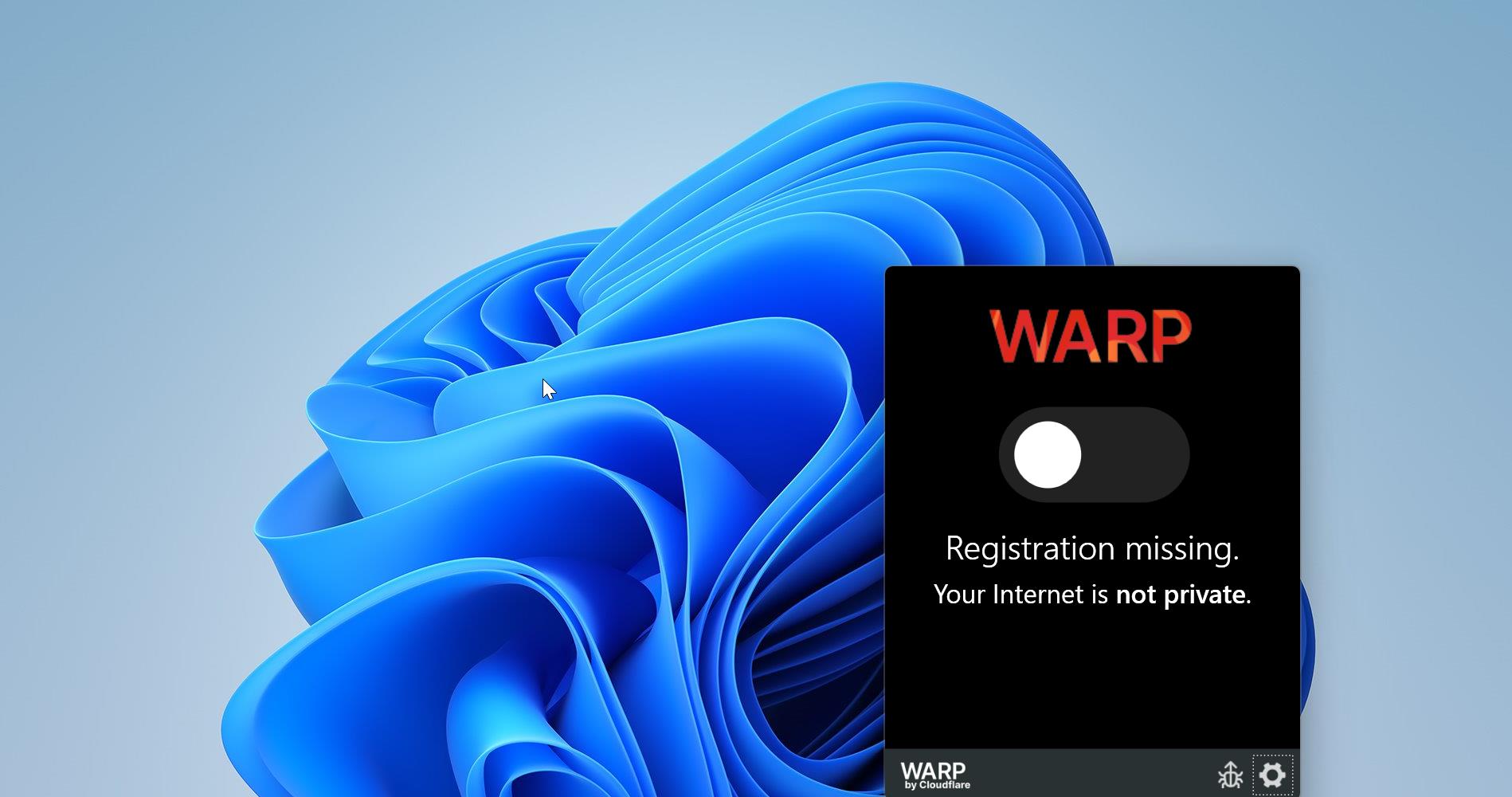Microsoft Teams is the chat-based collaboration tool that provides global, remote, and dispersed teams with the ability to work together and share information via a command space. Microsoft Teams becoming very popular among corporate because of its unique and cool features like document collaboration, one-on-one chat, team chat, and more. Microsoft Teams is also fully integrated with many other Office 365 services. The main and core capabilities of Teams are Chat, Hub, calling, Video calling, Meeting, and File Sharing. Teams is a powerful tool, many corporate companies already migrated to Teams from Skype for business. Usually, Teams will start automatically whenever you boot your Windows 10 computer. If you want to disable or stop the teams from starting automatically then this article will guide you to Stop Microsoft Teams from starting automatically.
Stop Microsoft Teams from starting automatically:
You can disable the teams automatic starting in different methods. Let’s see the methods in detail.
Using Teams Settings:
First Launch Microsoft Teams, click on the User Menu from the top right corner and choose Settings.
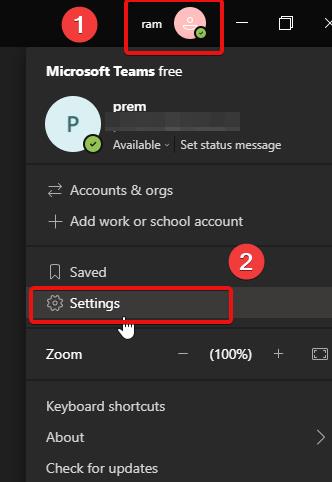
Under Teams settings, click on the General tab.
Uncheck the Auto-start application. That’s it now you can close the settings window.
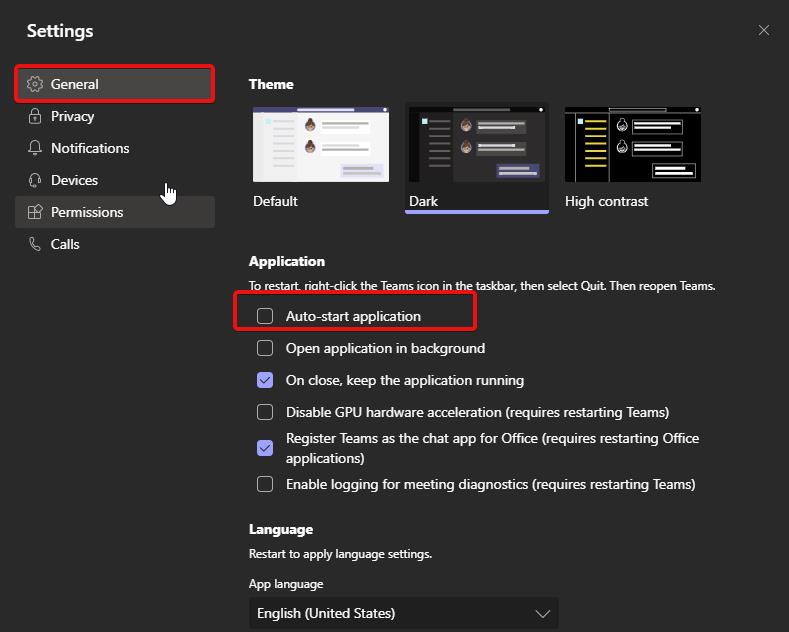
Using Windows settings:
Open Windows Settings by pressing Windows + I and click on Apps.
From the left-hand side click on the startup, and from the right-hand side under startup apps, Turn off the toggle button for Microsoft Teams.

That’s it you have successfully Disable teams from the Startup.
Using Task Manager:
Open Task Manager by pressing Ctrl + Alt + Del and choose Task Manager.
Now click on the Startup tab and choose Microsoft Teams and click on Disable.

Once you Disabled the Microsoft Teams, Restart the system once. Next time while booting the teams won’t start automatically.