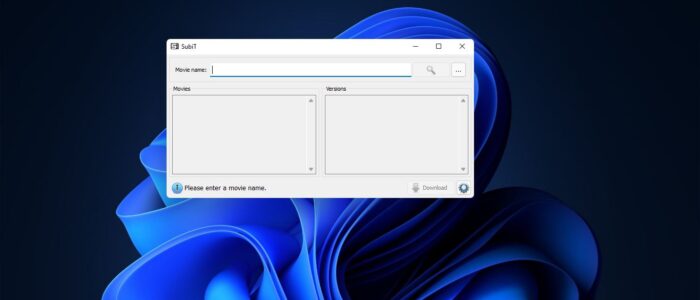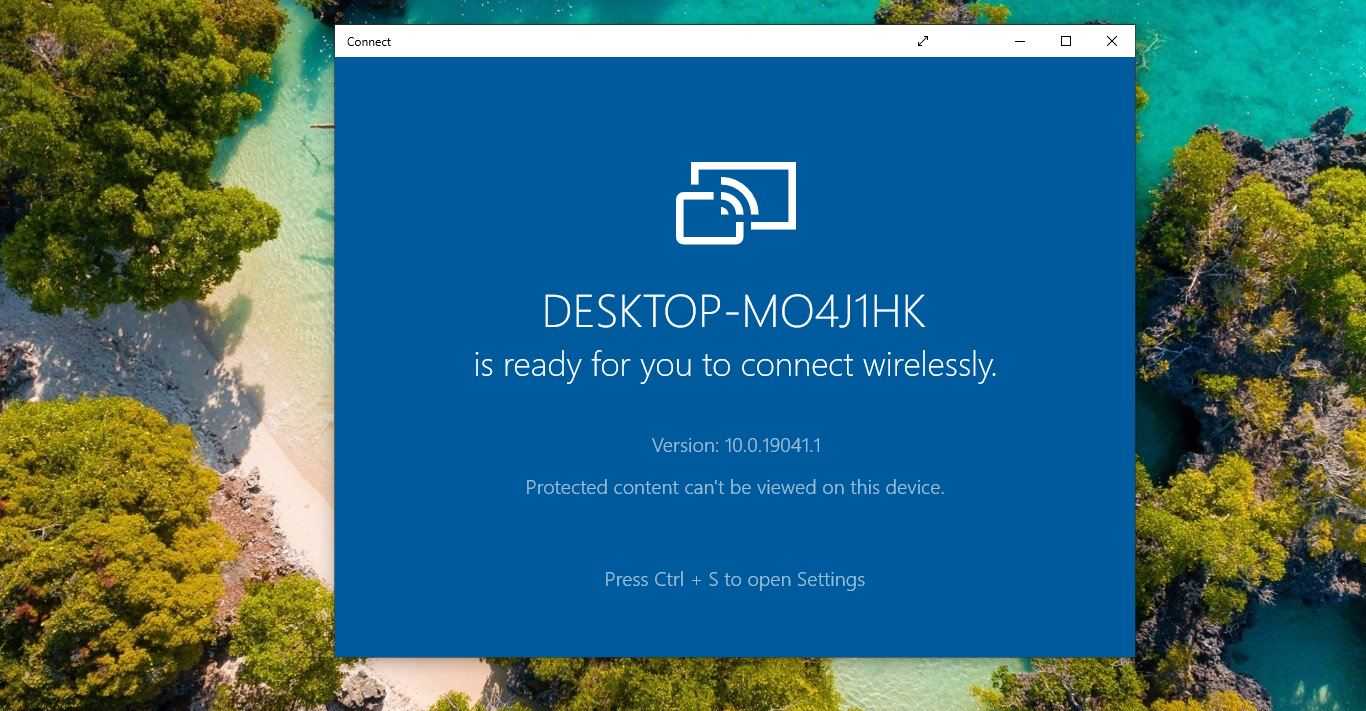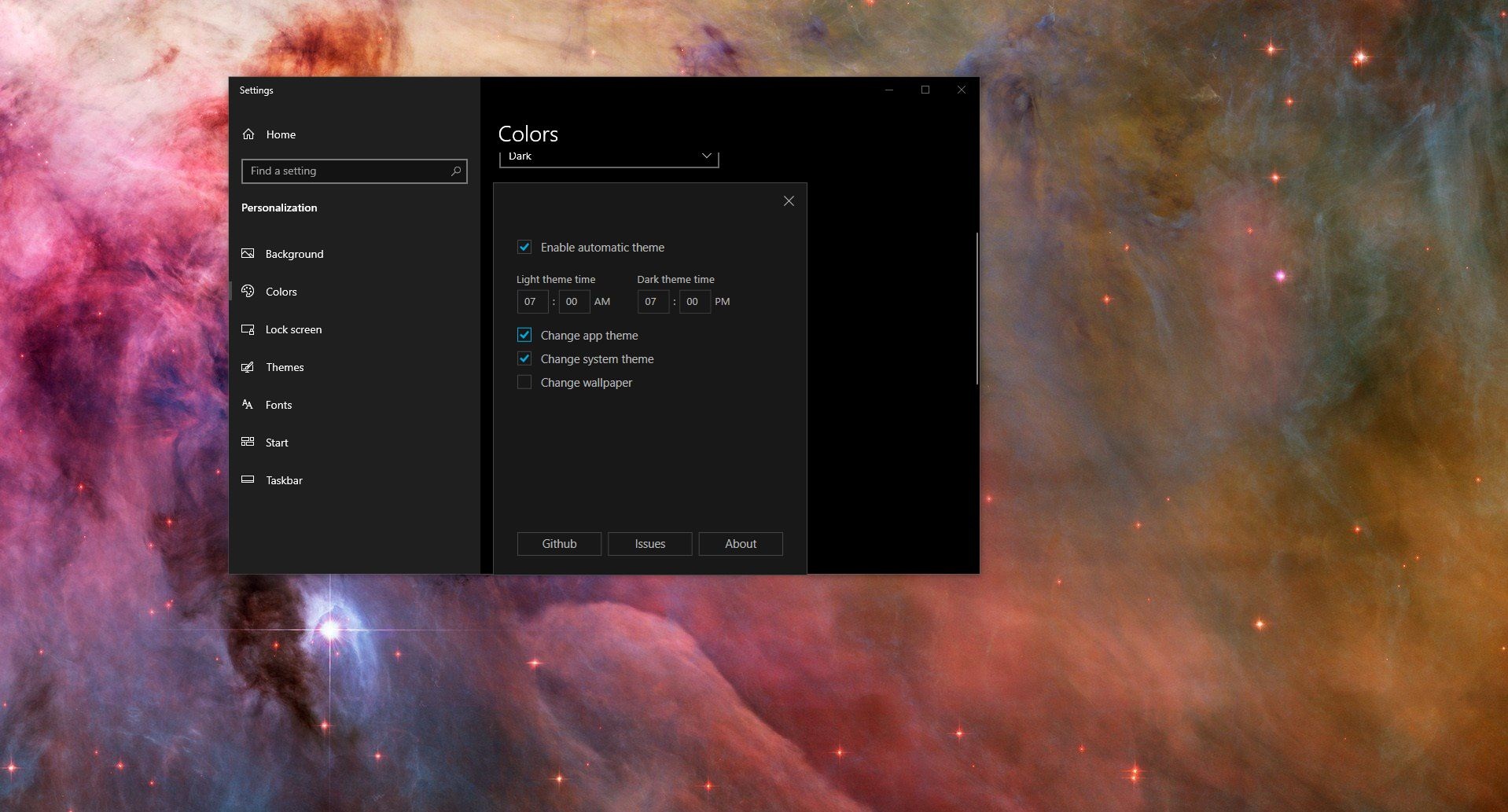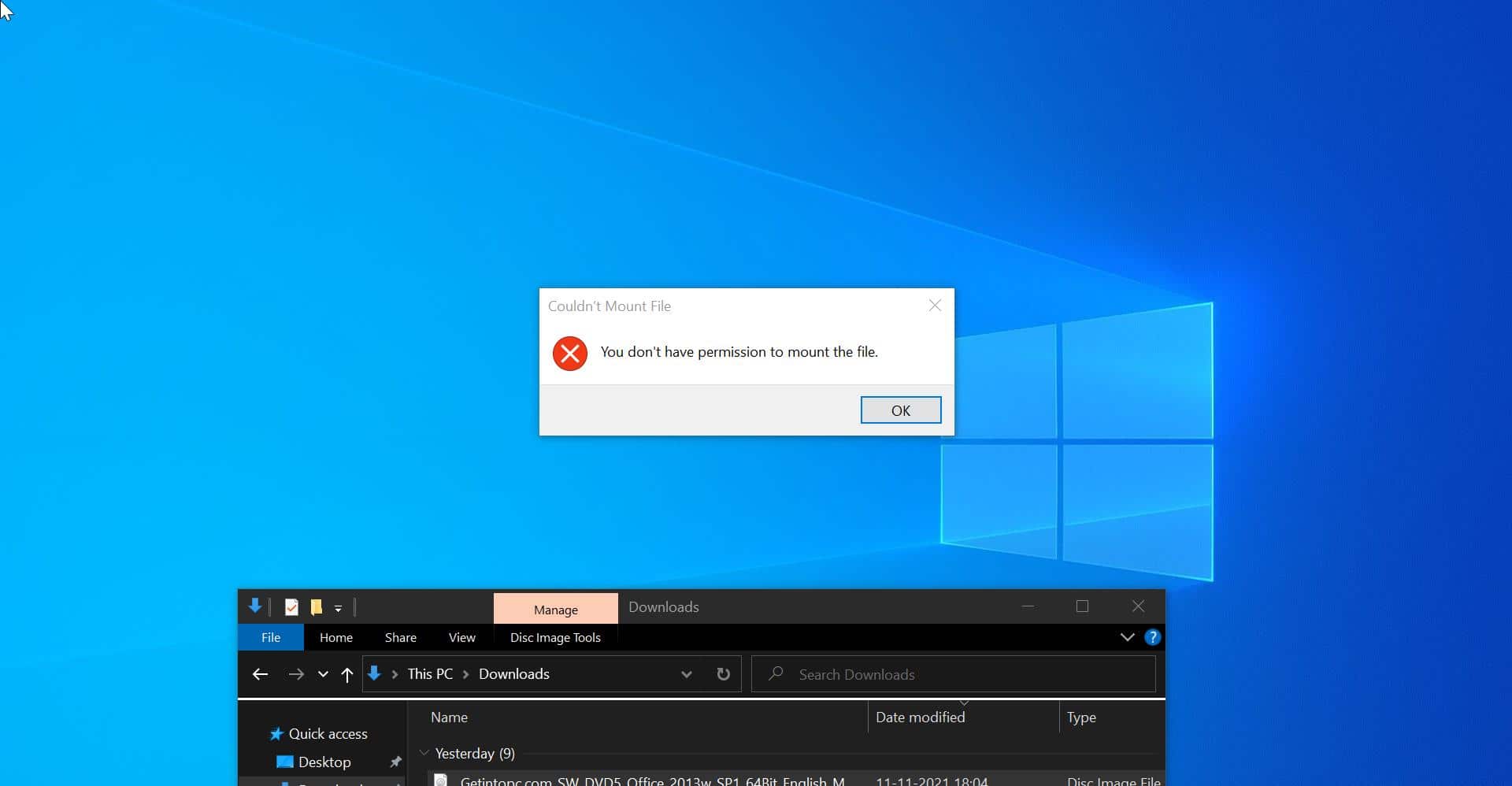If you are watching any Foreign movie then you are definitely familiar with using Video subtitling. Subtitles are text derived from either a transcript or screenplay of the dialogue or commentary in Movies, television programs, Video games and etc. Subtitles are usually displayed at the bottom of the screen, but you can change its orientation based on the video player you use. Mostly subtitles are used to understand the movie, they can either be a form of written translation of a dialogue in a foreign language. And also, it helps viewers who are deaf or hard of hearing, who cannot understand the spoken language, or who have an accent recognition problem to follow the dialogue. Subtitles for movies are very important nowadays because they make movies and videos accessible to a larger audience from different countries and language bases. You can download subtitles for any movie from the internet, there are many websites to download subtitles for movies. But searching for a specific movie and language subtitles is very difficult, you need to spend some time to download the subtitle from the internet.
In this article, we are going to show how to download Subtitles for Movies using right-click context menu in Windows 11/10. So you can download the subtitles for any movie by just right click on the movie and choose a dedicated option from the context menu. This option directly downloads the subtitles for you easily without searching for it.
Download Subtitles for Movies using Context Menu in Windows 11/10:
First Download and Install SubiT on Your PC, click on this link, and download the SubiT and install it on your PC.
Once you install SubiT, this tool will be automatically added to the context menu. Now just right-click on any movie video file and choose SubiT option.
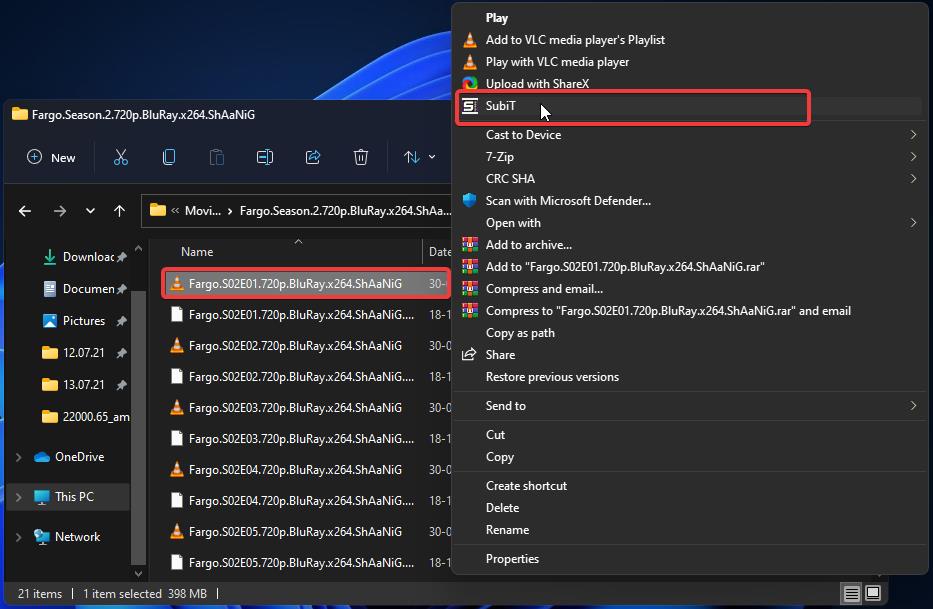
Once you click on the SubiT option, the tool will open up and show the subtitle downloading in progress. Once the download process is completed the SRT file will be downloaded and saved to the same video folder.
Now you can open the video file and add the SRT file to the video file.
SubiT Settings:
The main key feature of SubiT software that allows you to download subtitles from the right-click context menu. And by default, the SubiT option will be added to right-click context menu.
Launch SubiT from the Search option or from the start menu. You can search the subtitles manually by entering the Movie name title. Once you enter the movie title then click on the search icon. The searching usually will take some time.
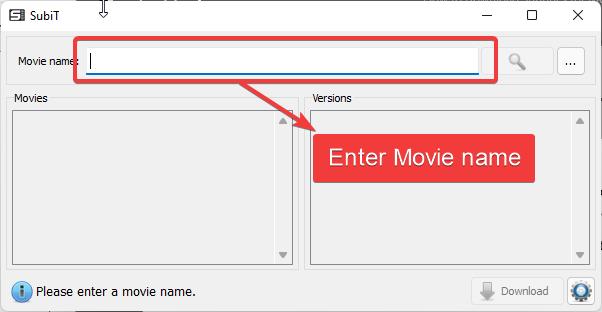
At the bottom of the SubiT window click on the Settings icon, under settings, you’ll find three different tabs, Global, Providers, Context Menu.
Global tab: Under the Global tab, you can change the directory of the subtitle downloads. Then you can check the update.
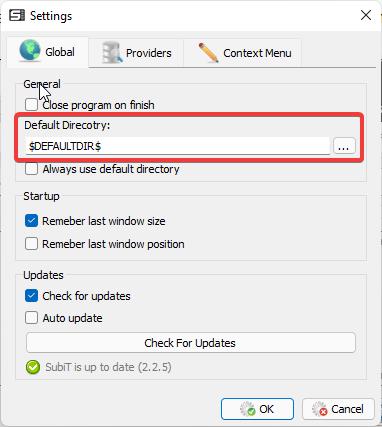
Providers tab: Under Providers, you can change the language Order and you can change the Providers order.
Context menu: Under the Context menu, just check the Associate extensions, you can add or remove the extensions for video files.
That’s it about the SubiT settings.