Microsoft originally launched Windows Insider for enterprise testers and the “technically able” to test out new developer features and to gather feedback to improve the features built into Windows 10. The Windows Insider Program is an optional service provided by Microsoft to let users experience the next version of Windows before public release. The program is aimed at early adopters and the ‘enthusiast’ crowd who enjoy the beta testing of new software. Besides just using the software, Microsoft encourages testers to send feedback on their experience through a specialized app, which includes ratings and a place to leave notes to the Windows development team. Windows 10 allows users to Join Windows Insider Program using Windows settings. You can find the Windows Insider Program Settings under Update & Security > Windows Insider Program. Recently few users reported that they are not able to see Dev Channel under Windows Insider Program if you are facing a similar issue. Then this article will guide you to fix Dev Channel Not available in Windows Insider Program.
Related: How to enroll for windows insider Program?
Fix Dev Channel Not available in Windows Insider Program
Note: Modifying the Registry is risky, and it causes irreversible damage to your OS Installation Follow the steps correctly. Friendly advice Before Modifying Registry Creating Restore Point is recommended.
Open Run command by pressing Windows + R and type regedit and hit enter, this command will open the Registry Editor console.
Now navigate to the following path.
Computer\HKEY_LOCAL_MACHINE\SOFTWARE\Microsoft\WindowsSelfHost\UI\Selection
From the left-hand side click on the Selection registry key and from the right-hand side look for the String value named UIBranch.
Double click on the UIBranch string value and enter the following value data.
You can see the ReleasePreview value data just delete it and enter the following value data.
UIBranch – Dev
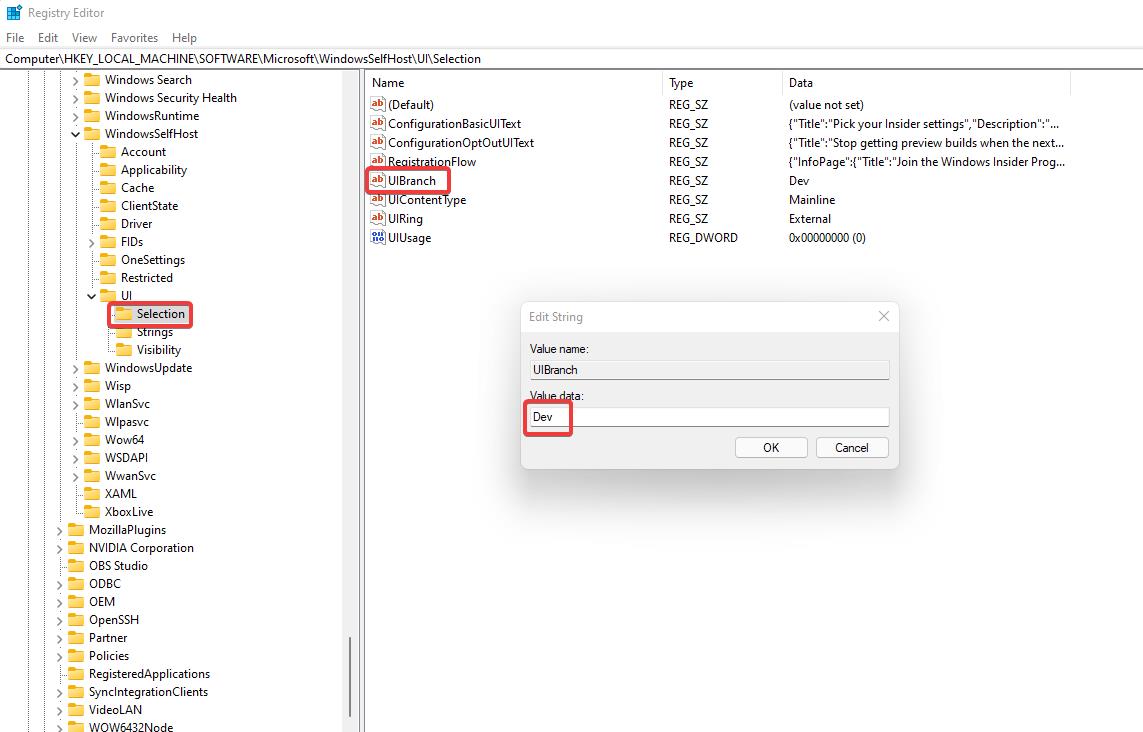
Next navigate to the following registry path.
Computer\HKEY_LOCAL_MACHINE\SOFTWARE\Microsoft\WindowsSelfHost\Applicability
From the left-hand side click on the Applicability and from the right-hand side look for the following Sting values and enter the value data as mentioned below.
- Set the BranchName value to Dev.
- Set the ContentType to Mainline.
- Change the Ring String value to External
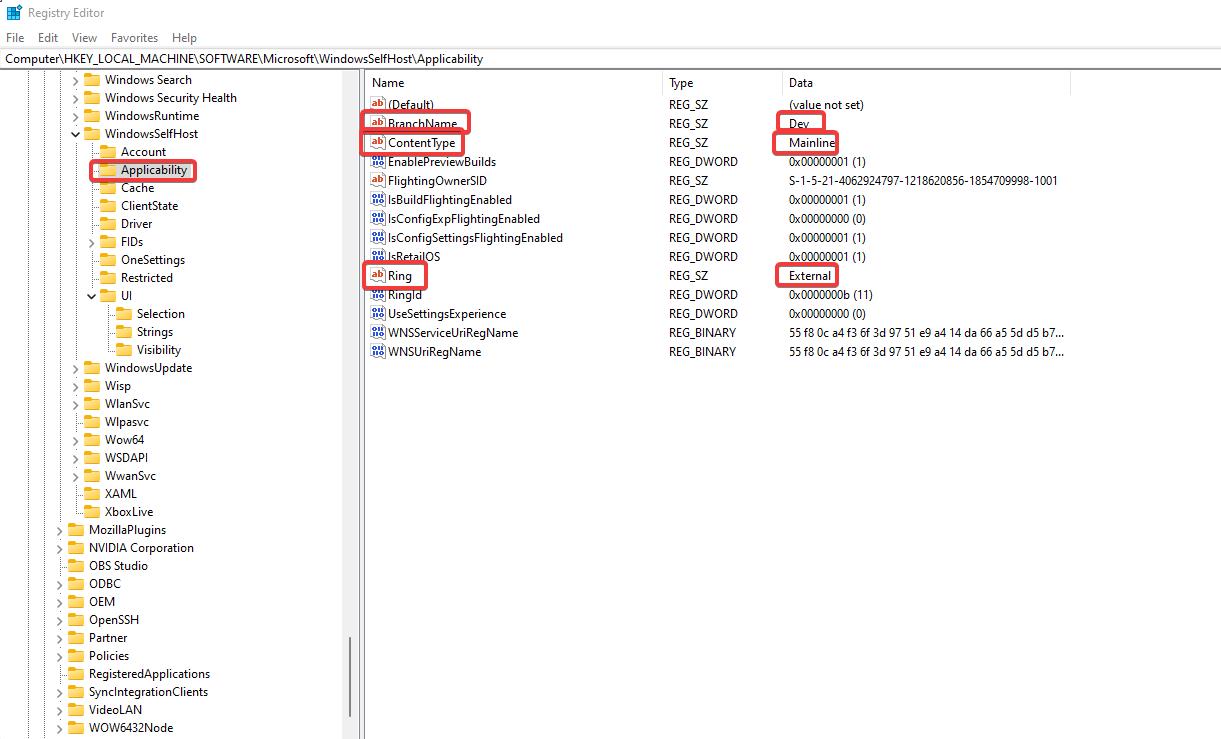
Once you Modified the string values click on OK and close the registry editor and restart the system once.
After the restart open Windows Settings > Windows Insider Program, and under Pick your insider settings you’ll see the Dev Channel as your default Insider channel.

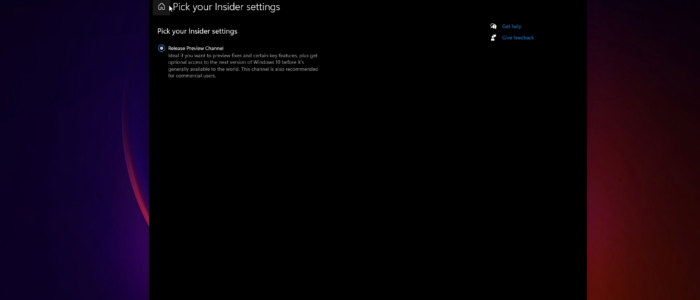
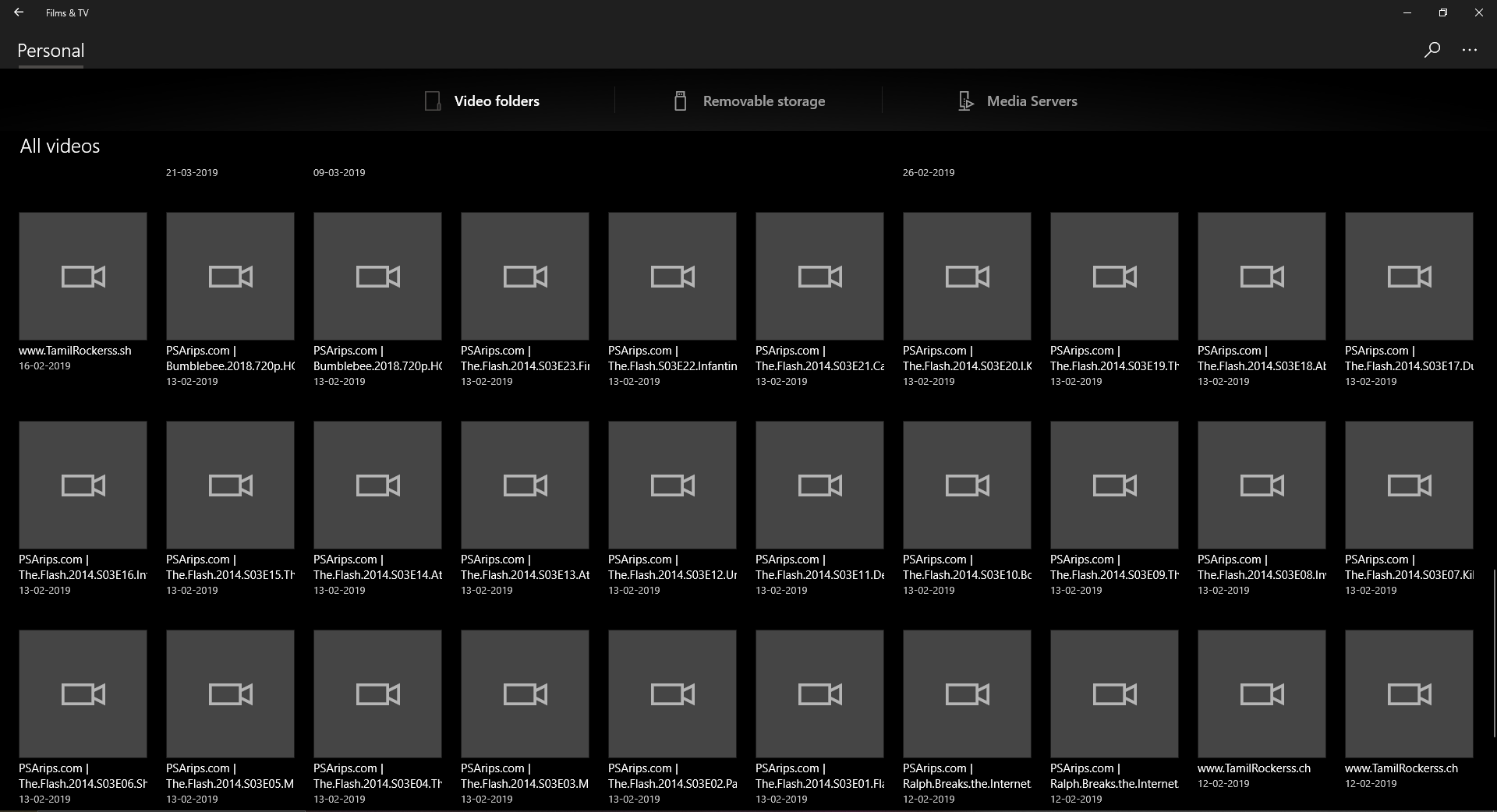
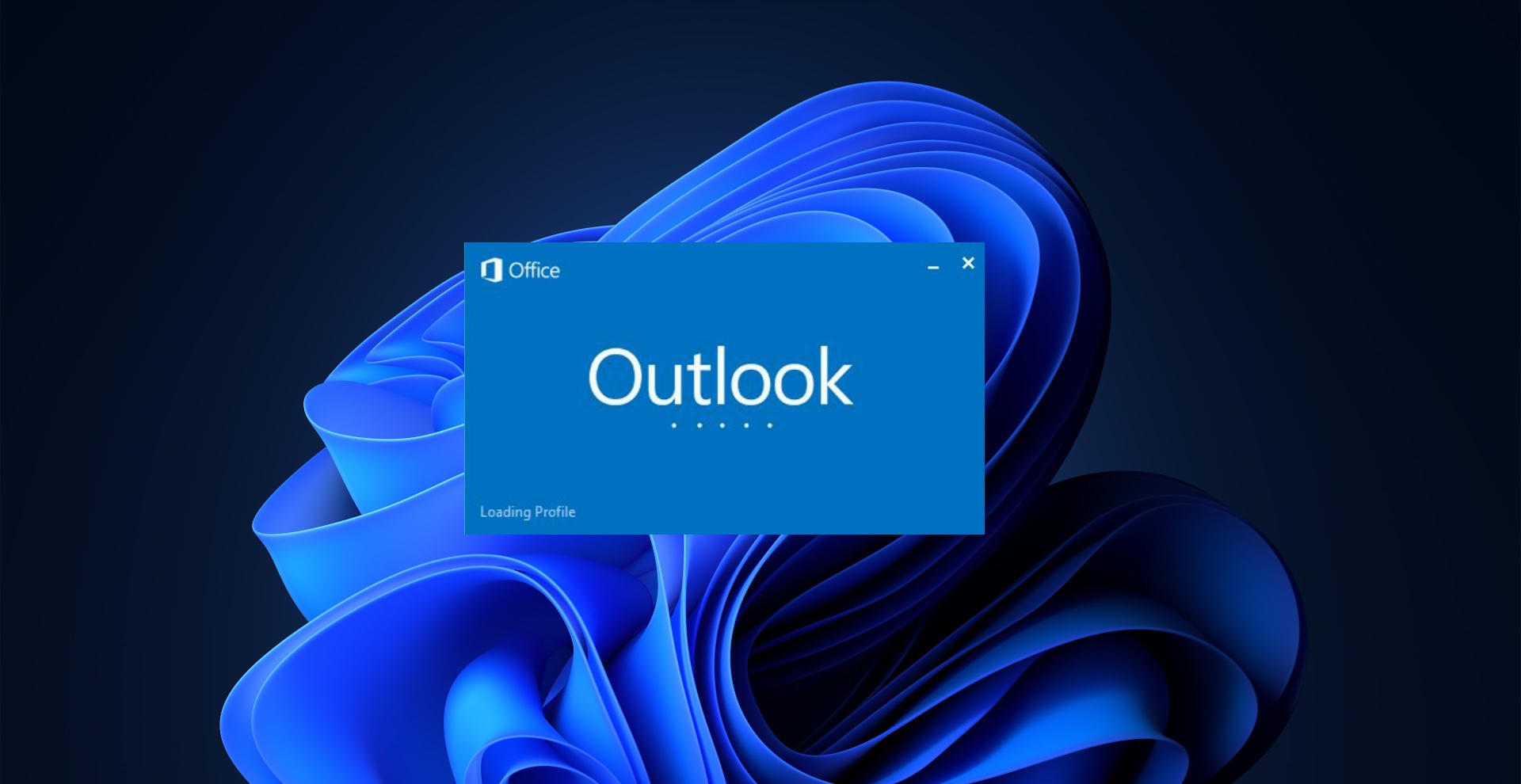
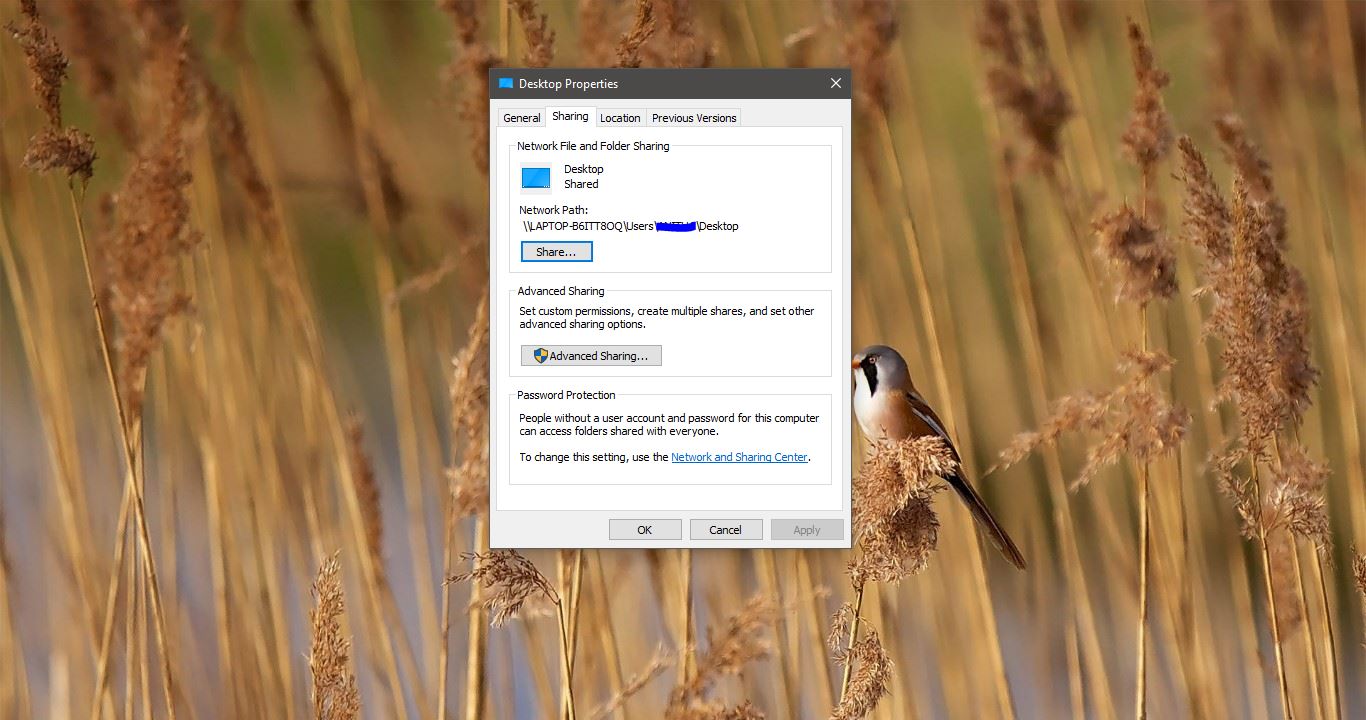
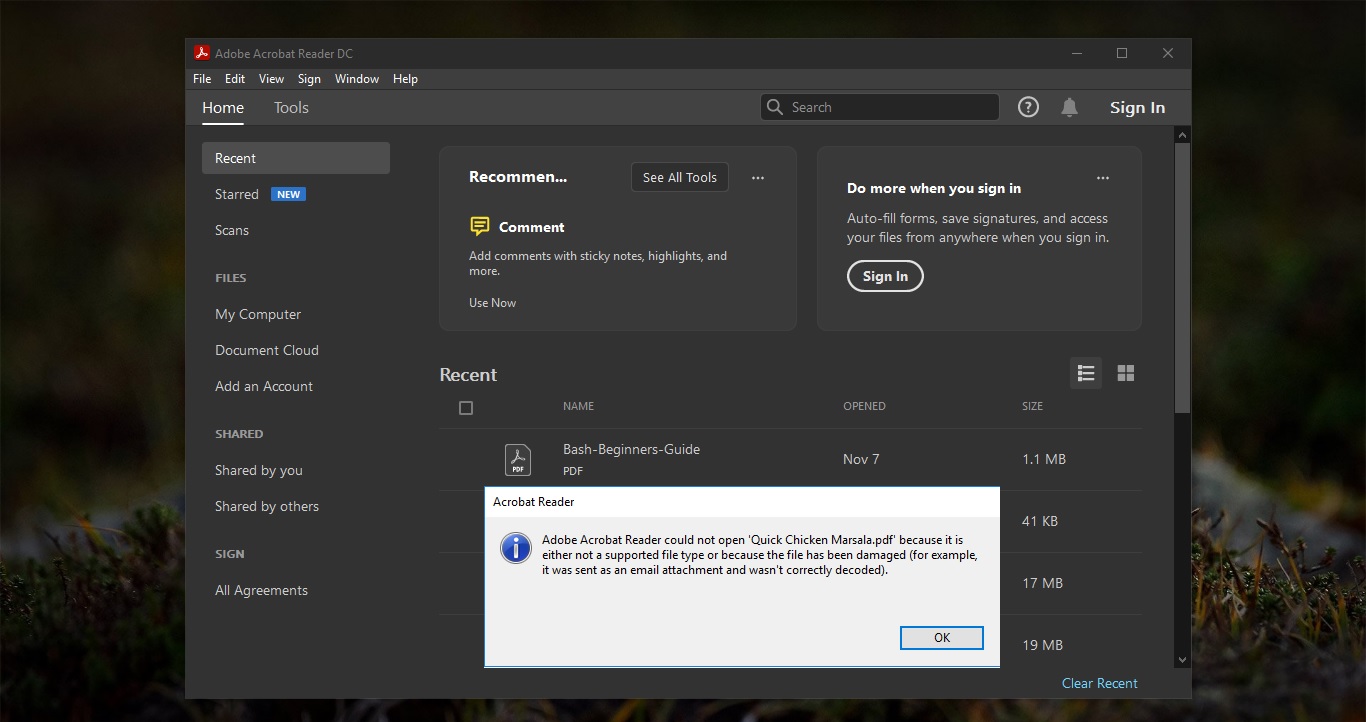
I do not have the UIBranch option. What to do?
Right Click on the Selection registry key and choose New > String value and name it as UIBranch