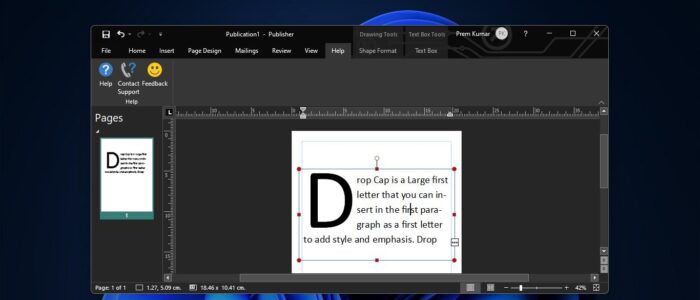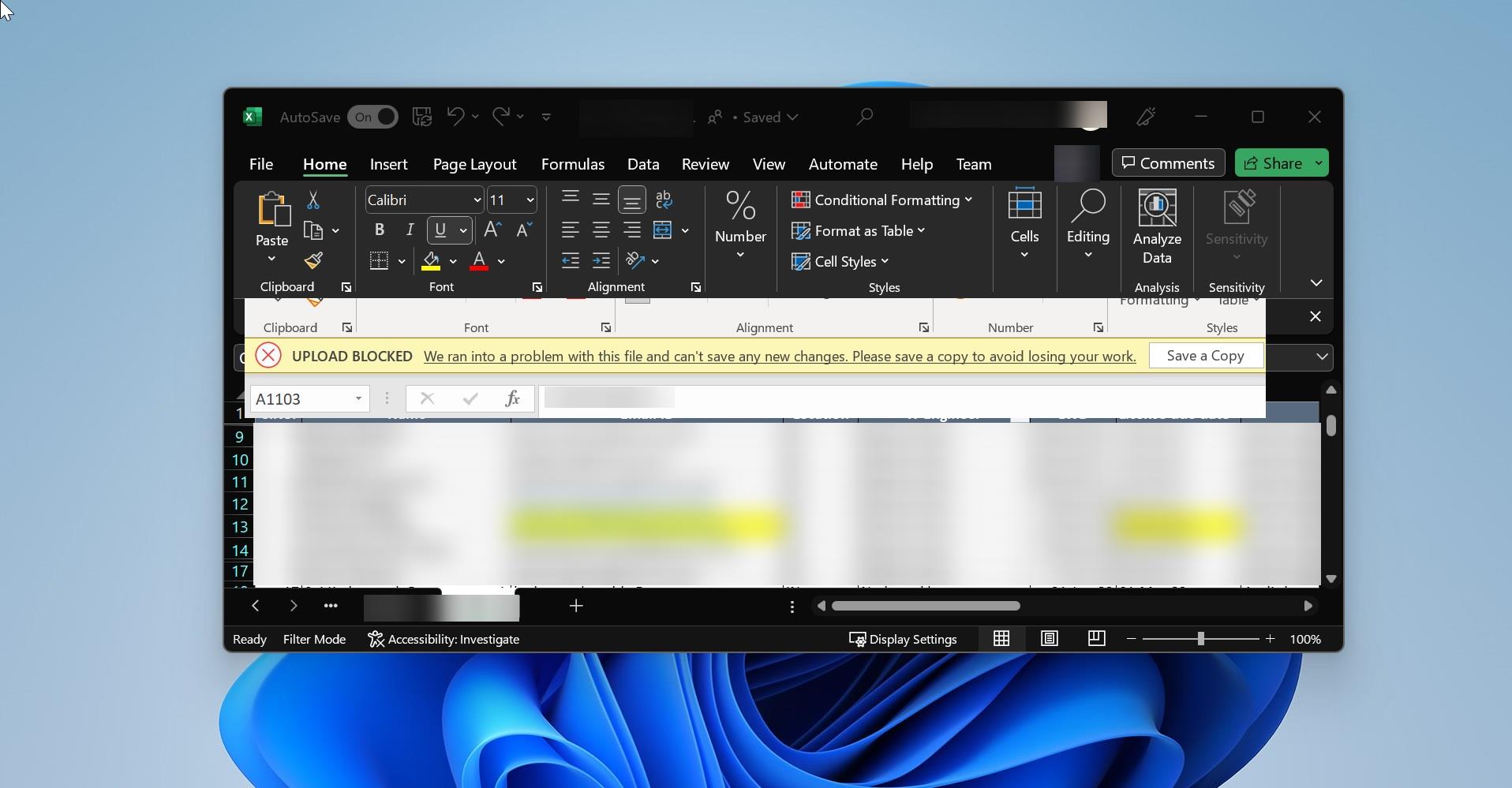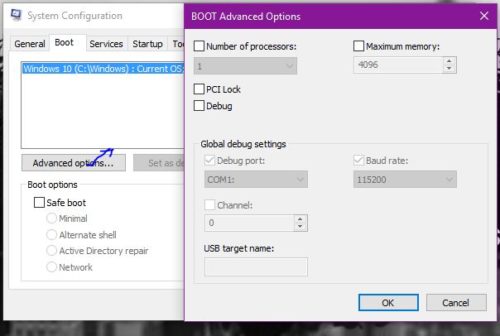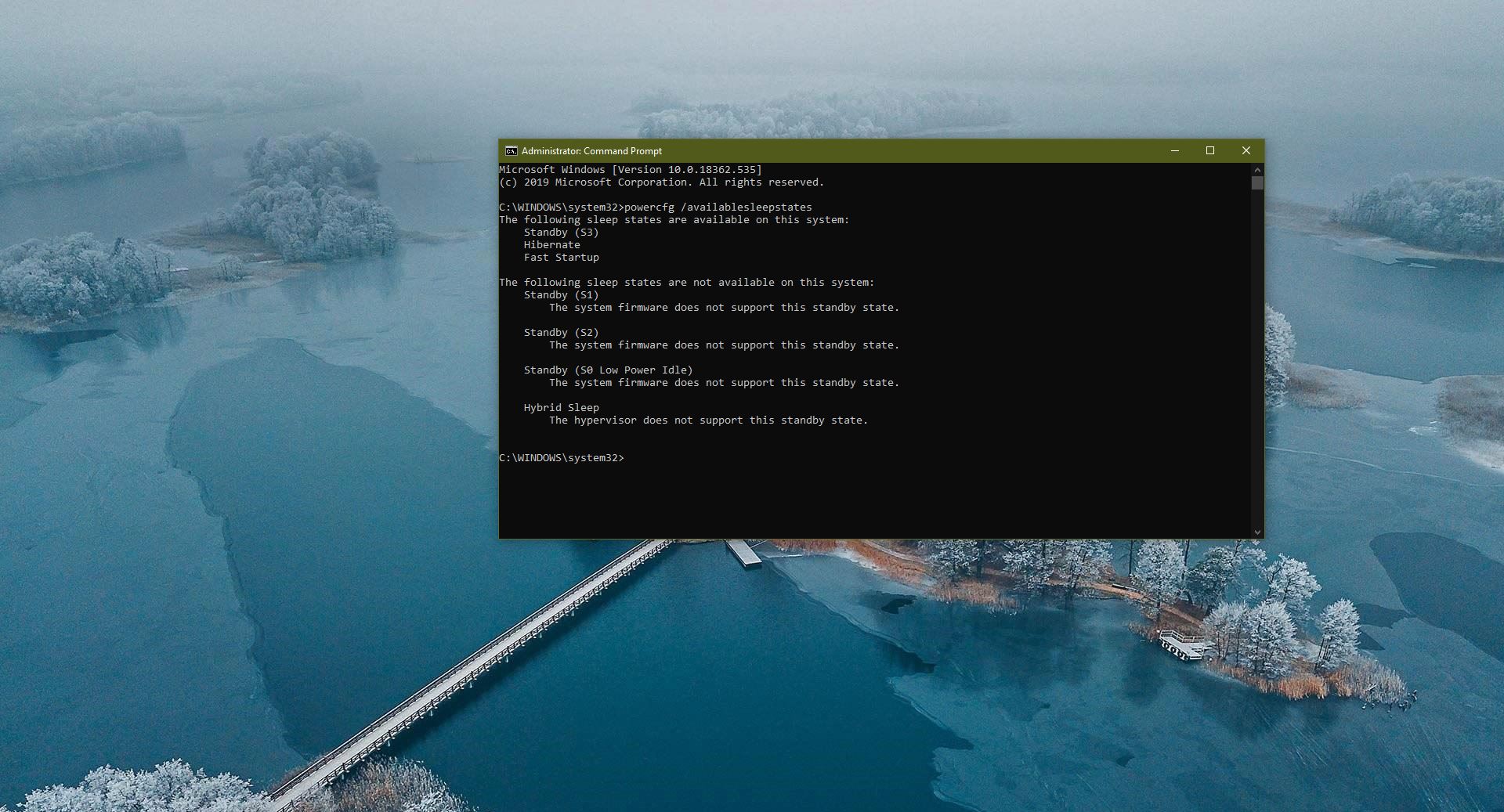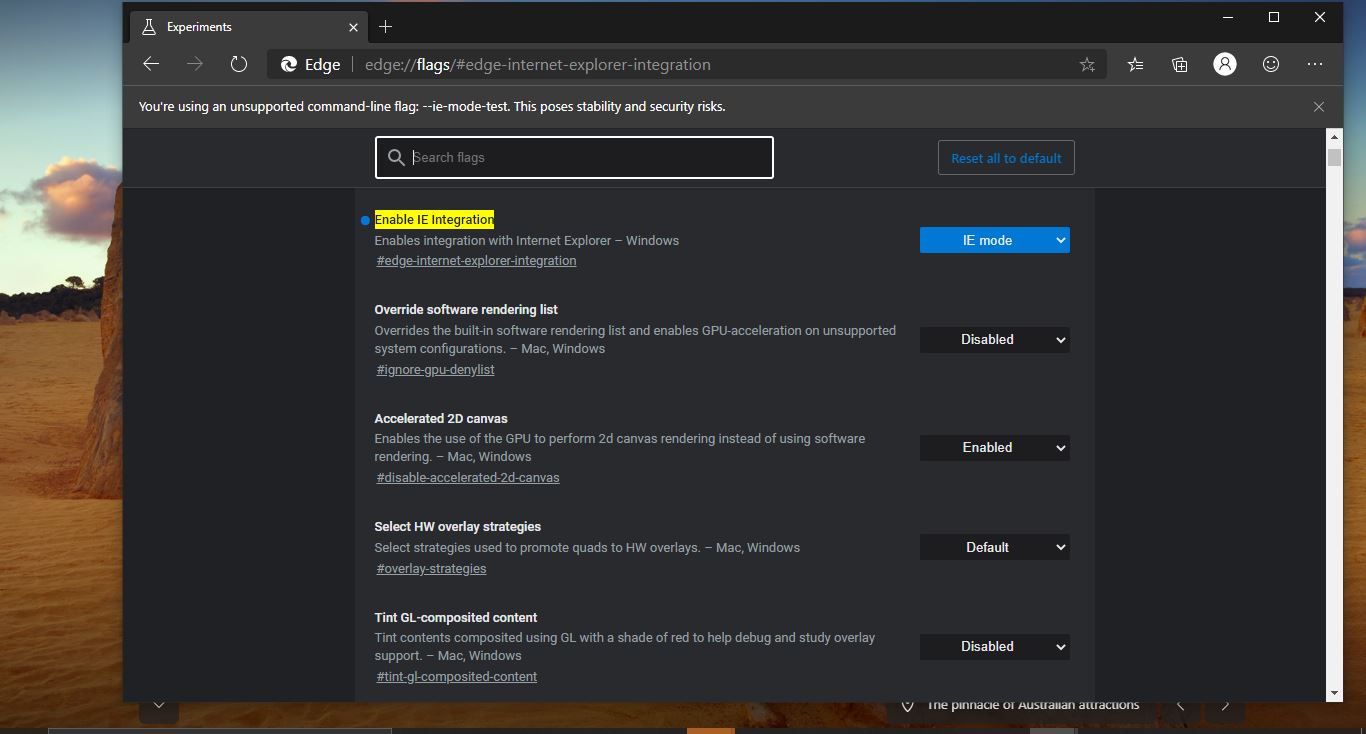Drop Cap is a Large first letter that you can insert in the first paragraph as a first letter to add style and emphasis. Drop Caps are mostly used in various media, including books, newspaper articles, documents, and webpages. Drop Caps add more decent look to any article and it grab a reader’s attention. When you add Drop Caps to any paragraph the first letter of the paragraph will look large and it two or more lines of that paragraph. The following images will show you the example of the Drop Cap. In this article, we’ll see how to create a Drop Cap using Microsoft Publisher.
Create Drop Cap using Microsoft Publisher:
In Microsoft Publisher, you can create a Drop Cap by using the Textbox and this is the only way to create a Drop Cap. Drop caps are often used to open paragraphs of a publication, such as chapters or major changes of a topic. You can even use the drop cap to open any article for a web post. In this tutorial, we’ll see how to create a drop cap in Microsoft Publisher.
First launch Microsoft Publisher, click on the start menu, and search for Microsoft Publisher.
Open a Blank Document or any template document, On the ribbon menu, you can see the Draw Text Box. Click on Draw Text Box.
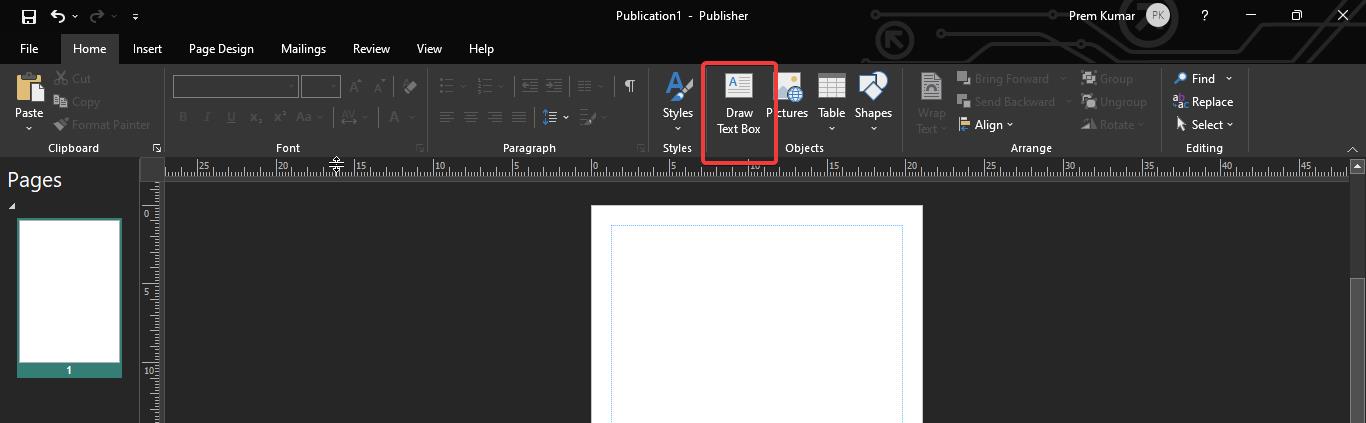
Now you’ll get one small box on the template, and you can expand the Text box if you want.
Type or paste the paragraph, then on the ribbon menu, you can see the Drop cap option, click on the drop-down menu and choose the Drop cap format.
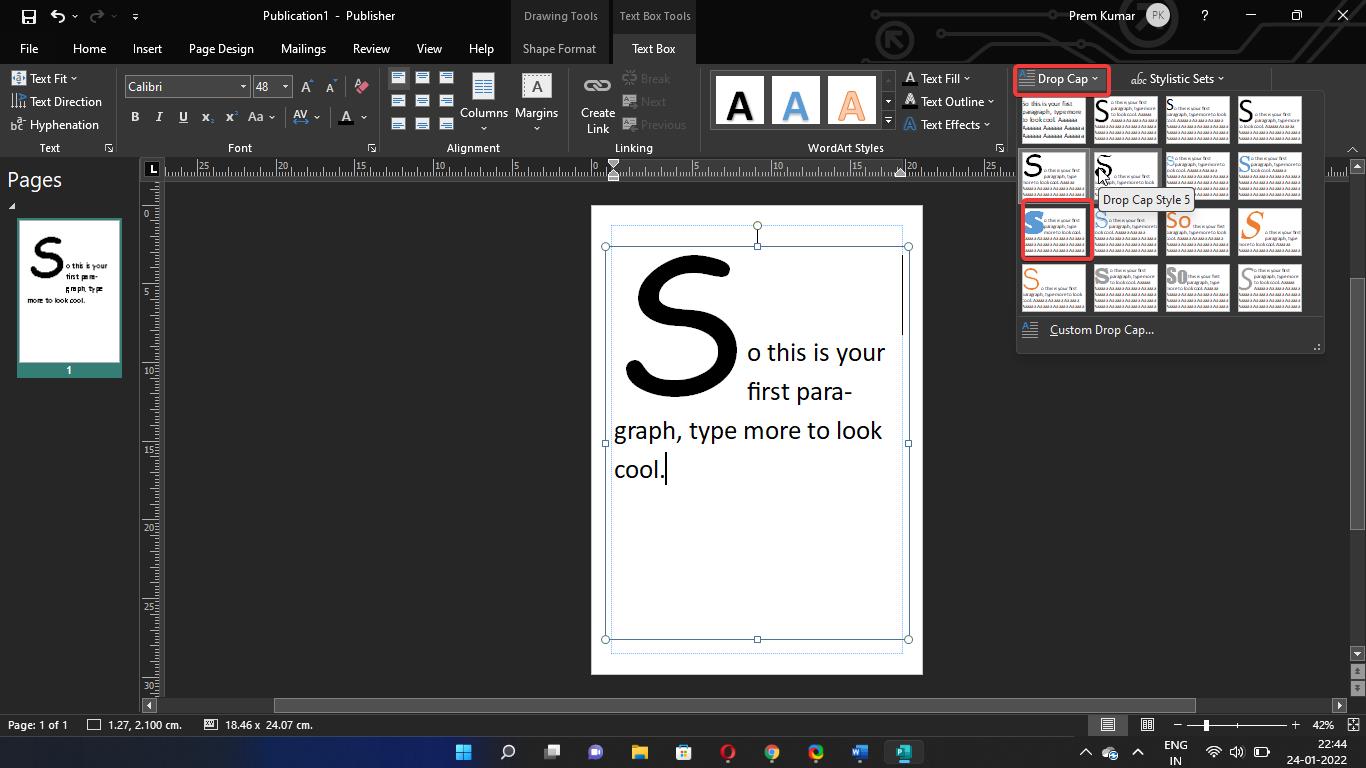
Once you selected the Drop cap format, the first letter of the paragraph will become Drop cap.
Publisher allows users to create a custom Drop cap, click on the Drop cap option and click on the Custom Drop cap option.
Now you’ll get the separate pop up, here you can choose the Position, Spacing, Size of letters, and the Numbers of Letters of the Drop cap.
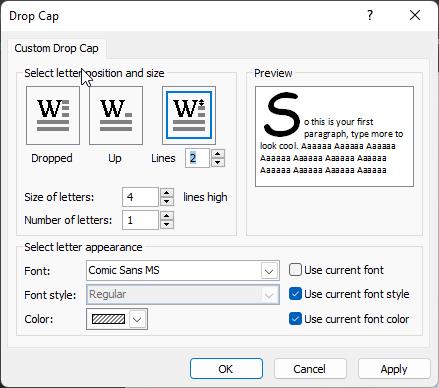
Bottom of the dialog box, you can customize the appearance of the Drop Cap, to customize the appearance you can select or deselect the checkboxes for use current font, use current font use the current font style and Color.
Also, you can choose a Font, Font Style, and Color for your Drop cap. In the Preview window you can see the display of the Drop Cap.