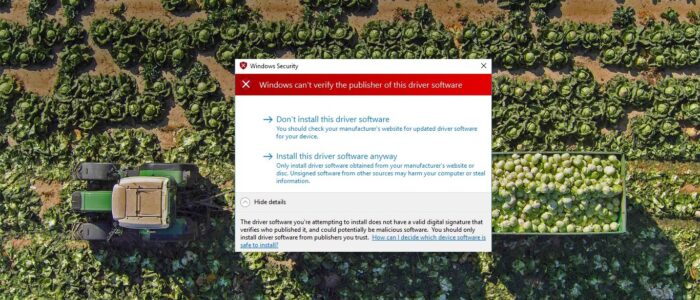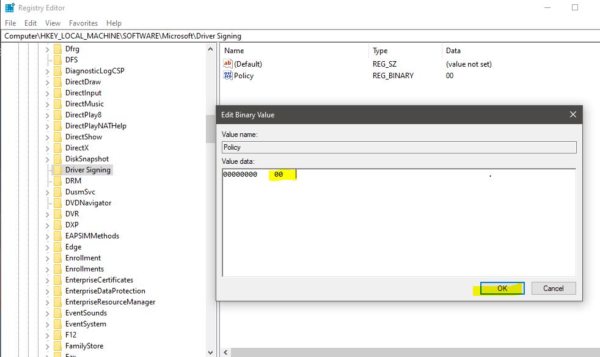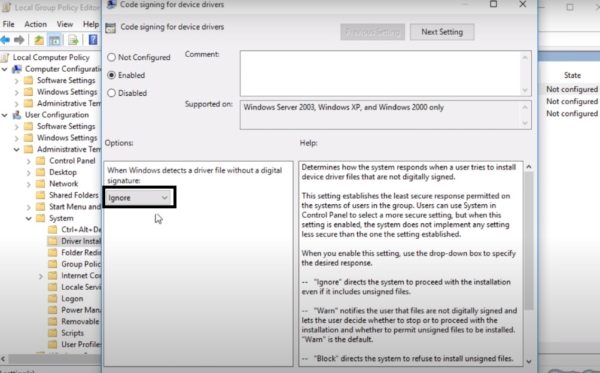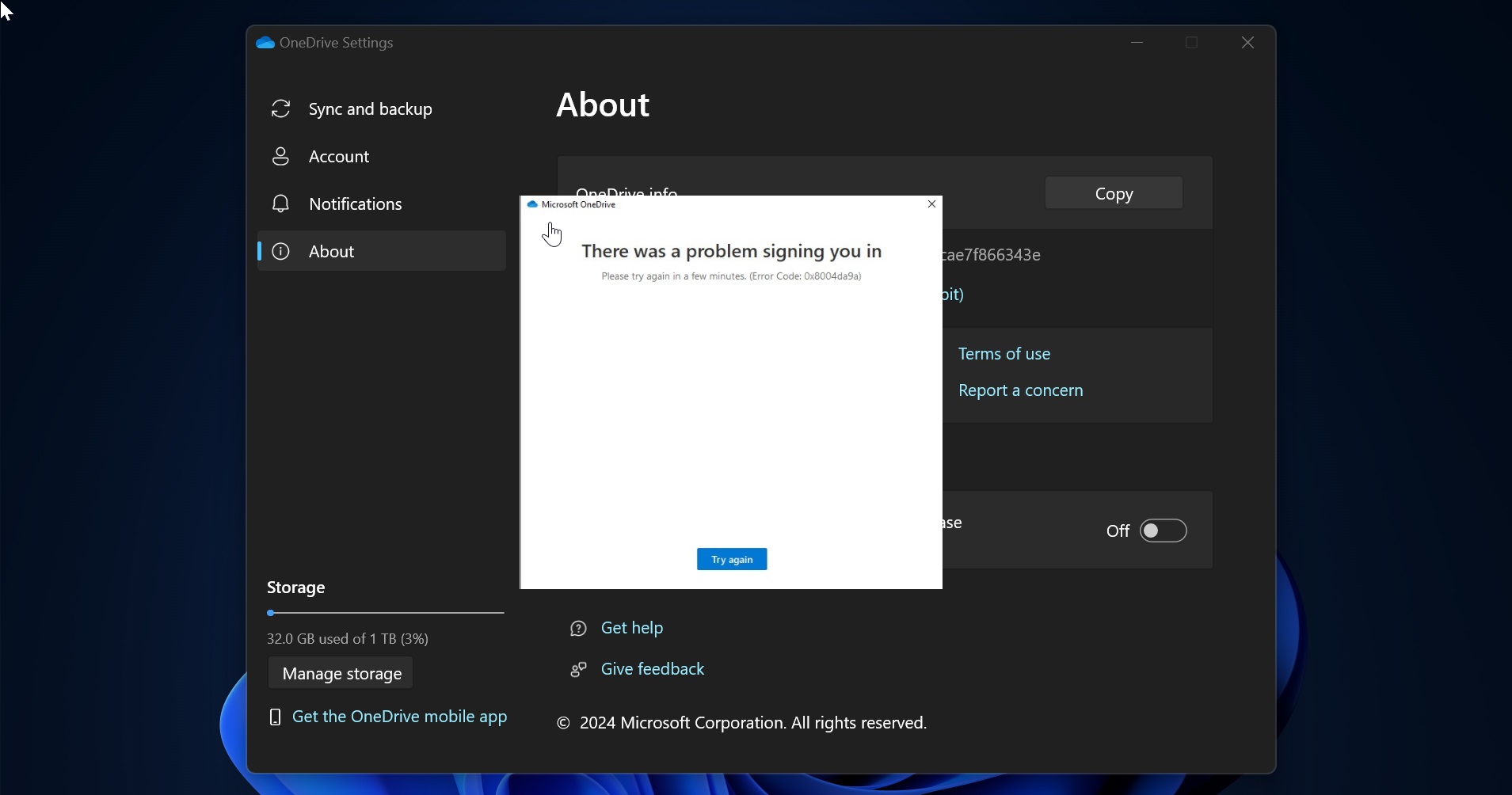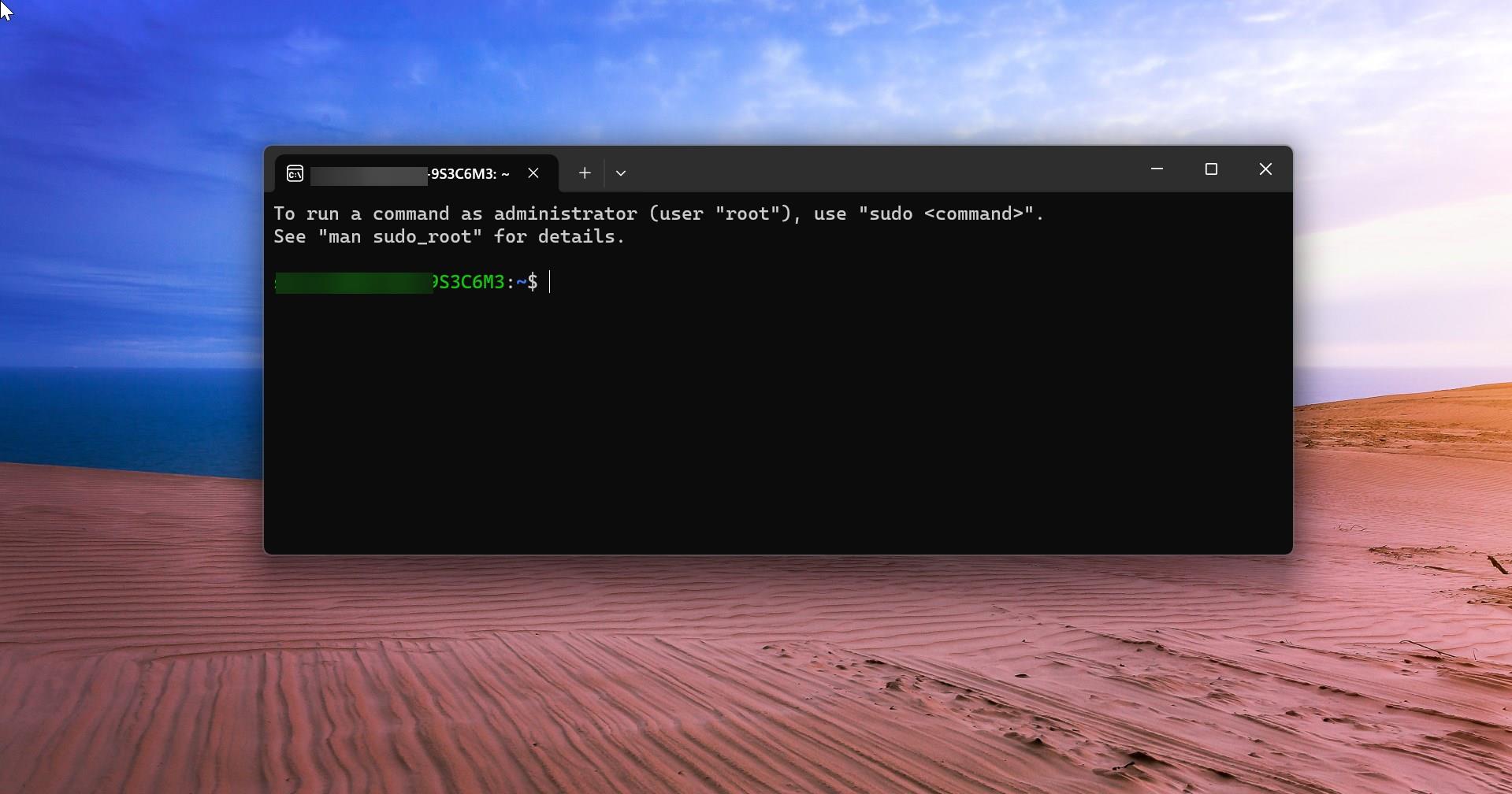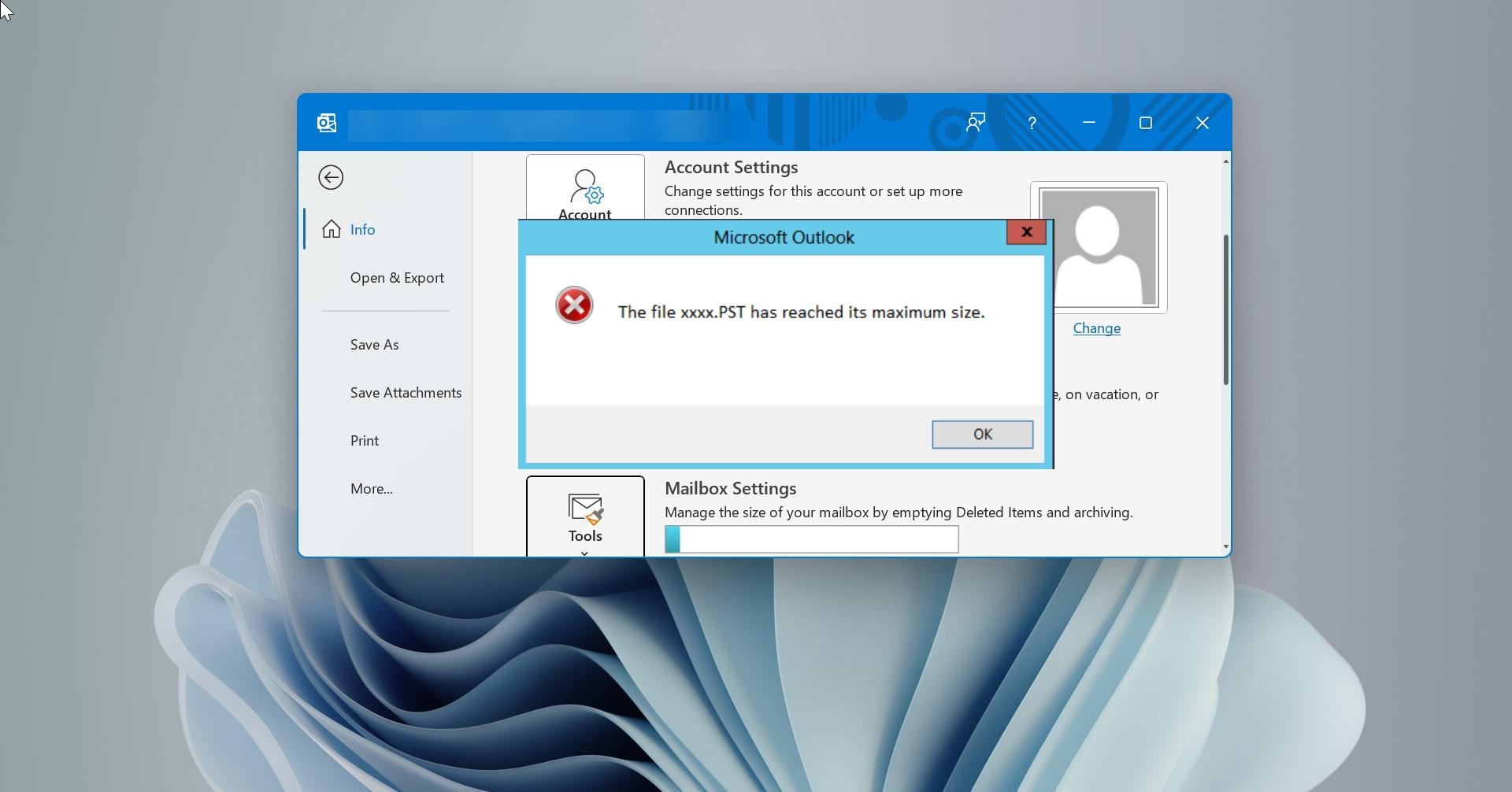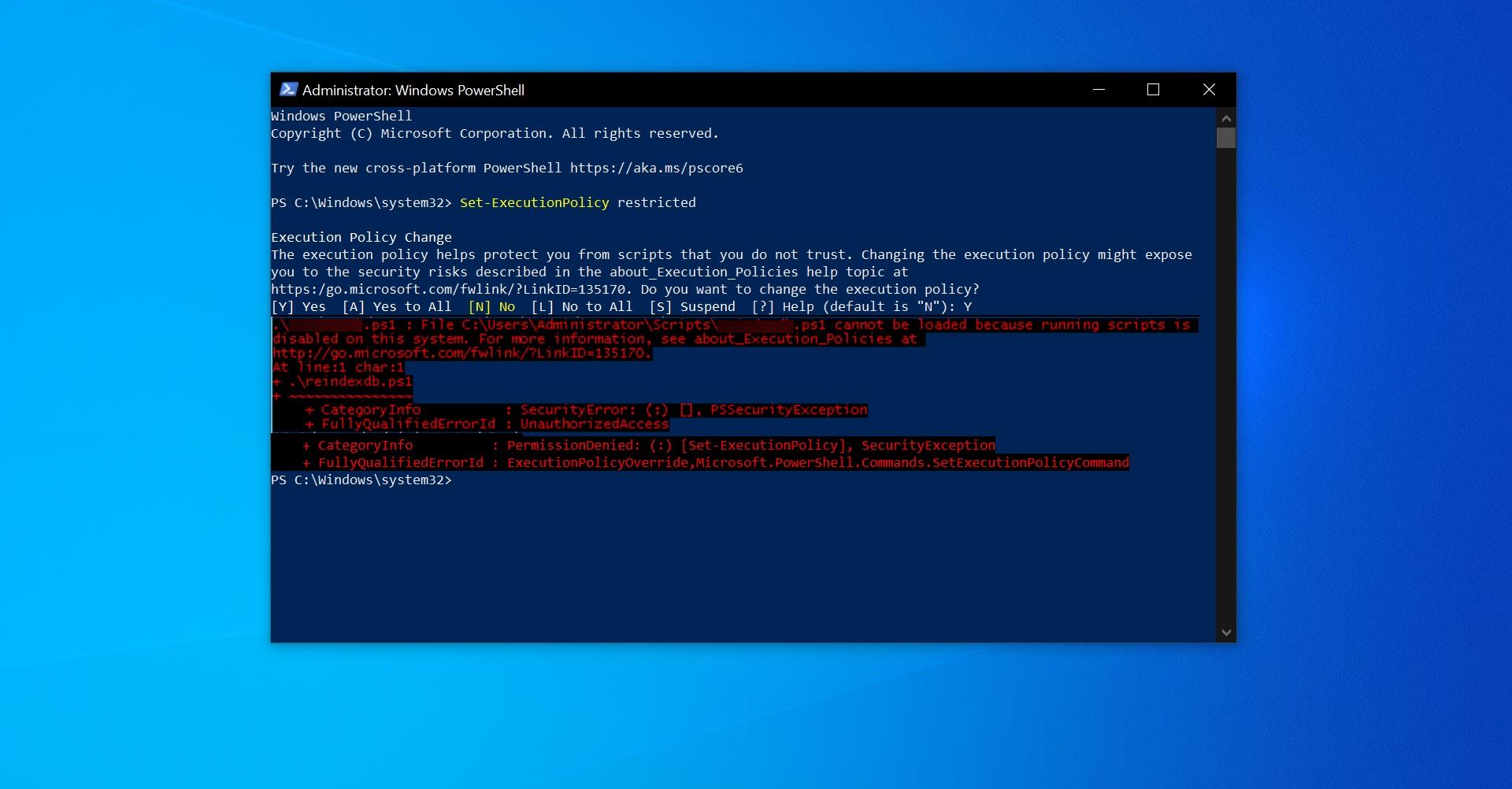Windows Can’t verify the publisher of this driver Software error is the common error that will appear if windows can’t verify the publisher of the driver software or if the driver lacks a signature. Mostly you will receive these types of error while installing third-party driver software. Also, you can’t view the signature properties using Windows explorer, if you attempt to view the driver signature you will receive the following error “No signature was present in the subject”. According to Microsoft, these errors occur when an improperly formatted catalog file is identified during validation by Windows. In this article, we are going to see how to Fix Windows Can’t verify the publisher of this driver Software error.
Fix Windows Can’t verify the publisher of this driver Software:
Most of the users faced this error while attempting to install third-party driver software. To overcome this issue users are asked to contact the driver manufacturer for updated and correctly signed drivers. Meanwhile, You can follow the below-mentioned resolution methods as a workaround.
Disable Integrity Checks to fix Windows Can’t verify the publisher:
You can disable the Integrity checks using Command Prompt. Follow the below-mentioned steps to disable it.
Open Command Prompt in Elevated mode. And type the following command and hit enter.
bcdedit.exe -set load options DDISABLE_INTEGRITY_CHECKS bcdedit.exe -set TESTSIGNING ON
After the execution of the command, the system will automatically get restart. After the restart, install the driver and check if the message reappears.
Disable Driver Signing check using Registry edit
Note: Modifying the Registry is risky, and it causes irreversible damage to your Operating system. Friendly advice Before Modifying Registry, Creating Restore Point is recommended.
Open Run command by pressing Windows + R and type Regedit and hit enter this will open the Registry editor.
Now navigate to the following Path.
Computer\HKEY_LOCAL_MACHINE\SOFTWARE\Microsoft\Driver Signing
From the left-hand side click on the Driver Signing and from the right-hand side double click on the Policy to modify the Value.
00–> Represents installing driver without any warning.
01–> Displaying a warning and asking the user before installing a driver.
02–> Do not allow unsigned drivers.
Set the value 00 and click on OK. Restart the system once and check.
Ignore code signing for device drivers using Group Policy Editor:
Open Run command by pressing Windows + R and type gpedit.msc and hit enter. This will open the Group Policy Editor.
Now Navigate to the following path.
User Configuration > Administrative Templates > System > Driver Installation
From the left-hand side click on the Driver Installation and from the Right-hand side look for Code Signing for device drivers.
Double click on it and open policy settings. Under Code Signing for device drivers Policy, click on the drop-down menu, and choose Ignore.
Click on Apply and OK. Restart the system once and check you are facing Windows Can’t verify the publisher of this driver Software error.