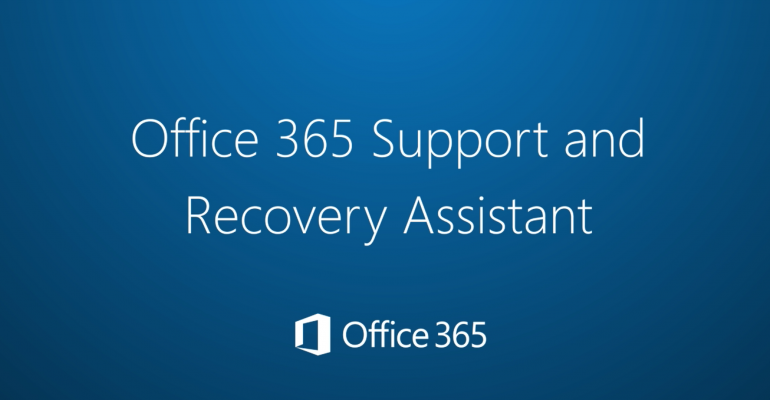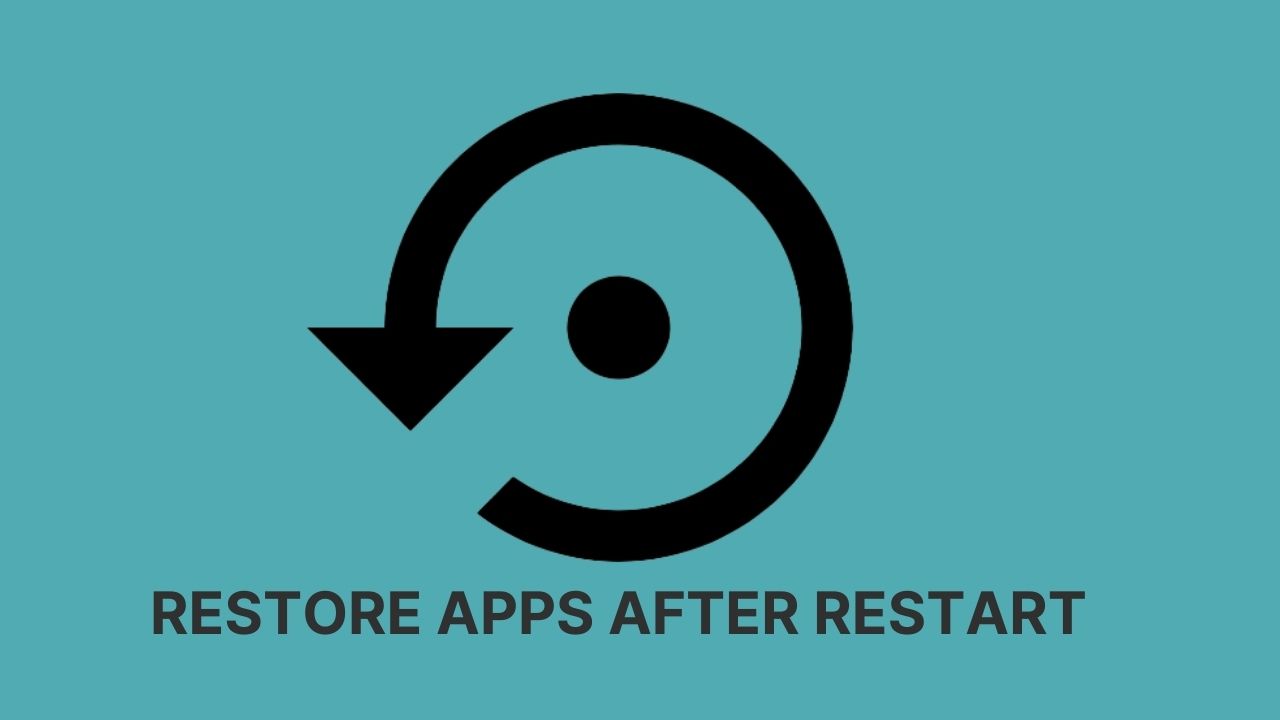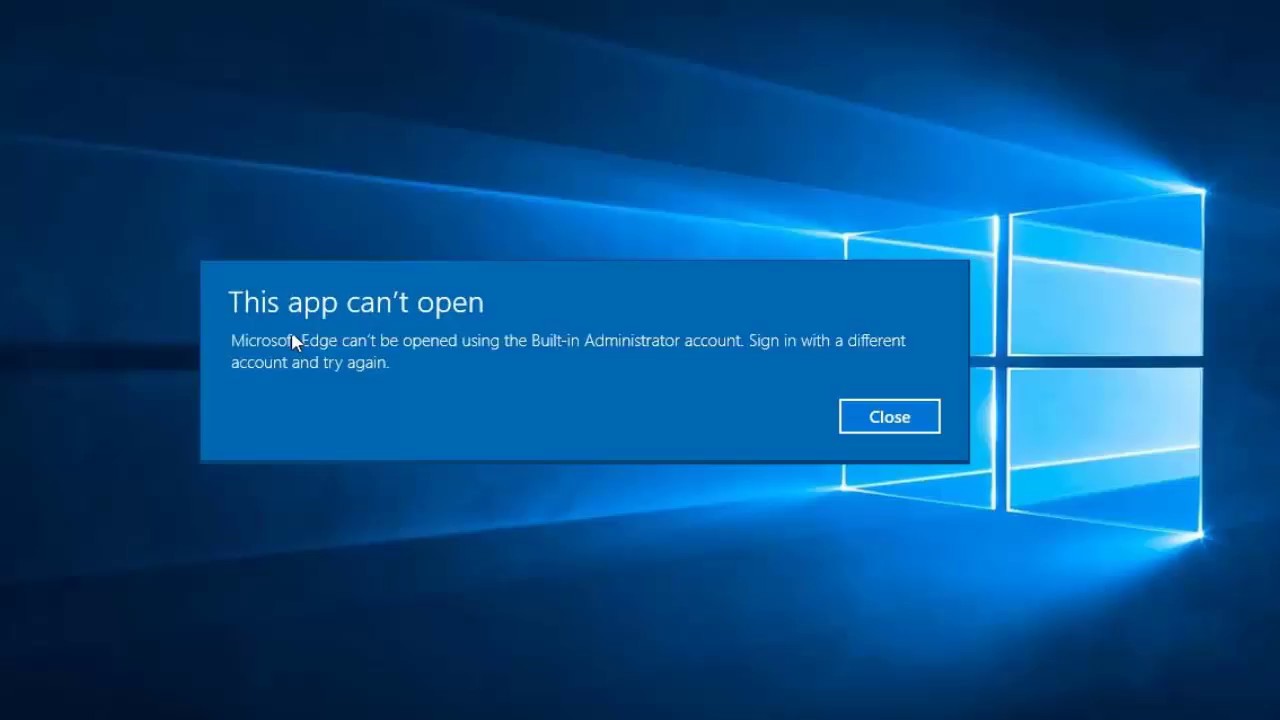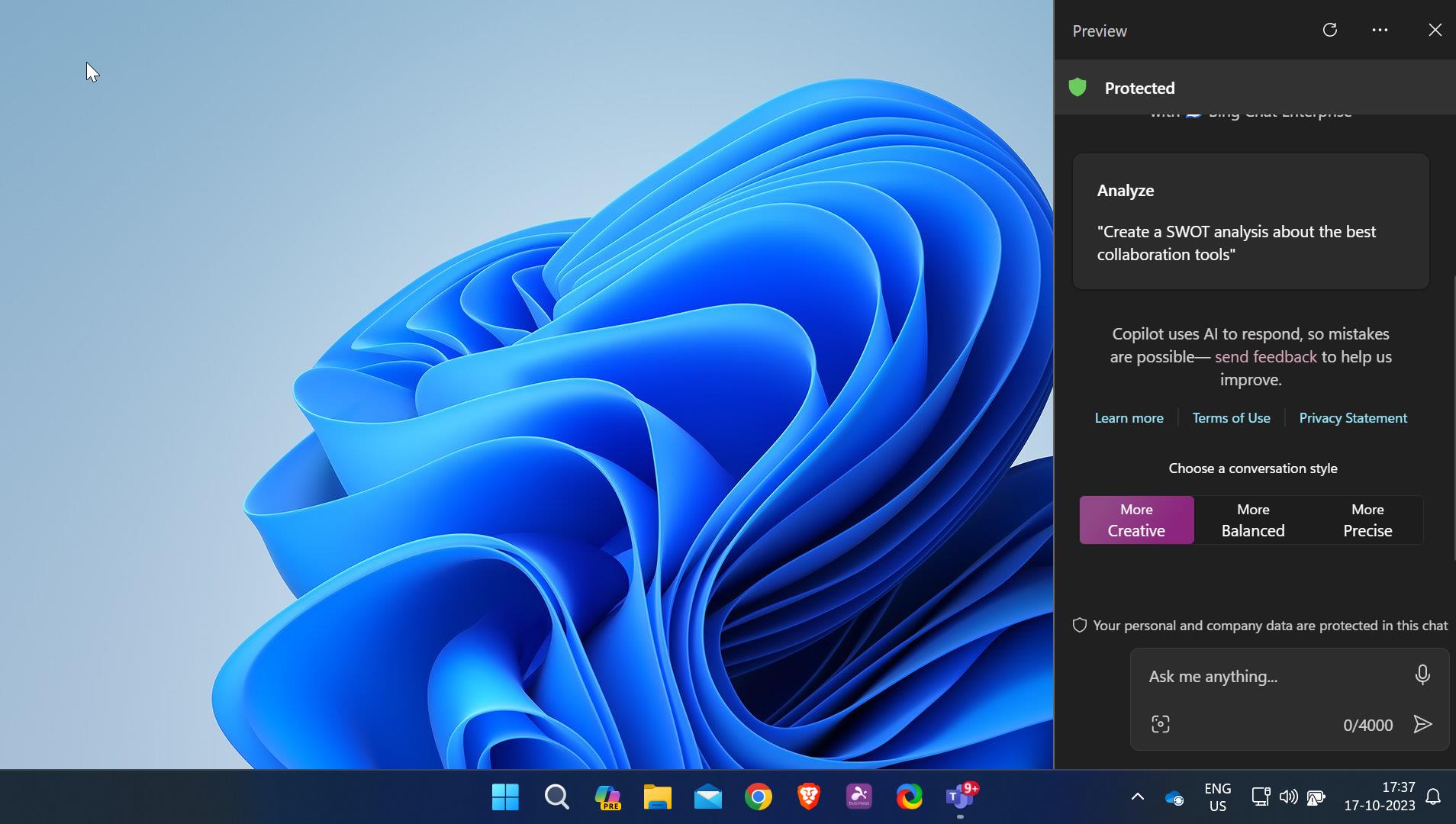Microsoft is adding new features to Windows 11 slowly, recently Microsoft introduced a Spotlight Desktop theme with a new taskbar overflow. Taskbar overflow is a feature that places the apps into a dedicated flyout when the taskbar reaches its maximum capacity. Usually, when you open many programs and apps the taskbar will show the apps in a line, it stacks them one by one until its maximum capacity, the capacity depends on the screen size. If you are using a bigger screen then the taskbar will hold more apps, once it’s reached the limit it will overflow. Microsoft is testing a new Taskbar overflow, and it is available on Windows 11 insider preview build 22622.436, but it’s not rolled out for all the insiders. Still few insiders even with the latest build get randomly selected to test the new taskbar feature. If you are using the latest windows 11 insider preview build and still didn’t get this feature, then you can use this Windows guide to Enable New Taskbar Overflow in Windows 11.
Enable New Taskbar Overflow in Windows 11:
You can enable this New Taskbar Overflow feature in Windows 11 by using a third-party tool called ViveTool.
You can download this tool from the GitHub page, click here and download. Download the Zip file.
Next, you need to extract it, right-click on the Zip file, and choose Extract all. Extract all the files to the Windows > System32 folder.
You’ll get an admin prompt, click on yes and extract all the files to the System32 folder.
Next, open the command prompt in elevated mode, right-click on the Command prompt and choose Run as administrator.
Type the following commands one by one and hit enter.
vivetool /enable /id:35620393
vivetool /enable /id:35620394
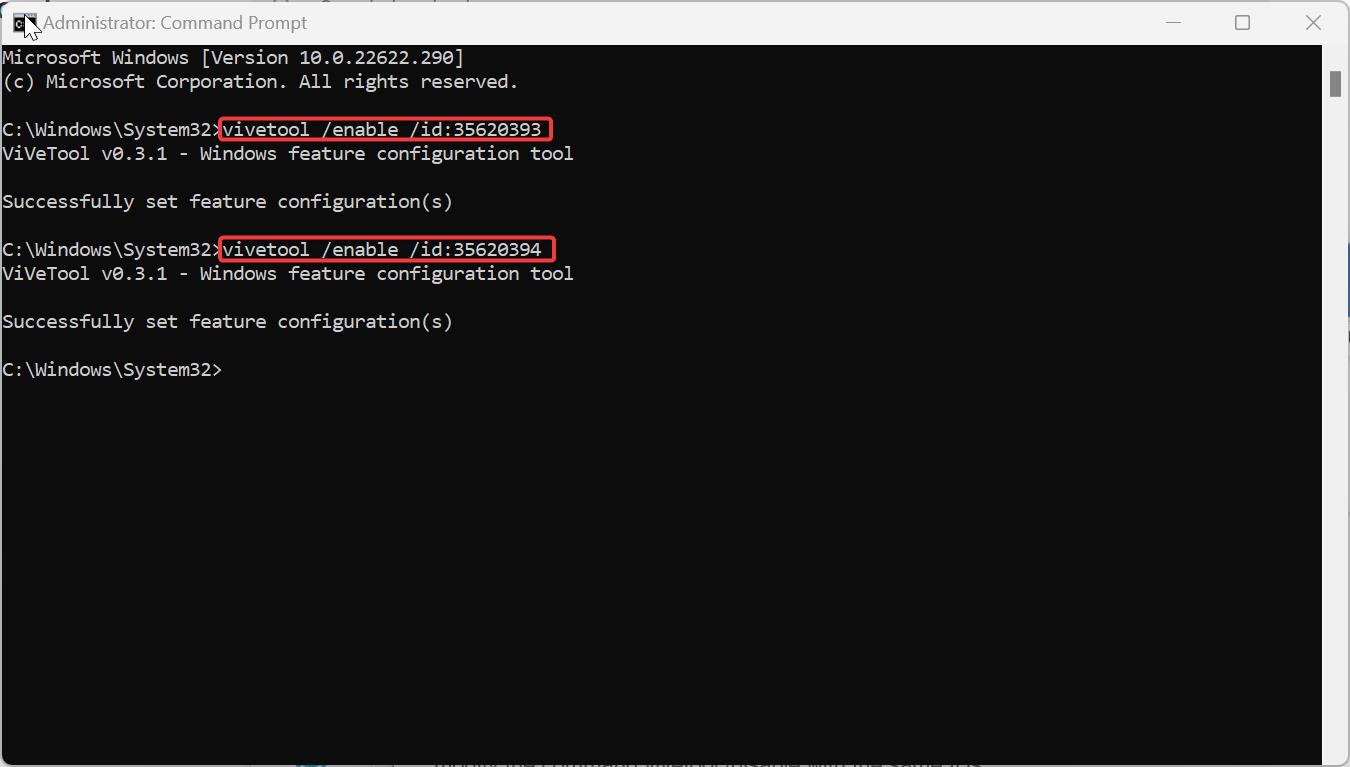
Restart the system once, to make it effective.
If you want to Disable this feature, just Open the command prompt in elevated mode and modify the command vivetool /disable with the same IDs.
Enable the New Search box feature on the Taskbar using our Windows guide.
Read Also:
How to Enable Taskbar on dual monitors in Windows 11?
How to Move the Taskbar to Right in Windows 11?