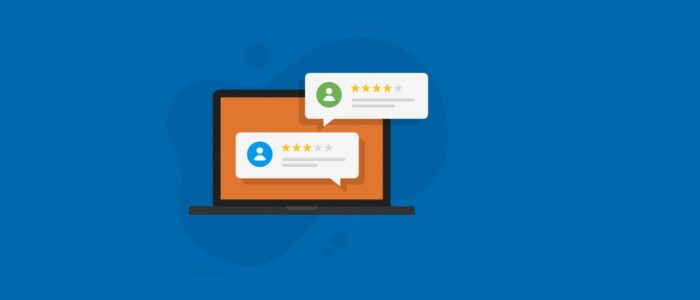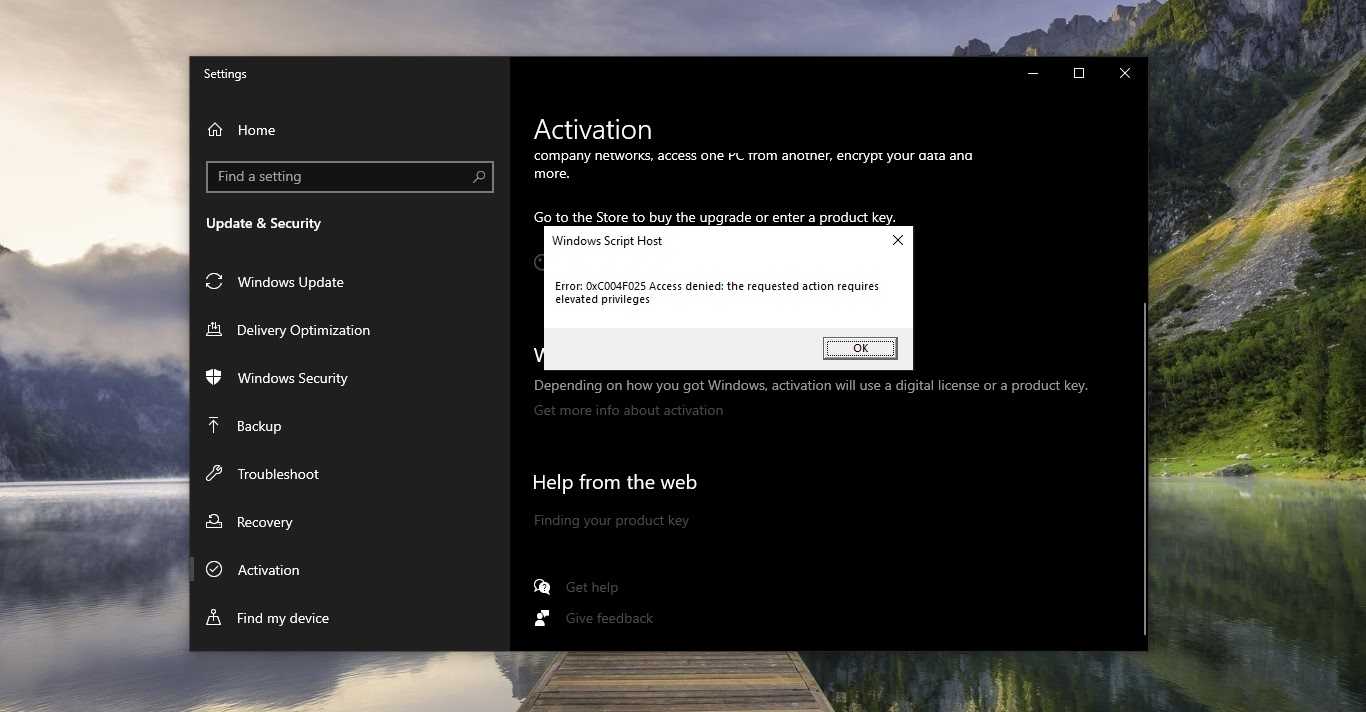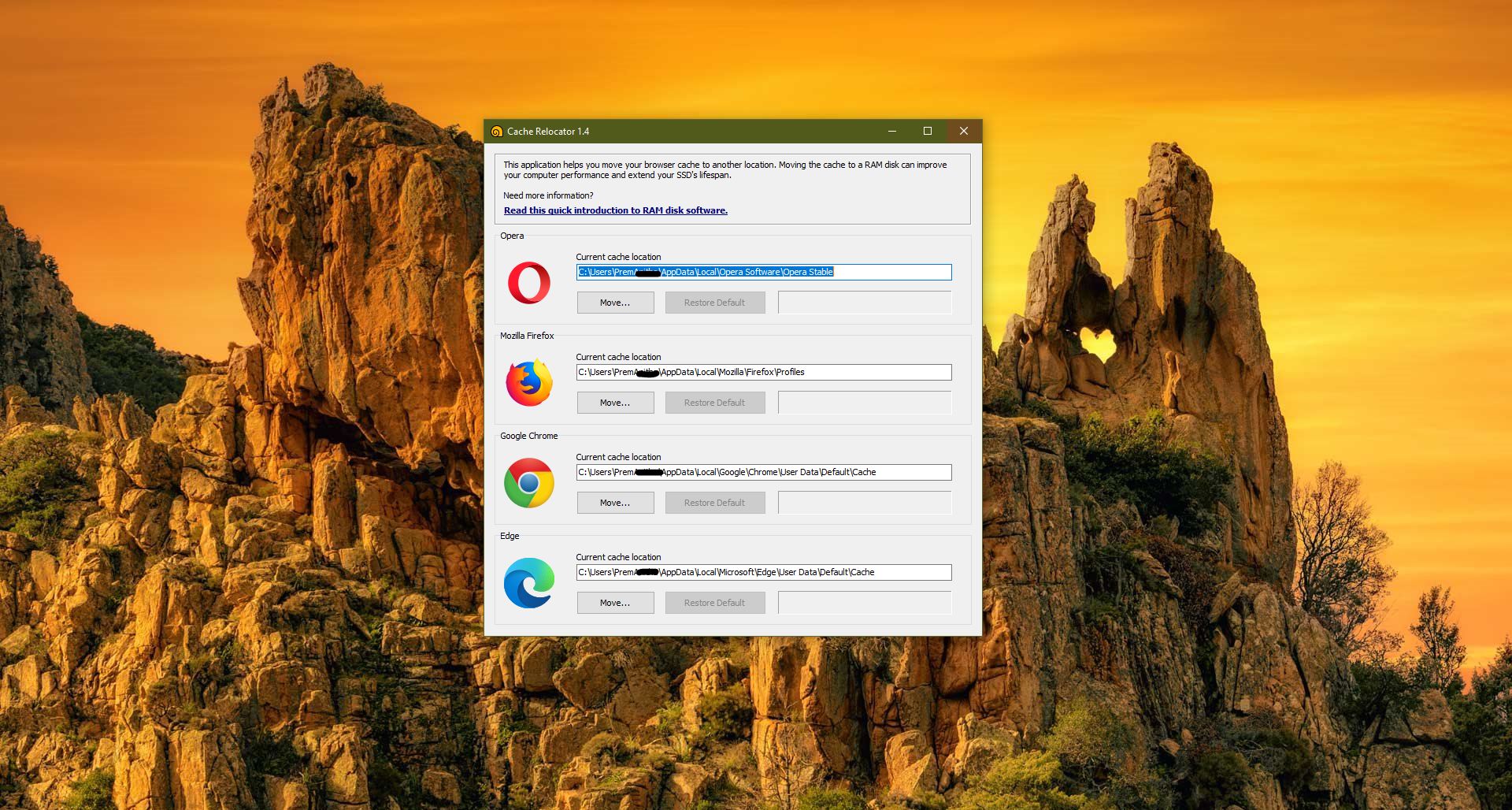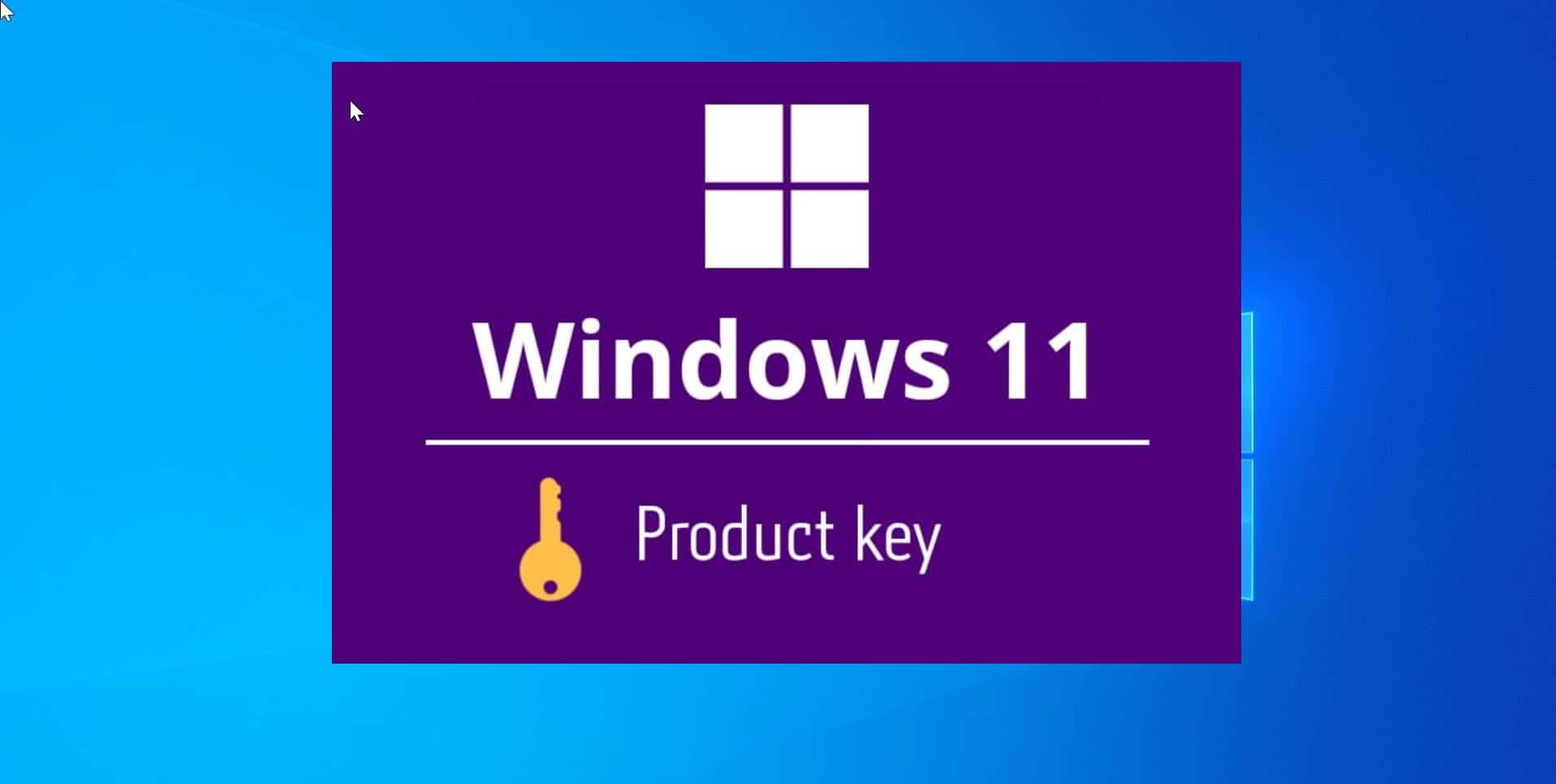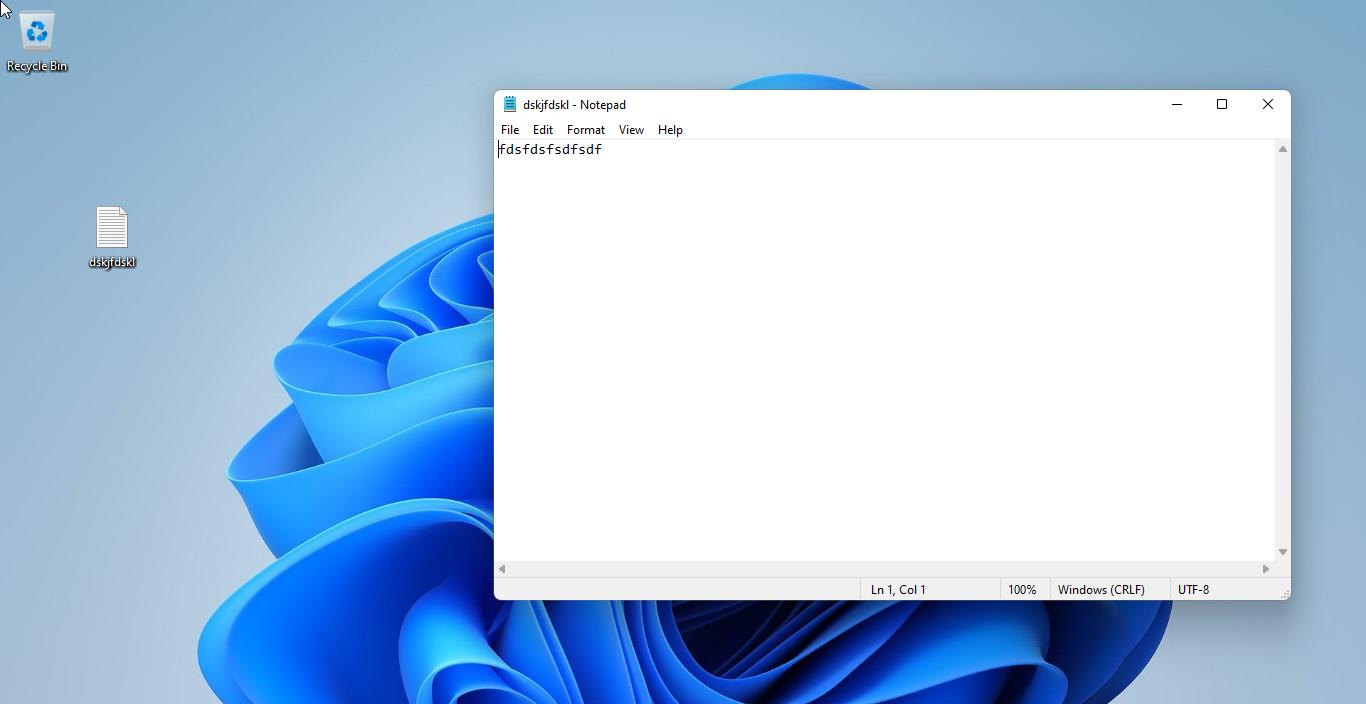Pop-ups are small window that will appear and interfere with your browsing experience, to block these pop-ups browsers comes with inbuilt features called Pop-up blockers. Pop-up blockers are built into almost all common web browsers to prevent unwanted pop-up Windows. You’ll receive a different kinds of pop-ups like ads, malware, and other unwanted windows. By default, the pop-up blocker is turned on in all browsers, so it will block all pop-up windows from interfering with your browsing experience. But sometimes you’ll encounter web pages that require pop-ups, some websites use pop-ups as an essential part of site navigation. A pop-up might be part of the login process, help you to sign up for a newsletter, or enable a custom feature on the site. If you want to experience the full site experience, you need to disable the Pop-up blocker, this article will guide you to Disable Pop-up blocker on Browsers.
Disable Pop-up blocker on Browsers:
All Major browsers allow users to turn on or off Pop-up blocker, you can access the pop-up blocker settings via browser settings.
Disable Pop-up blocker in Edge:
Launch Edge and click on the three-dot menu and choose “Settings”.
From the left-hand side click on “Cookies and site permissions”, and from the right-hand side scroll down and click on “Pop-ups and redirects”.
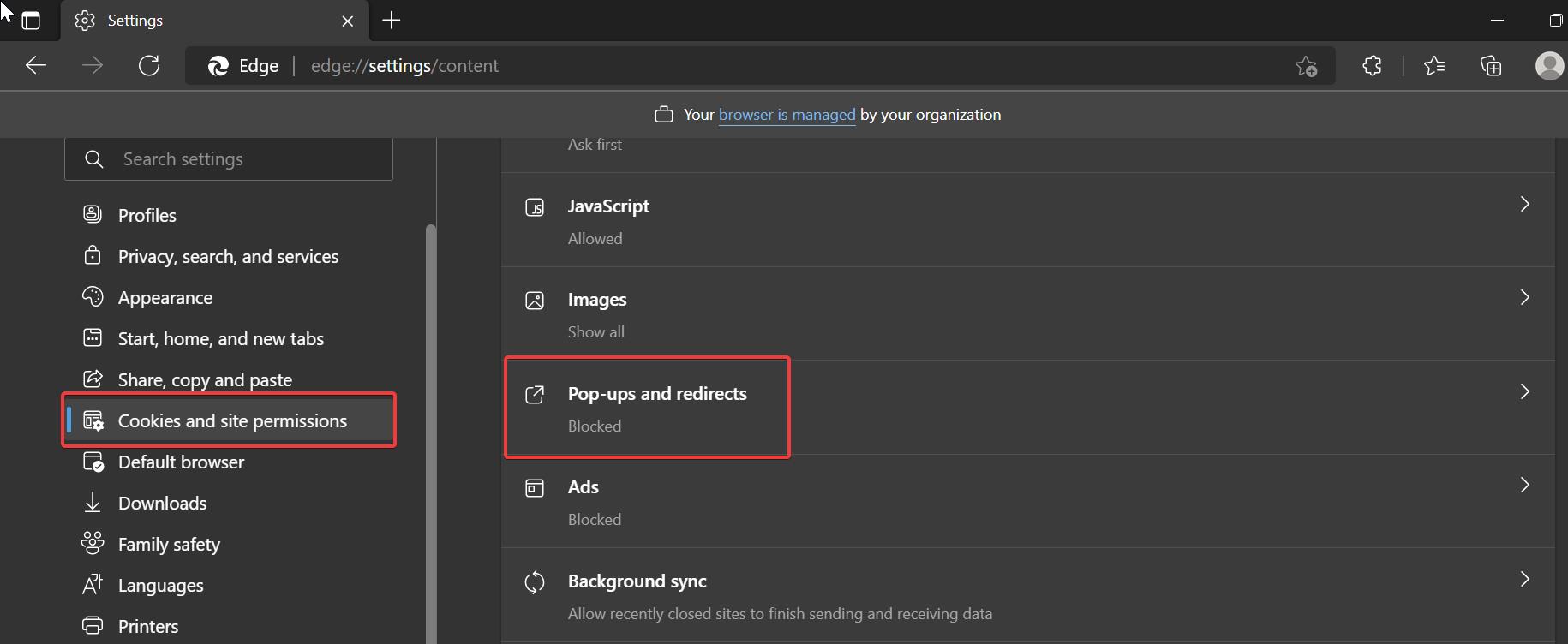
Under Pop-ups and redirects, Turn off the Block toggle button to Disable the Pop-up Blocker.
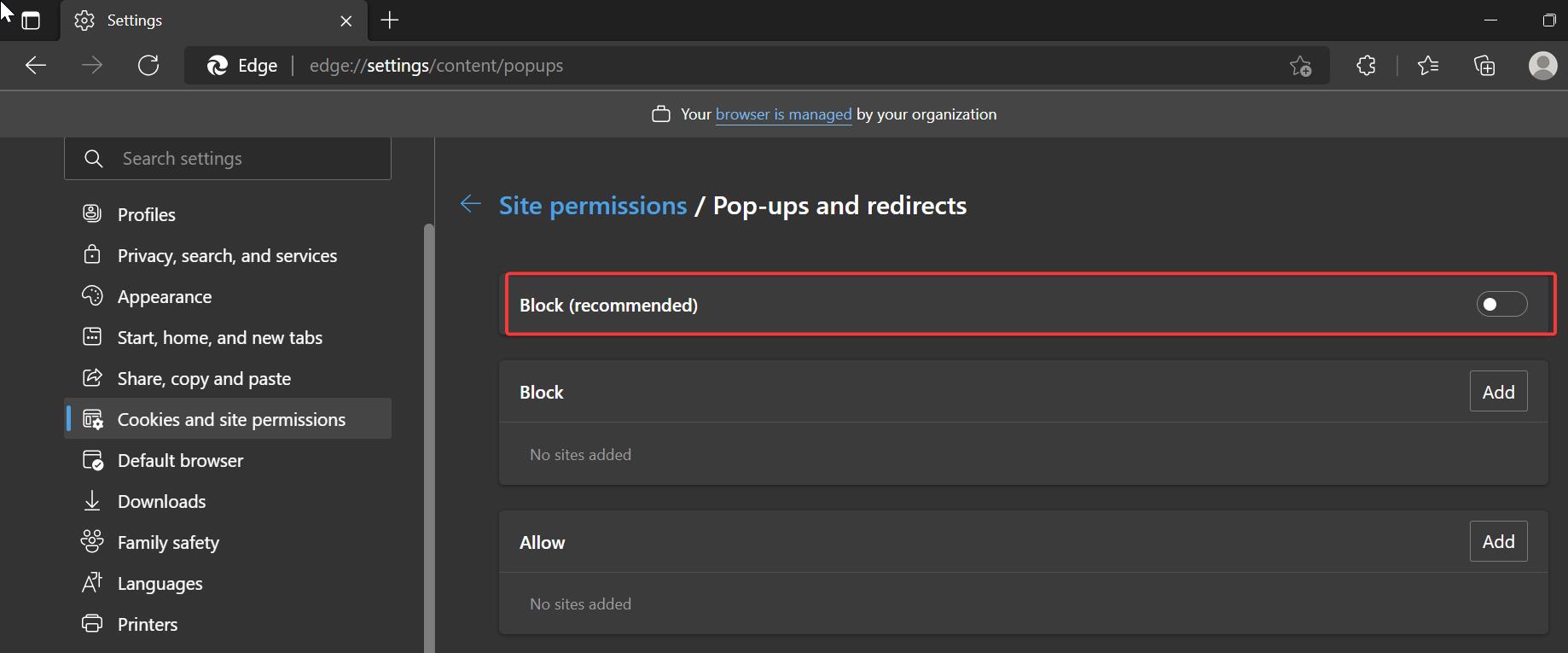
Turn off Pop-ups for Google Chrome:
Launch Google Chrome and click on the three-dot menu at the top-right corner and choose “Settings”.
From the left-hand side click on “Privacy and Security” and from the right-hand side click on “Site settings”.
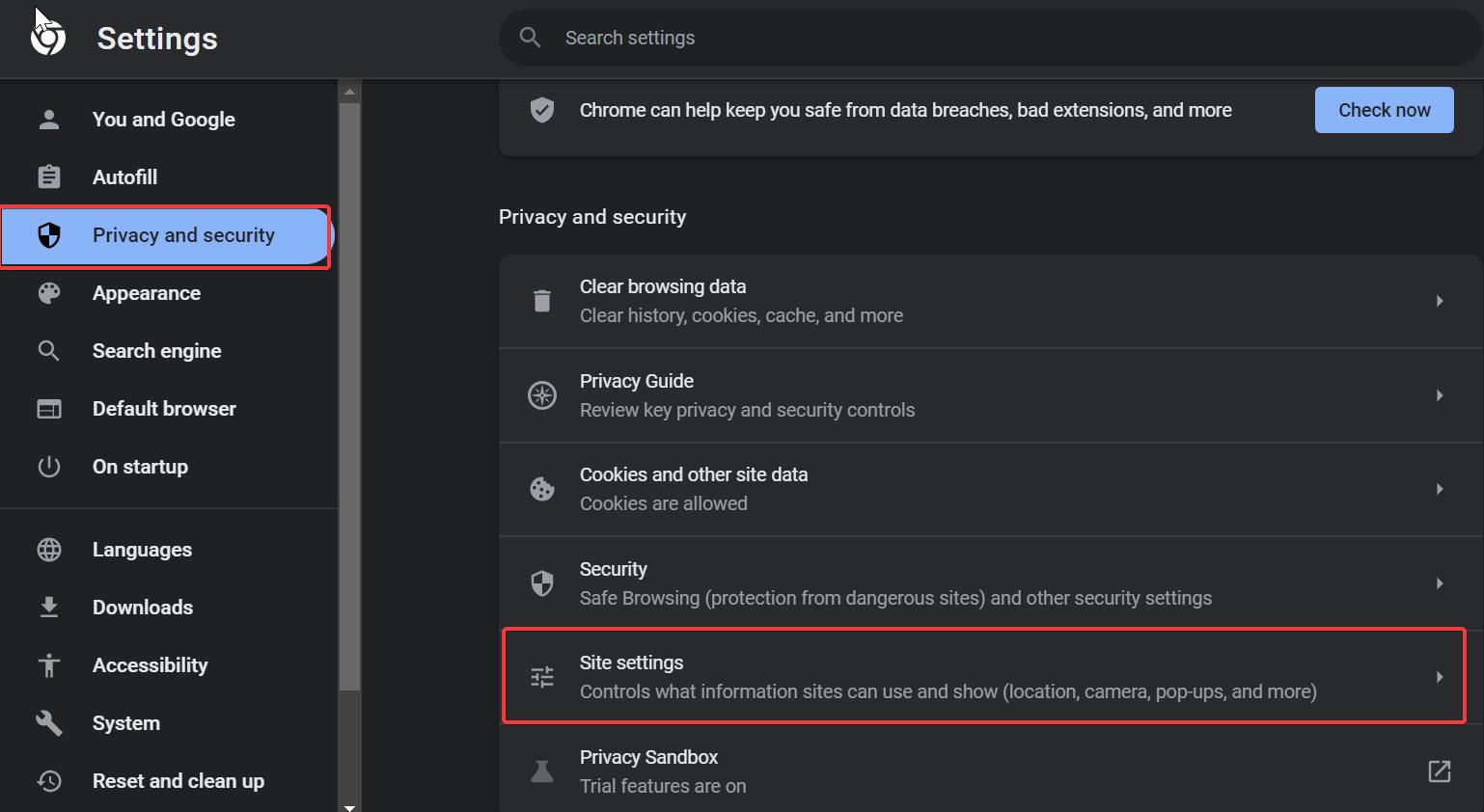
Under Site settings, scroll down and look for “Pop-ups and redirects”.
On Pop-ups and redirects, check “Sites can send pop-ups and use redirects”.
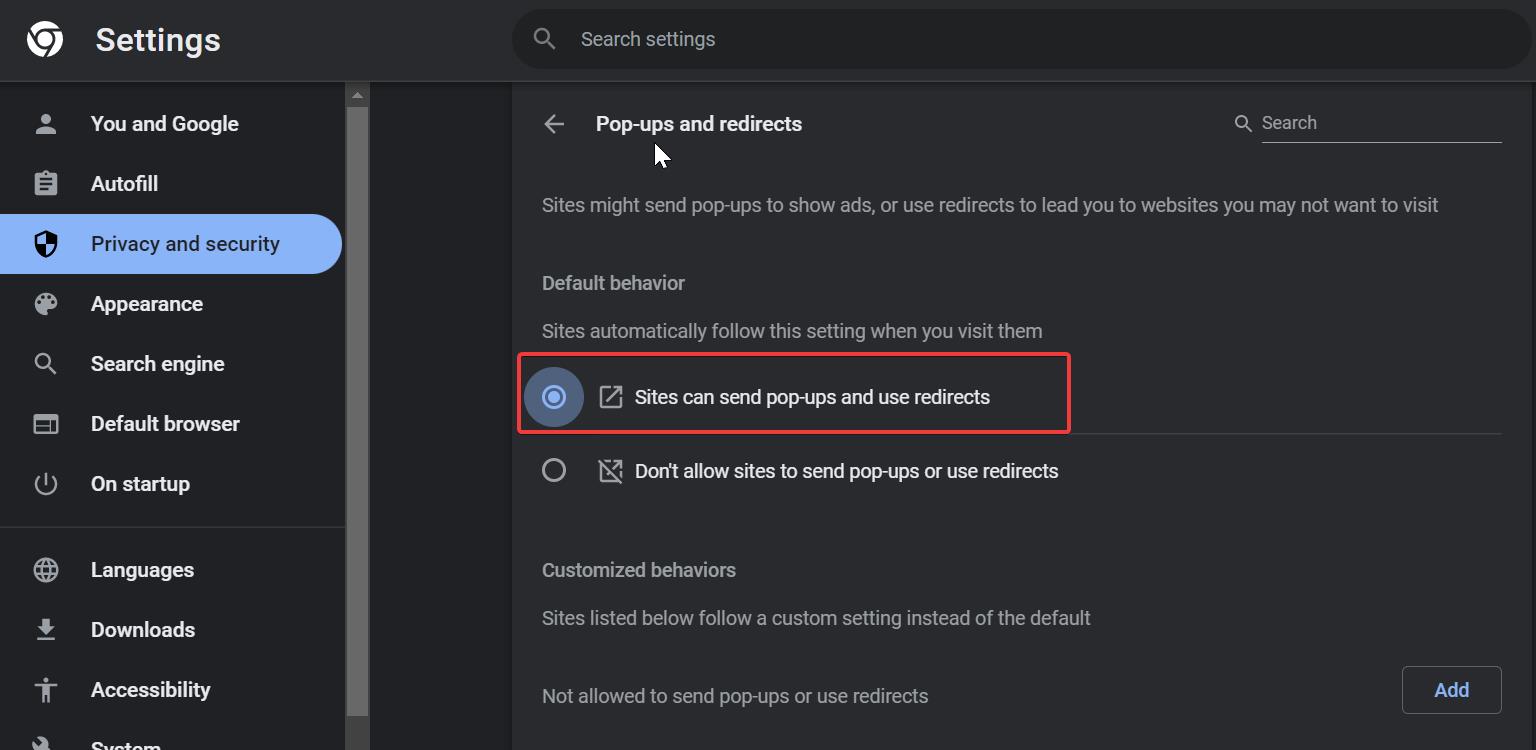
This will disable the Pop-up blocker in Google chrome.
On Firefox:
Launch Firefox, click on the three lines menu button from the top right corner and choose Settings.
From the left-hand side click on “Privacy & Security”, and from the right-hand side scroll down and look for “Permissions”.
Under the Permissions section, uncheck “Block pop-up Windows”.
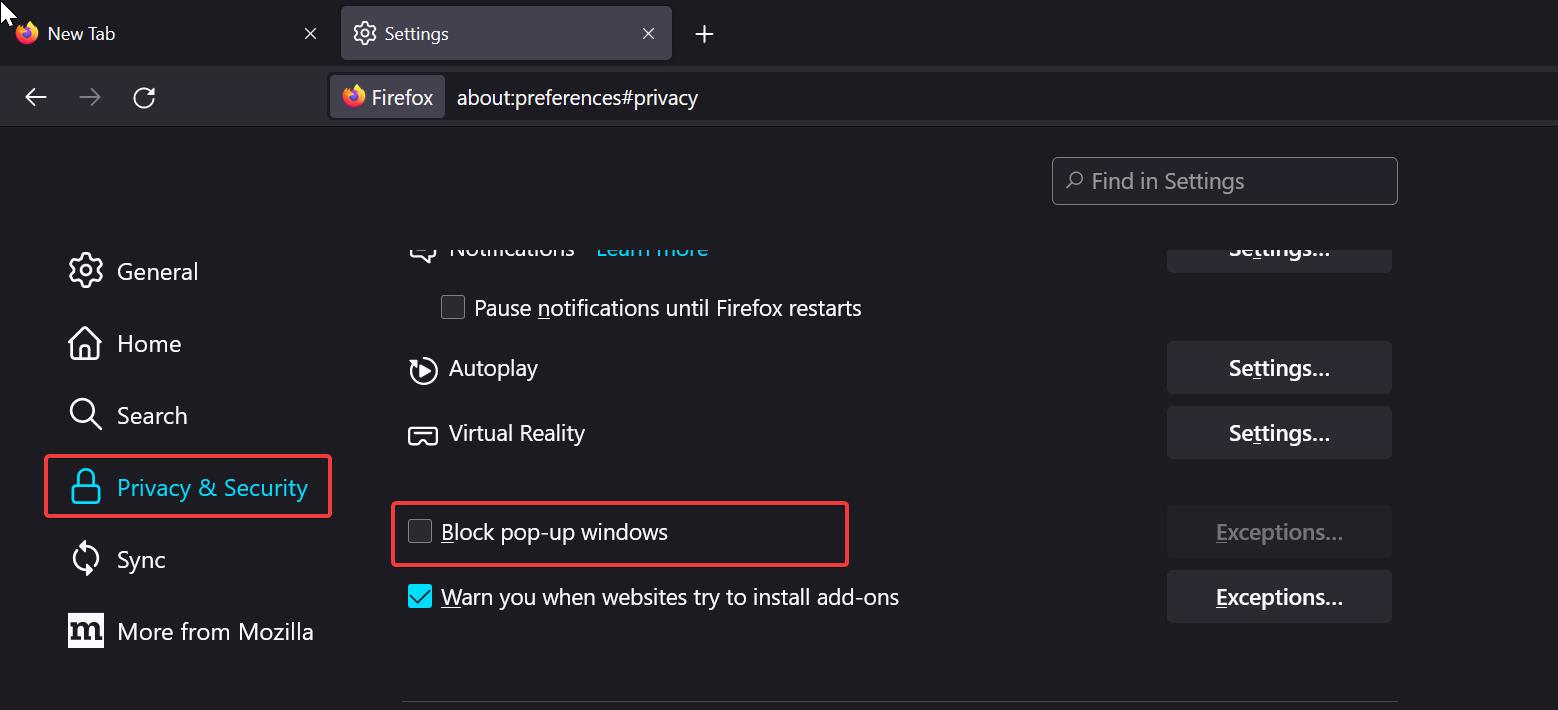
This will, disable the Pop-up blocker, use the same steps above to Turn on the pop-up blocker.
On Opera:
Launch Opera, and from the top right corner click on the three-line menu button and choose Settings.
On the Settings page from the left-hand side click on “Privacy & Security”.
Under Privacy & Security look for “Site settings”.
Click on Site settings, under Site settings scroll down, and look for “Pop-ups and redirects”.
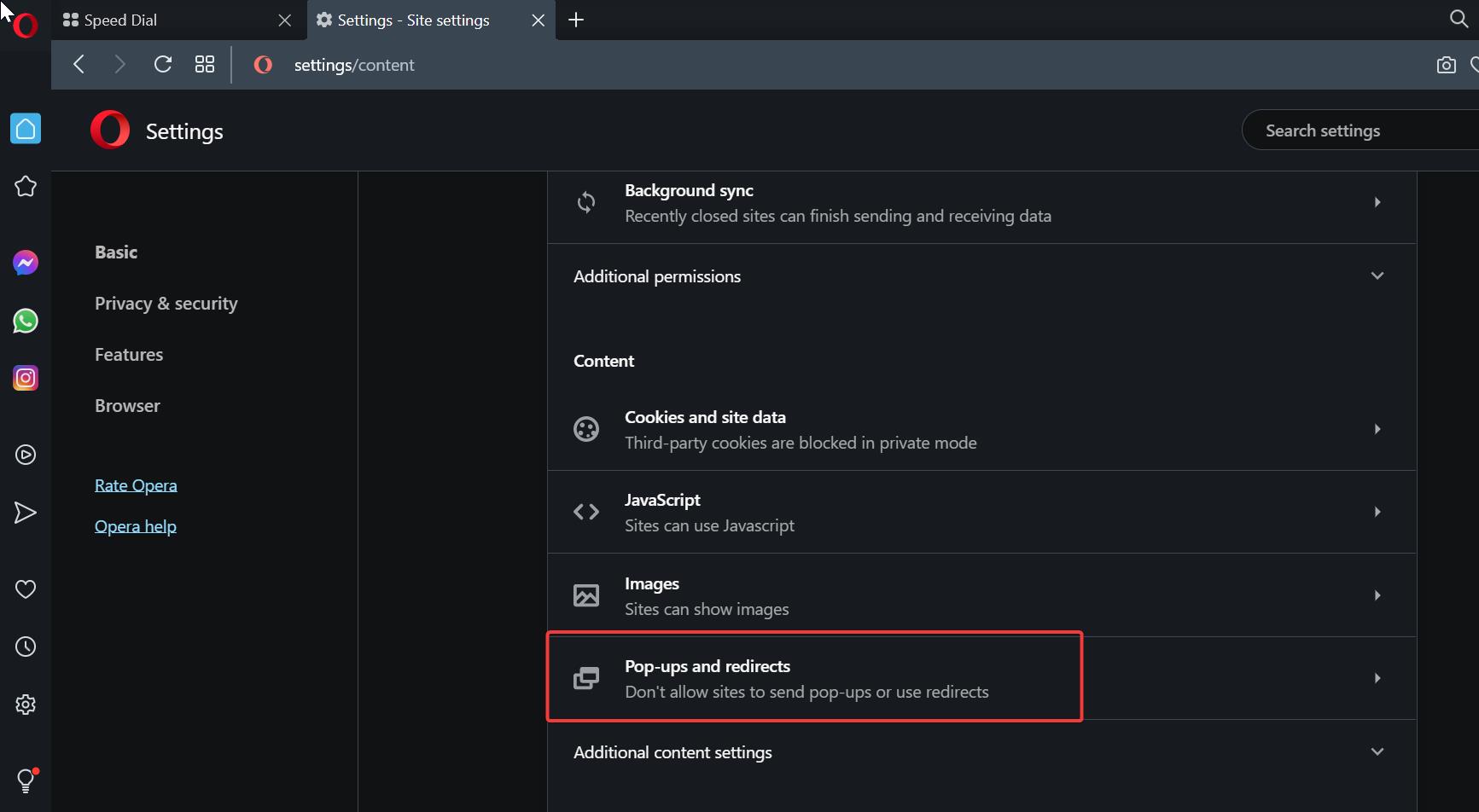
Under Pop-ups and redirects Check “Sites can send pop-ups and use redirects” radio button.
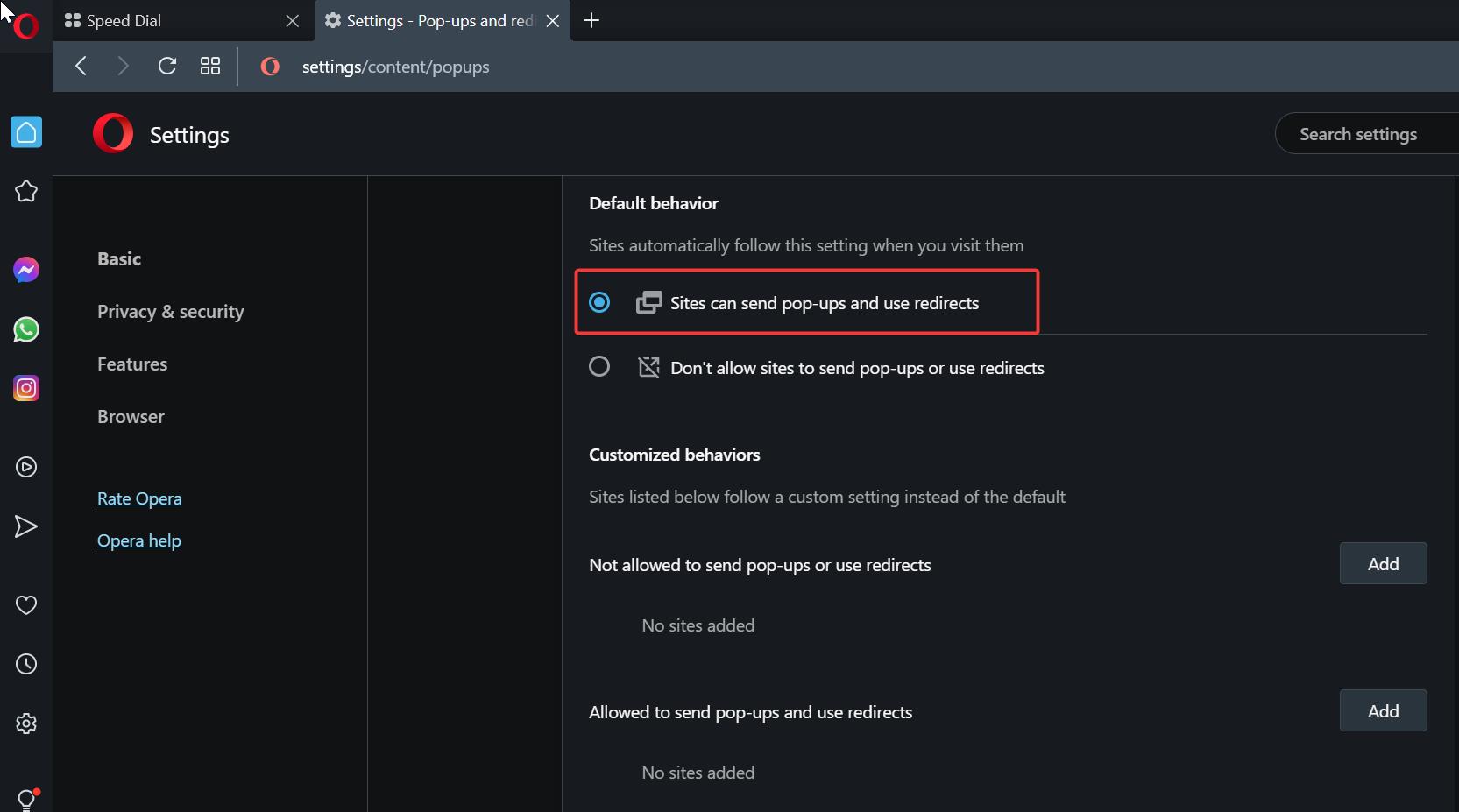
That’s it, Hope this helps.
Read Also: How to Disable Hardware acceleration on Browsers?