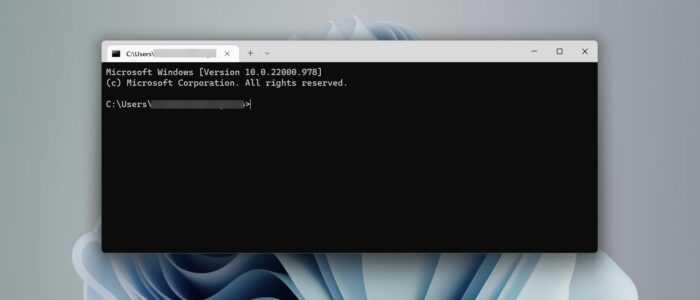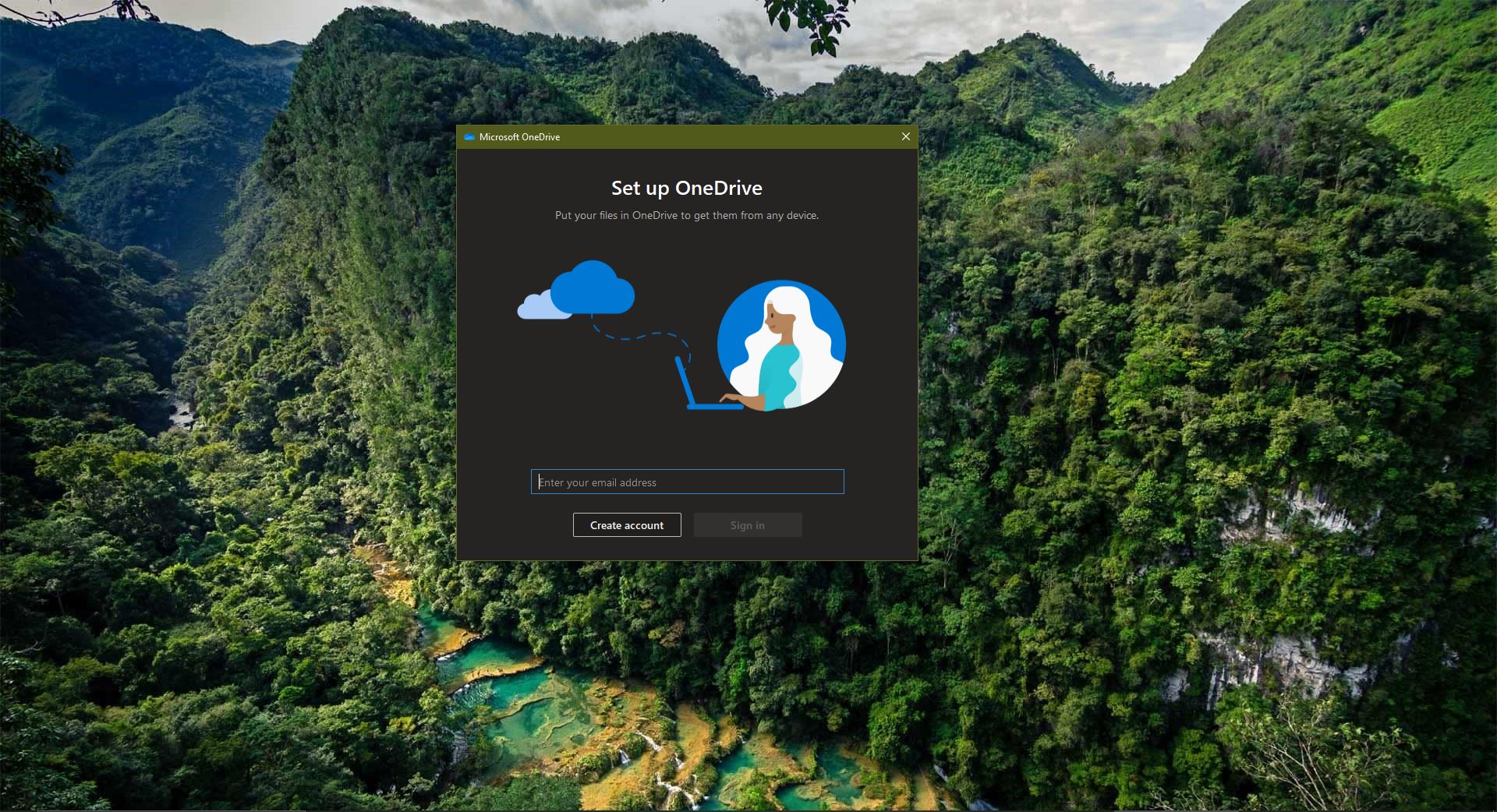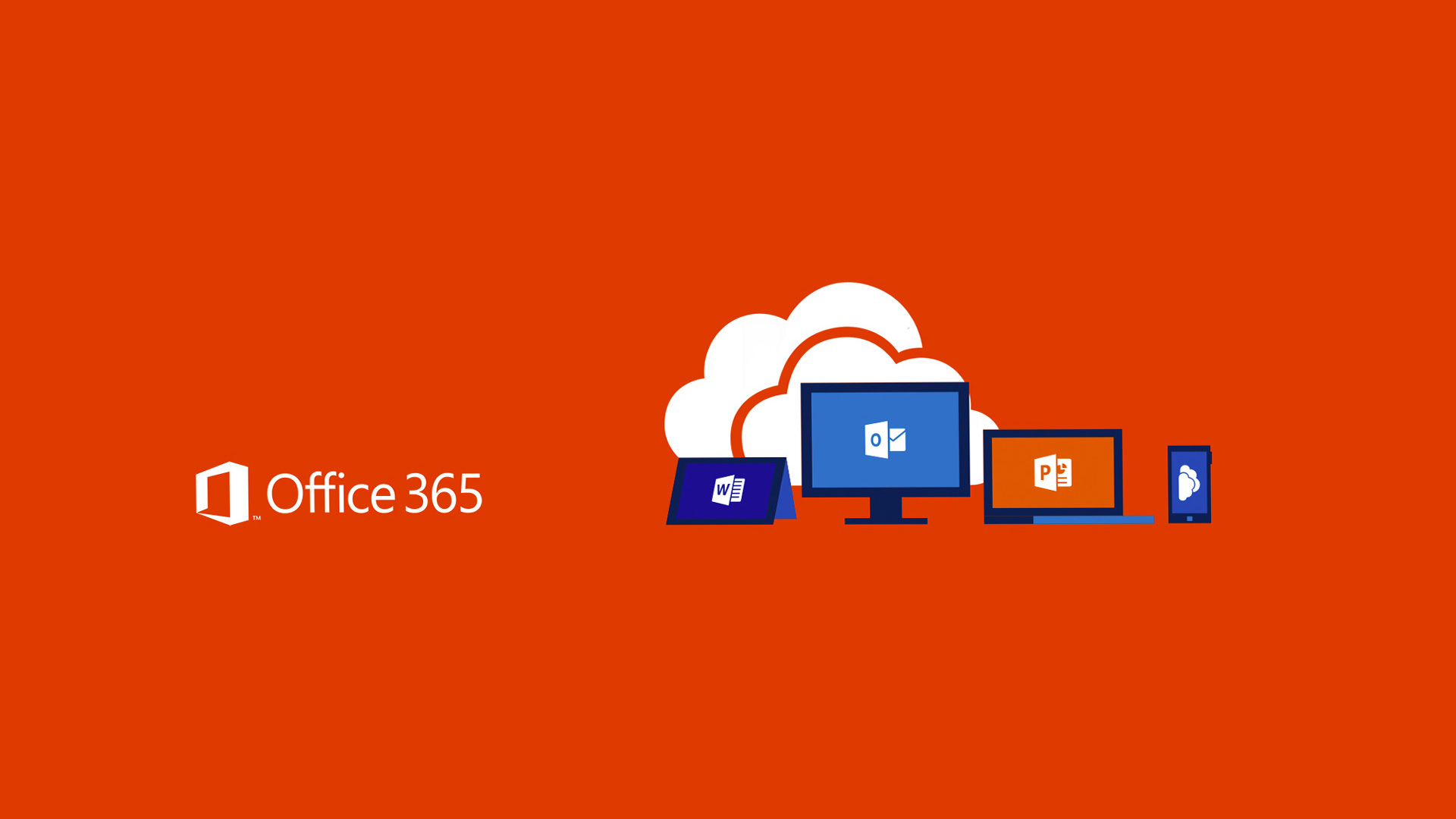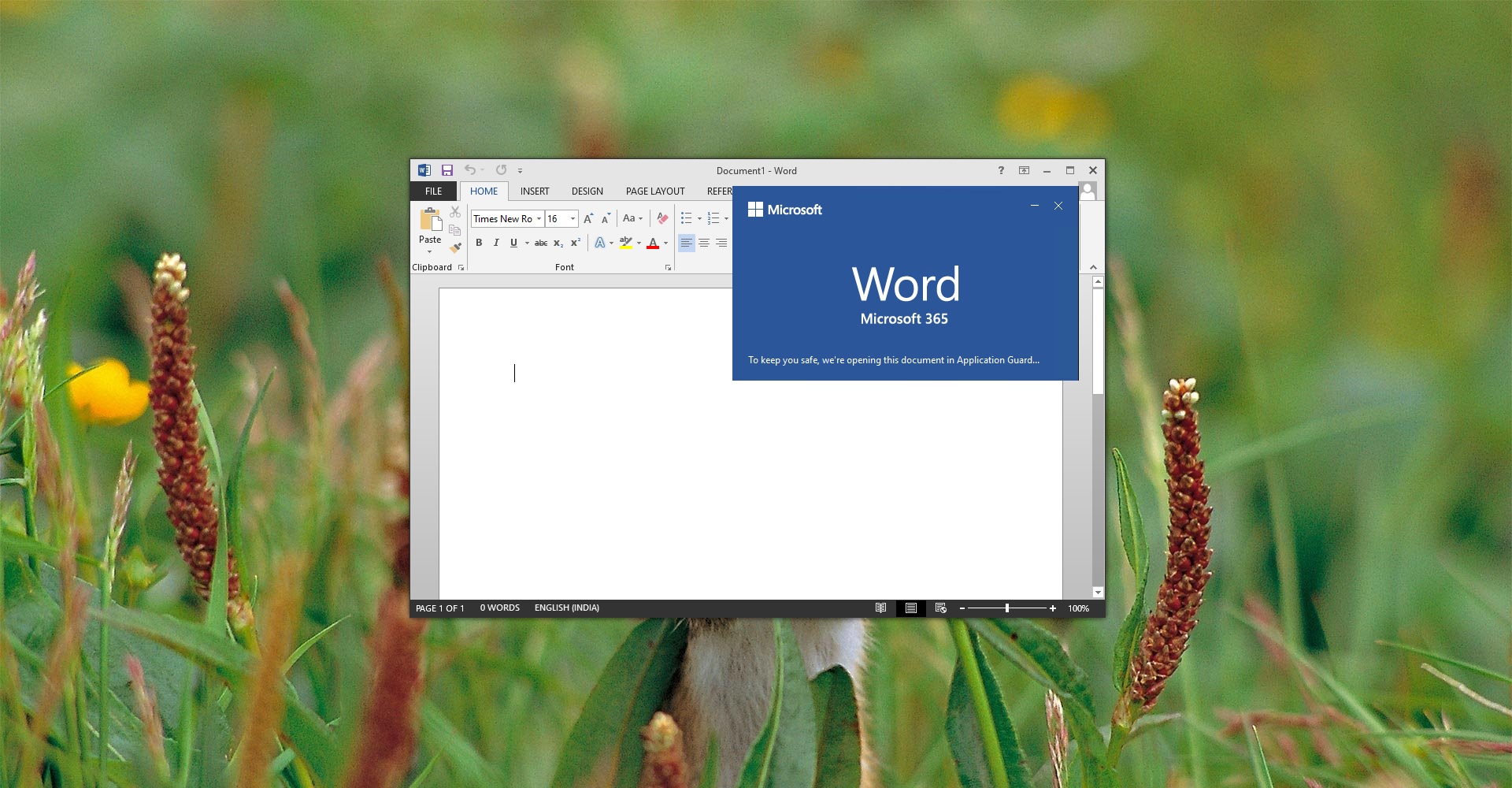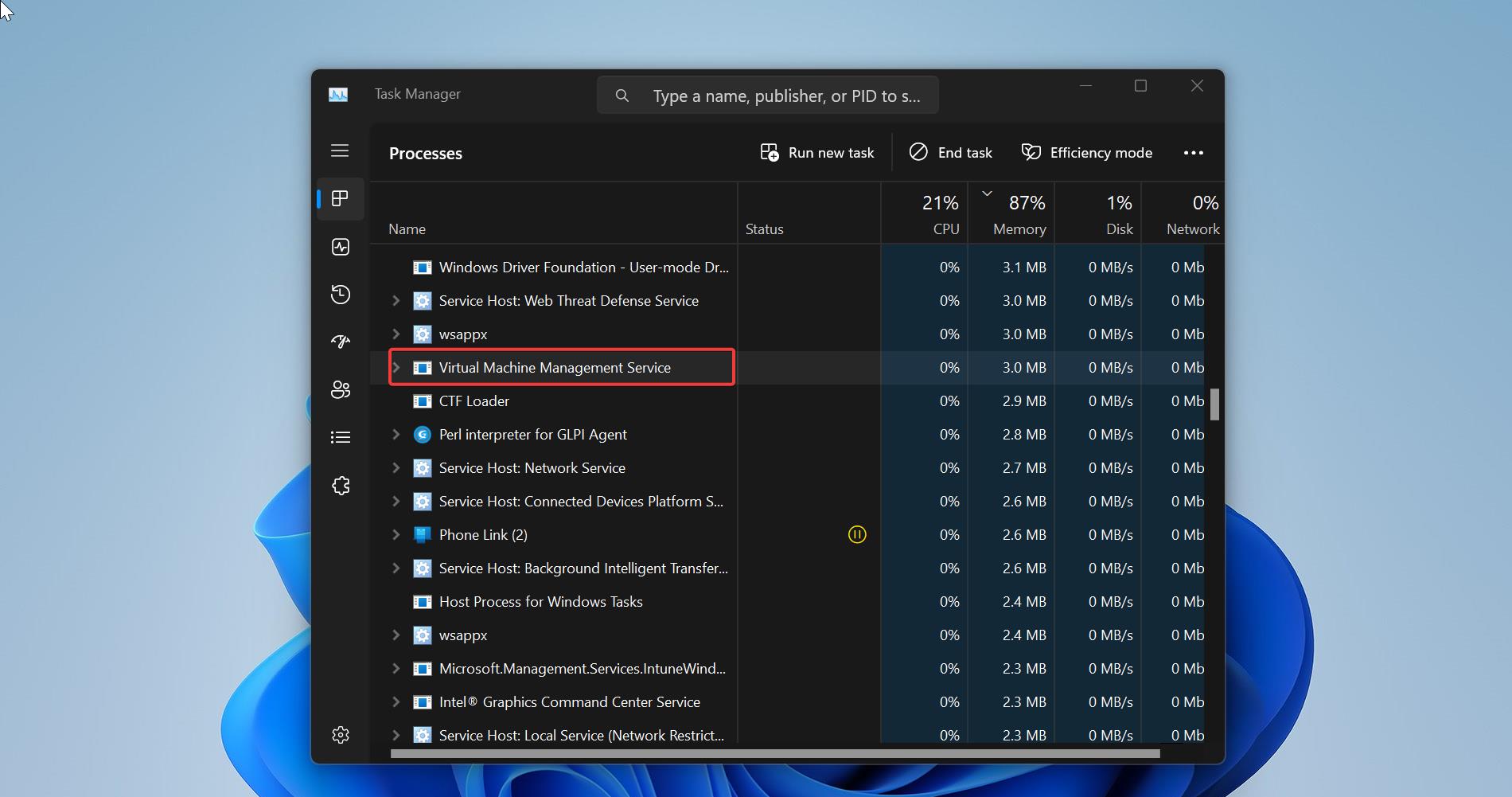Windows Terminal is a modern terminal multi-tabbed command-line application, that is developed by Microsoft for Windows 10/11. Windows Terminal is a modern, fast, efficient, Powerful, and productive terminal application. The terminal app combines many command-line tools and shells such as Command Prompt, PowerShell, and WSL (Windows Subsystem for Linux). So, in one application users can use many command-line tools. The key features of the Windows Terminal include multiple tabs, panes, Unicode and UTF-8 Character support, GPU accelerated text rendering engine, and customize the app with your own themes, colors, backgrounds, and shortcuts. Terminal app comes as an in-built app in Windows 10/11, you can search for the Terminal app from the Start menu search. In Windows command prompt is a default command line tool, this article will guide you to set Terminal as a default command line tool in Windows 11.
Set Terminal as a default command line tool in Windows 11:
Follow the below-mentioned steps to make the Windows Terminal app as the new default command-line experience.
Launch Terminal app, if you don’t have the Terminal app then install it from Microsoft Store.
Click on the down arrow button on the top bar, this will open the drop-down menu, and choose Settings.
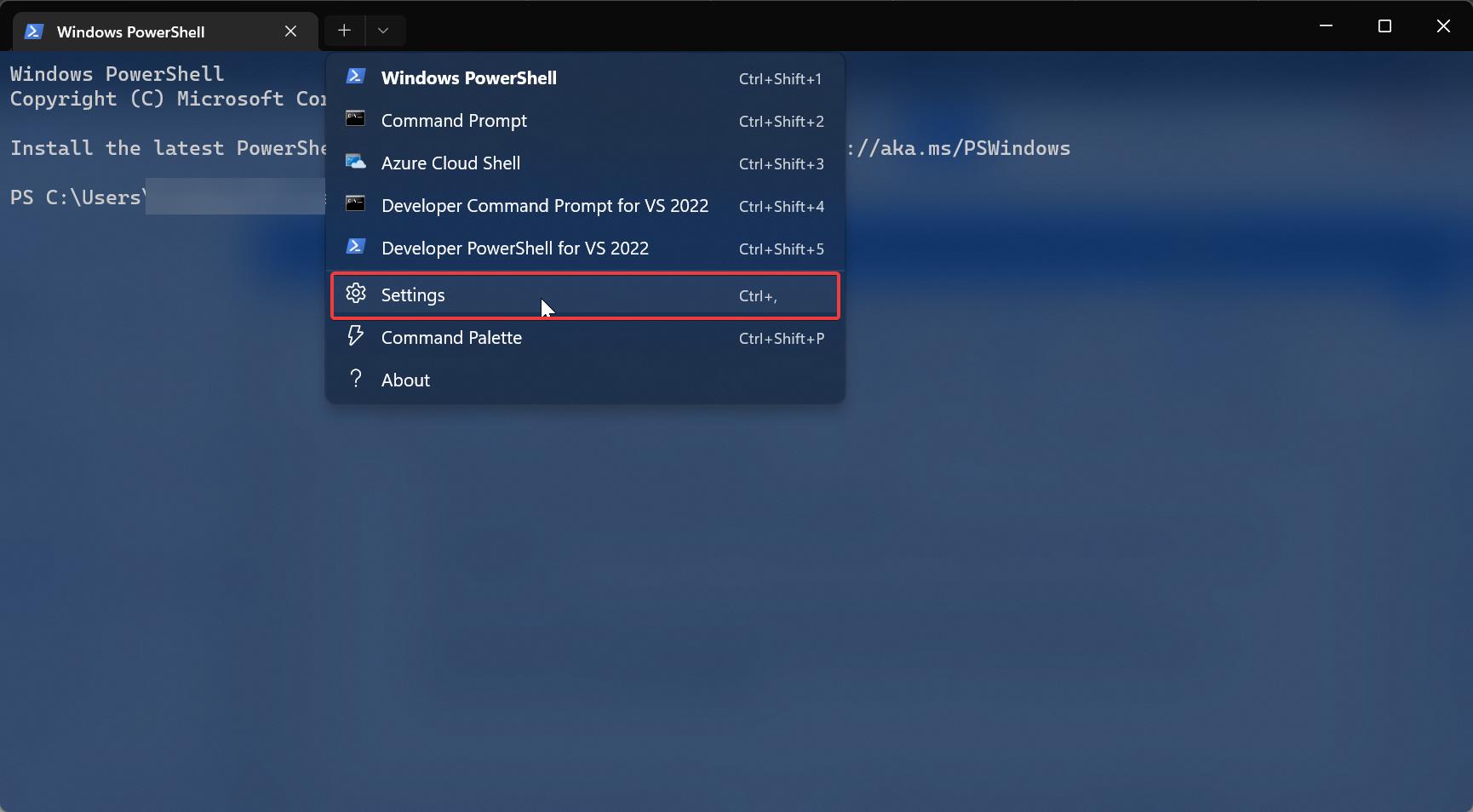
Under terminal settings from the left-hand side click on Startup and from the right-hand side look for Default terminal application.
Click on the drop-down menu and choose Windows Terminal, and click on Save.
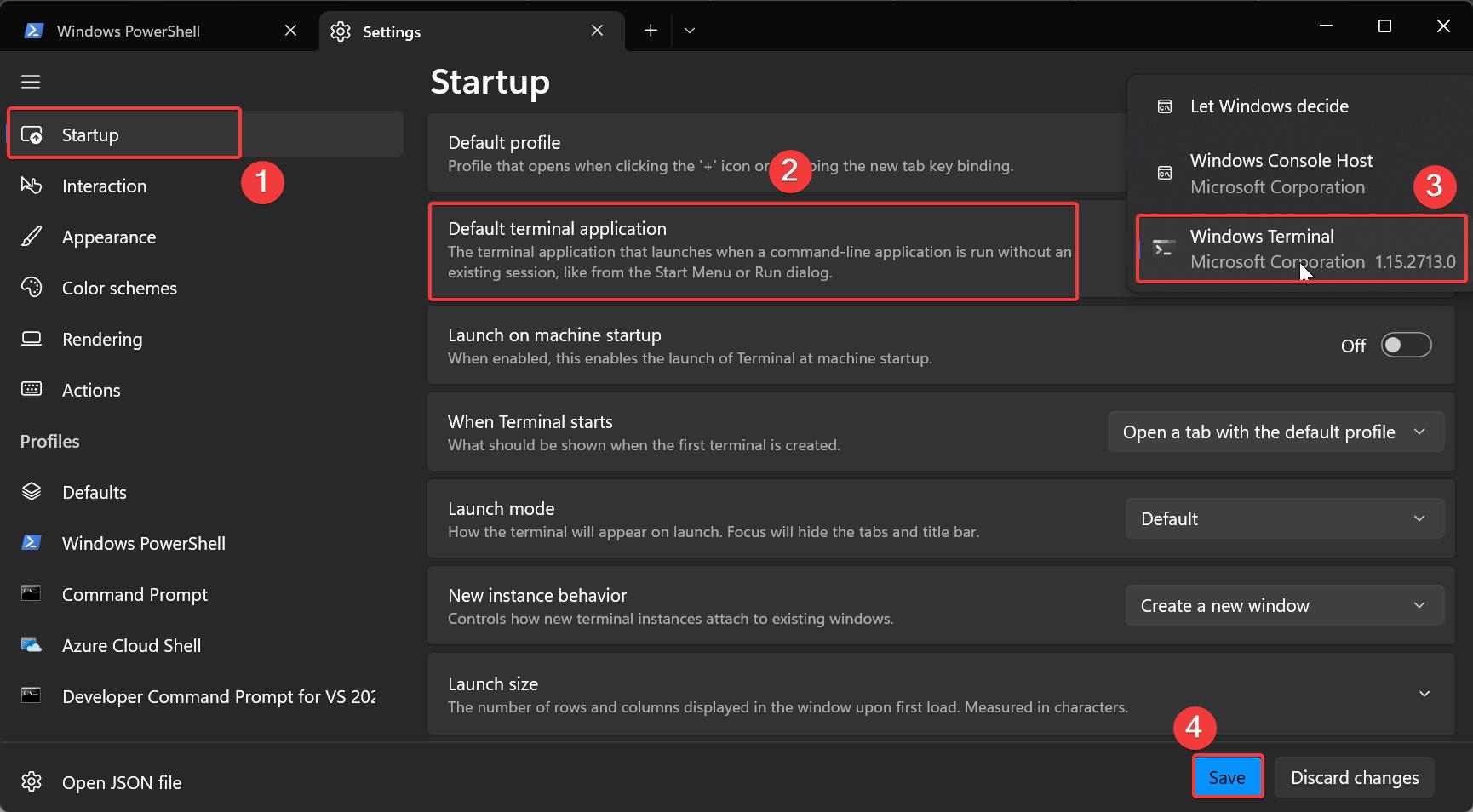
This will make the terminal as a default command-line tool in Windows, Type cmd in the Run dialog to open the terminal.
To revoke the changes follow the above-mentioned steps and under the Default terminal application drop-down menu choose Windows Console. That’s it.
Read Also:
Important Windows Terminal Shortcut Keys
How to uninstall Program using Terminal in Windows 11/10?
How to Install Any Browser Using Terminal in Windows 11?