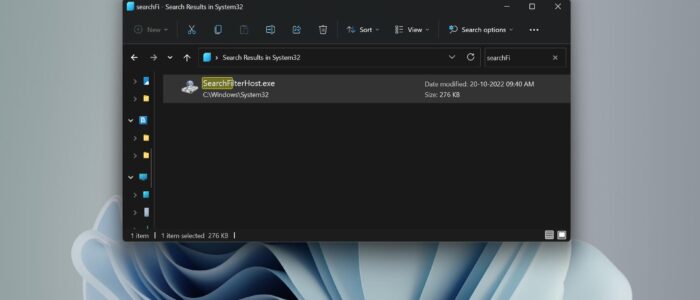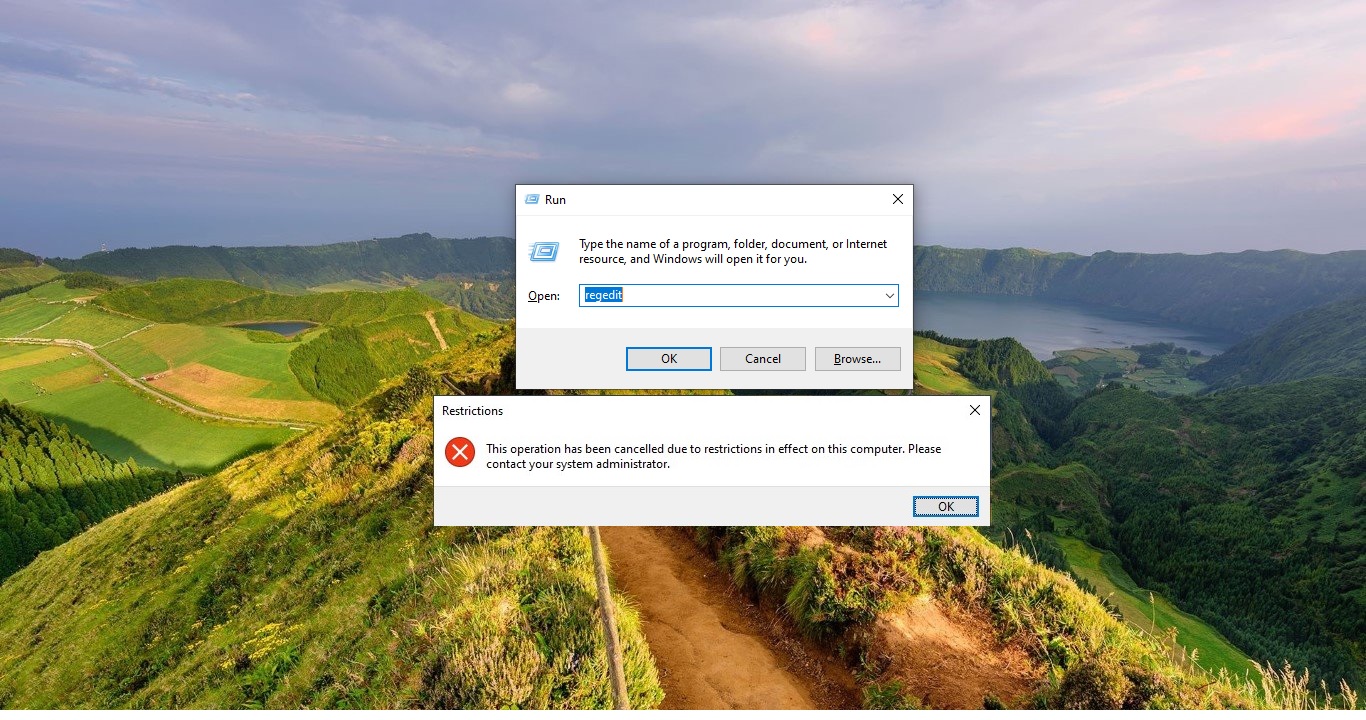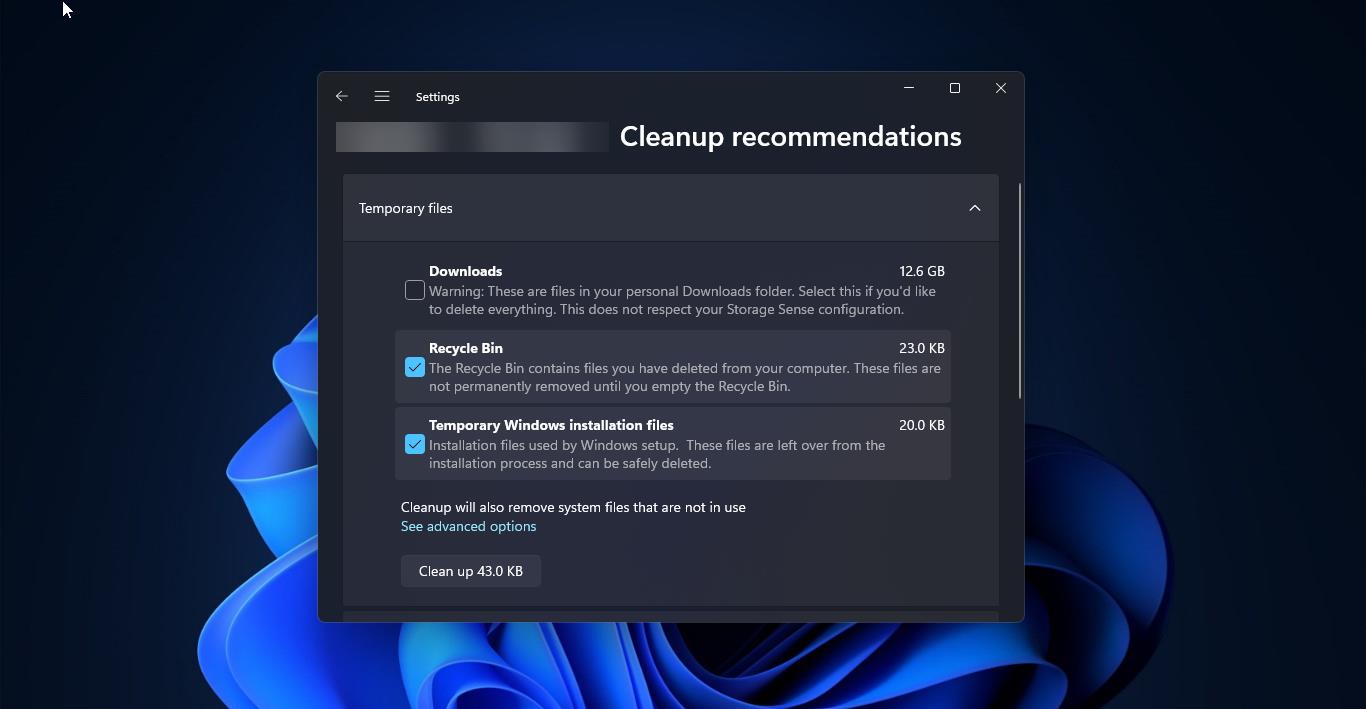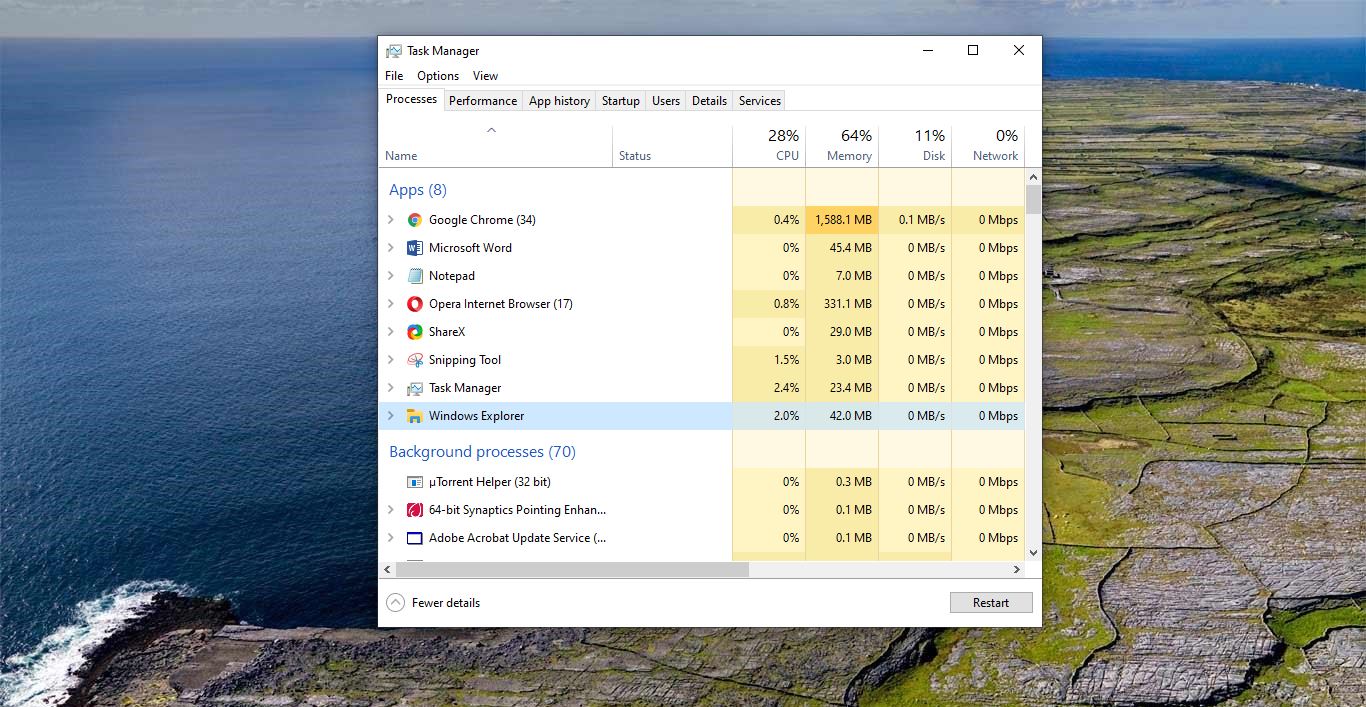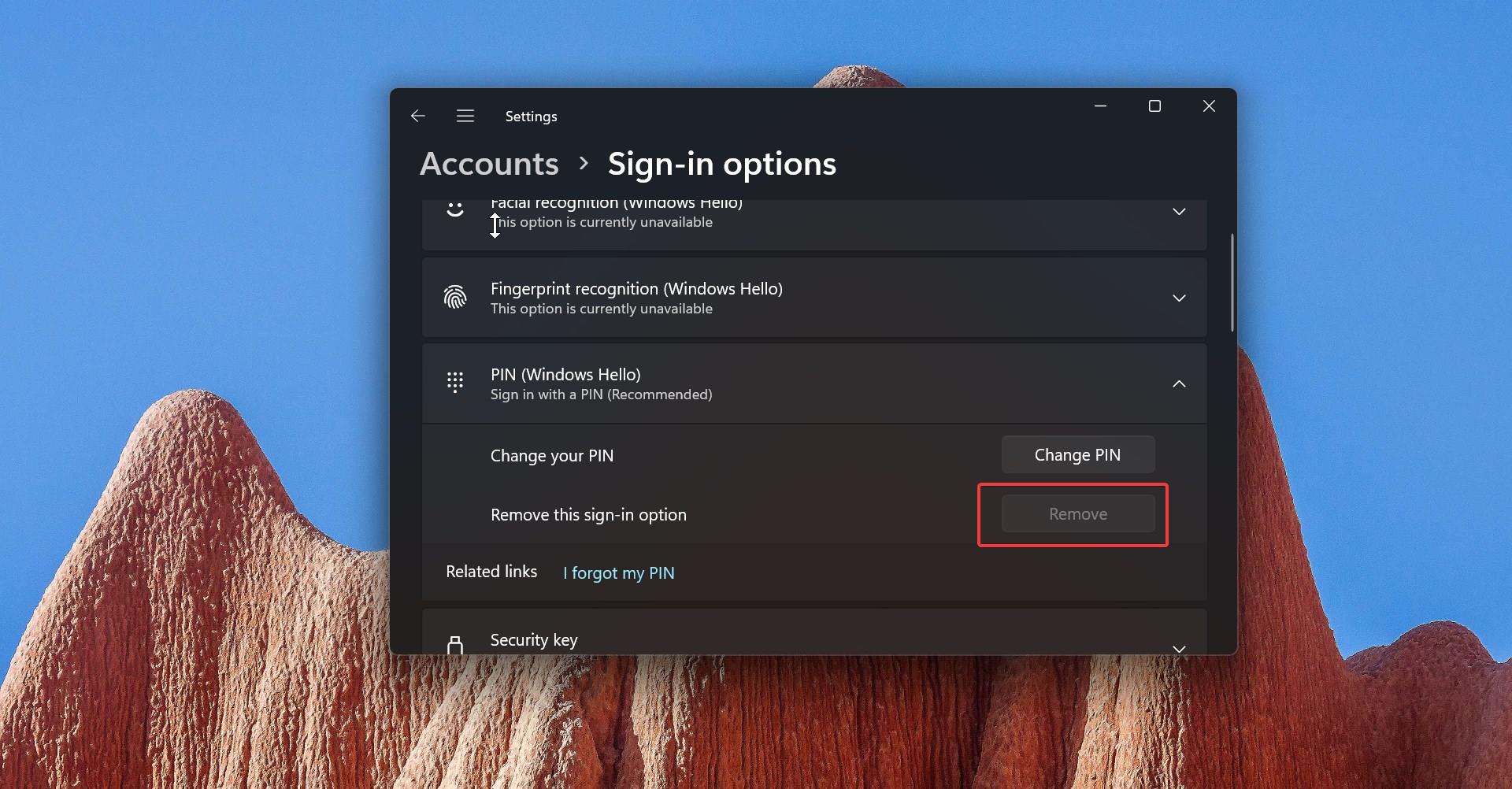SearchFilterHost or SearchHost is a Valid Windows file, it’s a part of Windows Search Indexer, which is a service designed to search and index files on Windows PCs. Search Indexer is a Windows program for indexing and caching files on Windows PCs. It is used by the Windows Search service, and it allows users to locate files easily and quickly, and its settings can be configured from the Control Panel. Search Filter Host can help users filter the results rendered by the Search Indexer.
You can find the SearchFilterHost.exe executable file in the following path, the file is located in the C:\Windows\System32 folder.
Microsoft Windows Search Filter Host is a legitimate Windows file, and it does not cause any harm to your PC. In case if you accidentally deleted this exe file, this article will guide you to install the SearchFilterHost.exe file.
Install SearchFilterHost.exe:
Recently one user reported that he accidentally deleted the SearchFilterHost.exe file, he is looking for a way to reinstall it. The solution is very simple, follow the below-mentioned resolution steps.
Method 1: Restore your System:
System Restore is a Windows utility that allows a user to restore their computer data to a specific former state (known as a restore point), undoing changes made since that time. The user’s personal data saved since that time (such as new files, new e-mail messages, and changes to documents) remains intact, but system changes are undone. System Restore periodically creates automatic restore points, called “system checkpoints” that protect data from unexpected problems. In case if you face any issues with your computer, you can restore your system to the Previous working stage. Follow the below-mentioned steps to restore your computer.
Open Windows Settings by pressing Windows + I and from the left-hand side click on System > About.
Under About, click on System Protection.
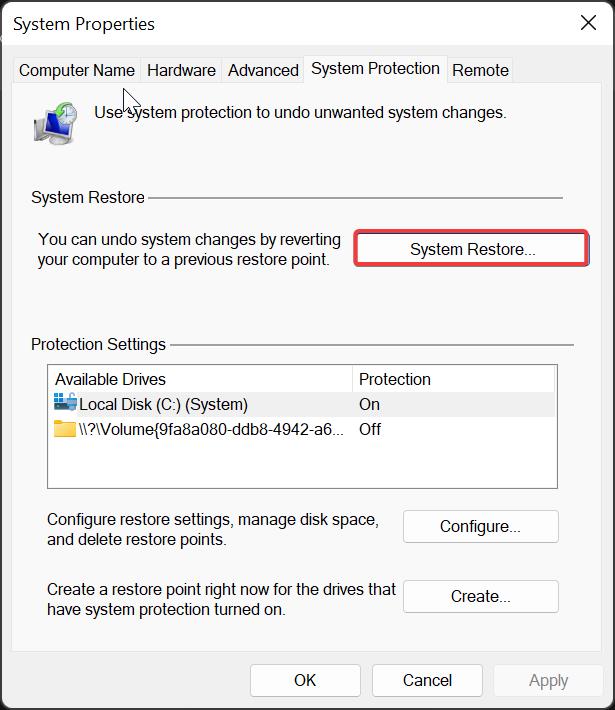
Click on System Restore and follow the on-screen instruction, choose the Restore point, and Restore your system to the Previous working stage.
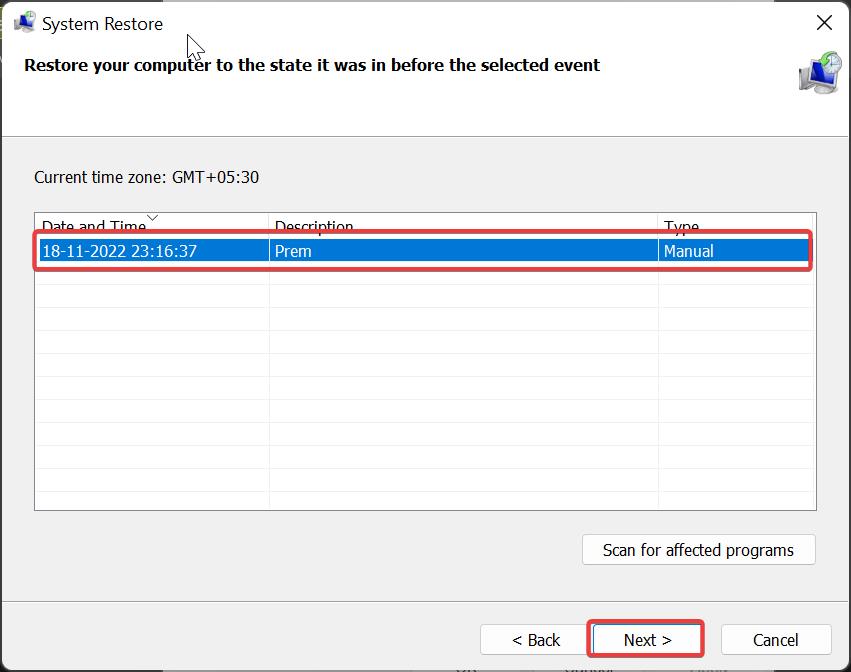
If you haven’t created a System restore point, then follow the next resolution method.
Method 2: Copy-Paste the SearchFilterHost.exe:
Just Copy the SearchFilterHost.exe file from another computer via a USB drive or any other media and paste it into the affected system, in the following path C:\Windows\System32 folder.
Method 3: Download and Install SearchFilterHost.exe:
Download the SearchFilterHost.exe from the following link and paste it into C:\Windows\System32 folder.
Read Also:
How to Disable Windows Search in Windows 11?
How to fix SearchIndexer high disk usage in Windows 11/10?