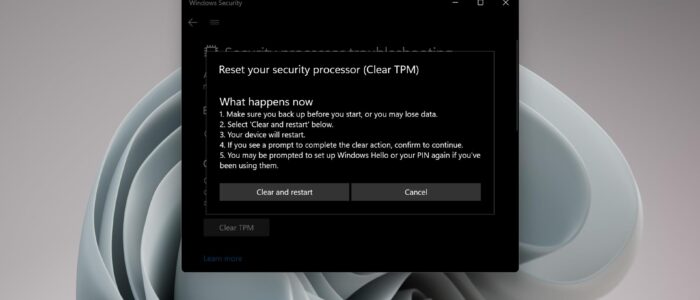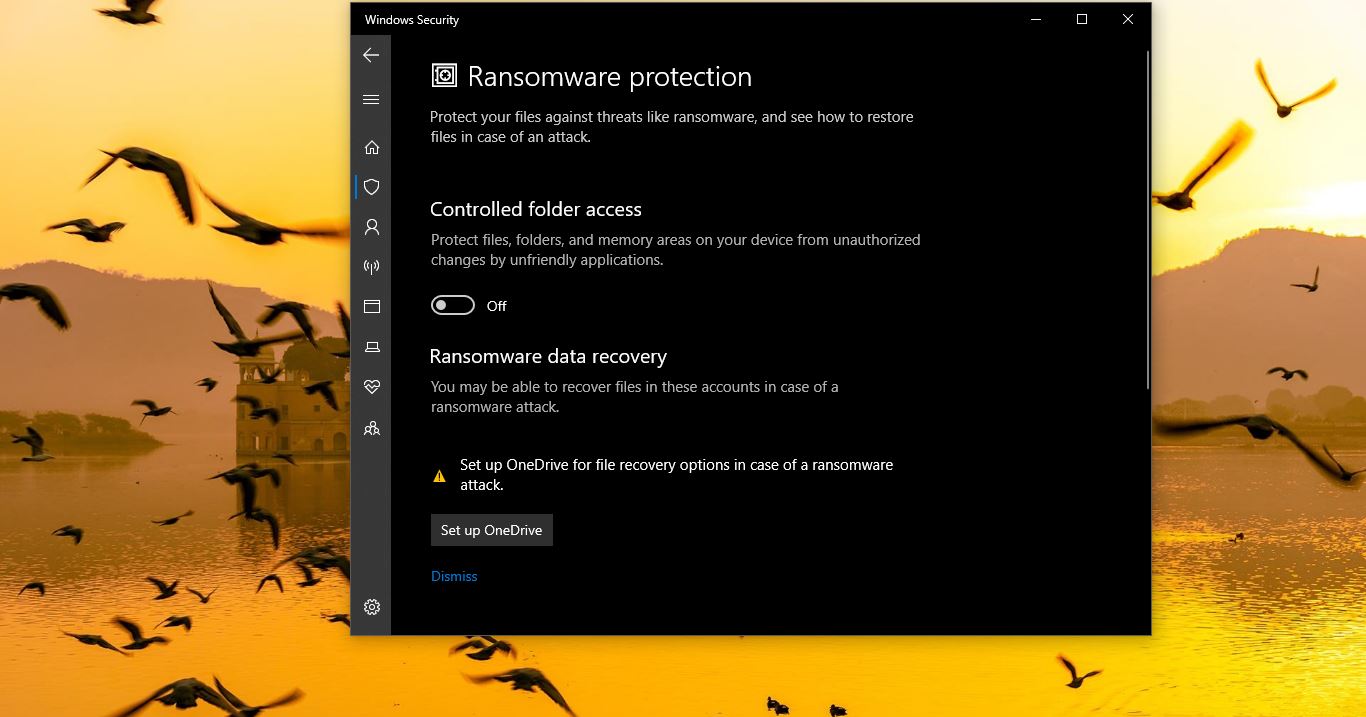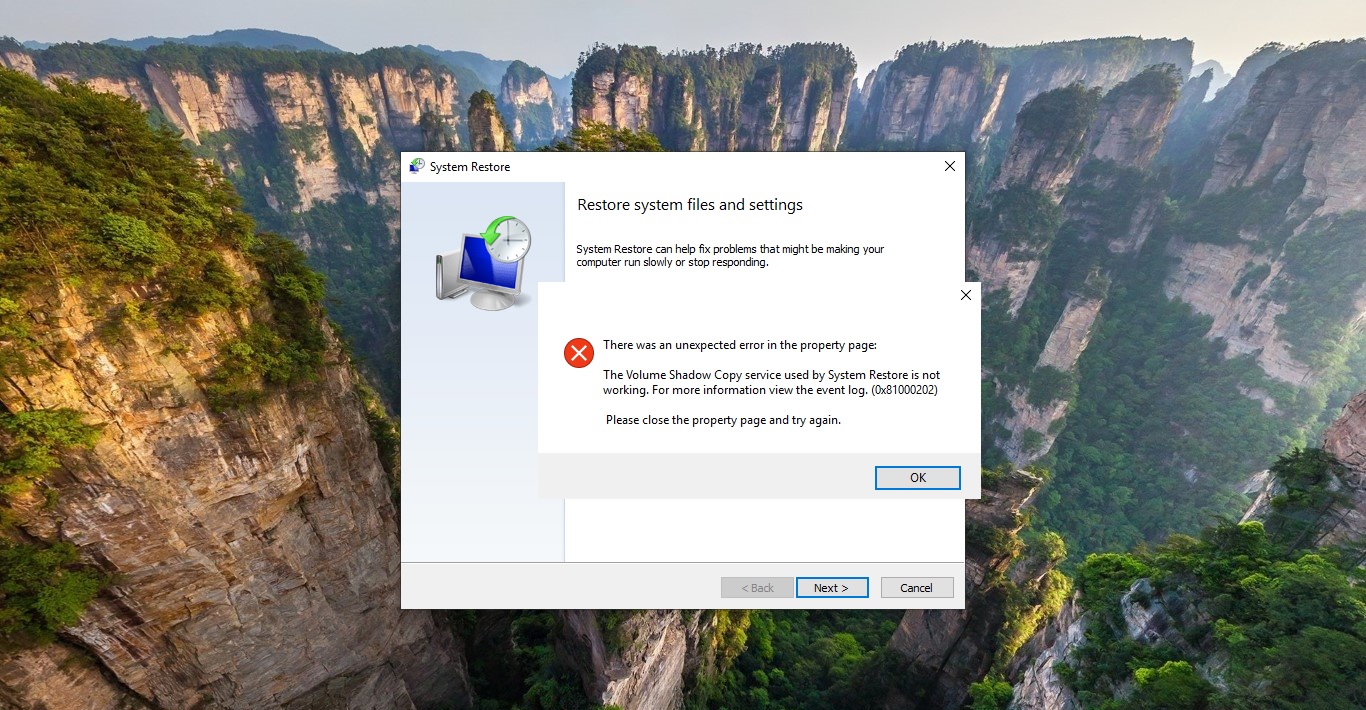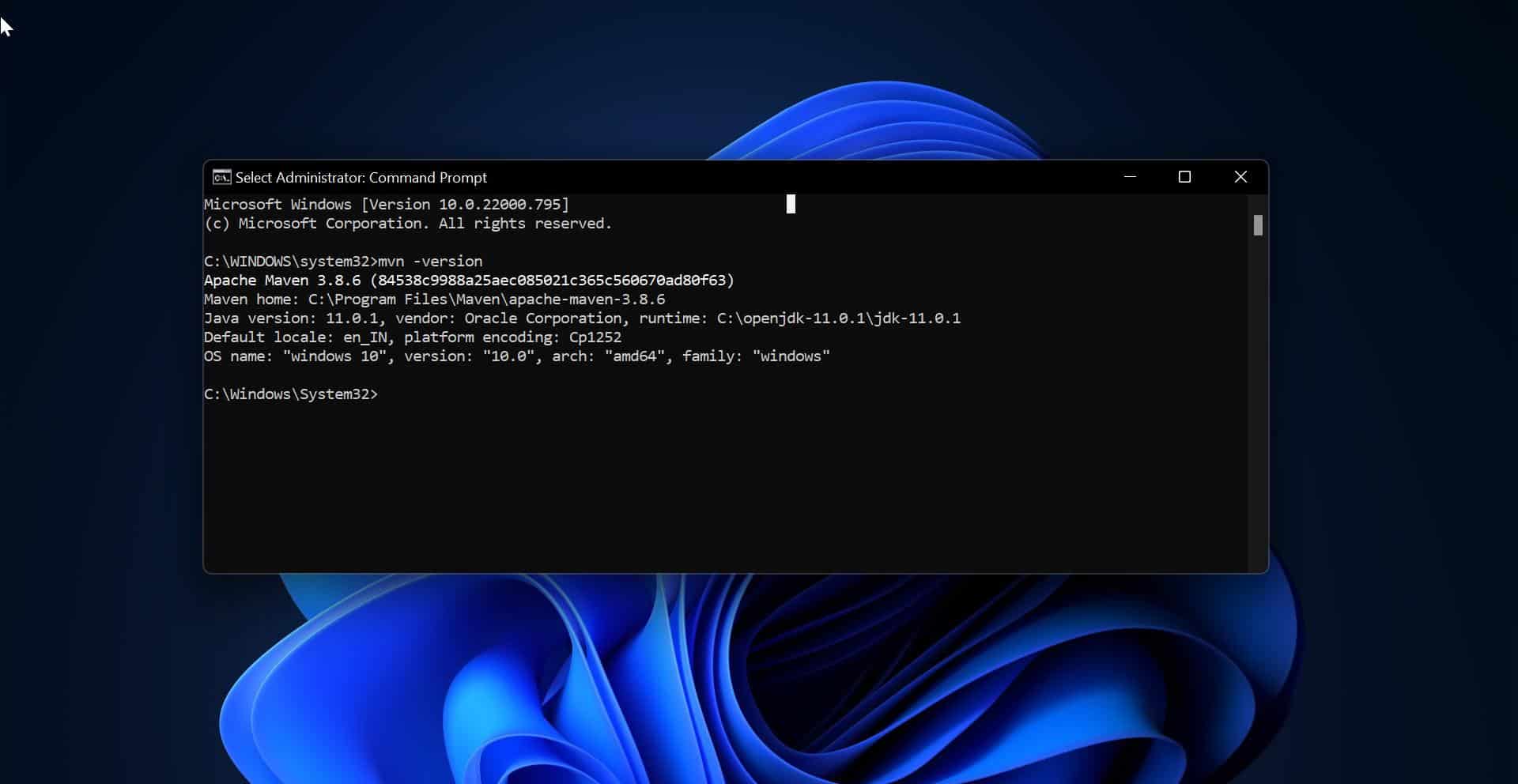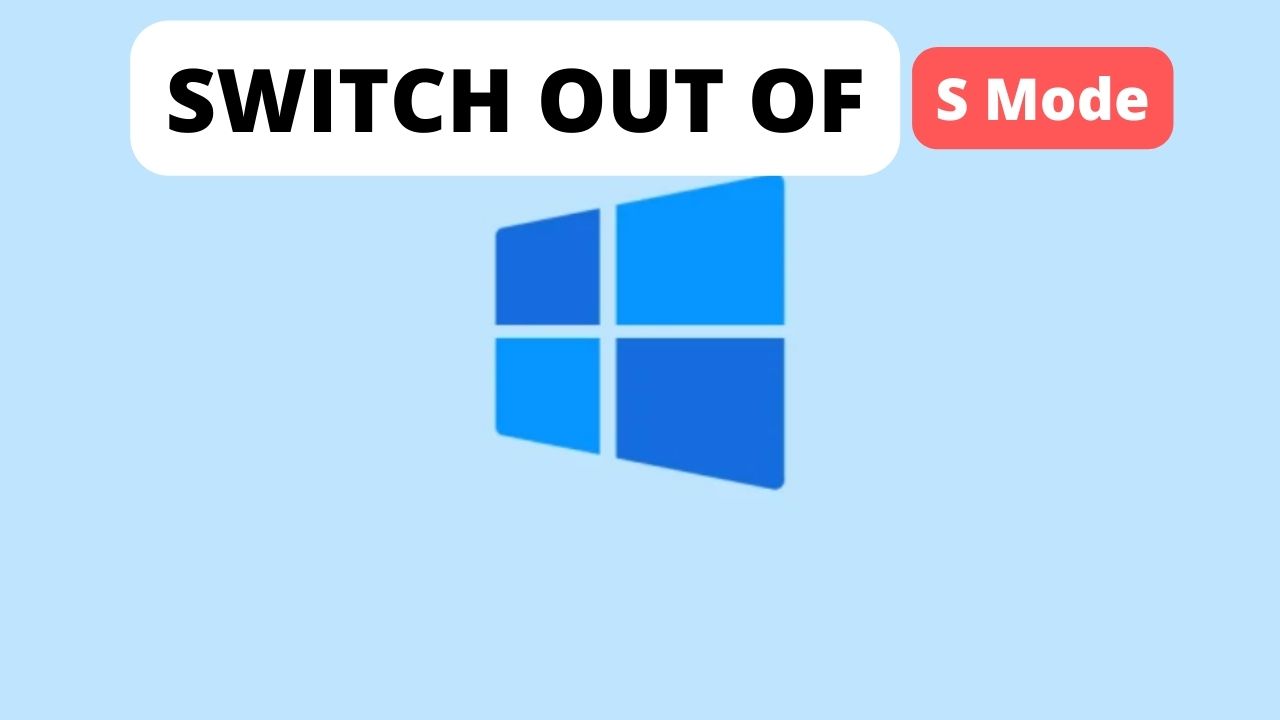TPM Trusted Platform Module is well-designed Technology that is designed to provide hardware-based, Security-related Functions. TPM chip is designed and used for a Cryptographic operation. Modern computer Motherboards and laptops Contain TPM chips. It is integrated as a part of the Motherboard. You can buy a TPM module separately for the Motherboard which doesn’t have Onboard TPM. In this article, we will see about TPM and its Pros and how to clear TPM in windows 11. TPM is a Crypto processor that is designed to carry out cryptographic operations. And the key advantages of using TPM is to Store, generate, and to limit the use of cryptographic keys.
The most commonly used TPM functions are for system integrity measurements and for key creation and use. During the Boot Process of a system, During the boot process of a system the boot code including firmware and the OS components are loaded and recorded in the TPM, these recording is known as measurements and that can be used as evidence to boot a system only when the correct software was used. While booting the TPM-based key was used to check the key and the measurement details are correct. You can’t access this TPM-based key outside of the system, so this prevents some serious phishing attacks.
So if any attackers remove the TPM Chip from your motherboard and soldered it to another motherboard they can’t access it because the measurement details will get mismatch. You can also configure this TPM-based key with authorization value like a boot PIN. If too many incorrect authorization guesses occur the TPM will activate its dictionary attacks and prevent further authorization guesses.
Windows 10/11 automatically initialize and takes ownership of the Trusted Platform Module, and Microsoft recommends that you to avoid configuring the TPM through the TPM Management Console. TPM allows you to use biometrics to log in to Windows and encrypt data on your PC, and it store part of the encryption key for BitLocker. In additions it can also store Passwords and certificates. Many apps and other PC features use TPM, Outlook, and other Email clients use TPM to handle encrypted or key-signed messages. Browsers use TPM for advance functions, such as maintaining SSL certificates for websites. Sometimes If you are unable to decrypt the HDD or if there is any issue with the Bitlocker, or if you need to sell your Old encrypted system, then clearing the TPM is the viable choice. This article will guide you to Clear TPM in different ways on Windows 11.
Clear TPM in Windows 11:
Note: Before Clearing the TPM make sure you have noted the Bitlocker key, Keep the bitlocker recovery key in different USB drive or Computer. Or you can manually write the Bitloker recovery key. As per Microsoft recomendation Always use functionality in the operating system (such as TPM.msc) to the clear the TPM. Don’t clear the TPM directly from UEFI. In Windows 11 you can clear the TPM in different methods, follow the below mentioned methods to Clear the TPM safely.
Method 1: Using Windows Security:
Open Windows Security, click on the start menu and search for Windows Security, click and open Windows Security.
From the left hand side click on Device Security and from the right hand side under Security processor click on Security processor details.
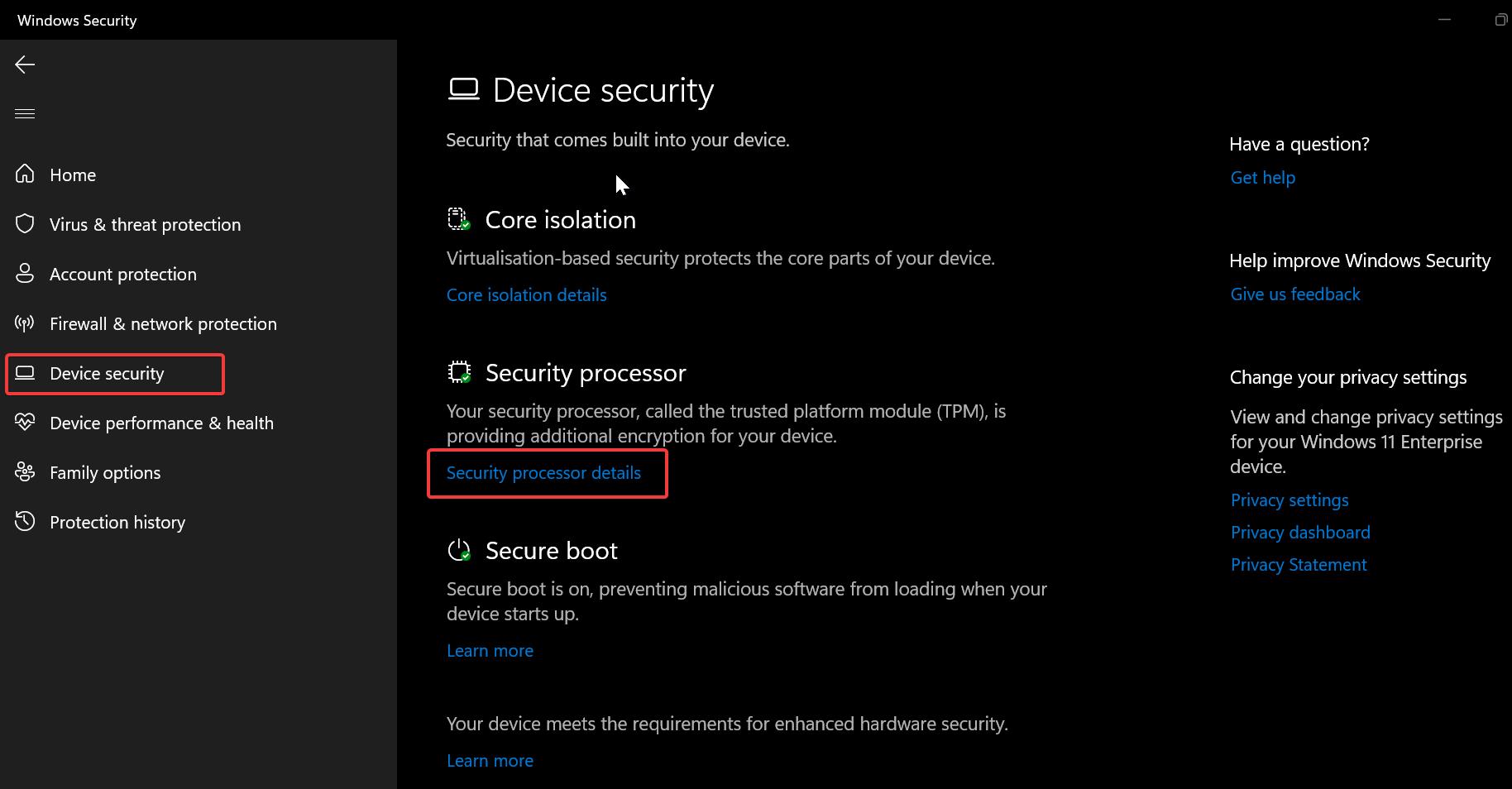
Under Security Processor details, click on Security processor troubleshooting.
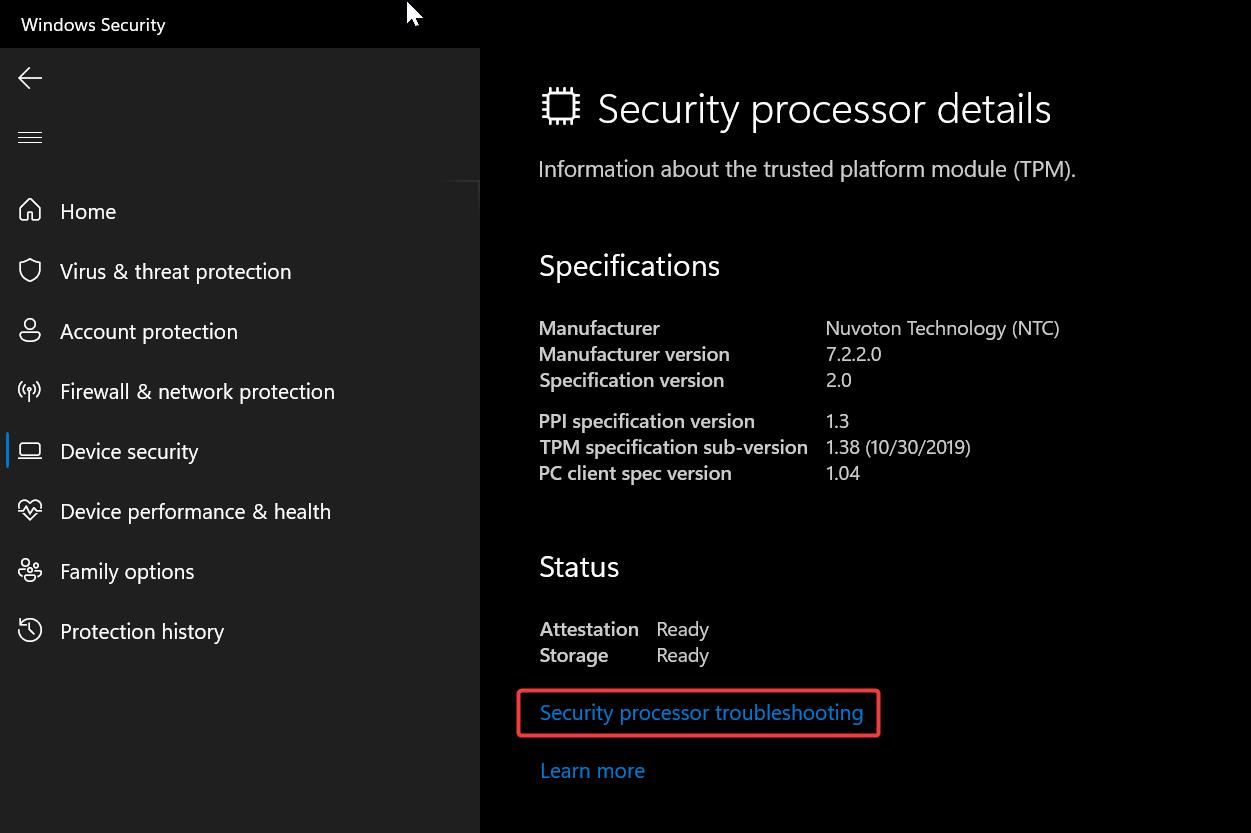
Under Security processor troubleshooting, you can find the Clear TPM section, click on Clear TPM.
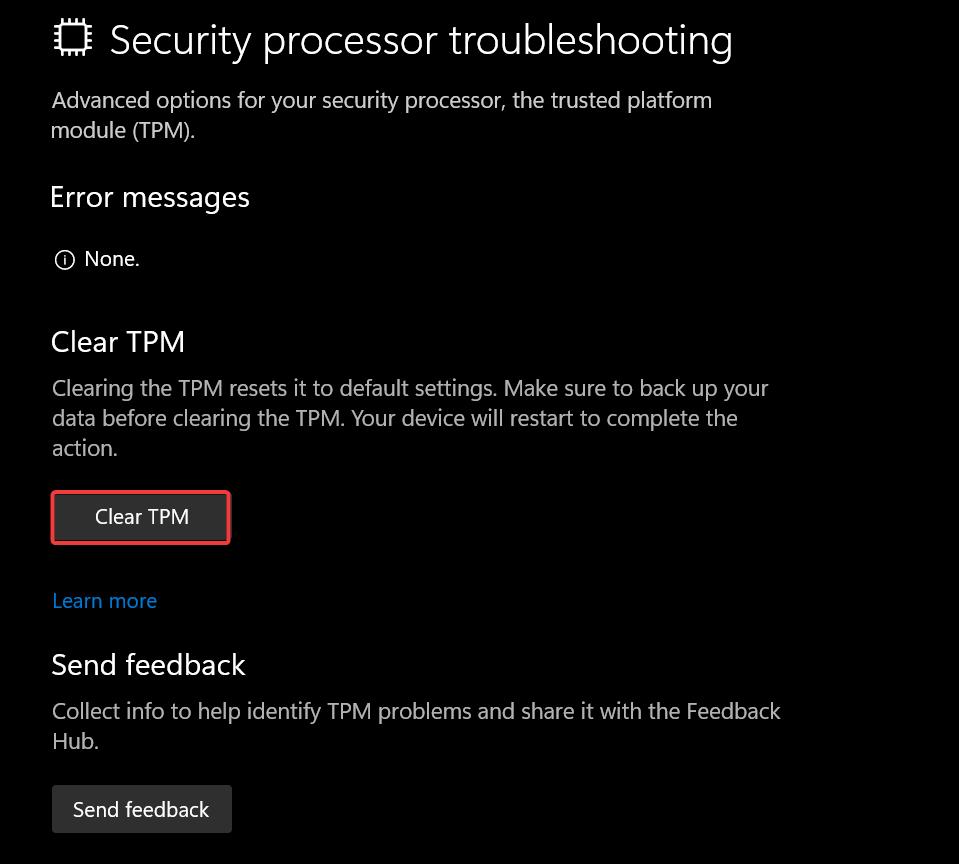
Clearing the TPM resets it to default settings, Once you click on the Clear TPM the system will ask for Reset.
Method 2: Using TPM Management Utility:
Using Trusted Platform Module Management utility we can check the status of the TPM, also you can clear the TPM using this TPM management utility.
Open Run command by pressing Windows + R and type tpm.msc and hit enter. This command will open the TPM Management utility.
From the right hand side pane, under Actions panel, click on Clear TPM.
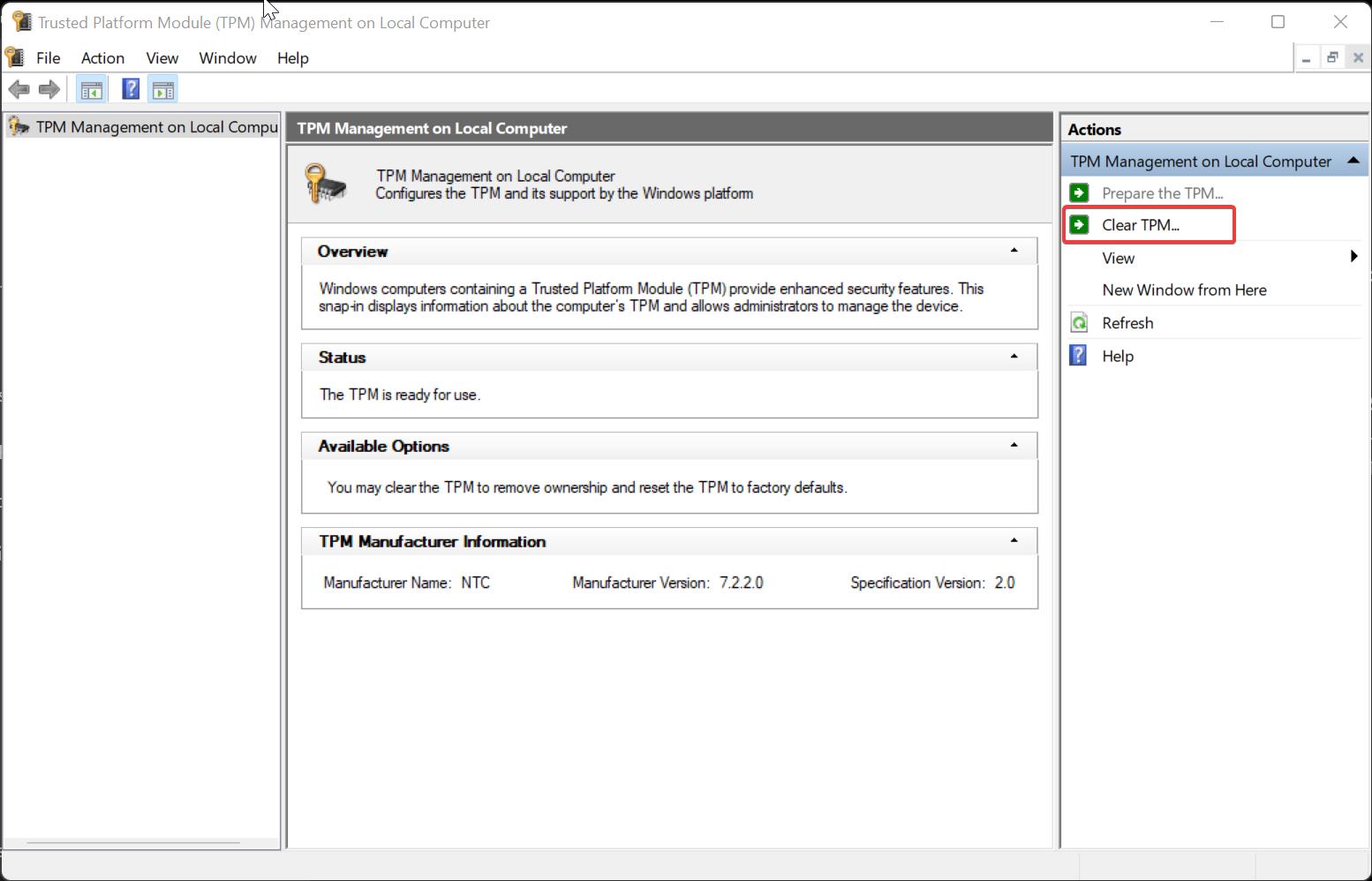
Click on Restart.
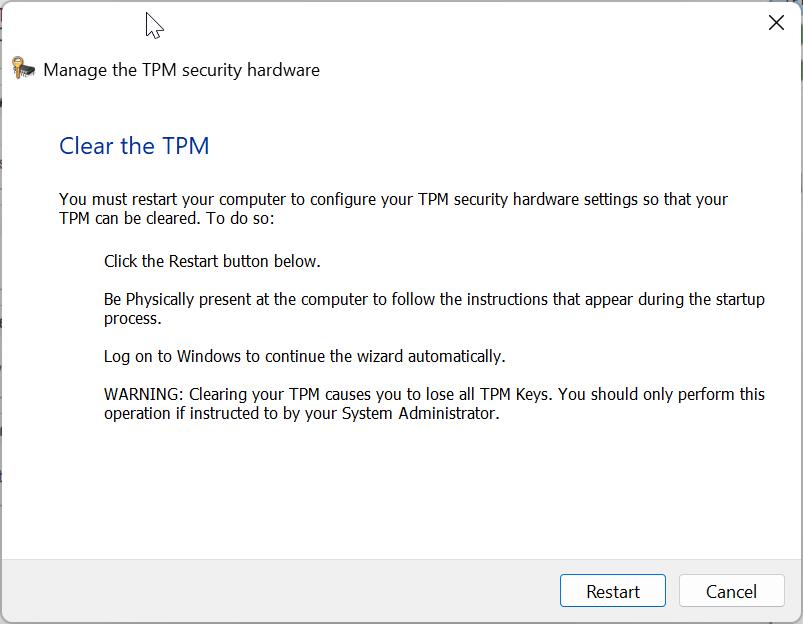
Method 3: Clear TPM Using PowerShell:
You can also use the PowerShell command to reset the TPM on Windows.
Click on the Start menu and search for PowerShell and right click on it and choose Run as Administrator.
Type Clear-Tpm cmdlet and hit enter.
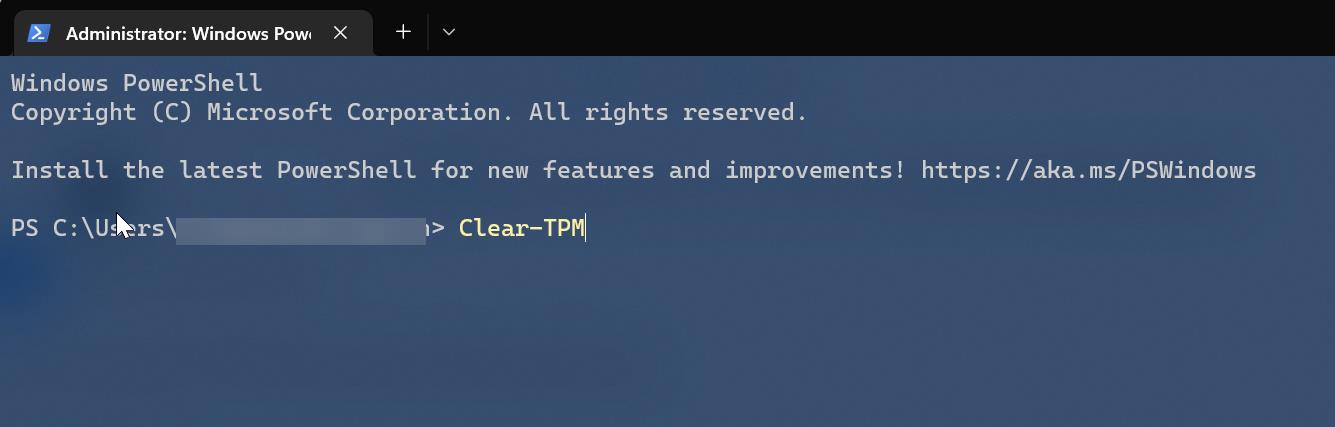
This command will reset the TPM and clear all the stored keys.
Method 4: Clear TPM Using BIOS/UEFI:
As is said before Modern computer Motherboards and laptops Contain TPM chip. It is integrated as a part of the Motherboard. To find TPM on your motherboard follow the below-mentioned steps.
- Restart your computer or laptop, Press boot menu, and enter into BIOS or UEFI. Locate the security section and search for TPM.
- Click on it and Disable the TPM or TPM Clear, save the settings.
Read Also:
How to Check TPM status in windows 10?
How To Upgrade TPM 1.2 to 2.0 in DELL?
How to Bypass Windows 11 TPM 2.0 requirement?
Fix SSL connection error on Google Chrome in Windows 10/11
Fix Your computer’s Trusted Platform Module has malfunctioned error code C0090016