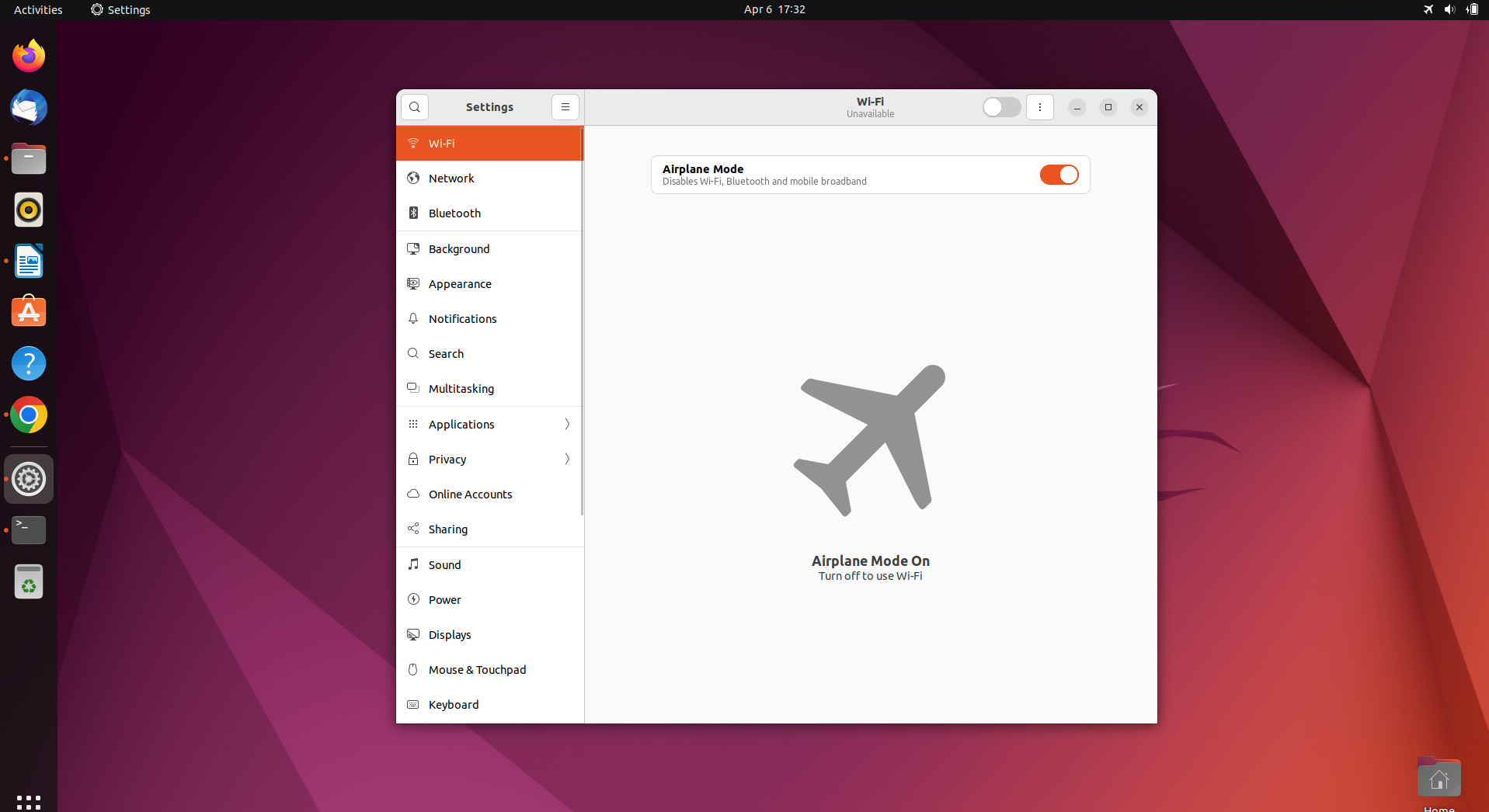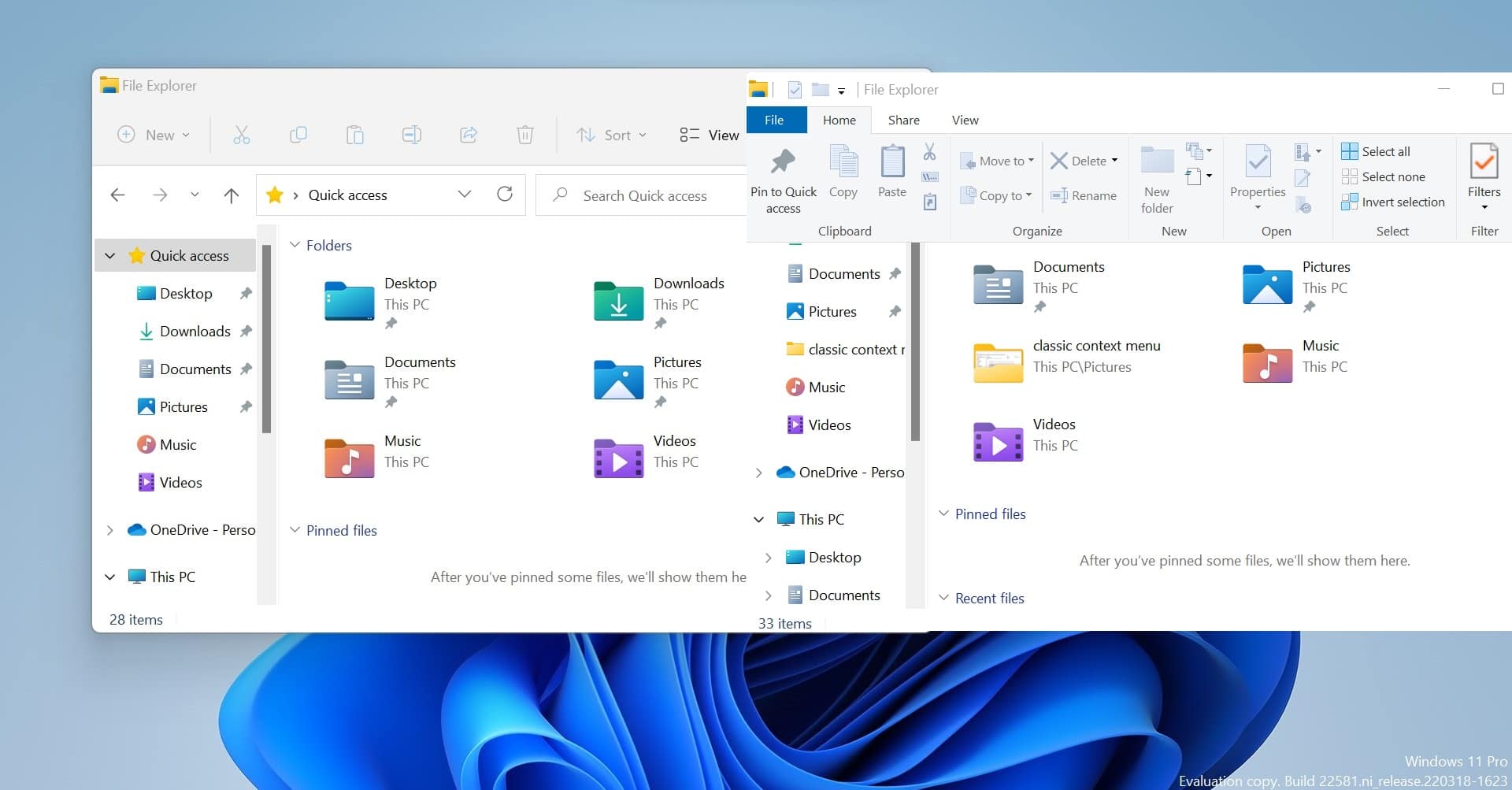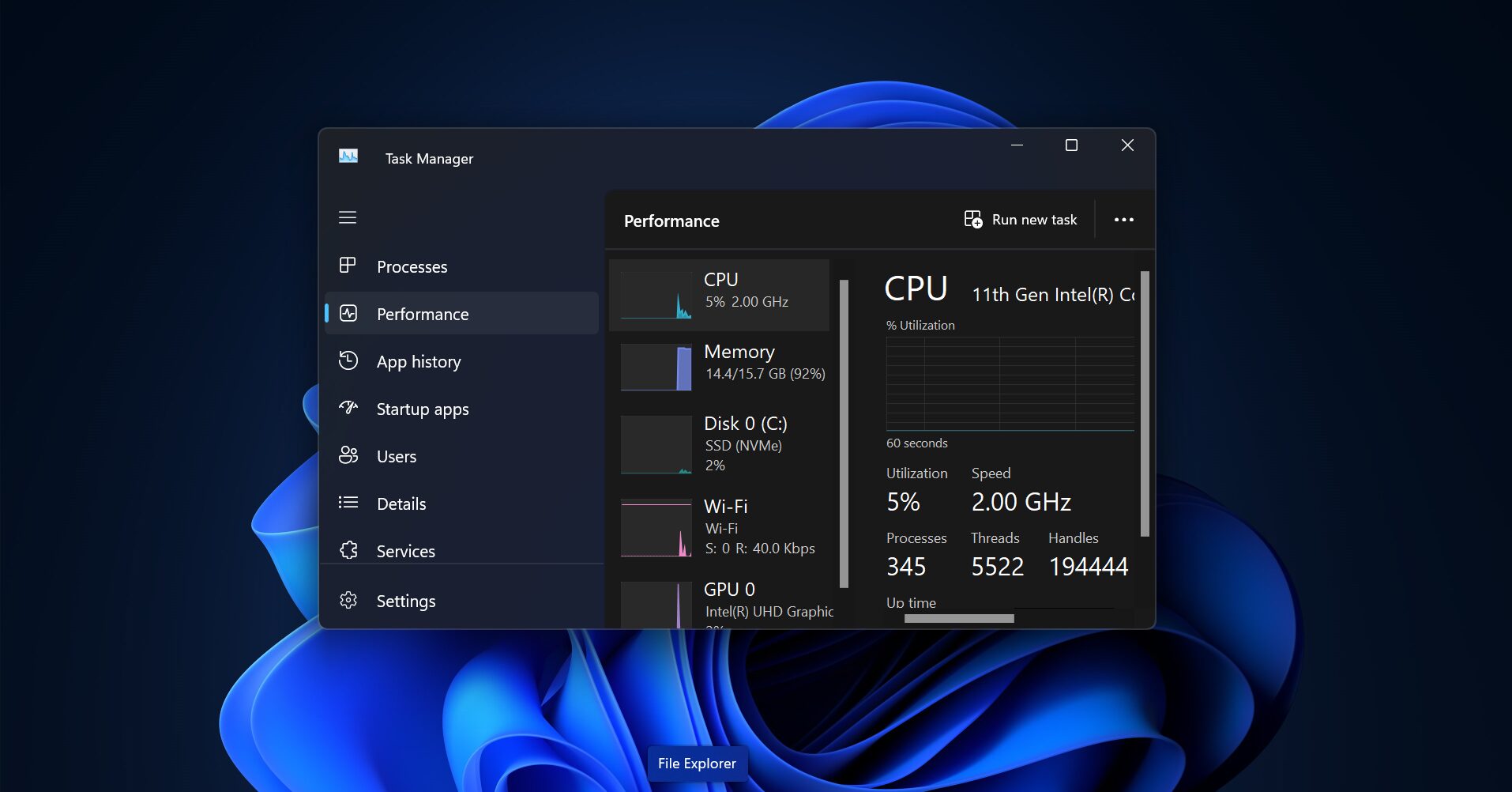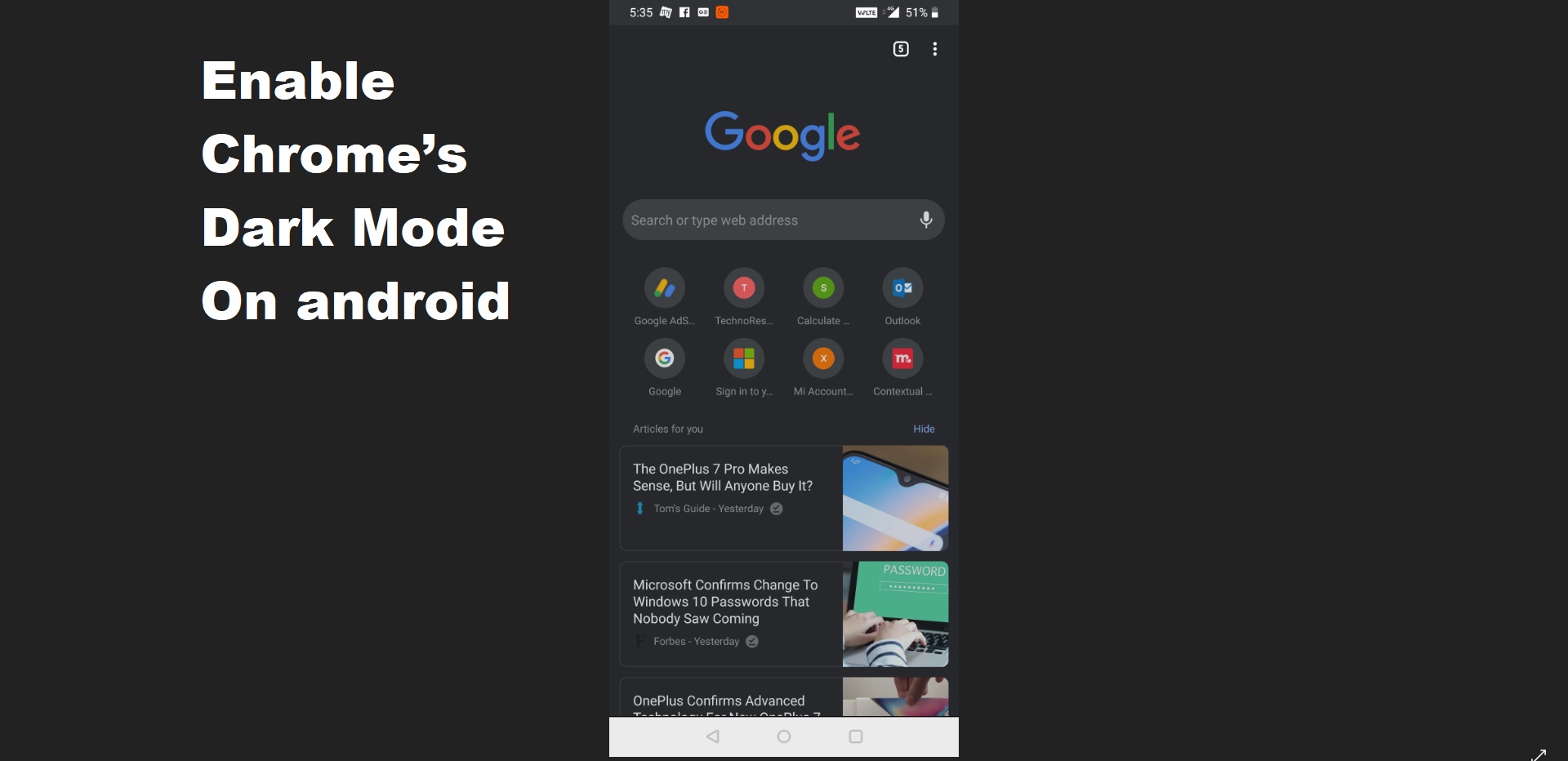First, why do we need to convert our Old Laptop into a Mobile Hotspot device? If you are living in a big house and if your Wi-Fi range is not coming to a specific area in your house. Then you no need to buy a separate router, you can use your old laptop as a Mobile hotspot to connect internet. Also, there are several reasons why you might want to convert your old laptop into a mobile hotspot device. To share the internet connection, to reduce the cost, and To back up the internet connection. This article will guide you to use your Old Windows Laptop as a Mobile Hotspot.
Mobile Hotspot is a Windows feature that allows you to turn your laptop or PC into a wireless hotspot, which can be used to share your internet connection with other devices, such as smartphones, tablets, and other computers.
How to Enable Mobile Hotspot in Windows?
First, make sure your laptop has a Wireless adapter that supports the mobile hotspot feature. Mostly all the Wireless adapters will support the Mobile Hotspot feature. If you are using a very old laptop then you may need to purchase a USB Wireless adapter that supports the mobile hotspot feature.
Next, connect your laptop to the internet either by using an Ethernet cable or a Wi-Fi connection.
Open Windows Settings by pressing Windows + I and from the left-hand side click on Network & Internet and from the right-hand side look for the Mobile Hotspot feature.
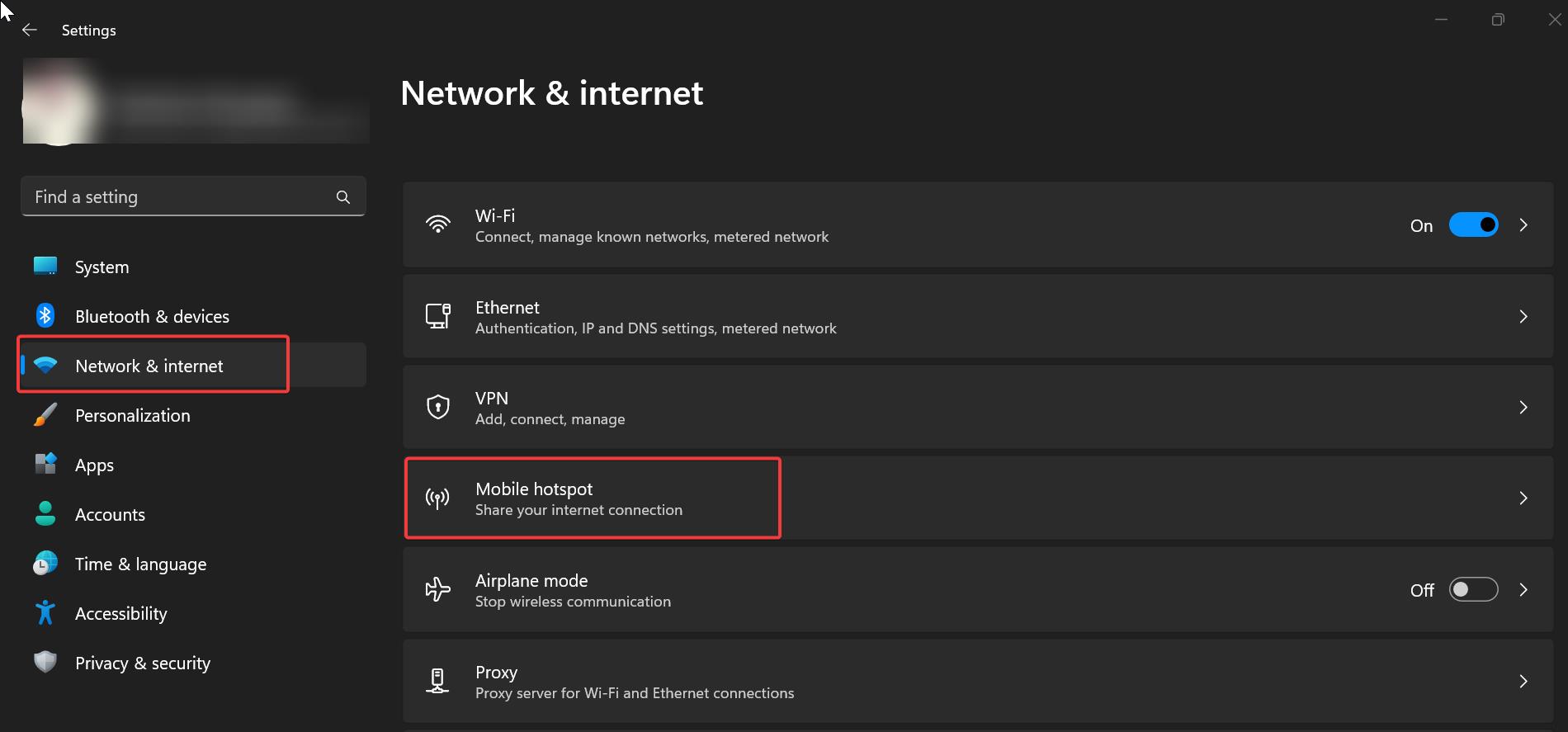
Turn on the Mobile hotspot toggle button to enable the hotspot.
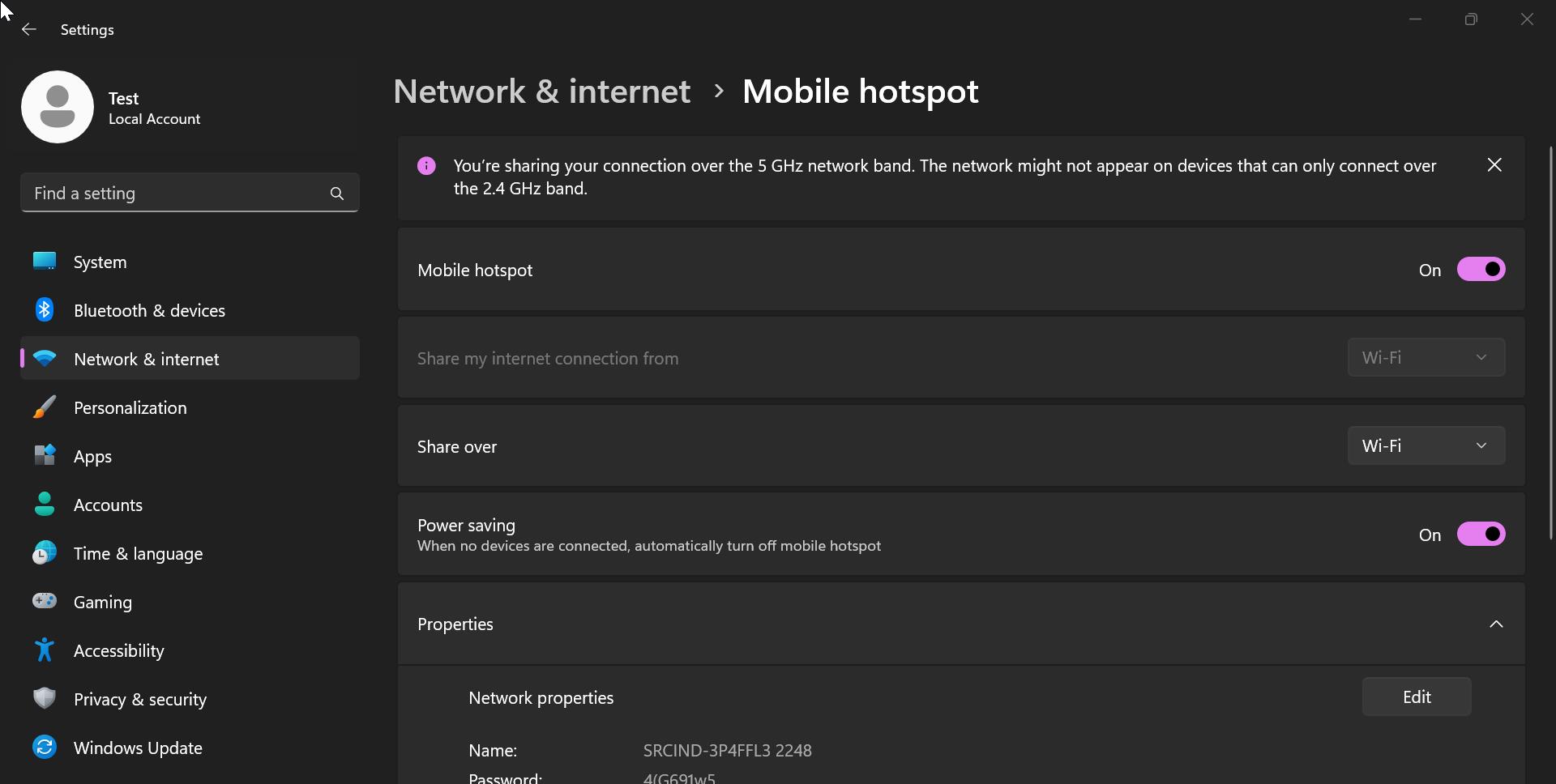
Under Mobile hotspot settings, you can modify other hotspot properties. like you can share the internet connection from either Ethernet or Wireless. and you can modify the setting to share the internet connection from Wi-Fi or Bluetooth.
Under Network properties, you can change the hotspot display name, password, and Band.
Once you enable the hotspot, keep the laptop near to the area where you want the internet, and access via Wi-Fi by looking for the wireless hotspot name.
Read Also:
What is Wireless Display feature in Windows 11?