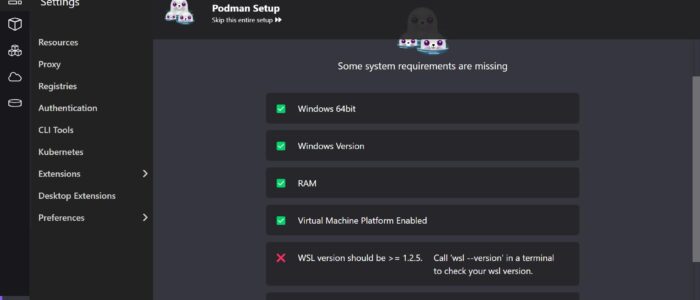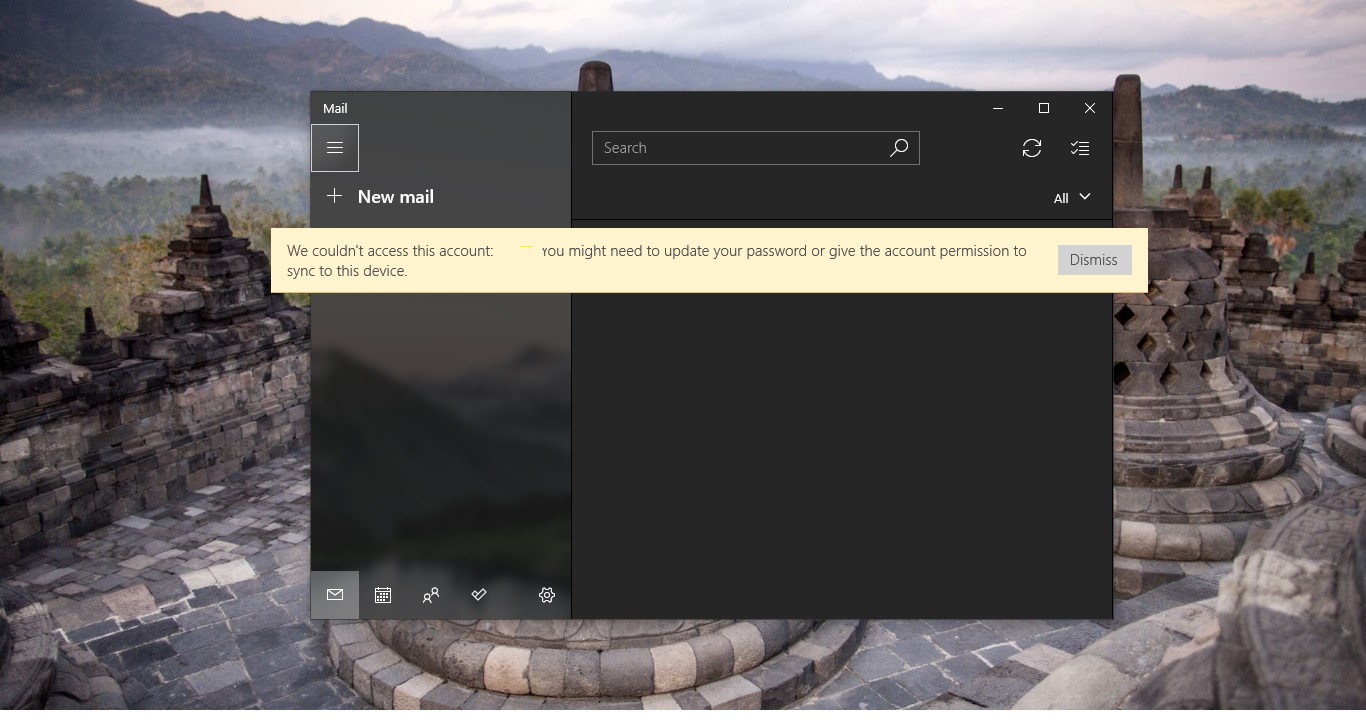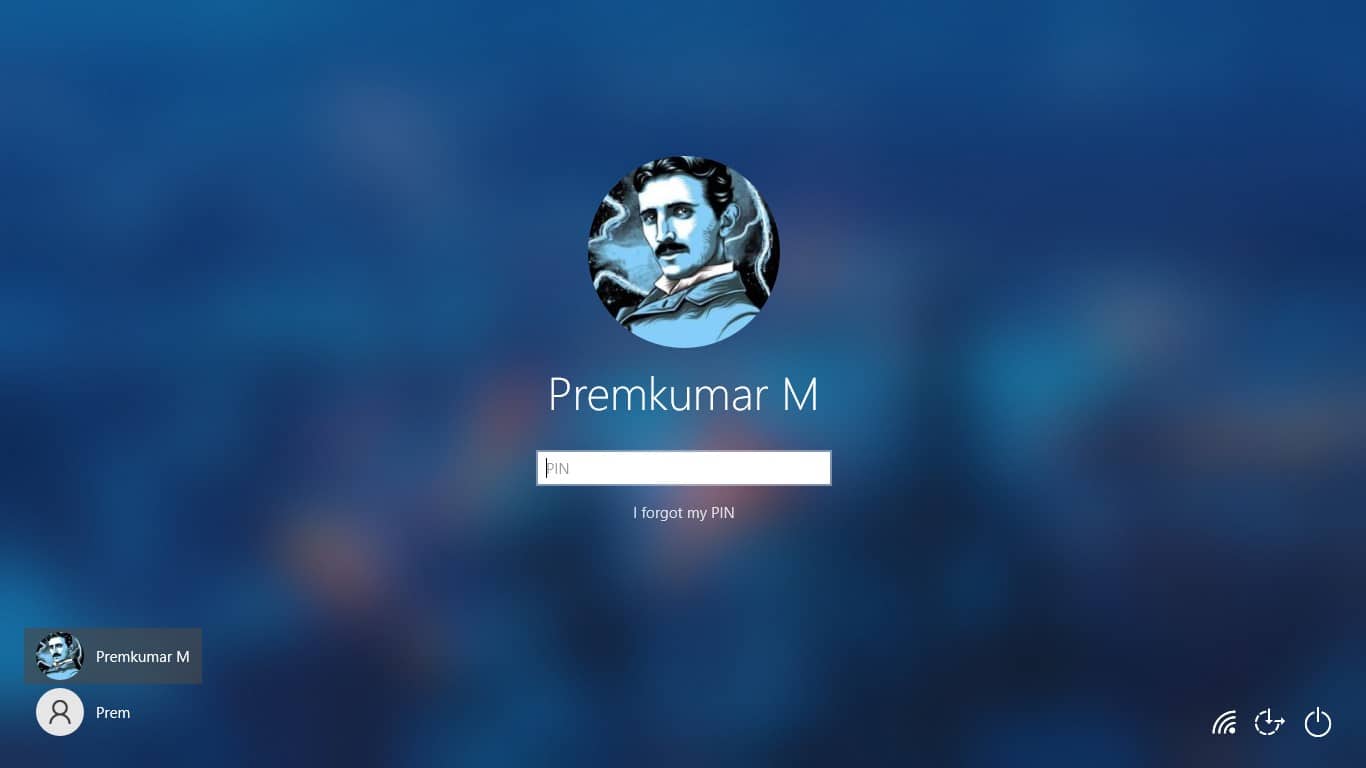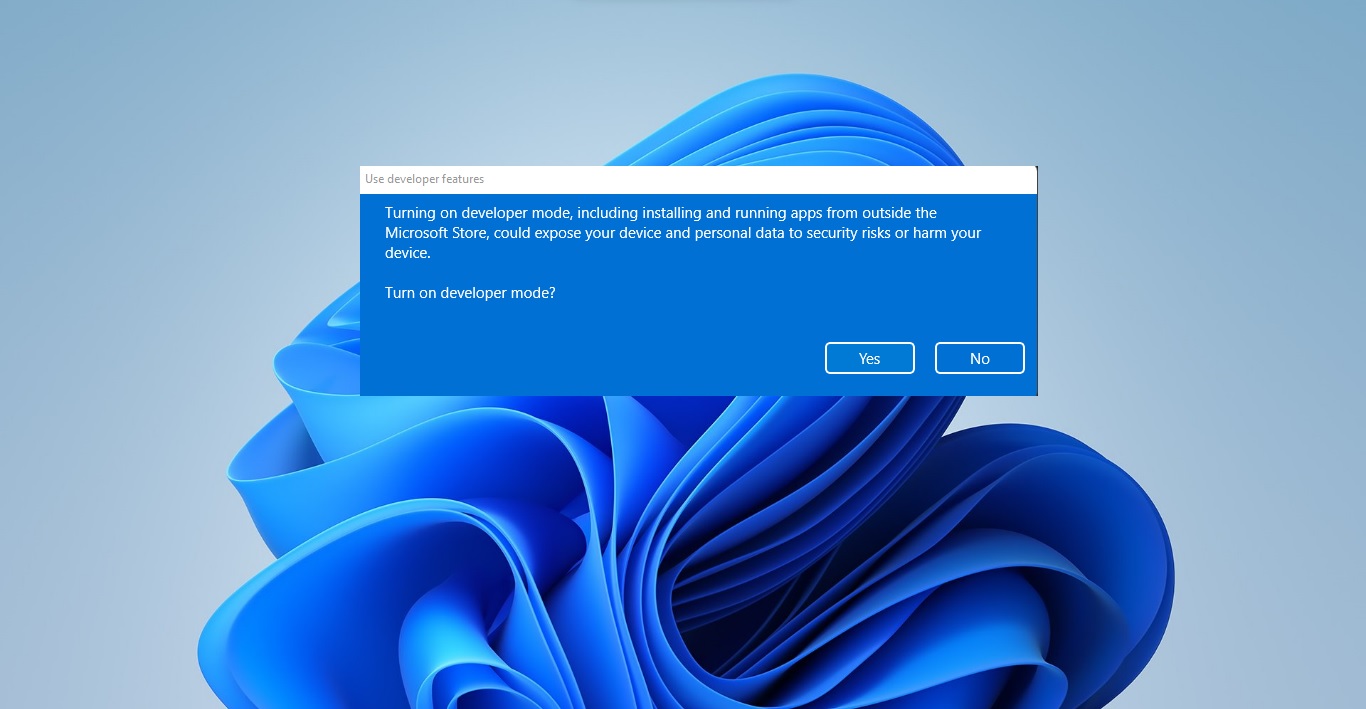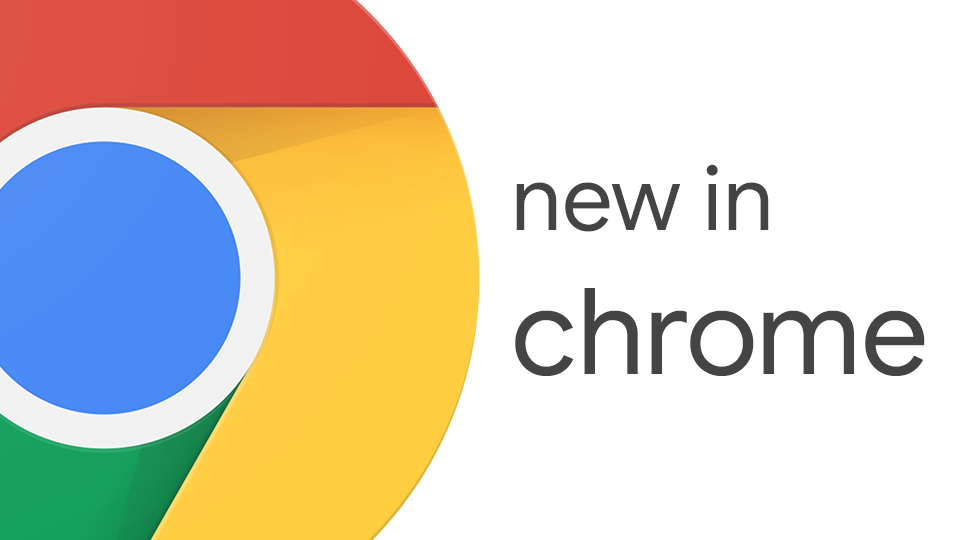Recently while installing Podman Desktop we have received the following error “WSL version should be >= 1.2.5”, this error will appear after the installation of Podman Desktop and during the Podman Desktop setup. If you are receiving a similar error, this article will guide you to fix WSL version should be >= 1.2.5 error while installing Podman Desktop on Windows 11.
What is Podman Desktop?
Podman Desktop is a lightweight container runtime engine and environment that enables developers to run and manage containers on their local machines. It is designed to provide a seamless and consistent experience across various operating systems, including Windows, macOS, and Linux.
Unlike traditional containerization platforms like Docker, Podman Desktop does not require a separate daemon to run containers. It uses the Podman command-line interface (CLI) to interact with containers directly, providing a more streamlined experience.
How to install Podman Desktop on Windows?
If you are using a Windows computer, then installing Podman is easy, but before installing Podman you have to enable WSL in Windows. Since Podman uses WSL, you have to enable WSL, and make sure the Hardware Virtualization is enabled. If you running Windows on a VM, make sure your VM supports nested Virtualization.
You can install Podman on Windows using two different methods, one by using Podman Desktop Windows Installer, and the other method is by using command.
Download the Podman Windows Installer and proceed with the onscreen instructions to install the Podman.
Open the Windows Terminal in elevated mode and type the following command to install Podman desktop.
winget install -e --id RedHat.Podman-DesktopHere we are using Winget, if you don’t have Winget installed on your computer, follow the instructions to install Winget on Windows.
Once you installed Podman Desktop on your computer, use podman --version command to verify the installation.
Fix WSL version should be >= 1.2.5 error while installing Podman Desktop:
After installing Podman Desktop you have to setup the Podman, during the Podman setup, first the setup wizard will check the System requirements. If you receive any error during the System requirements check, you can’t proceed next. If you receive the WSL version should be >= 1.2.5 error under the missing system requirements page, follow the below steps to fix this error.
This error clearly states that the WSL version should be 1.2.5 or later, if you have a lower version of WSL then you’ll receive this error. To resolve this error you have to install the latest version of WSL.
Click on this Link and download the latest version of WSL from Microsoft Store.
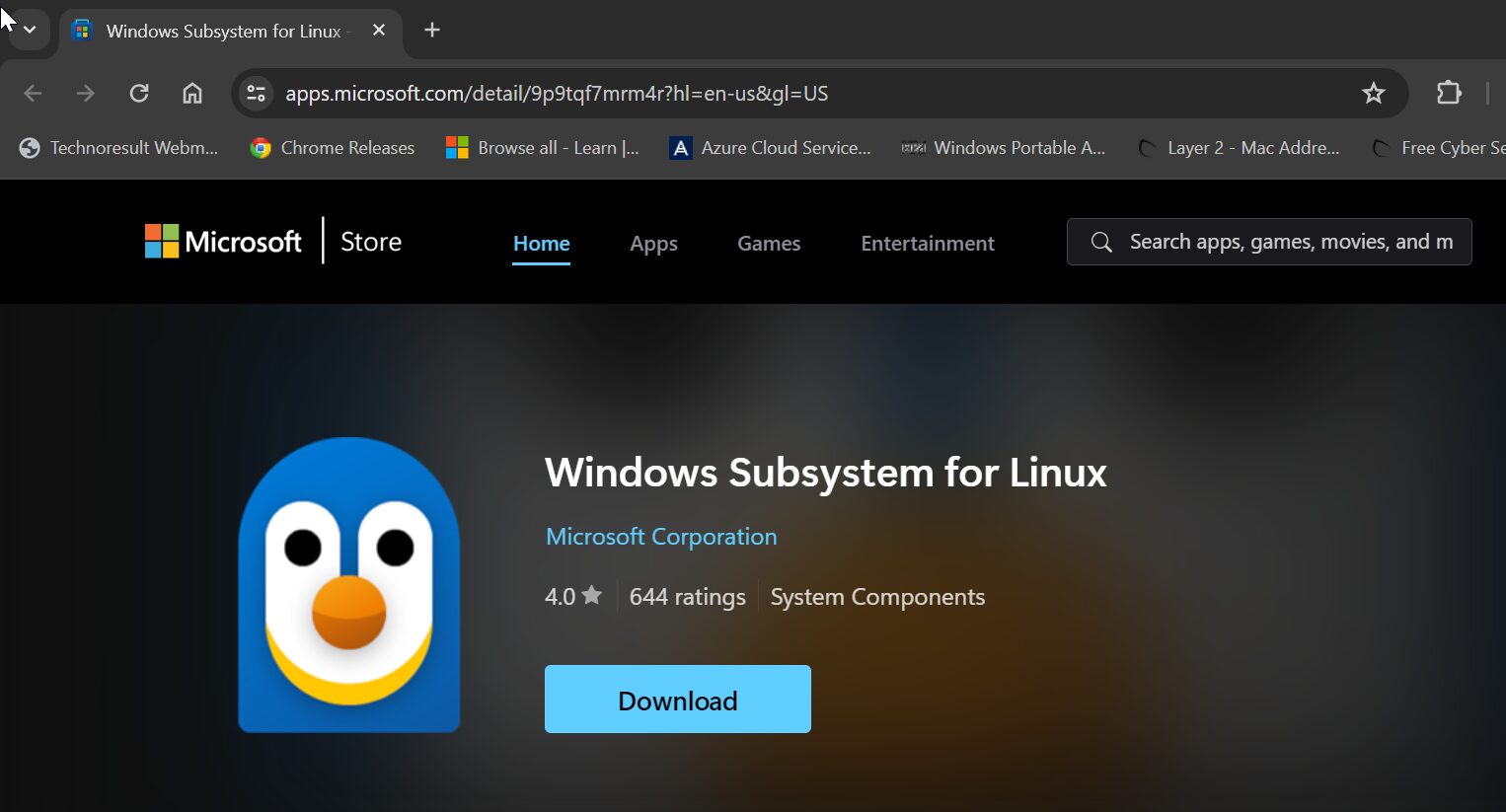
Install the WSL and rerun the requirement check, this will resolve the issue. Now you won’t face any error.
Read Also:
How to Restart WSL in Windows 11?
Fix Process Exited with Code 4294967295 in WSL on Windows 11