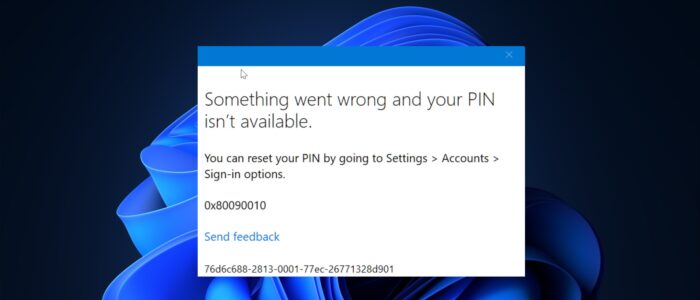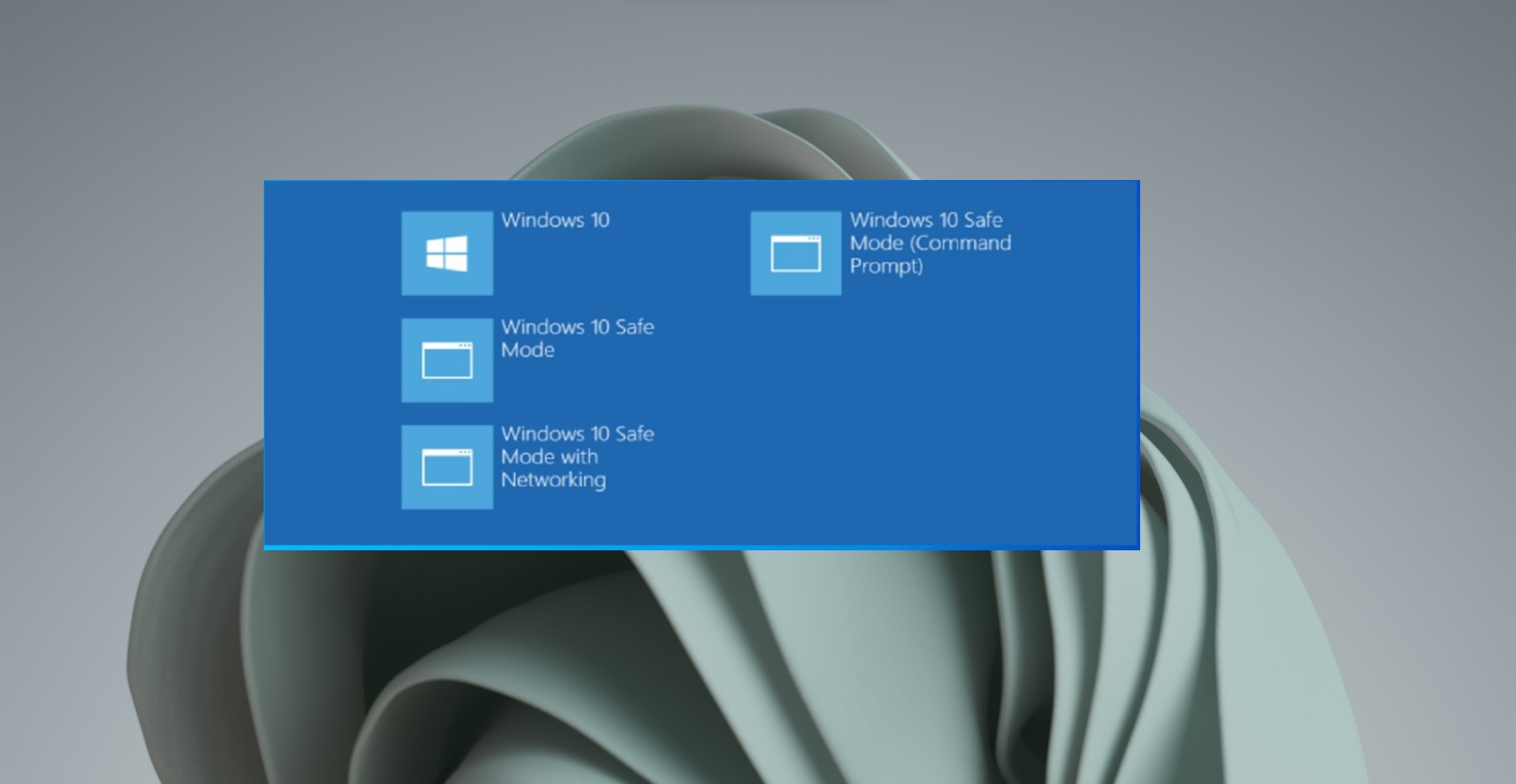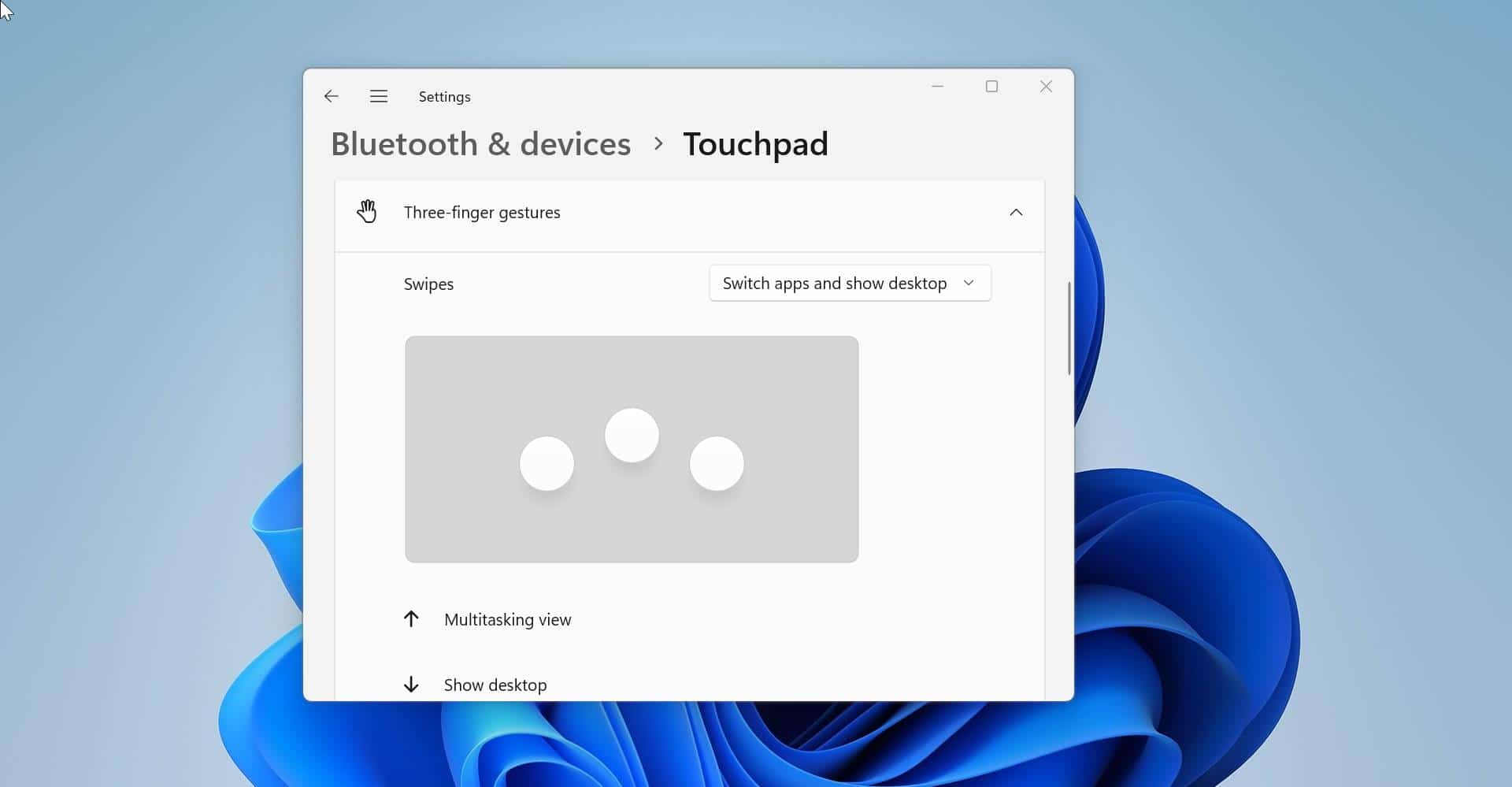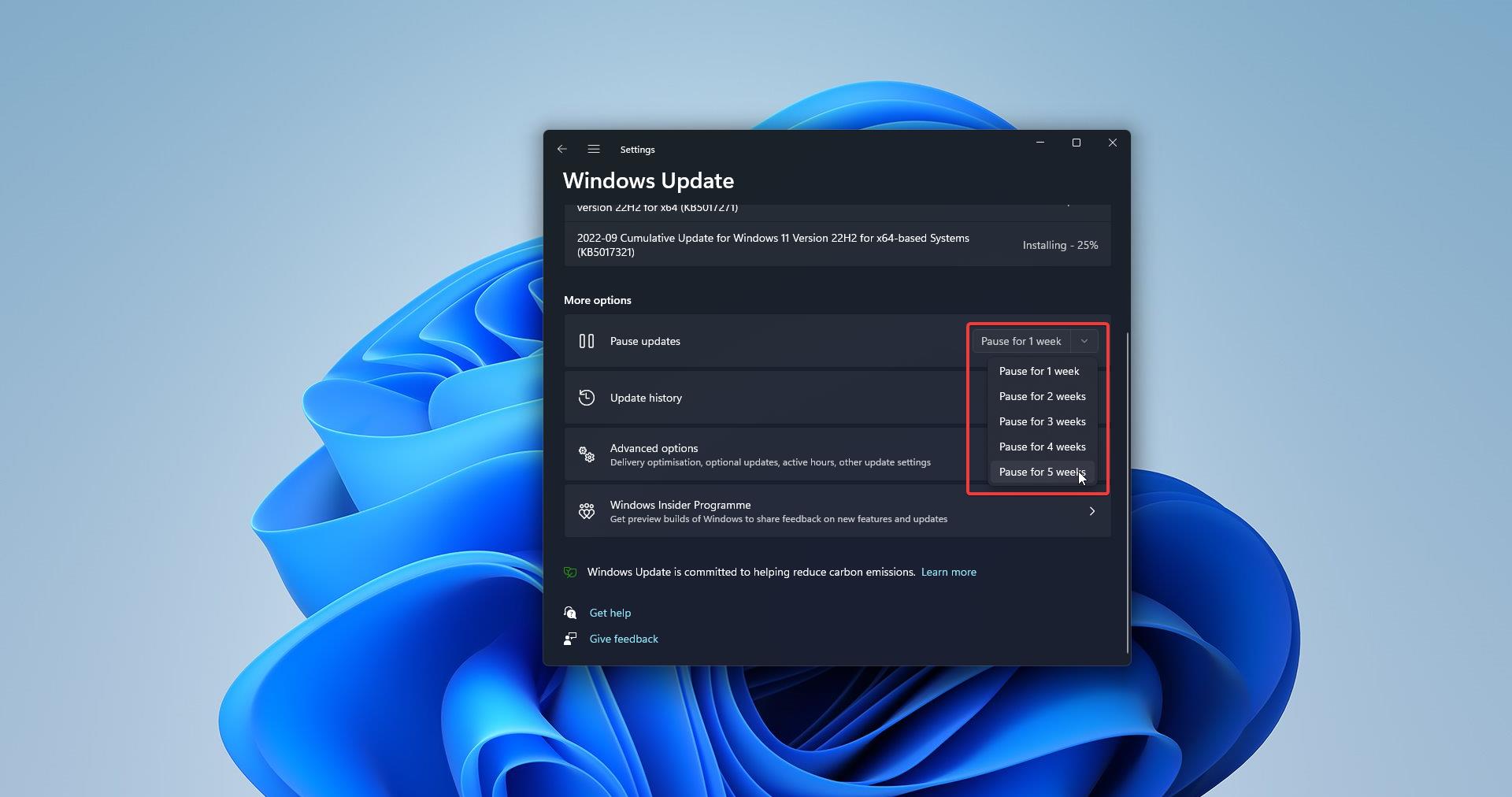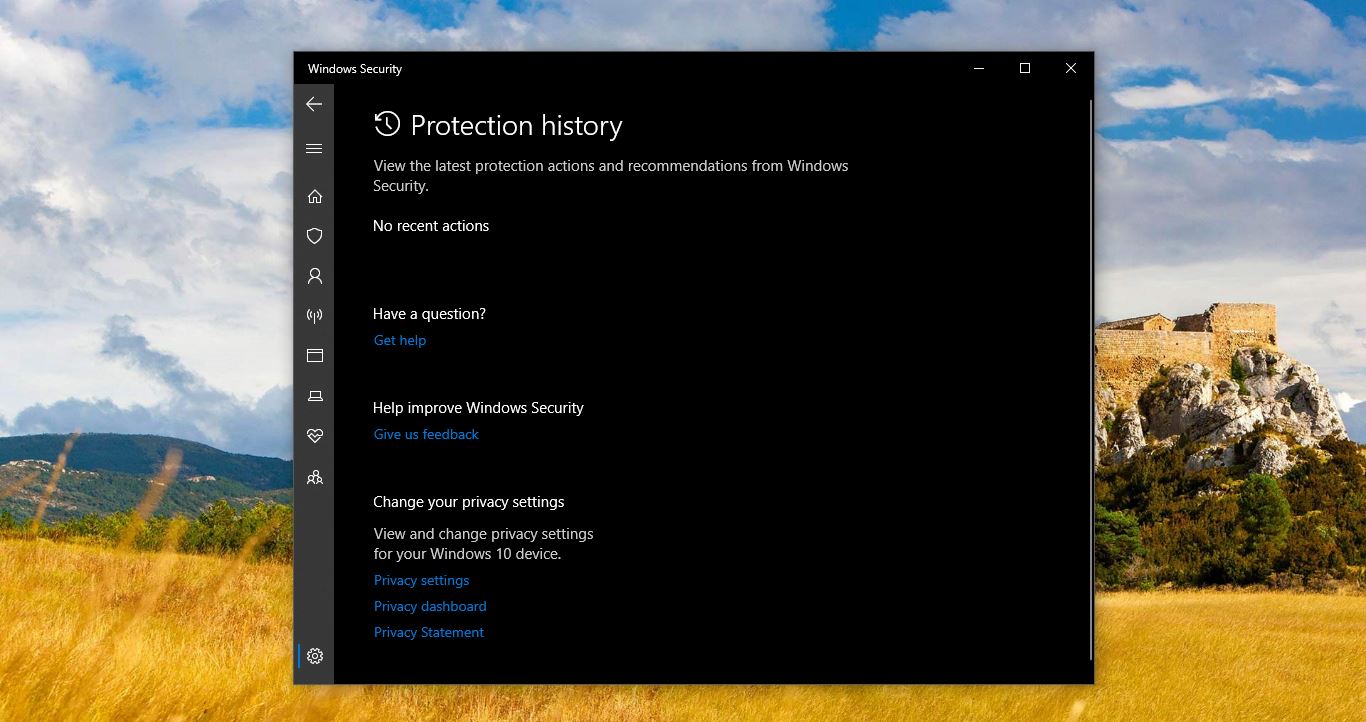If you are encountering the following error “Something went wrong and your PIN isn’t available (code: 0x80090016). Click to set up your PIN again.” When trying to log in to your Windows 11 computer, this article is intended to help you to fix this issue. In this article, we will guide you to fix your PIN isn’t available error code 0x80090016 error, use the following resolution to fix this issue. This error clearly shows there is an issue with your current PIN setup, you can set up your PIN once again to fix this issue.
What is Windows Hello PIN in Windows 11?
Windows Hello PIN is a sign-in option to login to your Windows computer. Hello PIN is very user-friendly, secure, and reliable. It’s very easy to set up the PIN and in most organizations, Windows Hello PIN is the Primary sign-in method. Because it’s very easy to remember, and resetting your PIN is also easy. Windows 11 allows you to reset the PIN at the login page itself, If you forget your PIN then, Windows will display the I forgot my PIN option on the Sign-in page. Clicking on the link will take you to the Microsoft PIN reset page. By entering Microsoft Credentials, you can reset your Windows PIN.
Fix your PIN isn’t available error code 0x80090016 in Windows 11:
The “PIN isn’t available” with error code 0x80090016 is a common issue faced by Windows 11 users when trying to log in to their device using a PIN. This error prevents users from accessing their device using the PIN authentication method. But this error message shows an option to setup PIN again to resolve this issue.
Once you receive this error message, make sure your system is connected to the Internet, On the login screen click on the Globe icon at the bottom right corner and connect to your Wi-Fi network.
Next, you’ll able to see the “Set up my PIN” link on the error screen.
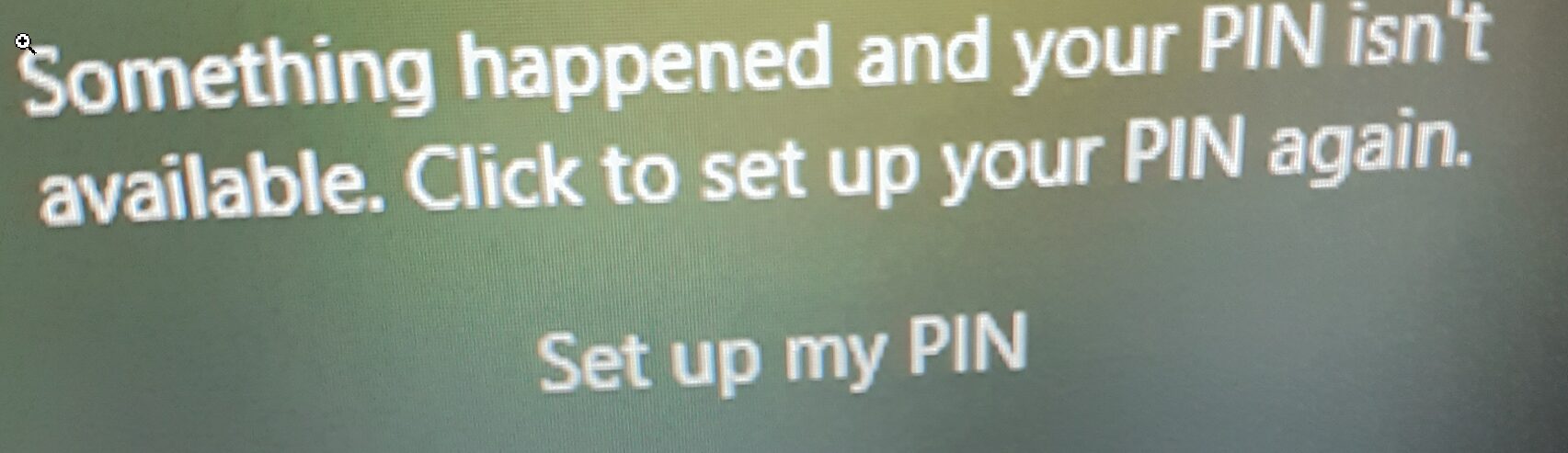
Click on the link and, you’ll receive a pop-up window, you need to enter your Microsoft account and password, which you used to sign in to your laptop. In case, if you forget your Microsoft account password then resetting the password is the only choice.
Enter your Microsoft credentials and click on Sign in.
Most of the Organization will use MFA, if you have multi-factor authentication enabled on your account, then you have to verify your identity. Select the identity verification method, like authenticator app notifications, SMS, or Call. Verify your identity and enter the code and proceed.
Once you verify your identity, you’ll see Are you sure window, click on Continue and proceed.
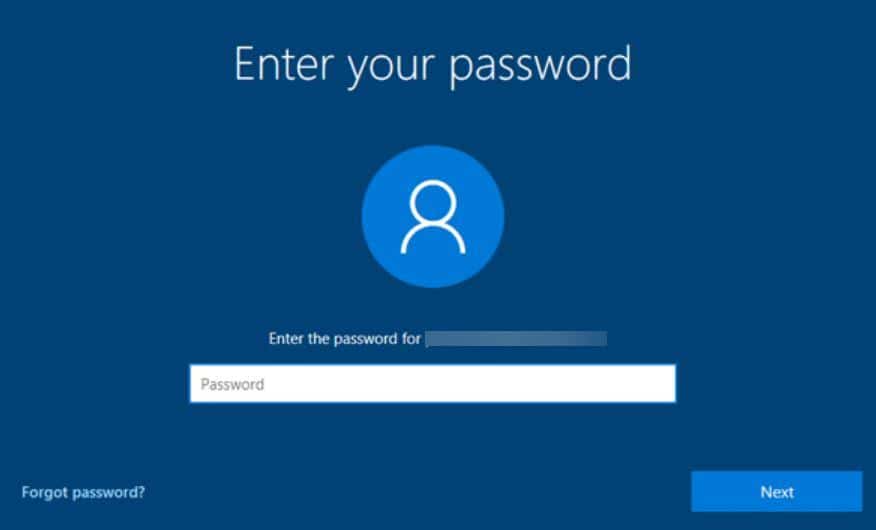
Next, you’ll receive a Windows Security pop-up, Enter your New PIN and Confirm it. Click on OK. That’s it you have successfully set the new PIN.
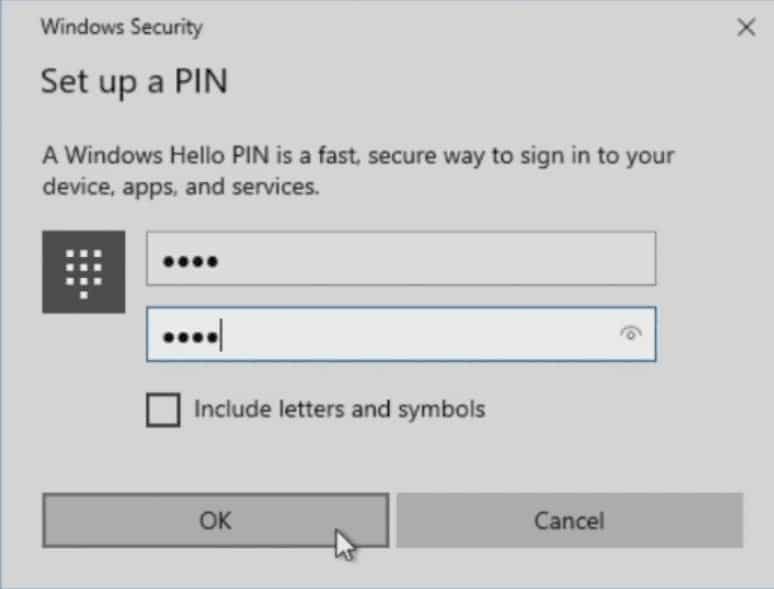
Once you set up the PIN, you will be automatically logged in to your system.
The PIN isn’t available error code 0x80090016 in Windows 11 can be frustrating but can be resolved with the right troubleshooting steps.