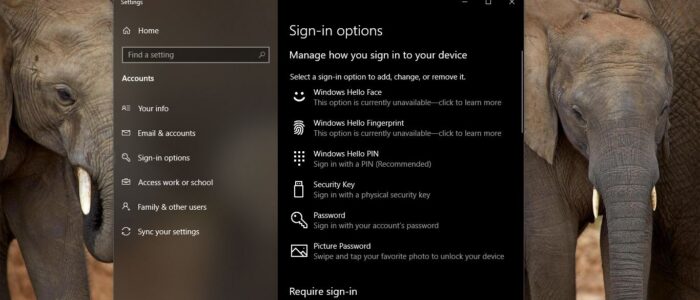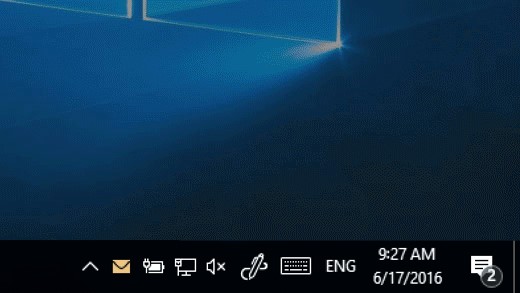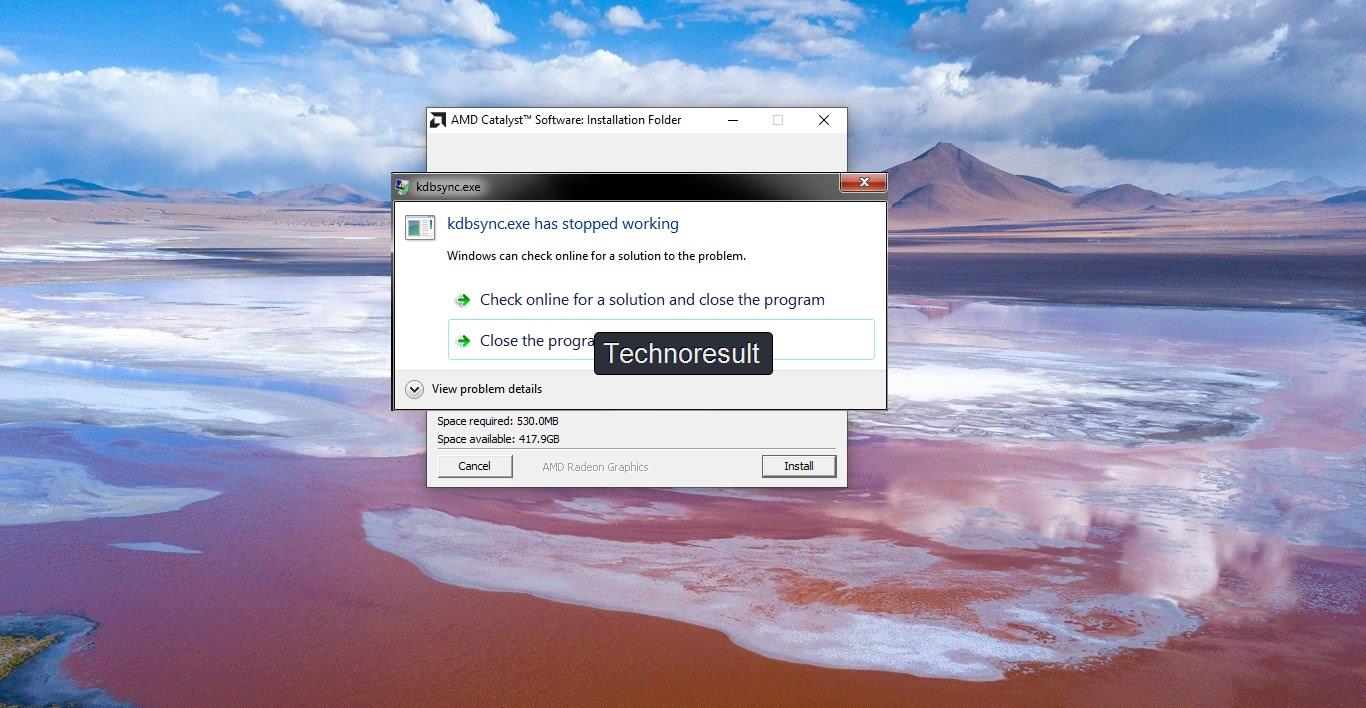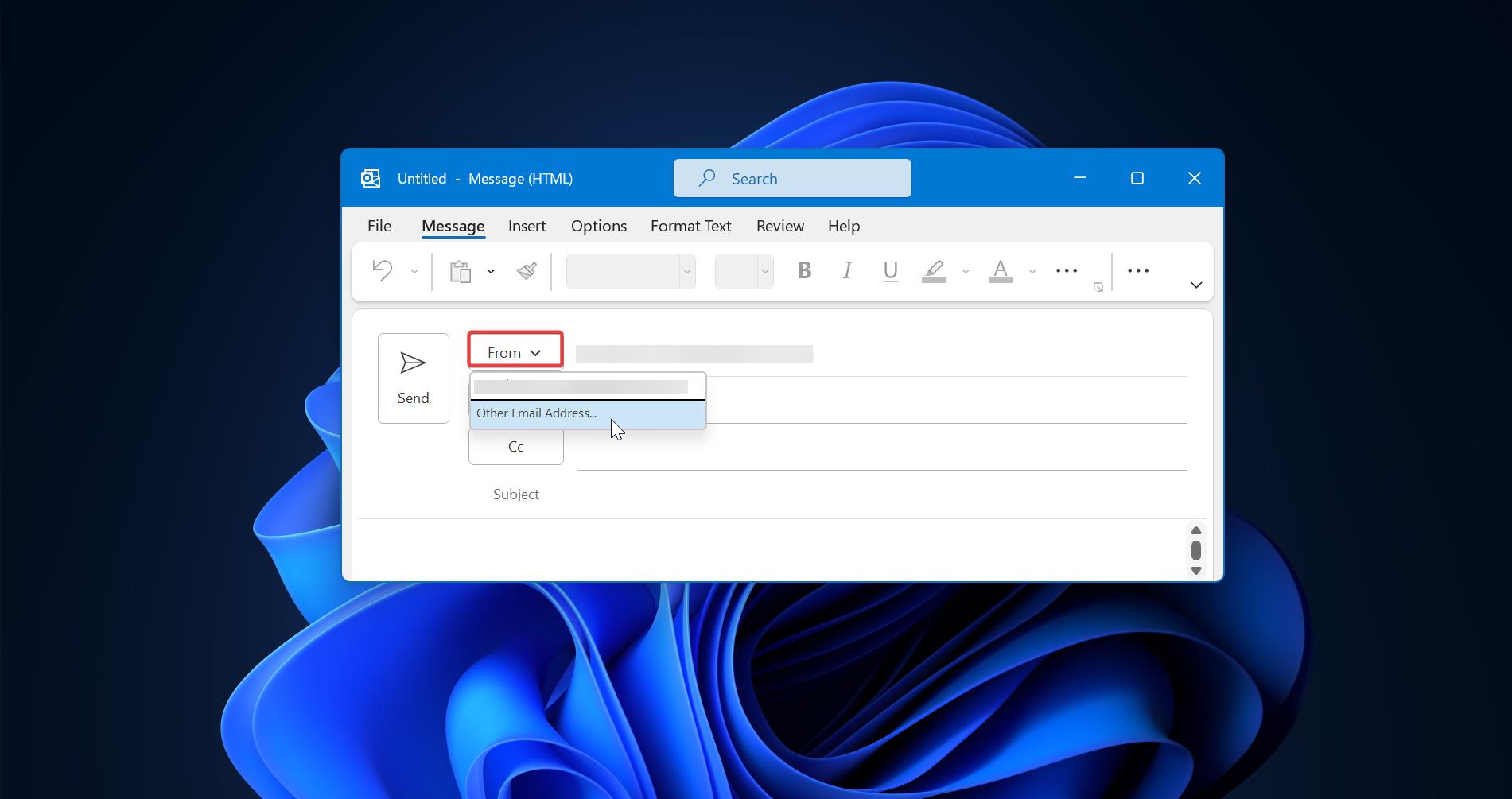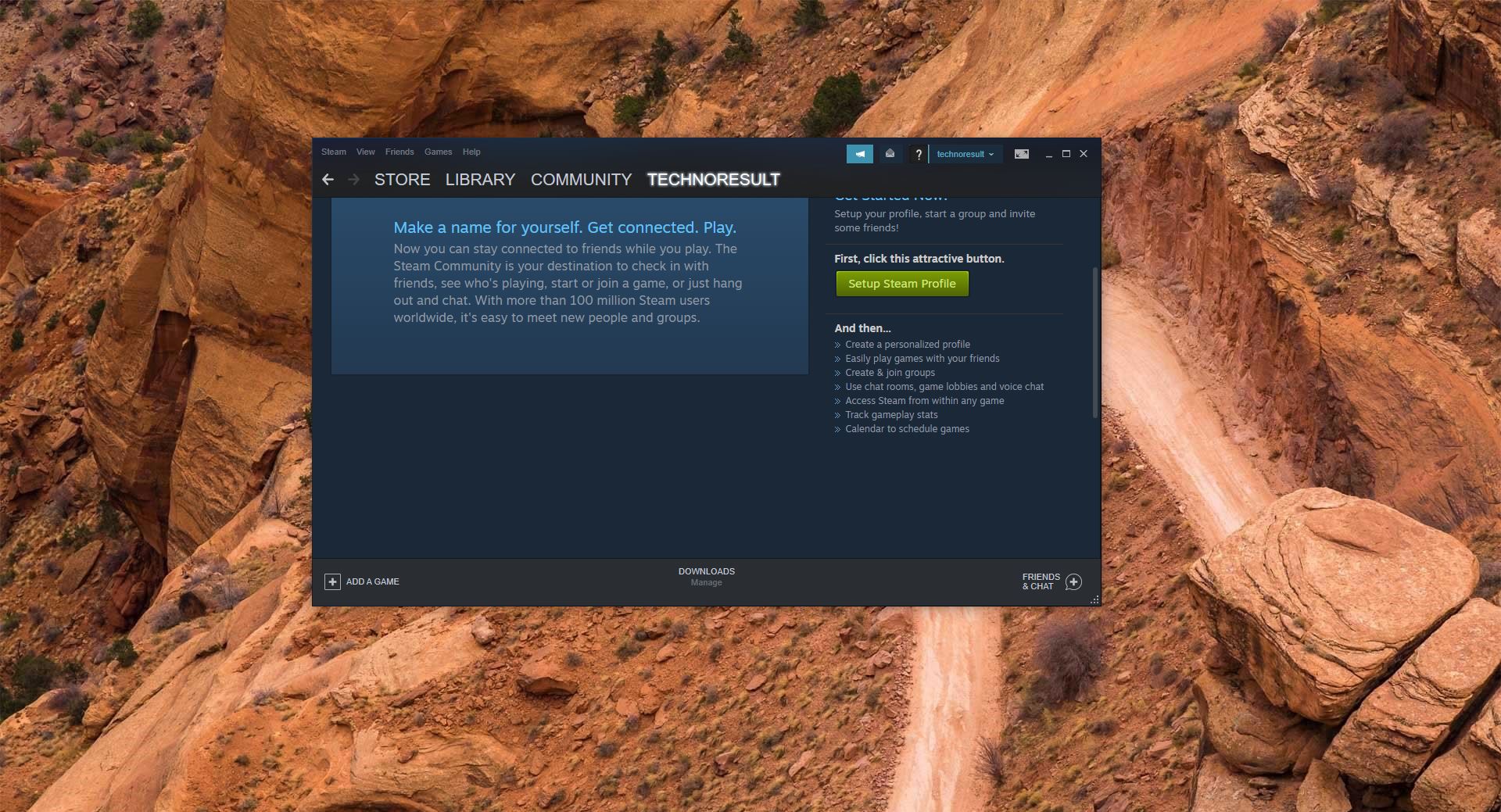Windows Hello is a Biometrics based technology that enables Windows 10 users to authenticate secure access to their devices, apps, online services, and networks with just a fingerprint, facial recognition, PIN, or iris scan. It is a relatively new way to log into your Windows 10 Computer without a Password or Passcode. Windows hello is a more user-friendly, secure, and reliable method to access critical windows devices and services. Not all the PC has Windows capability. Windows hello requires specific hardware requirements. Most of the Modern PCs and Laptops support Windows hello. You can set up Windows 10 Hello PIN using the PIN sign-in option from windows settings. If you’re on Windows 10 version 1607 or later and joined to Active Directory domain, then you are not able to add PIN. This Sign-in Option will be greyed out sometimes, if you’re experiencing the same issue, you can use the registry editor method to set up Windows Hello PIN. Microsoft Says You cannot configure a PIN When Convenience PIN and Hello for Business Policies are Enabled.
Setup Windows Hello PIN Using Registry Editor:
Note: Modifying the Registry is risky, and it causes irreversible damage to your OS Installation Follow the steps correctly. Friendly advice Before Modifying Registry Creating Restore Point is recommended.
Open Run command by pressing Windows + R and type Regedit and hit enter. This command will open Registry Editor Console.
Now Navigate to the following Path.
HKEY_LOCAL_MACHINE\SOFTWARE\Policies\Microsoft\Windows\System
From the left-hand side click on the System and from the right-hand side right-click on an empty area and choose New > DWORD (32-bit) value. And name the DWORD as AllowDomainPINLogon.
Double-click on AllowDomainPINLogon DWORD and Modify the value from 0 to 1.
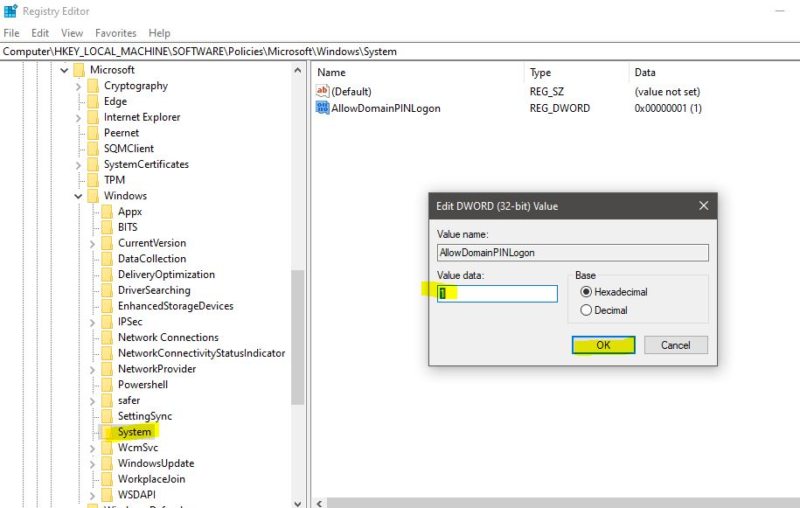
Click on OK and Restart the system once. After restarting, you can see the PIN option.
Read Also:
How to Enable PIN Complexity in Windows 11?
Fix we Couldn’t find a fingerprint scanner compatible with Windows Hello Fingerprint
How to Disable Windows Hello for Chrome in Windows 11?
Fix Couldn’t turn on the camera. Please sign in with your PIN
How to Remove Stored Windows Hello PIN?