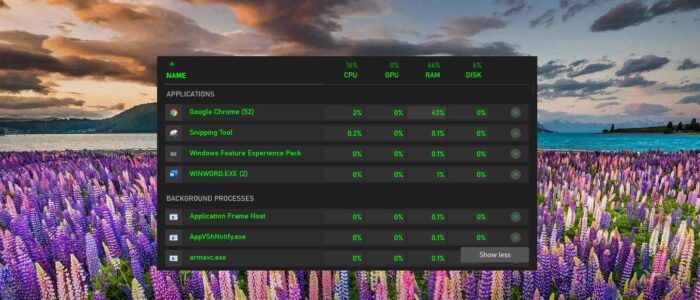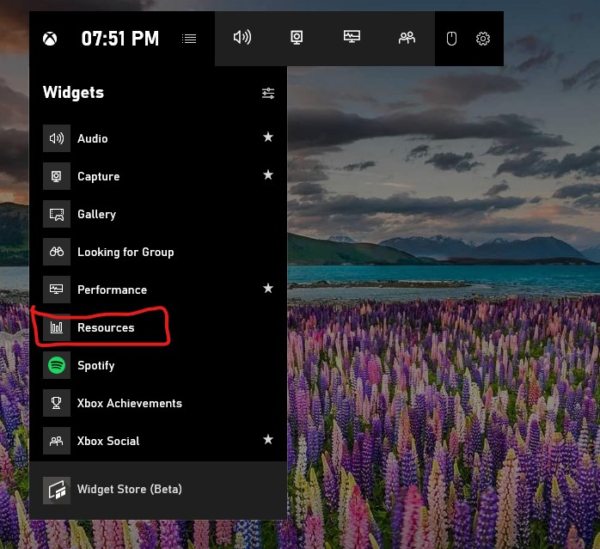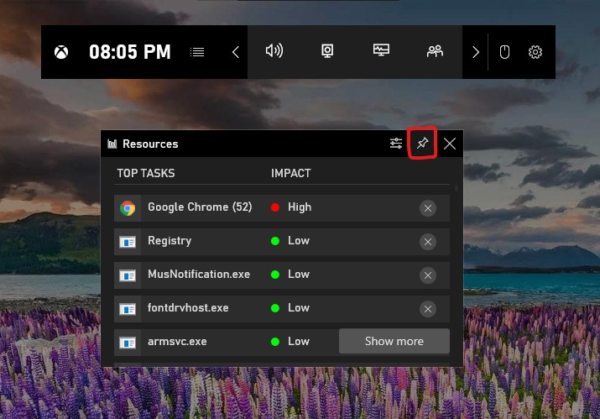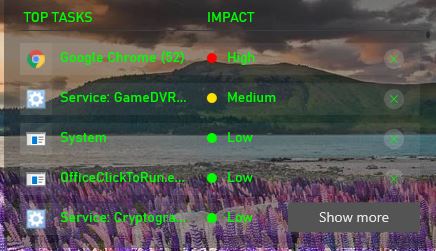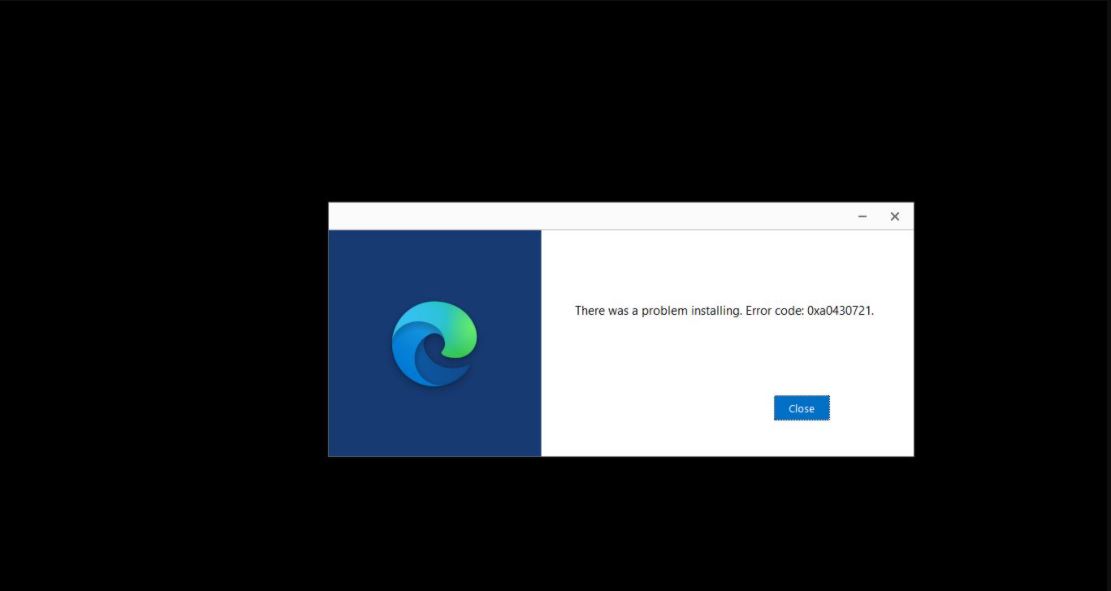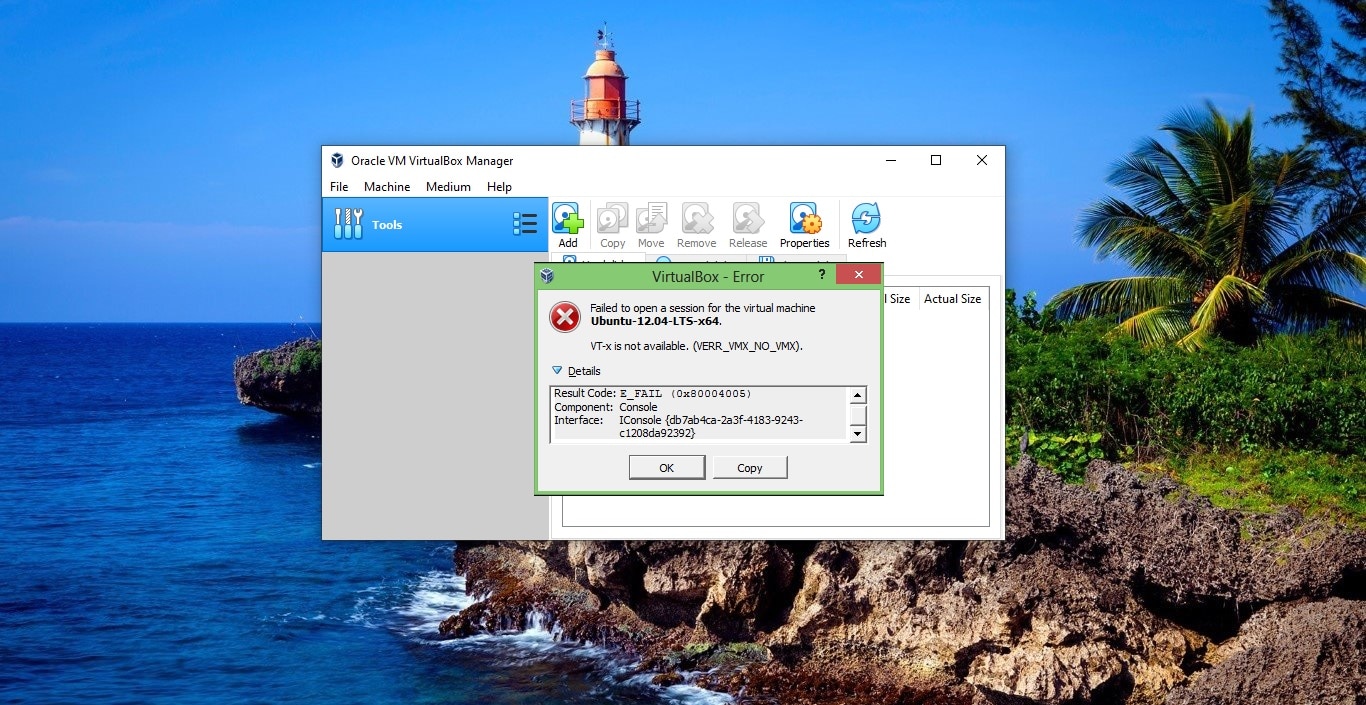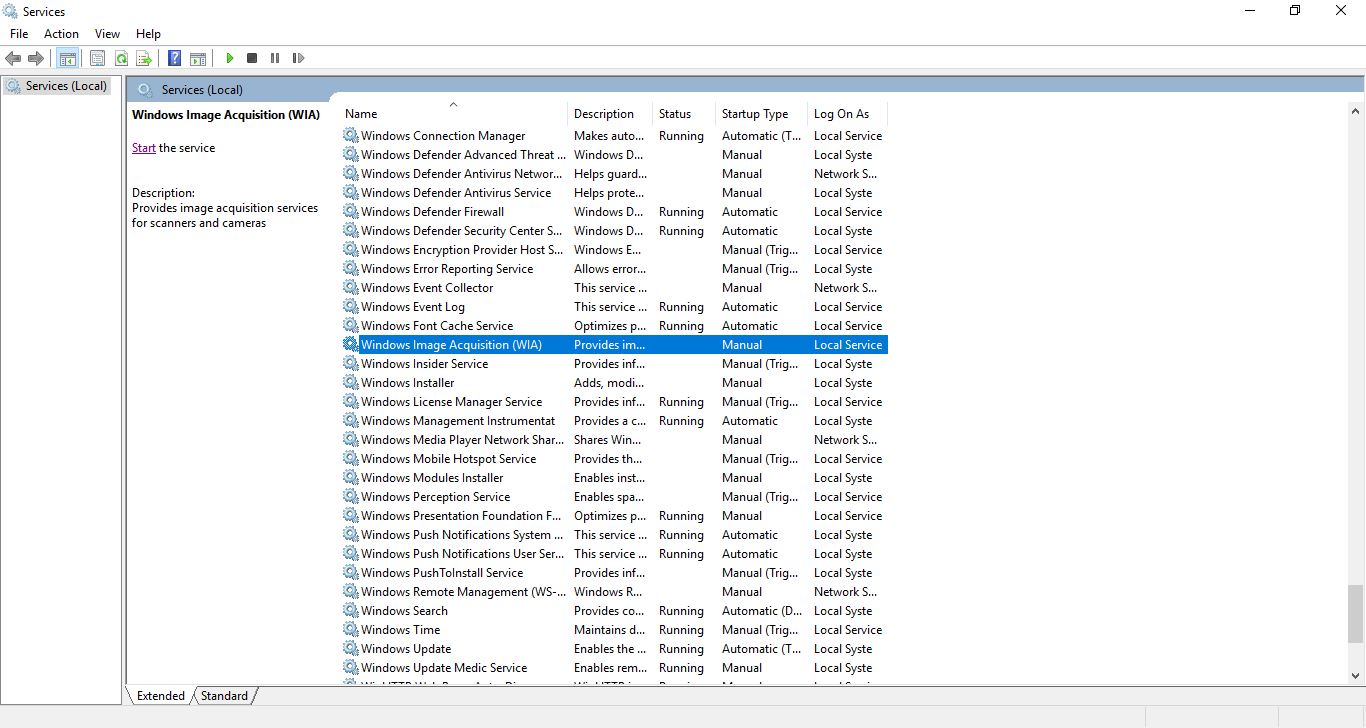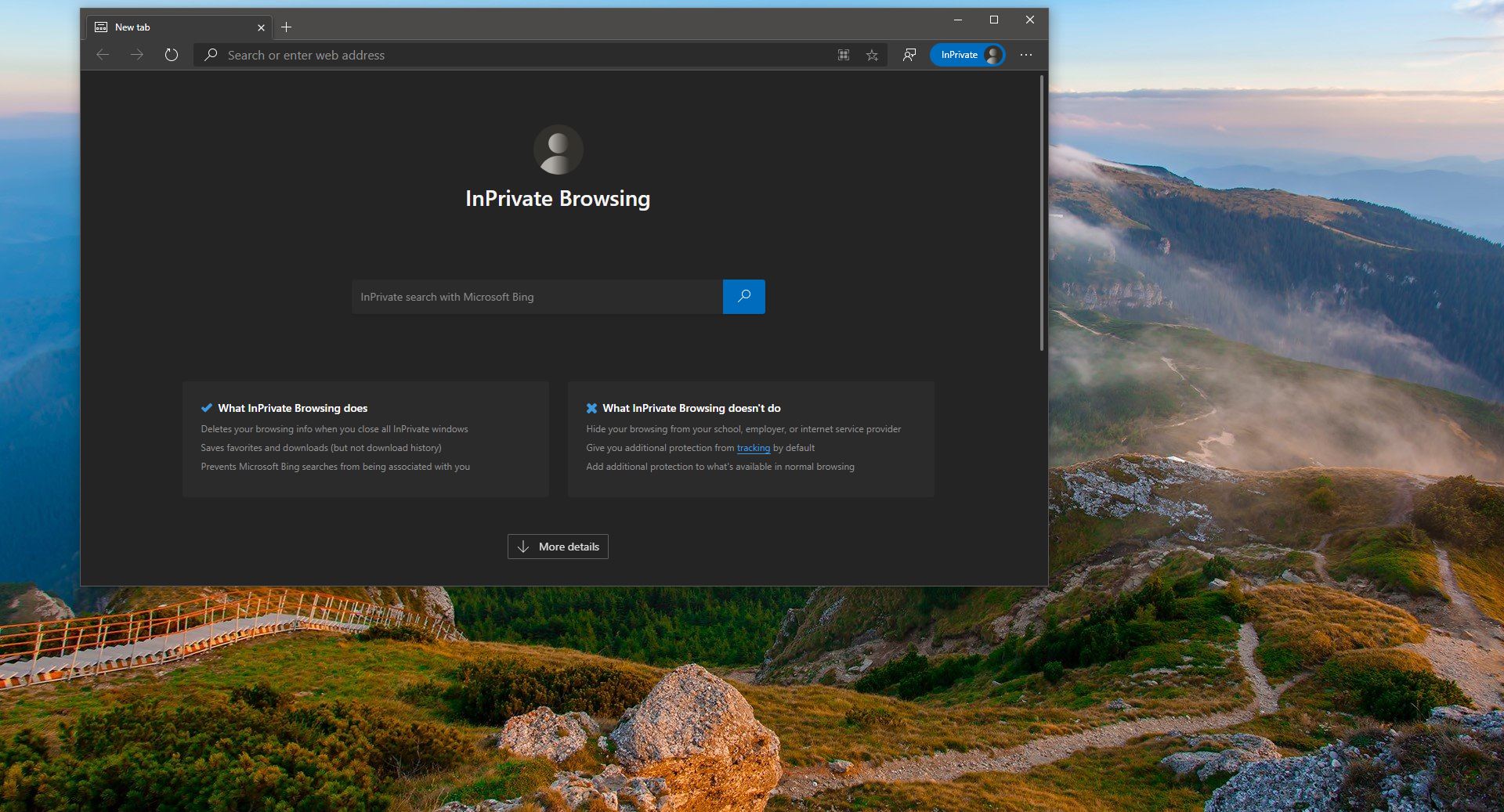In Windows 10 Game Bar is a tool designed to help gamers to capture video, broadcast their gameplay online, take screenshots, and quickly access the Xbox app. In Windows 10 you can bring up the Game bar with a simple shortcut by pressing Windows + G. once you Press the Game bar shortcut you can see the Game bar with five important features. You can use the Game bar as a screen capture tool, but this tool has some limitations, this tool works within an app, Pressing Windows + G on your Desktop or in a file Explorer it won’t do anything. You can capture the screen recording from your Desktop or File Explorer. Microsoft Included a lot of new features and improvements to the Gambar. You can find all new widgets in the Game Bar Widget menu. In this article, we are going to see about the Task Manager Widget. Basically, Task Manger Widget shows you which apps and services have high utilization. Once you open the Resources or Task Manager Widget it will show the application which has a high impact on your system. You can click on the show more option to view CPU, GPU, RAM, and DISK Utilization. This article will guide you to enable Gamebar Task Manager in Windows 10.
Enable GameBar Task Manager:
To Enable Game Bar Task Manager, follow the recommended steps below.
First, open the Game Bar by pressing Windows + G Keyboard Shortcut.
Click on the Widget Menu and choose Resources Widget.
Once you click on the Resources Widget you can see the List of application and their Impact. Wait for some time at first time it will take time to load apps and processes. At the top of the taskbar, you can see the pin icon.
Click on the Pin icon to stick the Resource window stable.
To get a more detailed view, click on the Show More option. It will show CPU, GPU, RAM, and DISK Utilization.
Click on the title of the column to sort items based on utilization. To Quit the window you can open the Game bar and click the close button.