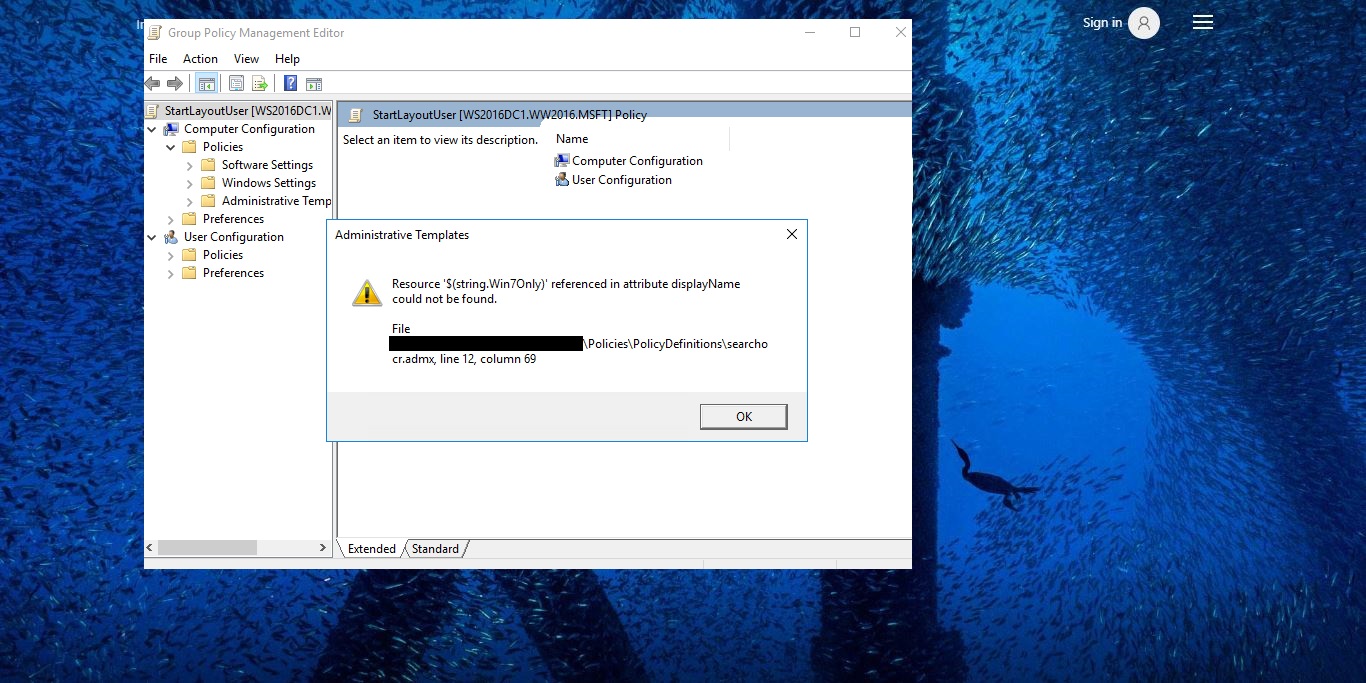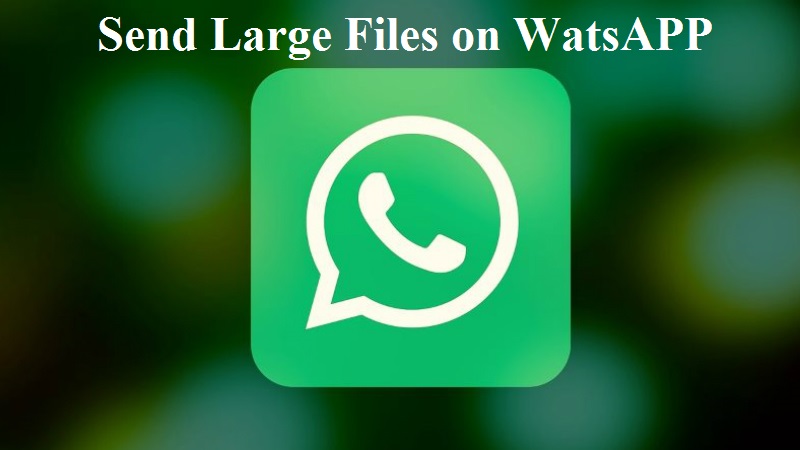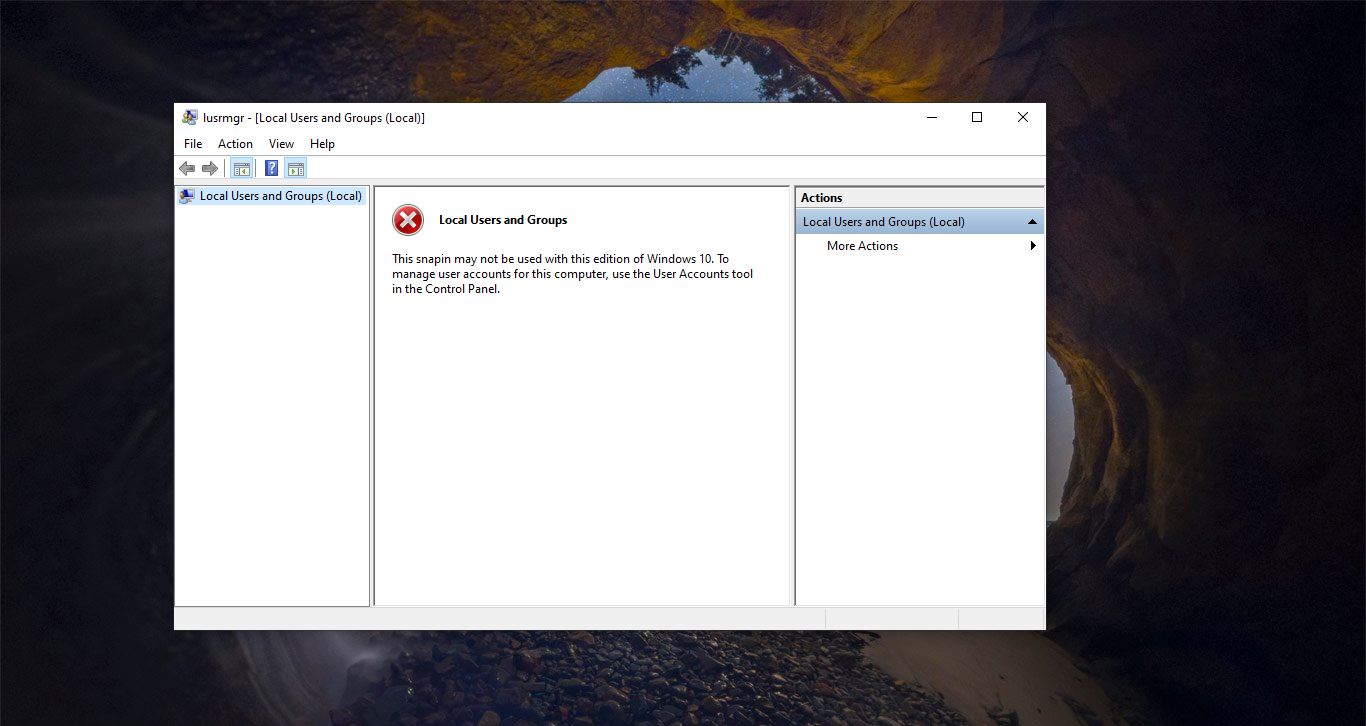A Windows Tablet can offer the best of both the worlds – Touch screen and Mouse/Keyboard input. If your device has them and if you want to disable the touch on your laptop for some reason then this article will help you. Ultrabook, notebook, or touch device and strictly use your Windows 10 / 8.1 / 7 device as a PC with the classic mouse and keyboard combination, you can do so as follows. Windows 10 does not have any built-in option to Disable Touch Screen on the fly, by you do so by using the Device Manager.
Disable Touch Screen in Window 10:
Method 1:
- To Disable Touch Screen, you may try the steps and check if it helps.
- Press Windows key + x.
- Type Control Panel.
- Go to Hardware and Sound.
- Click on Pen and touch.
- Click the touch tab.
- Disable use your finger as an input.
Method 2: If the issue persists, I would suggest you try the steps and check if it helps.
- Press the Windows logo key + X.
- Select “Device Manager” from the list.
- Click the little arrow next to “Human Interface Devices” to expand the list.
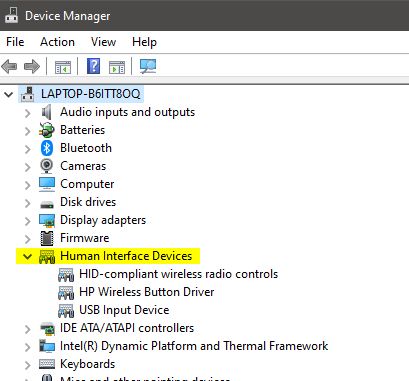
- Click the touch screen driver.
- Right-click, and select “Disable” from the list.
- Click yes on the dialog box that asks if you are sure you want to disable the touch screen driver.
Note: When you want to enable touch screen to follow the same process and select Enable when right-clicking the touch screen driver.