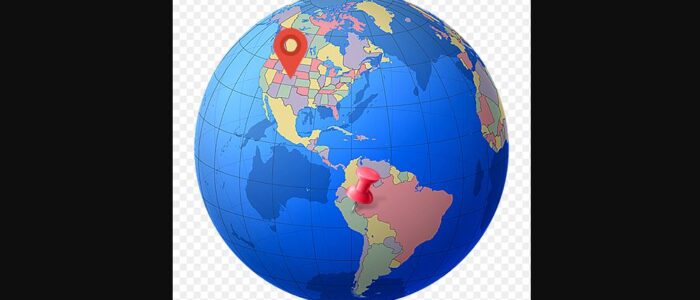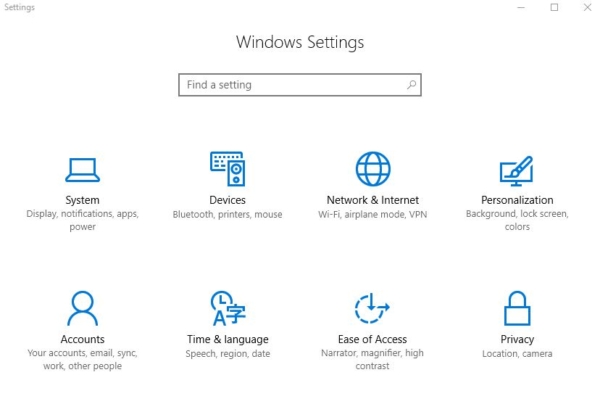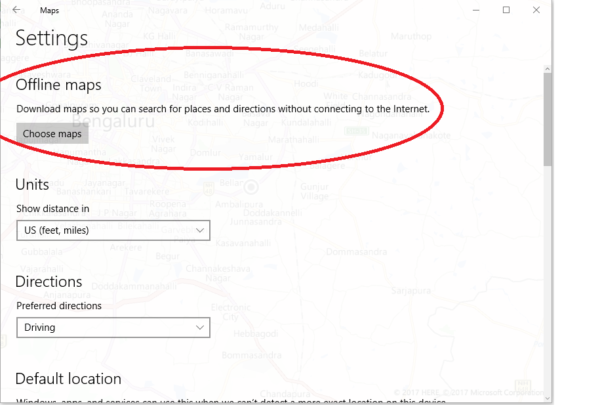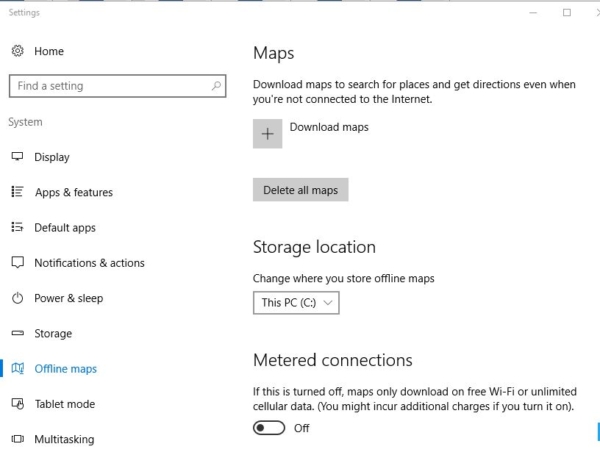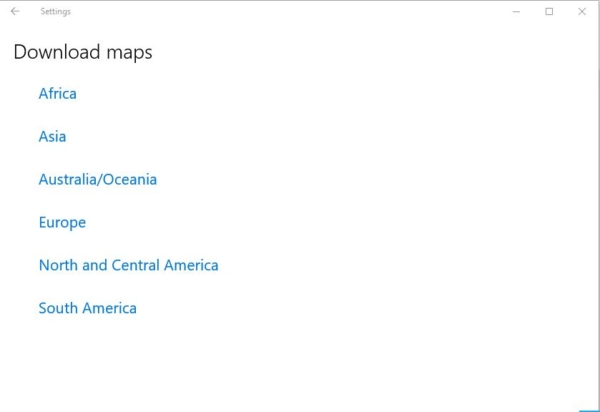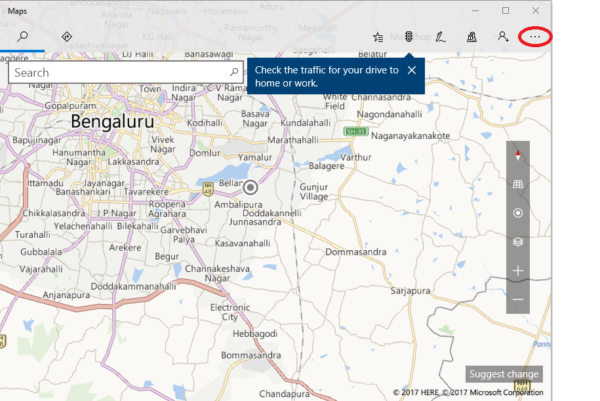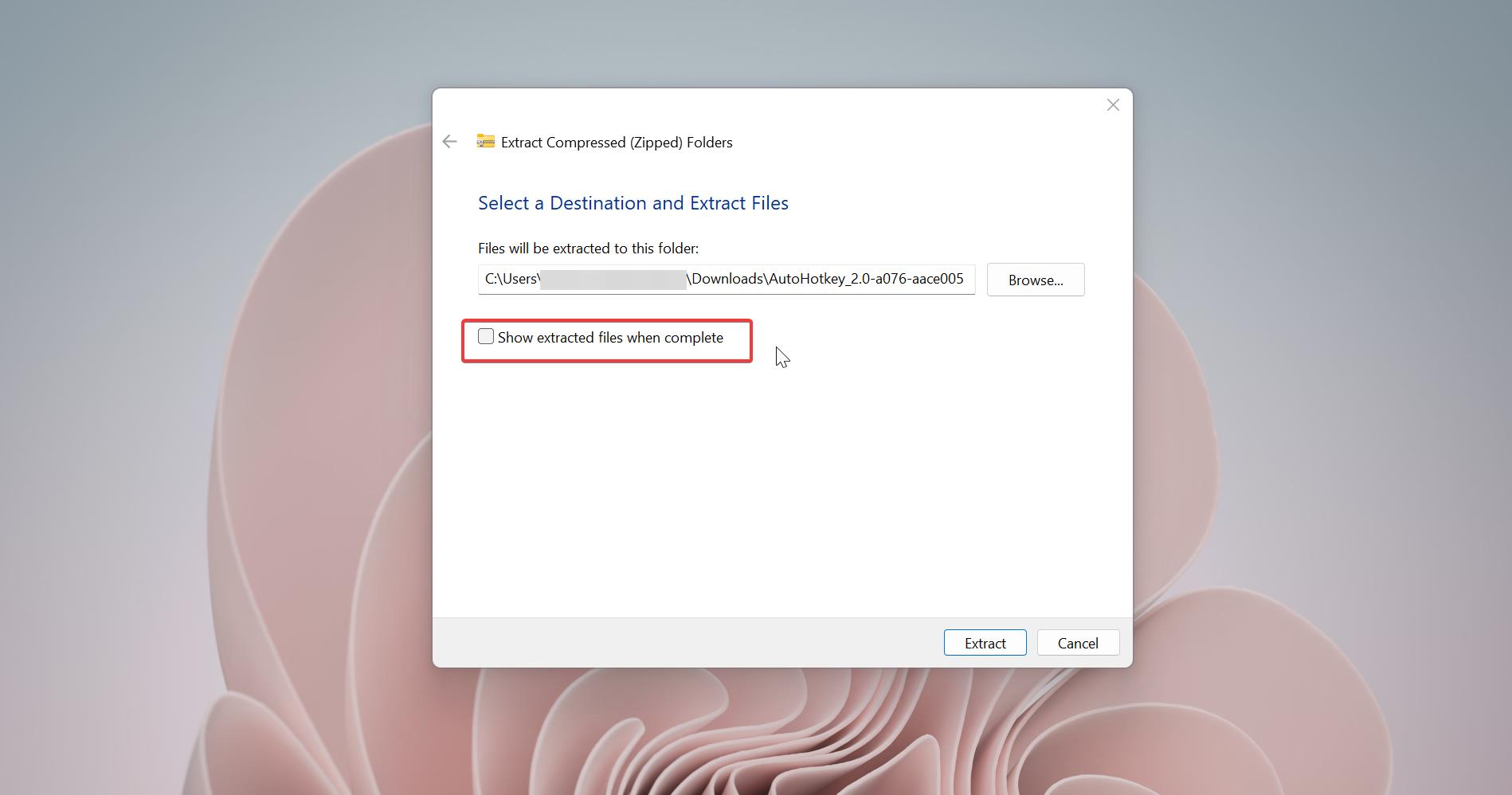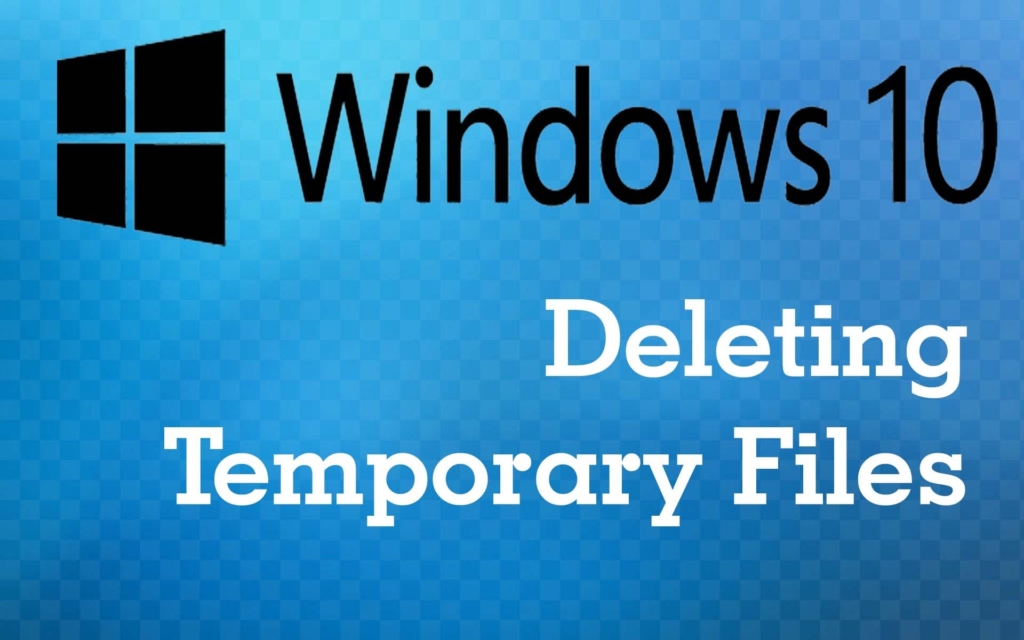Windows 10 comes with the Offline Maps app pre-installed. Maps are your guide to everywhere. Find your way with voice navigation and turn-by-turn driving, transit, and walking directions. Search for places to get directions, business info, and reviews. Tour the world virtually with aerial imagery and 360-degree street-level views. Plus, you get the same experience across all your Windows 10 systems and phones.
Table of Contents
ToggleWhat is an Offline Map?
If you would like to search for places and get directions in the Maps app even when you are not connected to the Internet, you should download maps for offline use. Here we are going to see, How to Download Offline Maps in windows 10.
Download Offline Map in windows 10
- Open Settings, click on the Systems.
3. Click on the Choose maps button under Offline Maps, and goto below step.
4. Click/tap on Offline Map on the left side,.
5.And click on Download maps on the right side.
6.Select the regions for the map you want to download.
Note:-
When finished downloading, the Offline Map (ex: India-Bangaluru ) will be listed under Maps for all users on the PC.