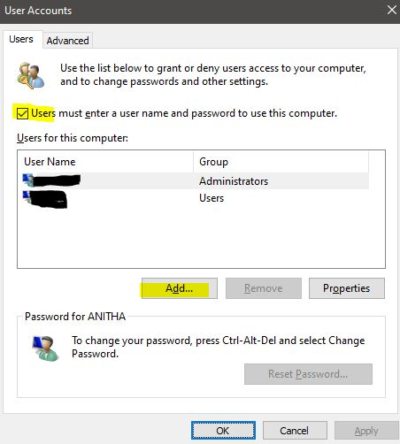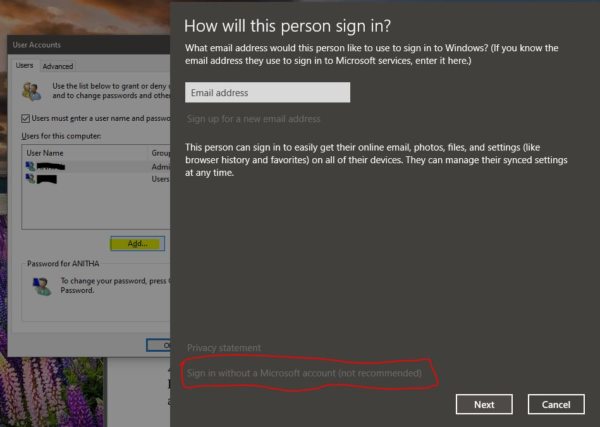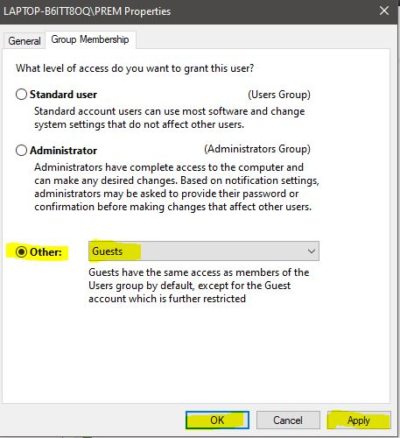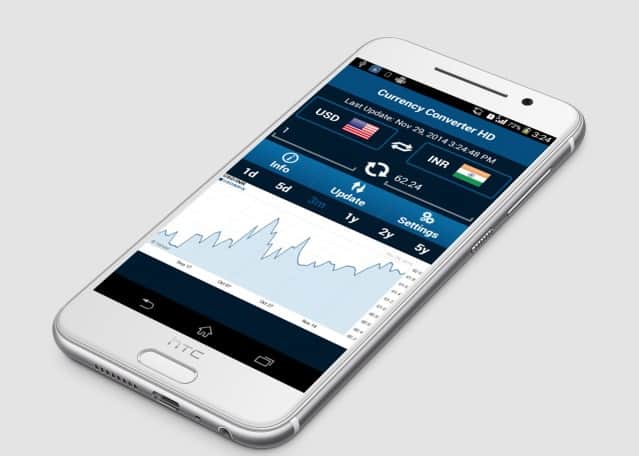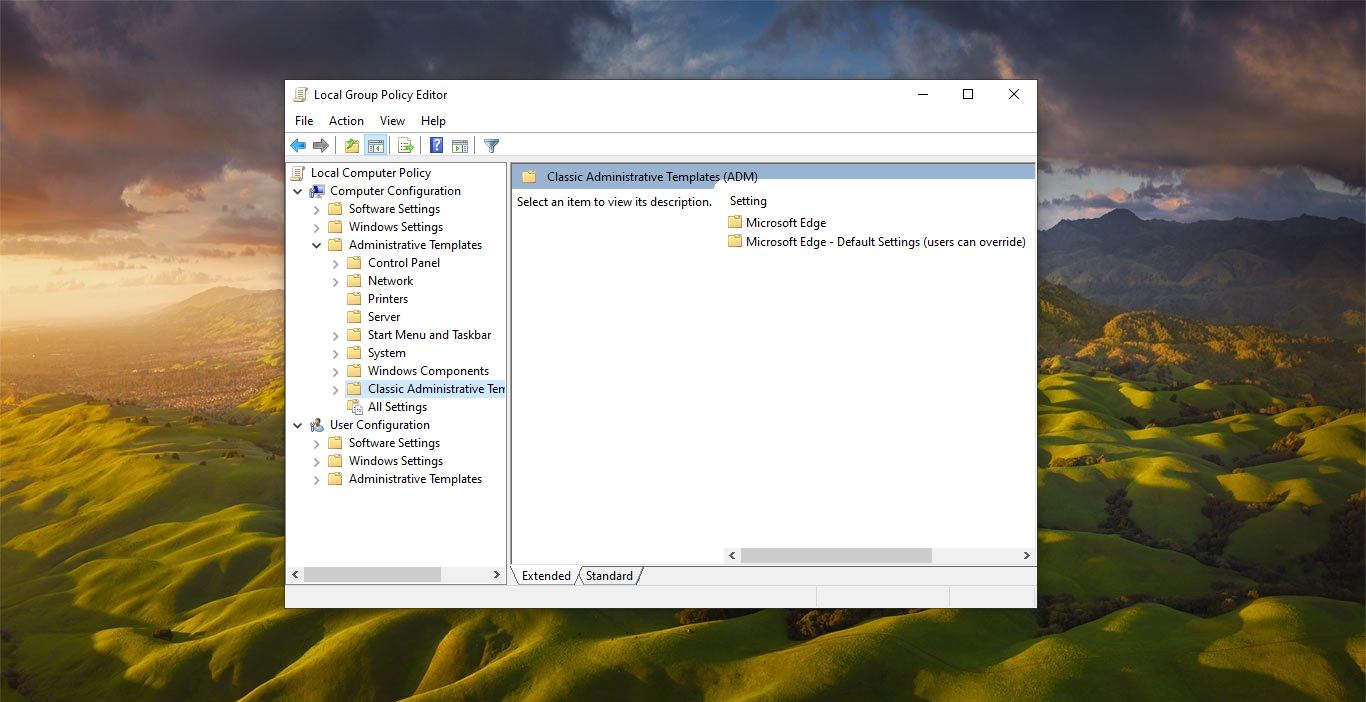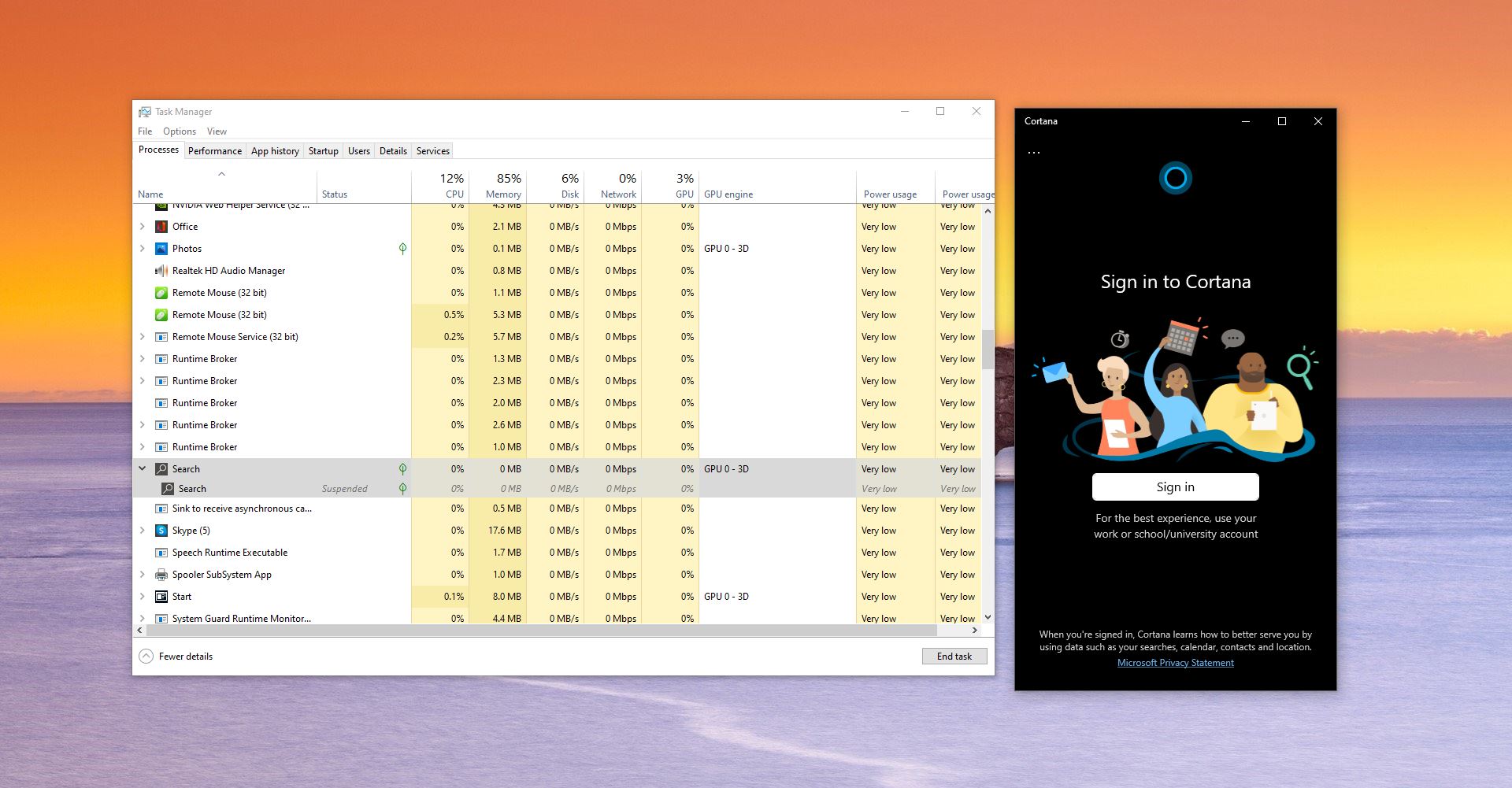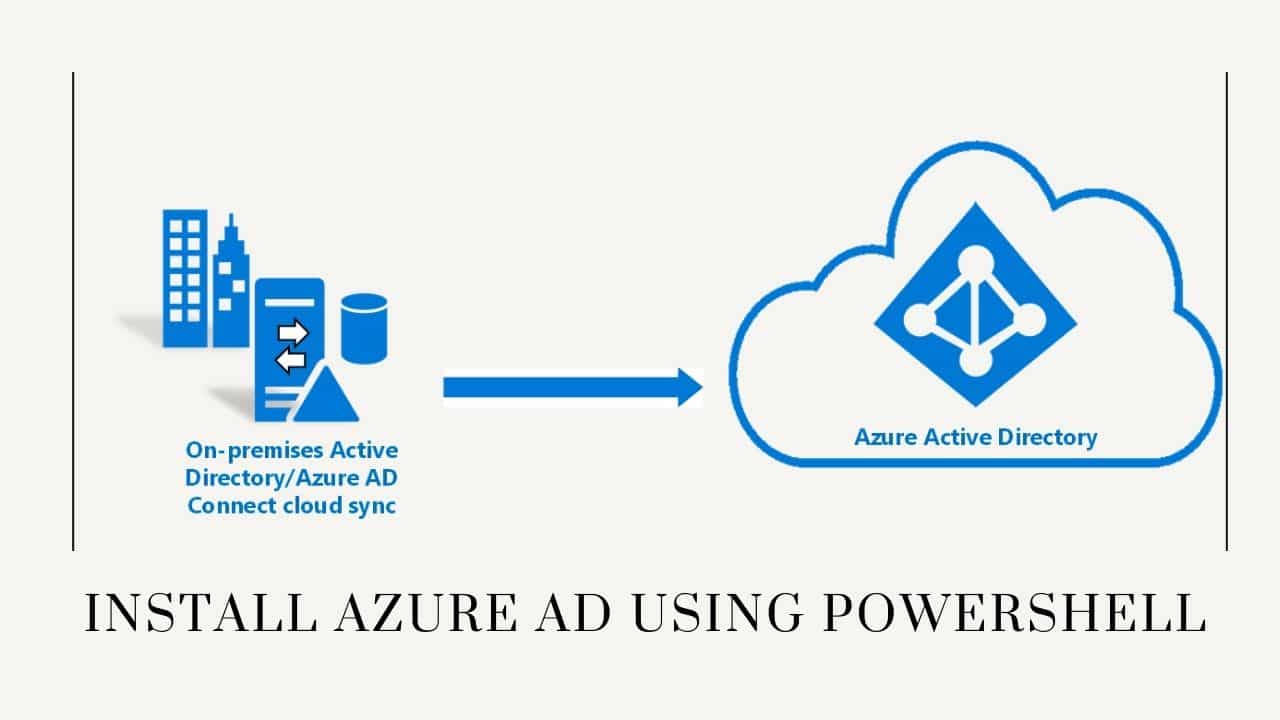Many Users were reported that the Guest Account is not there in Windows 10 even after enabling it in Local Users and Groups (lusrmgr.msc). This issue was reported by the user after the Windows update. In earlier versions of Windows 10, you can easily enable the guest account and use it. But with the newer versions, the Guest account is not working properly. Some users reported that the Guest account is not visible in the Login screen, and some users reported that the account is not working properly as expected. This article will guide you to Fix Guest account not Showing Up in Windows 10.
First, we need to do some basic troubleshooting,
Open the Run command by pressing Windows + R and type Lusrmgr.msc, and open Users and Groups.
Then right-click on the Guest account and choose Properties.
Then Uncheck Account is disabled option and click on OK.
After doing this you can see the guest account entry in the start menu. But after the Restart, the Guest Account was not showing in the Login screen. Then we logged in the admin account and checked at Settings > Accounts > Family and other users and Control Panel > All Control Panel Items > User Accounts > Manage Accounts but the Guest account was missing there.
Fix Guest account not Showing Up:
There is no permanent solution for this issue, but there is a recommended workaround. To fix this issue first create a new Local User account and put that new user into Guests group.
Open Run command by pressing Windows + R and type netplwiz and click on OK.
Then you will get one separate Pop up, click on the Users tab then check the Users must enter a user name and password to use this computer.
Then create a new user account by clicking on Add. Select Sign in without Microsoft account (not recommended) link and then select Local account.
Now type Local account name as your wish, don’t use reserved names like Guest. After creating a new guest account, click on the Visitor entry, and choose Properties.
Now click on the Group Membership tab and choose Other, click on the Drop-down menu and choose Guests Group.
Click on Apply and OK.