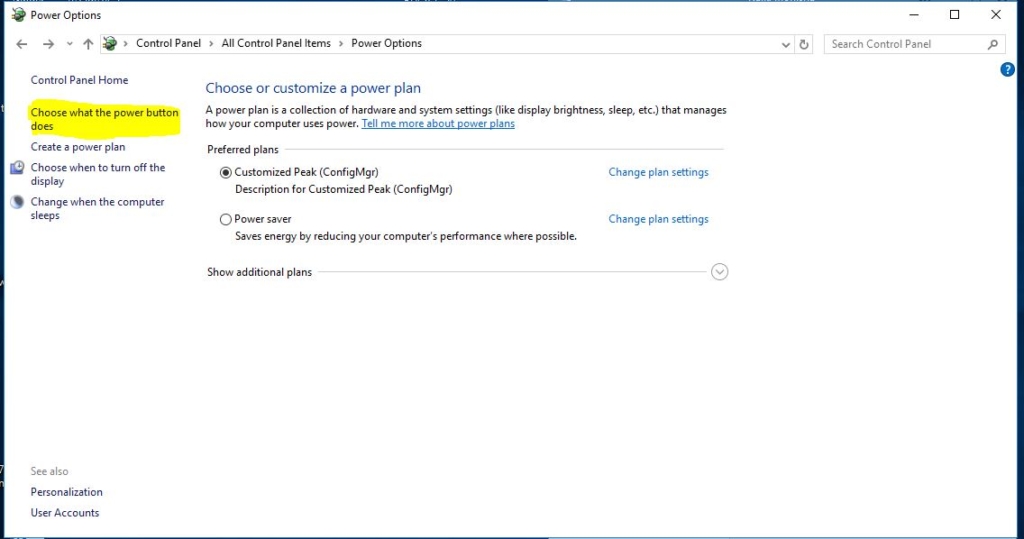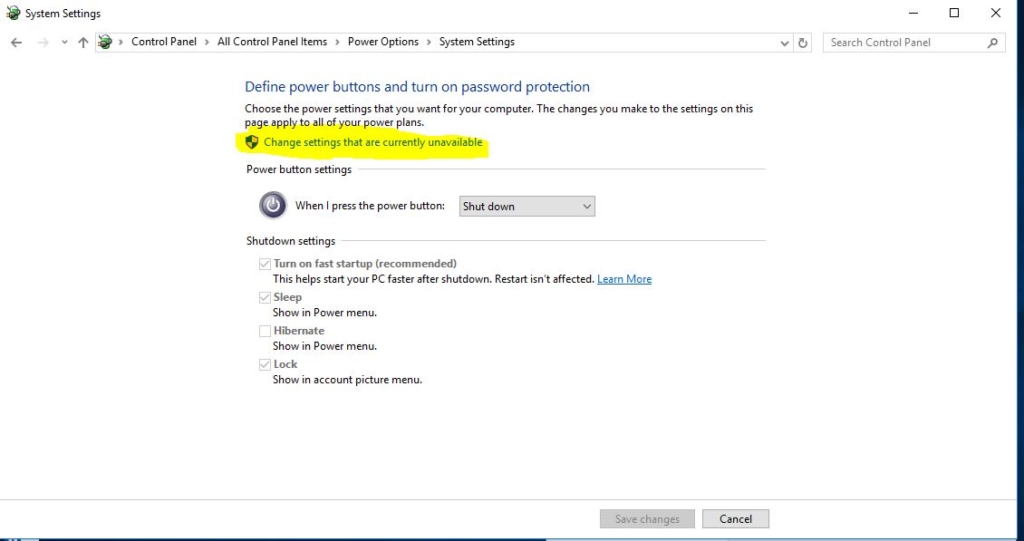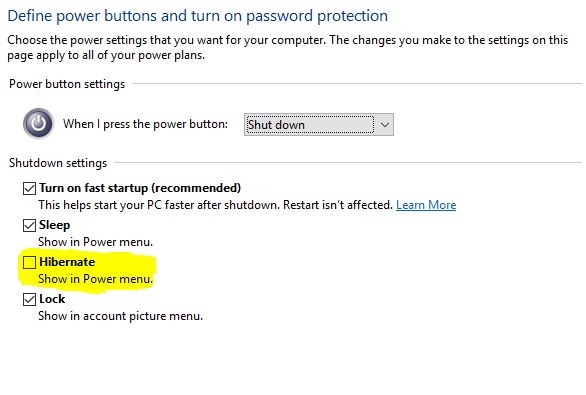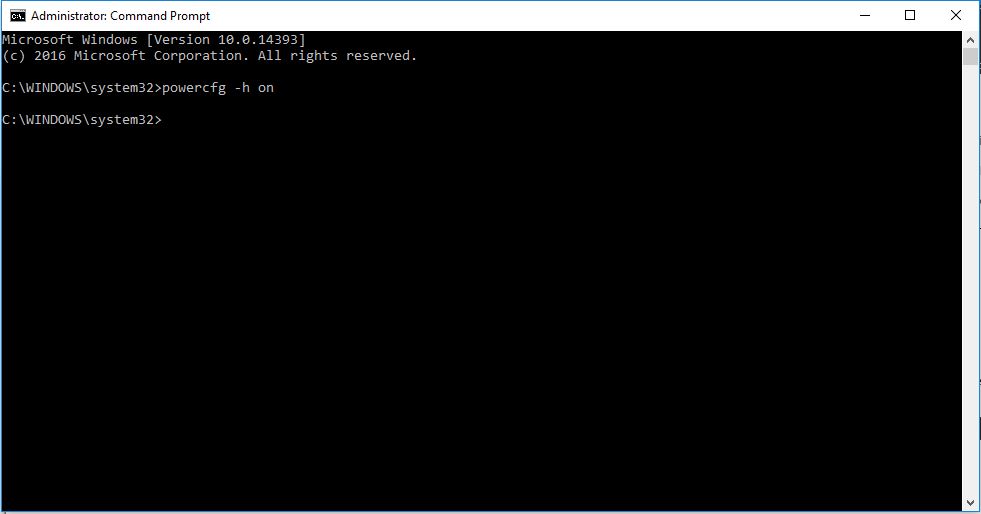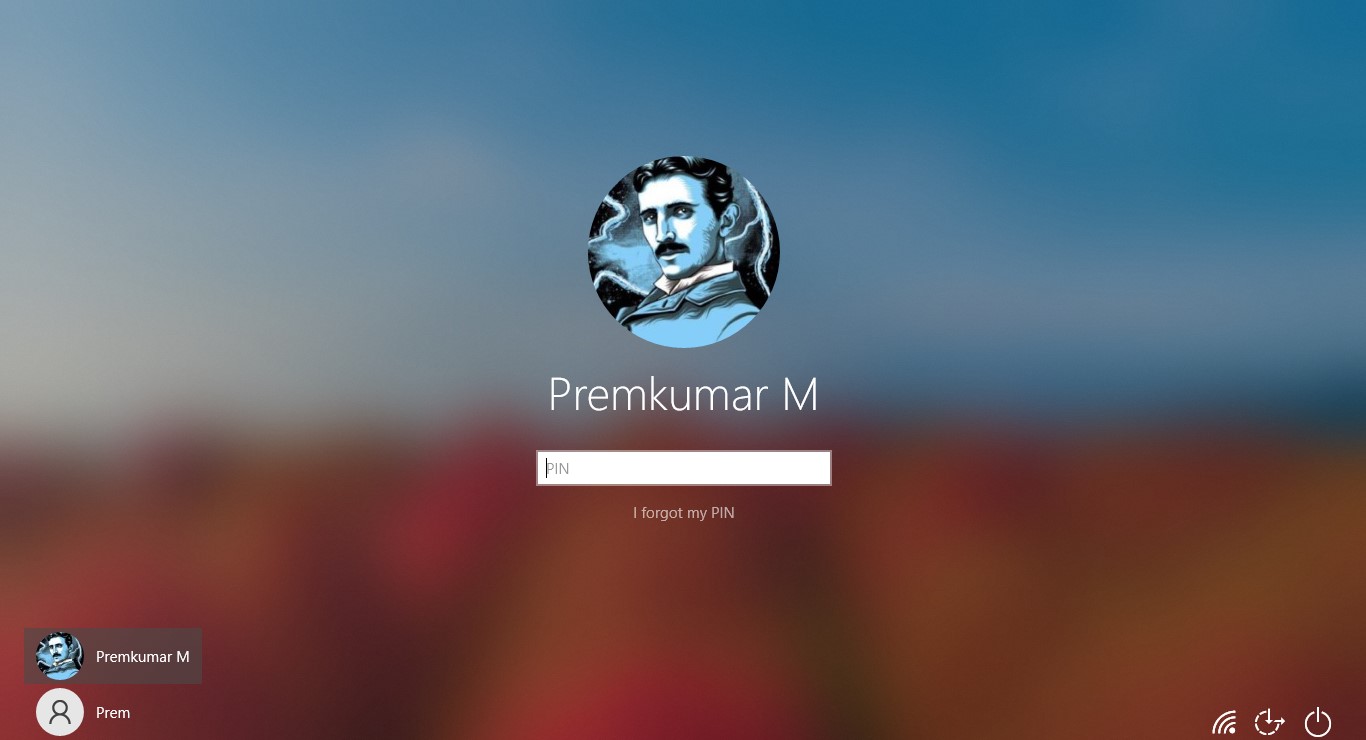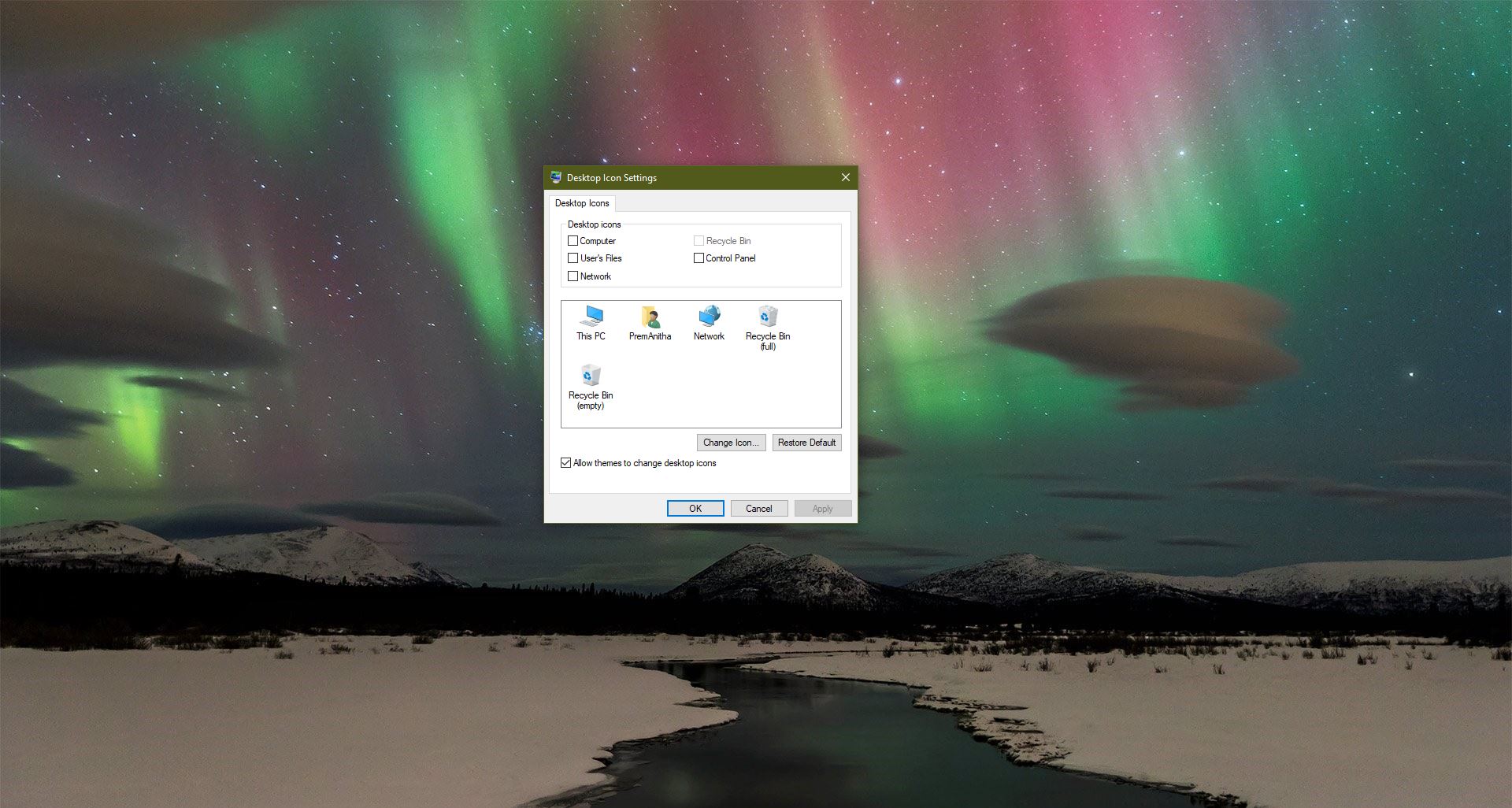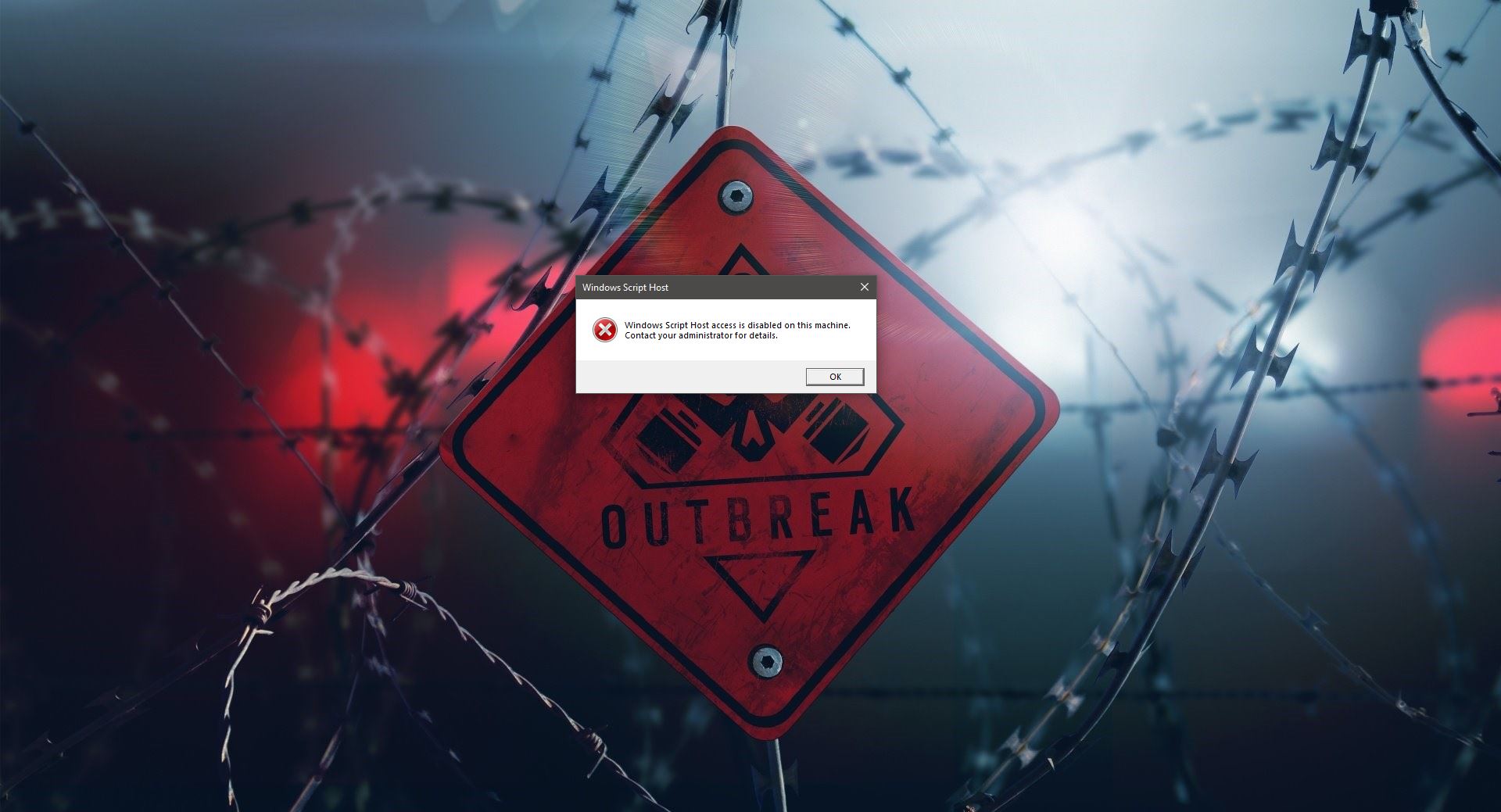Hibernation mode the contents of RAM are copied to the non-volatile storage and the computer enters sleep mode. This approach combines the benefits of sleep mode and hibernation: The machine can resume instantaneously, and its state, including open and unsaved files, survives a power outage. Hybrid sleep consumes as much power as sleep mode while hibernation powers down the computer. While resuming the system the system will take time to boot it will restore the data as it is where you left off. This restoration process will take time because it’s storing the data in the HDD, not in the RAM. In this article, I am going to show how to enable hibernation option in windows10 via the control panel and using cmd.
Enable Hibernation Using Control Panel:
Open the control panel and go to the power option. Or just type the Power option in the Cortana search bar. Open the Power option, click on Choose what the power button does
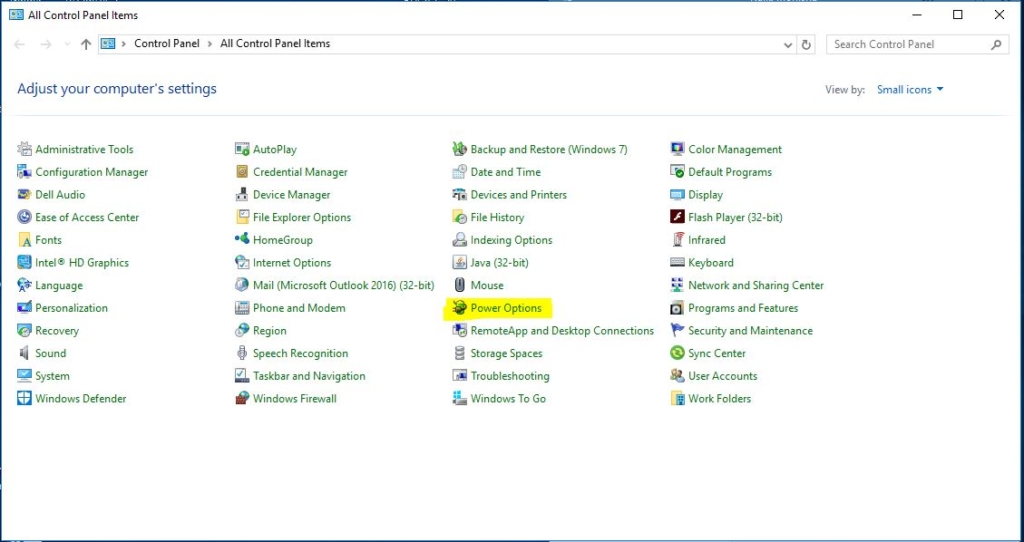
Click on change settings that are currently unavailable.
Check the Hibernation Box. Now the Hibernation mode enabled and you can see that in power option.
Using Command Prompt:
Press Windows + X Select the Command prompt in Admin mode. And Type the below-mentioned command Powercfg -h on
Now the Hibernation mode enabled on your PC.