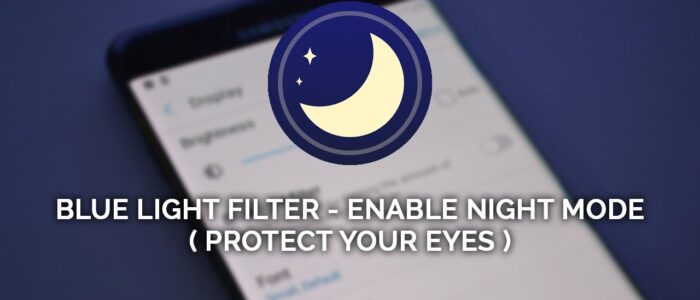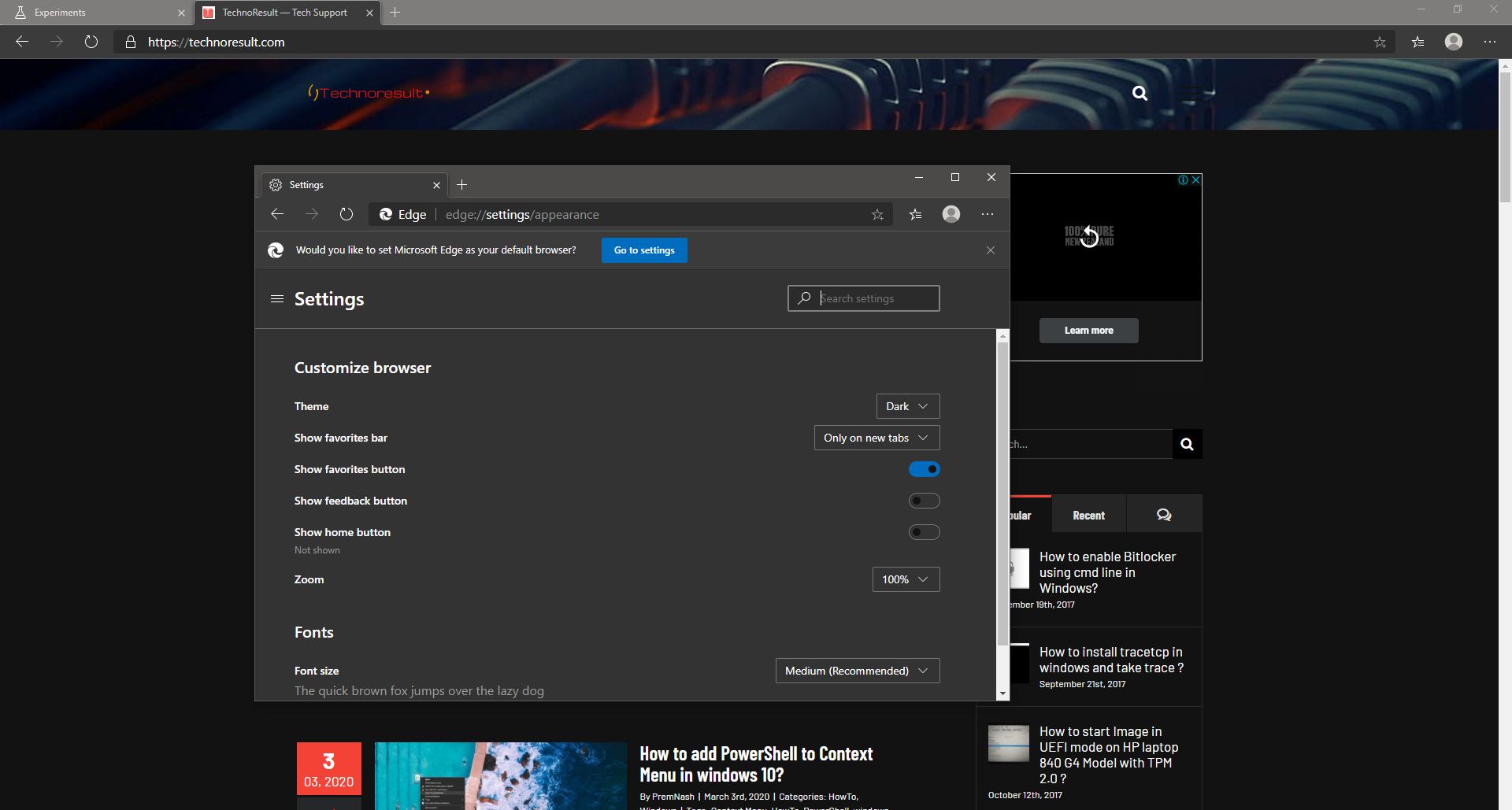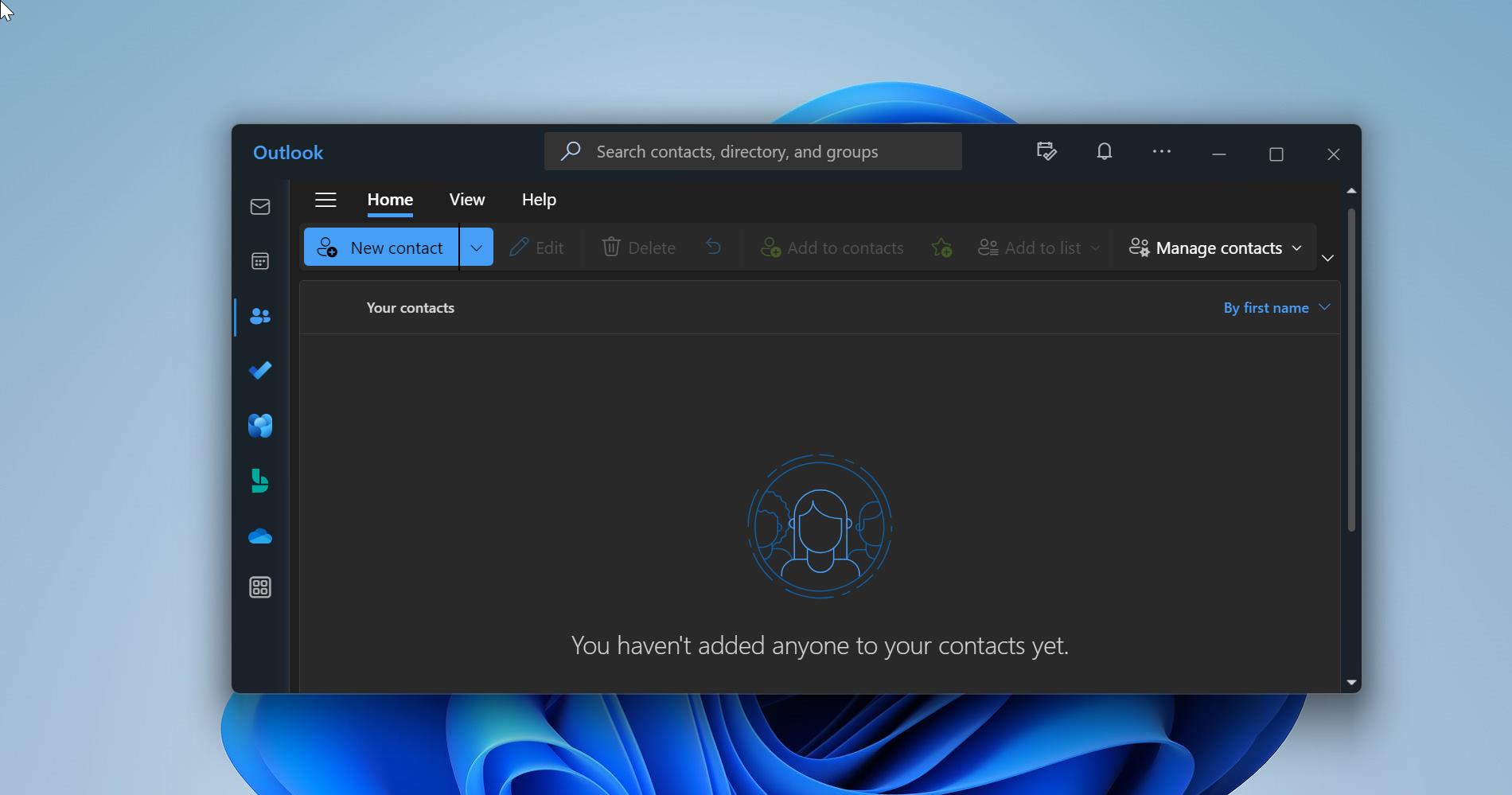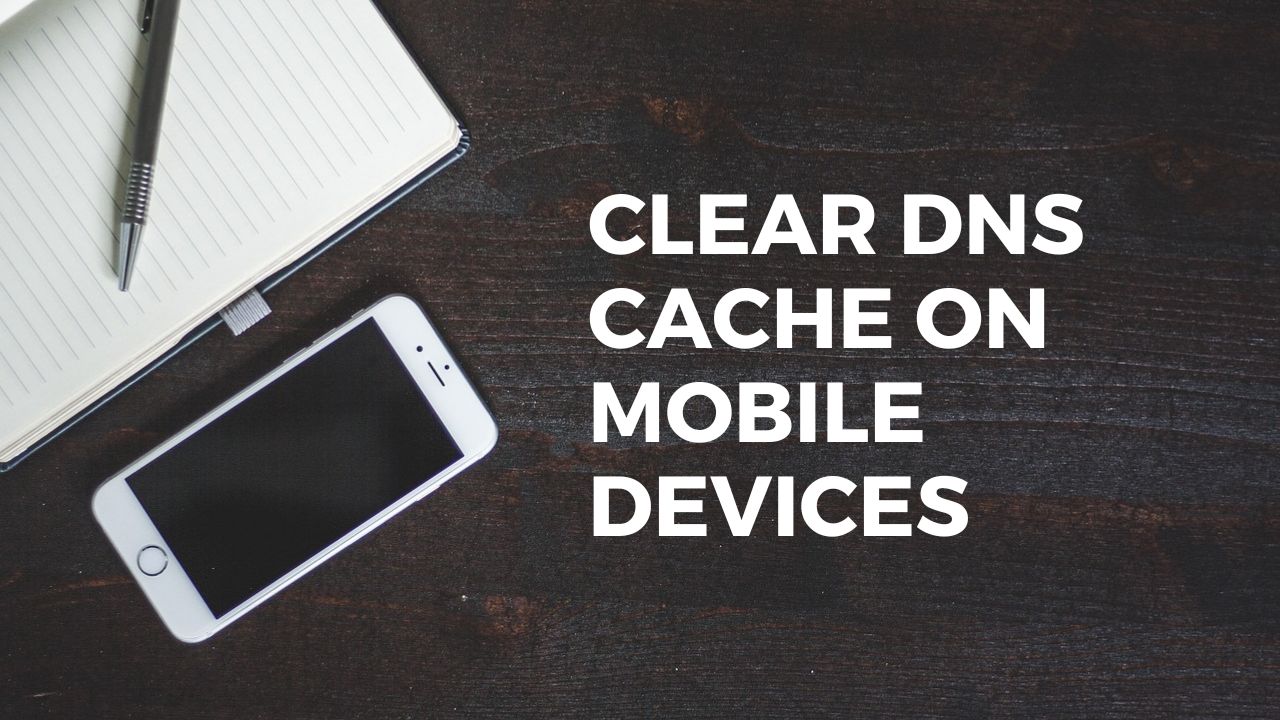We all use the Android phone before going to sleep, and using the phone while sleeping has become a habit. A lot of users are not aware of the health issues behind this. Using a mobile at night causes serious eye problems, sleep, and Circadian rhythm. Today Mobile displays produce a lot of blue light exposure, So why is blue light harmful to our eyes? Blue light from your phone and tablet screen is the visible light spectrum (380-550nm) for circadian regulation. Exposure to blue light can increase heart rate and body temperature and even can disrupt yours. To ensure better sleep, the blue light should be decreased at night and increased during the day An increase of blue light during the day can also increase cognitive processes. Recent research suggests that exposure to blue light before sleep may distort your natural (circadian) rhythm and cause an inability to fall asleep. This blue light causes a lot of health issues. So we have to avoid mobile phones while sleeping, don’t be shocked No One can’t follow this. But here is the solution for this. This article will guide you to enable Night Mode in any Android Phone.
Blue Light Filter:
A blue light filter reduces blue light by adjusting the screen to a natural color. Shifting your screen to night mode can relieve your eye strain, and your eyes will feel at ease during night reading. Also, a blue light filter will protect your eyes and help you sleep easily. It enables Night Mode on android phones Features:
● Reduce blue light
● Adjustable filter intensity
● Save power
● Very easy to use
● Built-in screen dimmer
● Eye protector from screen light Download this app from Google play store.
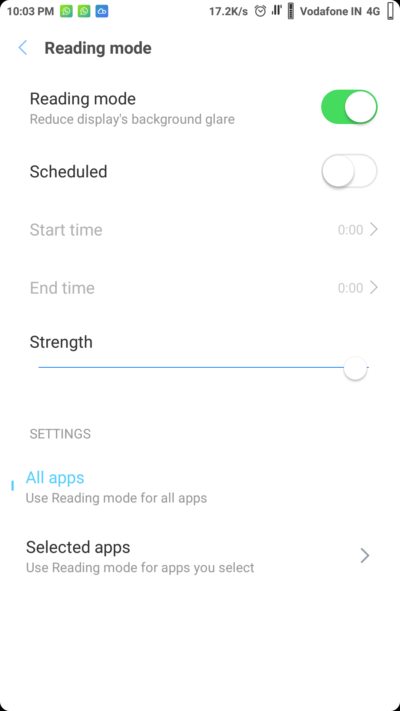
Also, there are three popular light-filtering apps available in the Google Play Store:
CF.lumen: CF.lumen adapts the colors on your Android device based on the position of the sun, or your custom configuration.
Darker: Darker can lower your screen brightness to extremely low levels, to help prevent eyestrain during the night. Use the built-in color filter* to adjust the color of your display, perfect for filtering out harsh white backgrounds during the night.
Twilight: Twilight is more pleasant on the eyes for night reading. Especially as it can lower the screen backlight far below the ability of the backlight controls on your screen. And recent Android update contains reading mode or Night mode. To enable reading mode go to the setting–>Display–>Enable reading Mode.
Click here for how to use a computer screen without any eye strain.