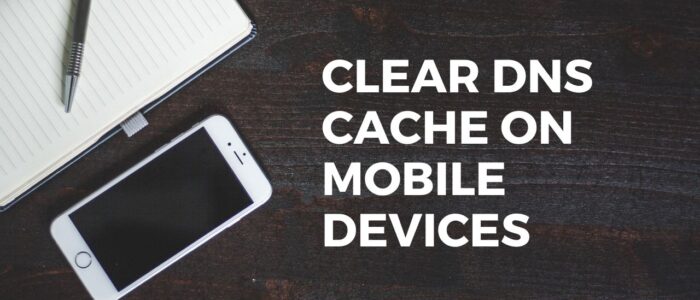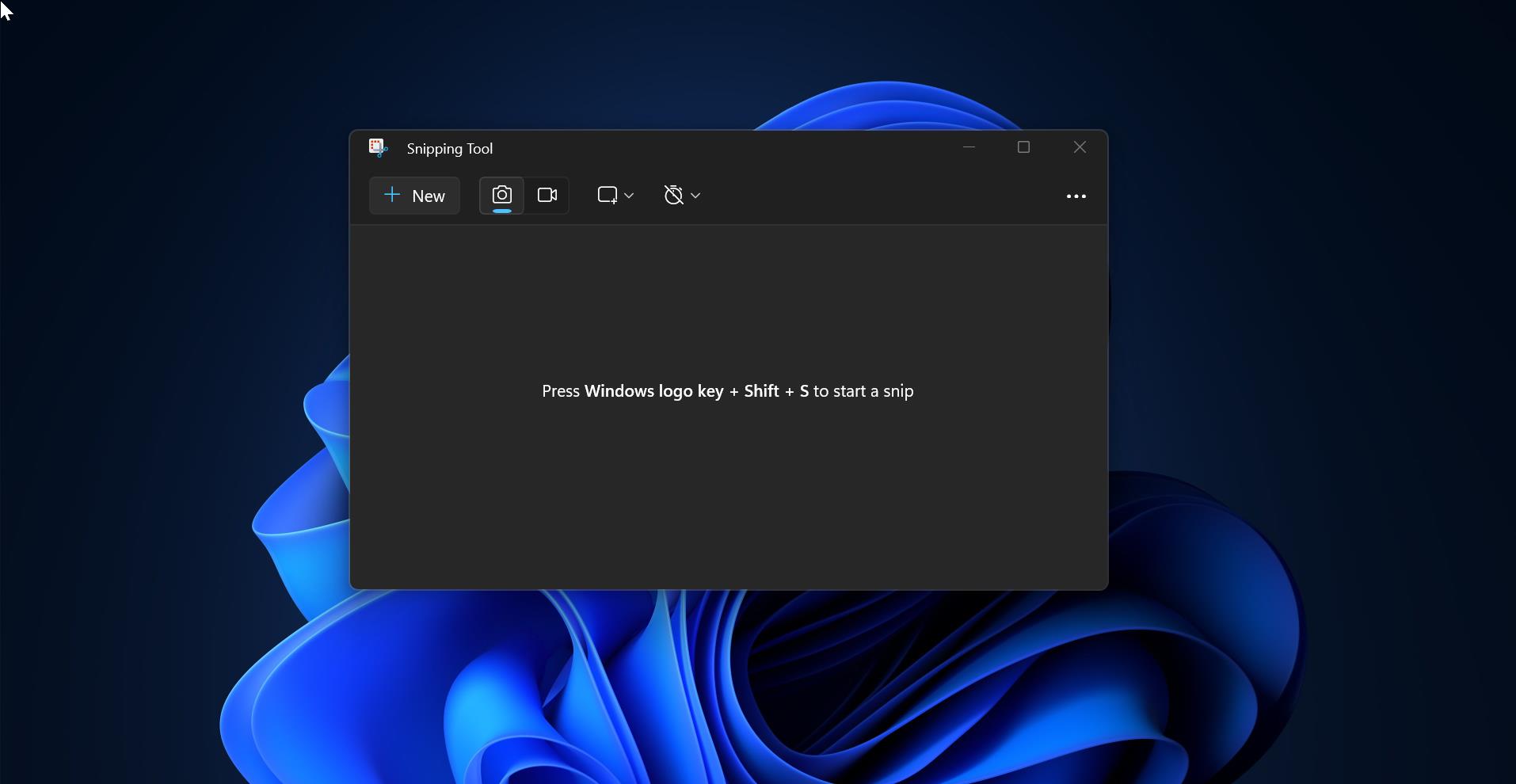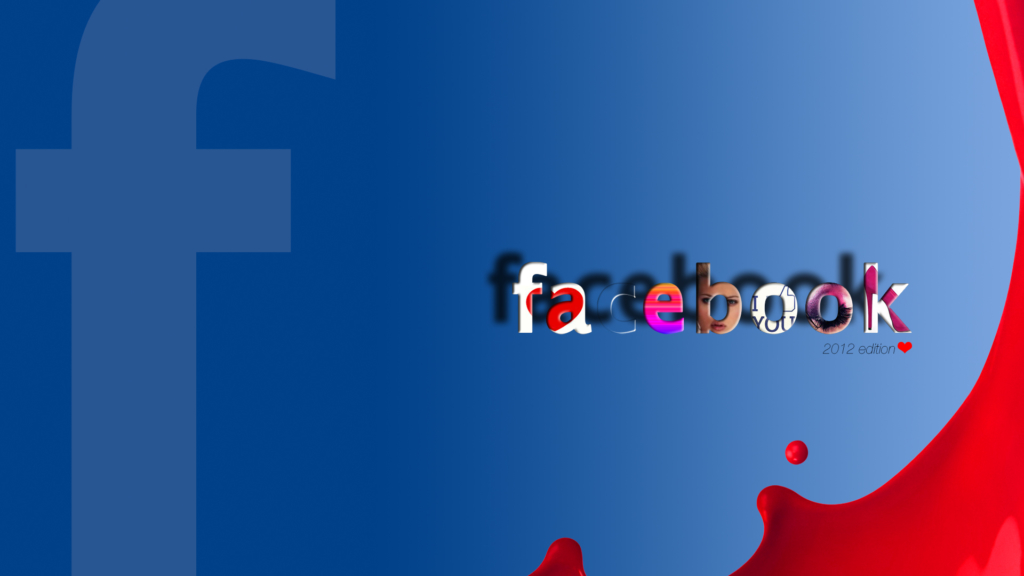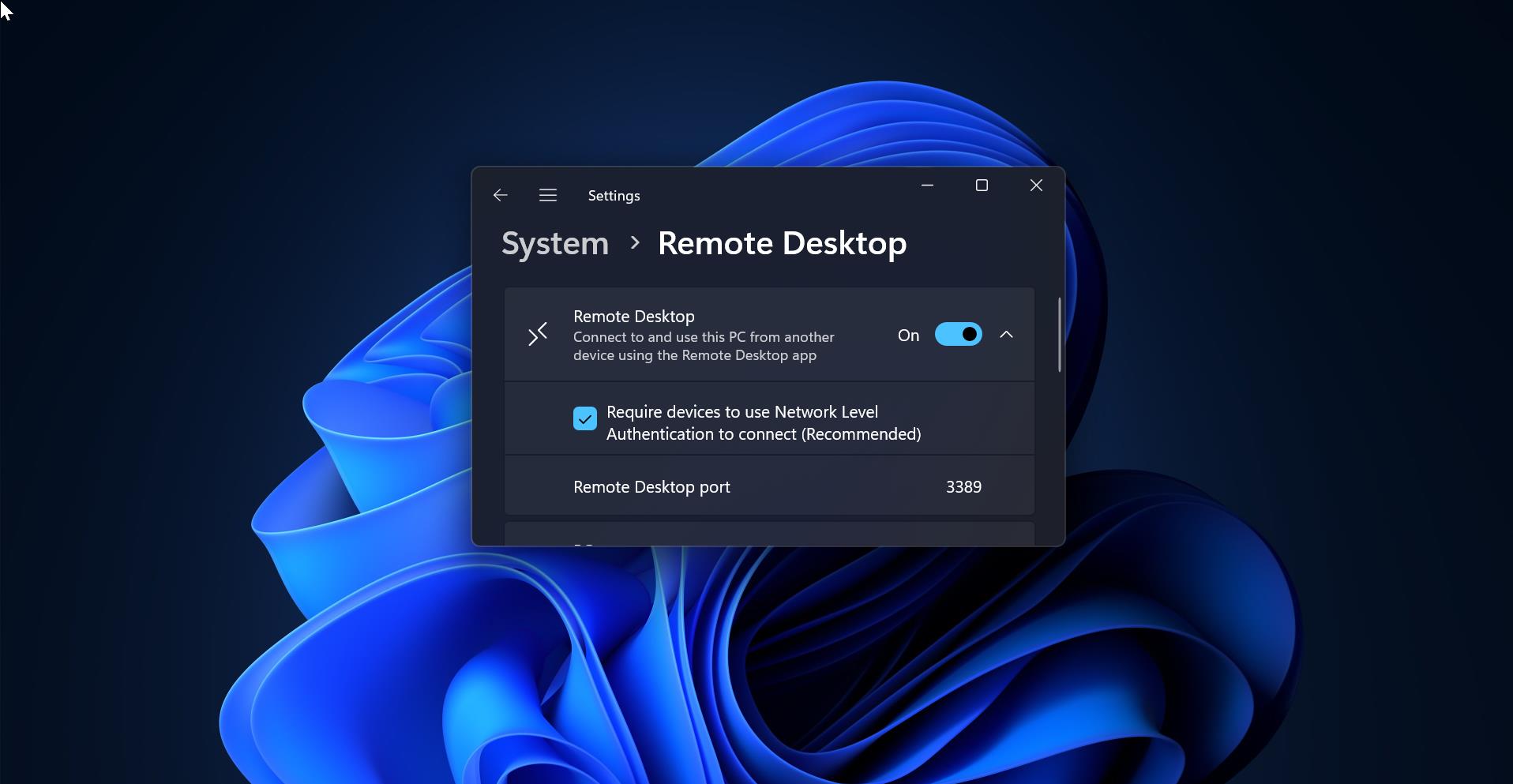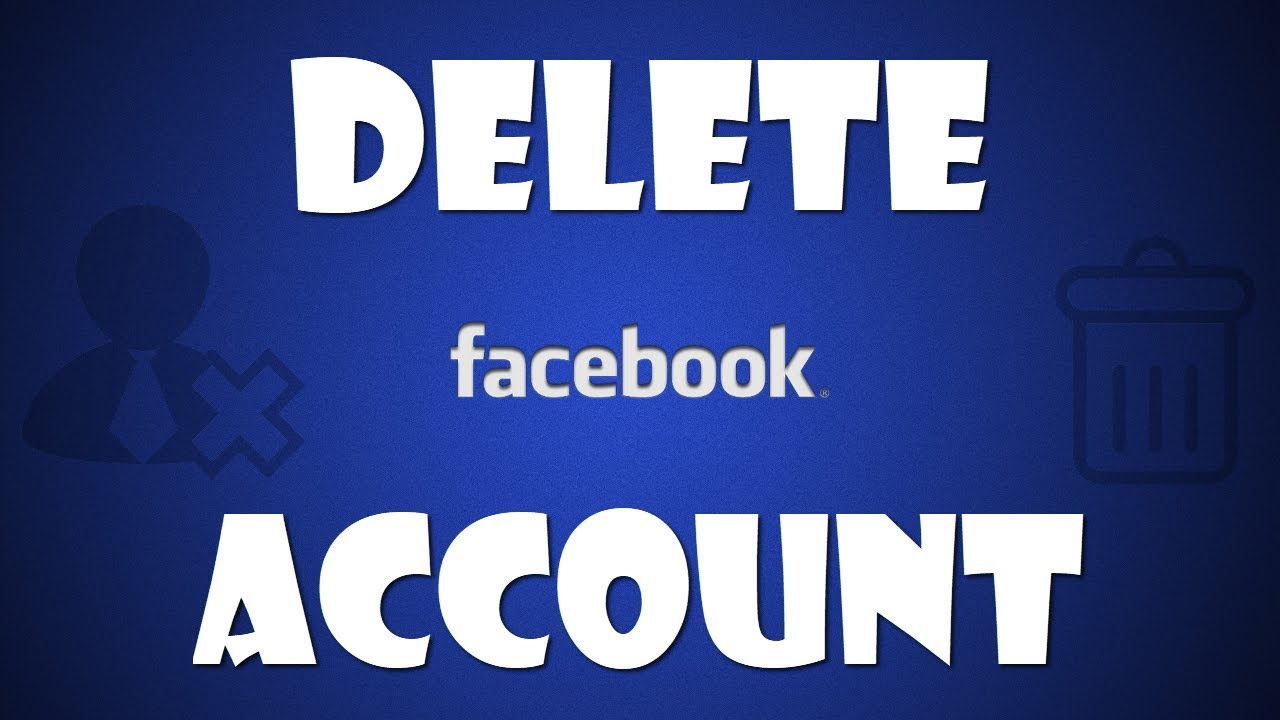Almost all major Web browsers automatically stores DNS lookup results in the Local DNS cache for a certain period. So if the user returns to the recently visited website, instead of looking up the information from the DNS server, the browser can get the details from the Local DNS cache. It will improve the browsing experience and the browser can return the results more quickly. Sometimes browsers return an error like “Page not found”, mostly this error occurs due to the local DNS cache. If any website changes its IP address and your browser returns the page from the Local DNS cache, then you’ll receive a “Page not Found error”. Clearing the browser’s DNS cache will resolve this issue, this article will guide you to Clear DNS cache on mobile devices (Android & iOS).
What are the Benefits of Clearing the DNS cache on your Mobile device?
Clearing DNS cache on your mobile will increase your mobile performance, Over Time your mobile cache on your device can become cluttered with old files and data. Clearing the cache will increase mobile performance and free up storage space. And it will clear all the corrupted cache files, so if you are experiencing any issues with apps or the operating system, then clearing the cache will help you to resolve those problems. Clearing the cache will protect your privacy by removing old data and tracking cookies. It will improve the battery life by reducing the amount of data that needs to be loaded and processed by your device. Removing the cache will download the freshly updated data.
Clear DNS cache on mobile devices (Android & iOS):
The steps to clear the DNS cache on your mobile devices may vary slightly depending on the version of Android or iOS version. Follow the steps clear the DNS cache on Android & iOS.
On Android:
Open Settings and select “Apps & Notifications” or “Apps”.
In some Android mobiles, you can see one few apps, click on See All Apps, Scroll down and click on Chrome app.
Tap on “Storage & Cache” or “Storage”
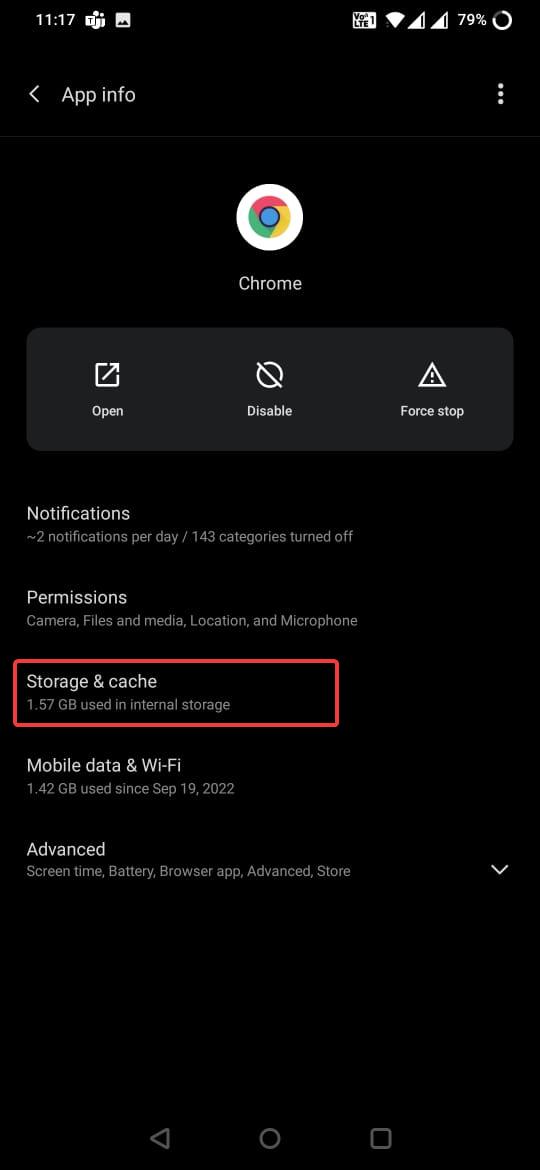
Tap on “Clear Cache”.
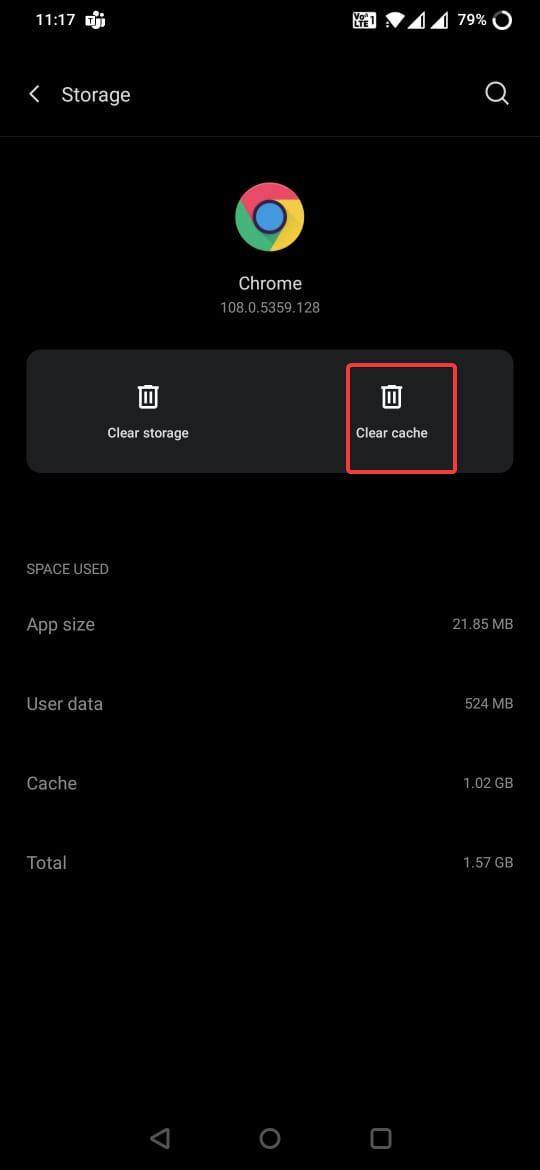
This will clear all DNS Cache on Android mobiles, Note: The settings name and Steps may vary slightly depending on the version of Android and the specific device that you are using.
On iOS:
To Clear DNS cache on an iOS device, you need to clear the History, follow the below-mentioned steps to clear browser history on iOS.
Go to “Settings” and select “Safari”.
Scroll down and tap on “Clear History and Website Data”.
Confirm by tapping “Clear” when prompted.
Note: Clearing the History and Website Data will remove all the Web histories and DNS cache from iOS device. This will remove Browsing History, cookies, and Passwords.
Read Also:
How to Clear DNS cache in Chrome and Edge?
How to Clear DNS Cache using PowerShell?
How to Change DNS Server Using PowerShell?
How to block Adult Content Using Cloudflare DNS?