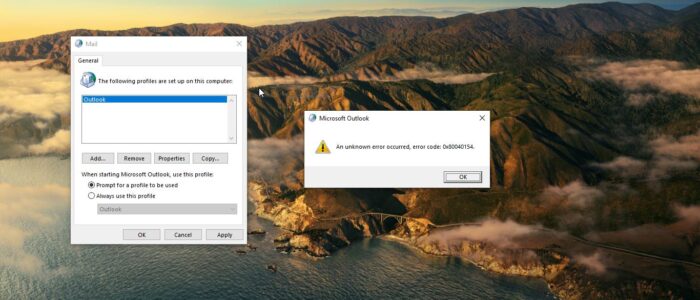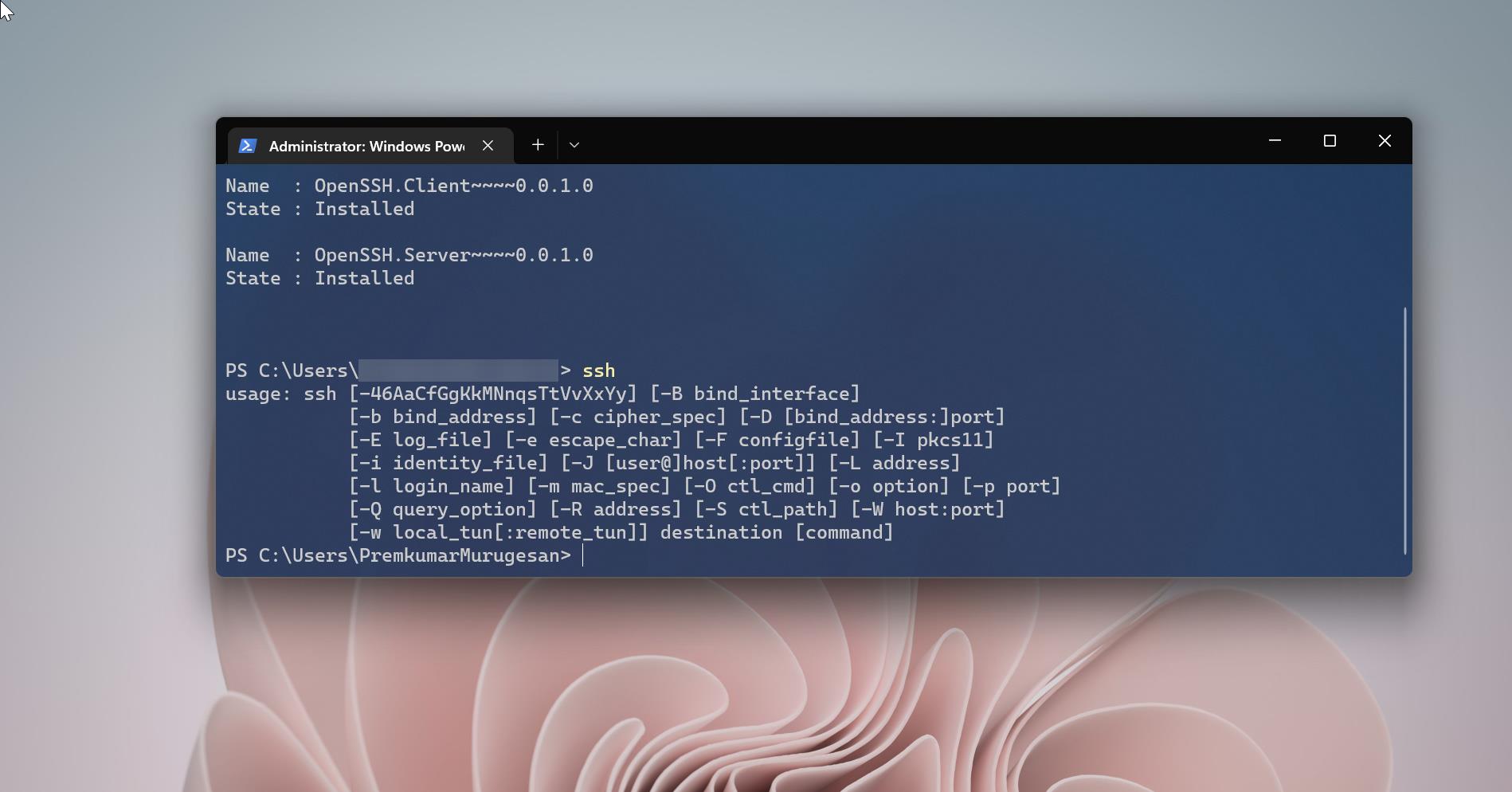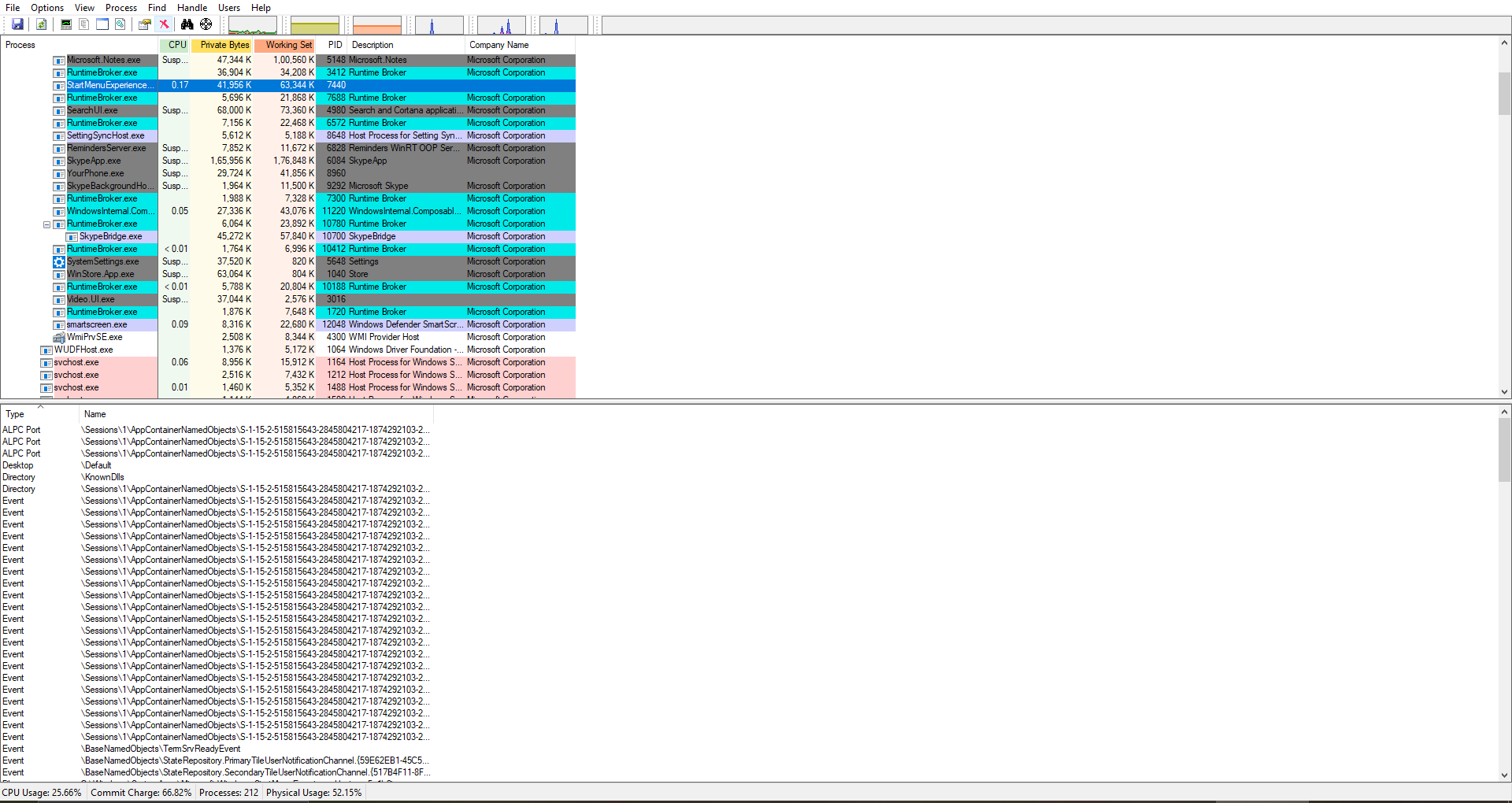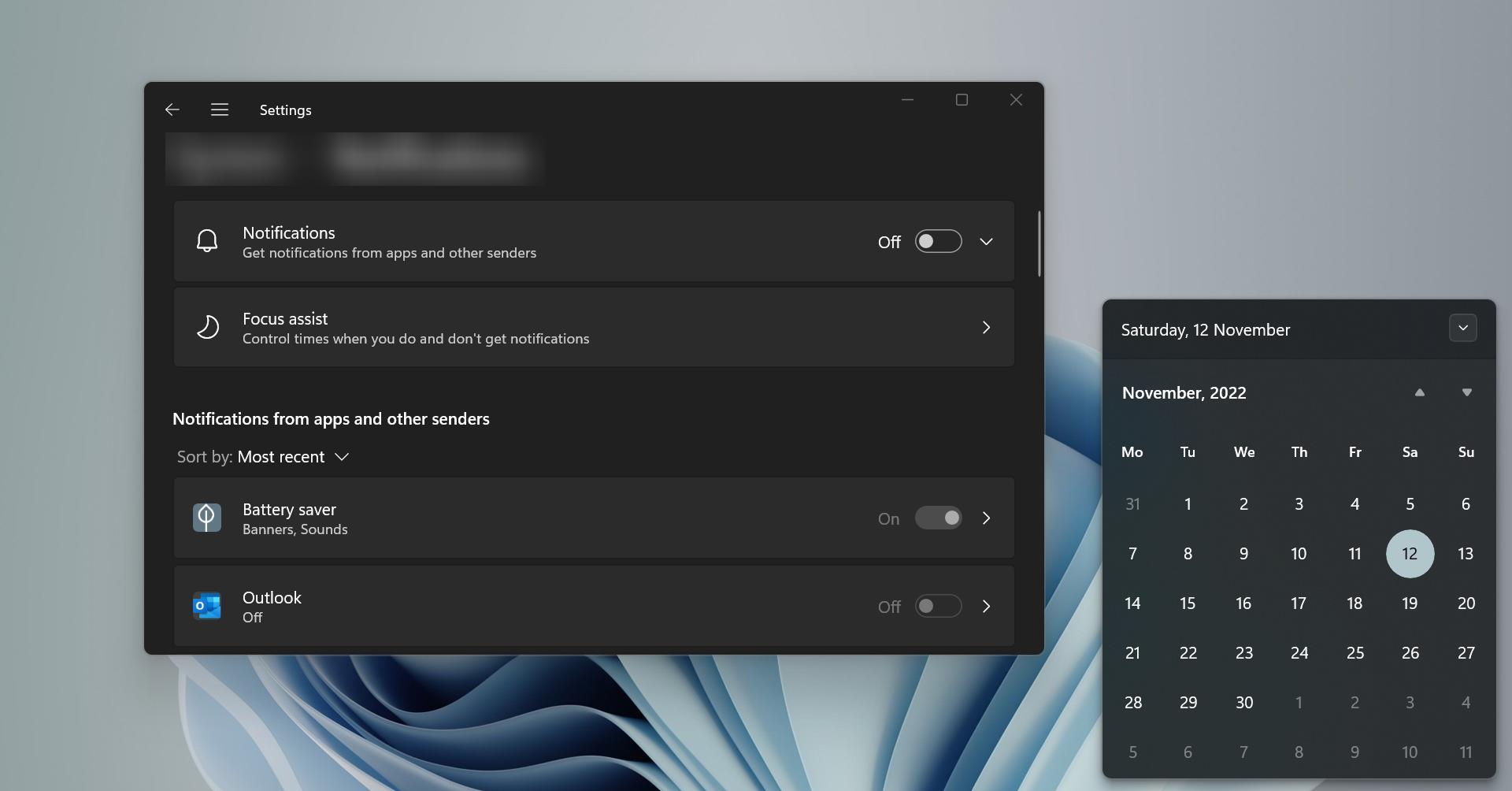If you encounter an unknown error occurred, error code 0x80040154 while creating a new profile in outlook, then this post is intended to fix this error. You will receive this error from outlook during the following instances. Many users reported that they receive this error while creating a new outlook profile. We recently encounter an outlook profile issue, so we decided to recreate the outlook profile to fix the corrupted Outlook PST file. While creating a new profile we received this error. This particular error code not only occurring while creating a new profile, there are few more instances that cause this error. Following are some instances of “An unknown error occurred, error code 0x80040154” as reported by users on Microsoft Forums.
- One user reported that he faced this error during the outlook update from 2007 to 2010, after the upgradation he notices that while sending/receiving emails he received this error.
- Another instance reported by the user, when trying to download emails from the outlook account on Windows 10.
- And while creating a new profile from mail 32, user received this unknown error code 0x80040154.
This article will guide you to fix An unknown error occurred, error code 0x80040154 in outlook.
An unknown error occurred, error code 0x80040154 in outlook:
There are some of the plausible causes behind An unknown error occurred, error code 0x80040154, Let’s see the causes one by one.
- Due to the Outlook configuration issue, if there is any problem with your outlook configuration, you’ll receive this error.
- The issue with Outlook Add-in or External Program
- Unregistered DLL file
- Issues in Office installation
These are the possible causes behind this error code, lets see the solutions in detail to fix this error code.
Open Outlook in Safe Mode:
Once you receive this error, just close all the Microsoft applications and try to open Outlook in Safe Mode. Save mode will open the outlook without any add-ins, Open Run command, and type Outlook.exe /safe, this command will open Outlook in safe mode.
If you are able to open Outlook in safe mode then, there is an issue with the outlook add-ins or anti-virus software. Try to disable the add-ins/antivirus software and check if it solves the issue.
User Support and Recovery Assistant Tool:
Support and Recovery Assistant works by running tests to figure out what’s wrong. It can fix many problems for you, or it can tell you how to fix the issue by yourself. You can Download the assistant tool here.
For detailed information on the Microsoft Support and Recovery Assistant, refer to this link.
Re-register the inetcomm.dll file:
Unregistering or deleting the ‘inetcomm.dll’ file may cause an issue with the Outlook function and return error code 0x80040154.
Try to Re-register the inetcomm.dll file in Windows
Open Run command by pressing Windows + R and type the following command.
regsvr32 inetcomm.dll
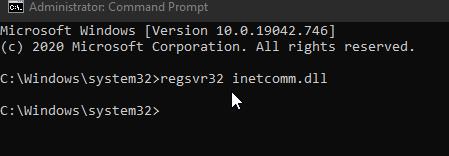
This command will Re-register the inetcomm.dll file.
Repair or Reinstall MS office:
If the above-mentioned methods doesn’t fix the issue, then the final option is to repair or reinstall MS office. First, try to repair the Office.
Repair Office:
Open Run command by pressing Windows + R and type appwiz.cpl this command will open the Programs and Features.
Right Click on the Microsoft Office 365 and choose Change.
From the next window choose Online Repair and click on Repair.
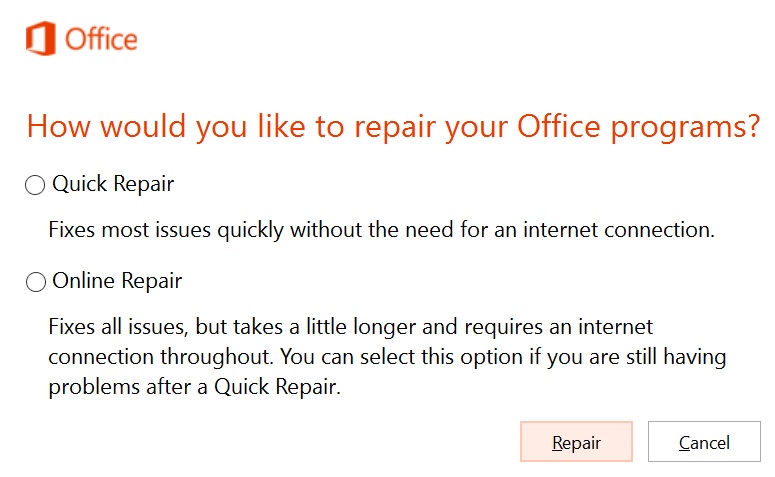
This will uninstall the office and install it back. Mostly this will resolve the issue. If you are still facing the issue, then proceed to Reinstalling the Office.