Recently one user asked a different kind of requirement in Windows 11, as per his requirement, the user wants to remove the Notification center, and the Calendar section should be visible. Windows 11 comes with a new Action Center with a split layout, the first half will show the Calendar, and the other half will show all the System apps notifications. Action center is a place where you can view all notifications that are triggered by the system settings and apps. You can open the notification center in Windows 11 by pressing Windows + N key, or you can directly click on the taskbar corner where you can see the date and time, Notification center will instantly fly out from the corner. But Windows allows you to disable the entire notification center, once you disable the notification center, you can’t access the Notification center and the Calendar Section. For this requirement, we can block all the Notifications, This will make the notification section to disappear and only you can see the Calendar section. This article will guide you to Remove Notification Center without removing the Calendar in Windows 11.
Remove Notification Center without removing the Calendar:
In Windows 11, you can block all the notifications using Windows Settings, follow the below-mentioned steps to block all the apps and system notifications.
Open Windows Settings by pressing Windows + I and from the left-hand side click on System and from the right-hand pane click on Notifications.
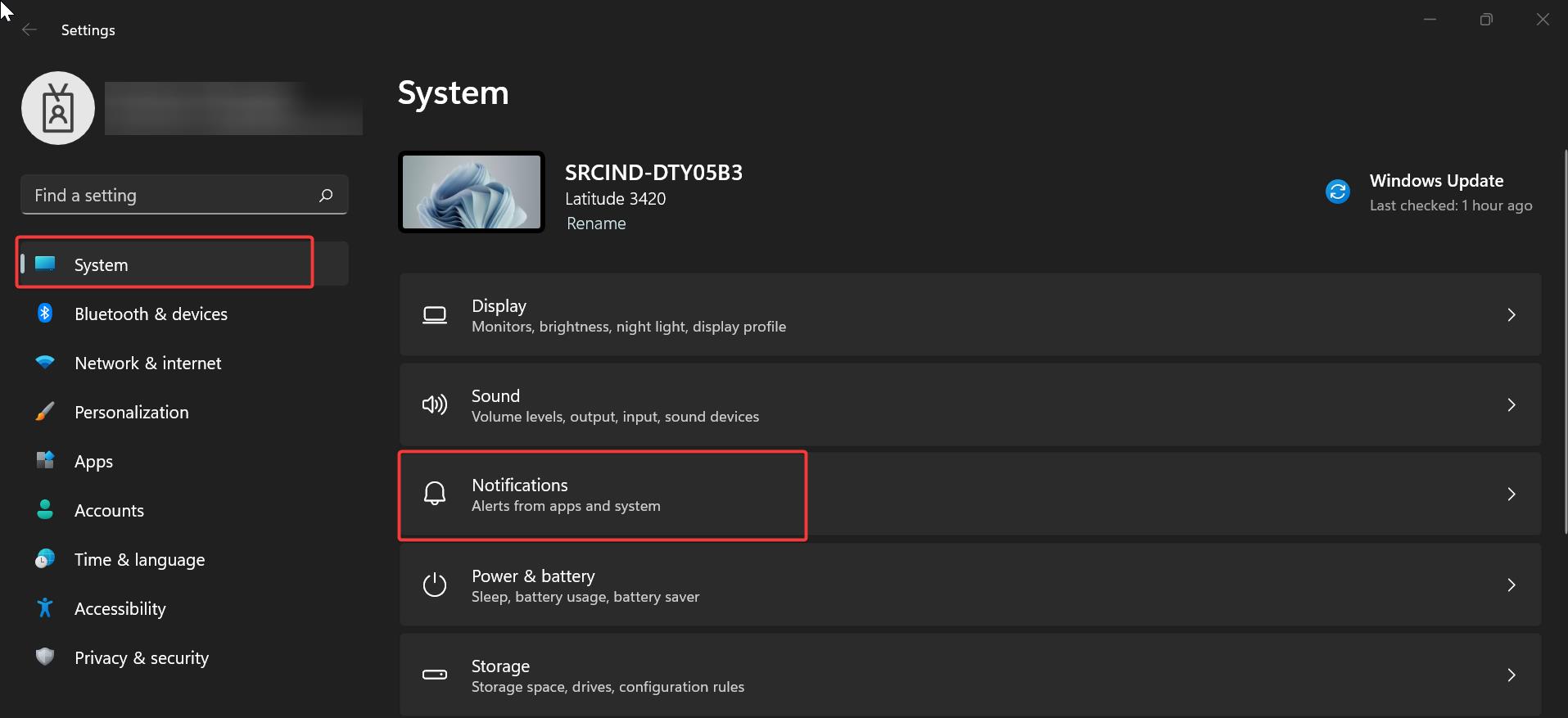
Under the Notifications page, click on the Notifications drop-down menu and turn off the toggle button to disable all Notifications.
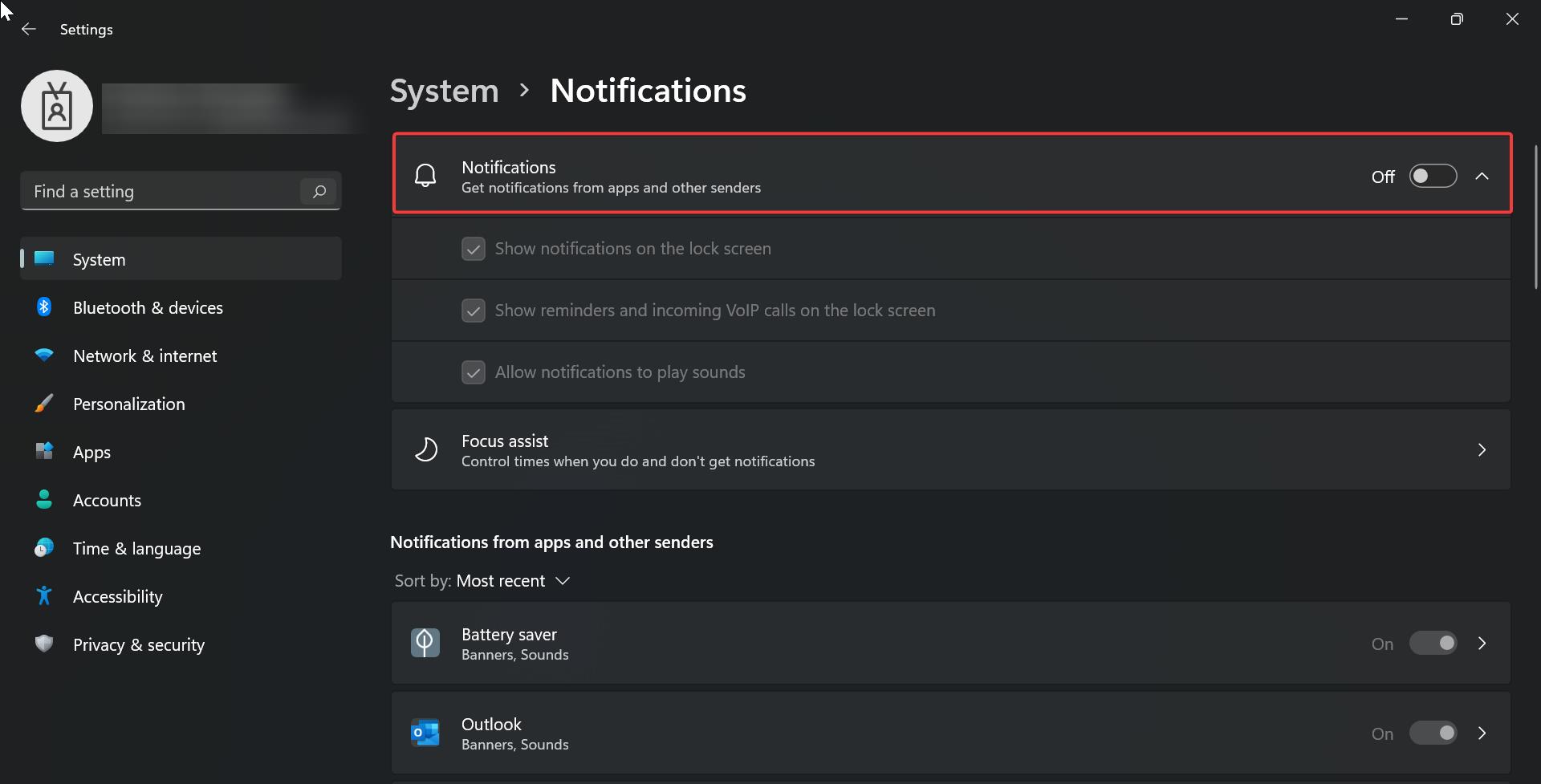
Close the Settings app, and going forward, your system won’t display any app or system notifications. Clicking on the notification Center only show the Calendar.
In case, if you receive any notification from any app, just Launch the Notification center by pressing Windows + N and click on the three dots icon and choose to turn off all notifications from the app.
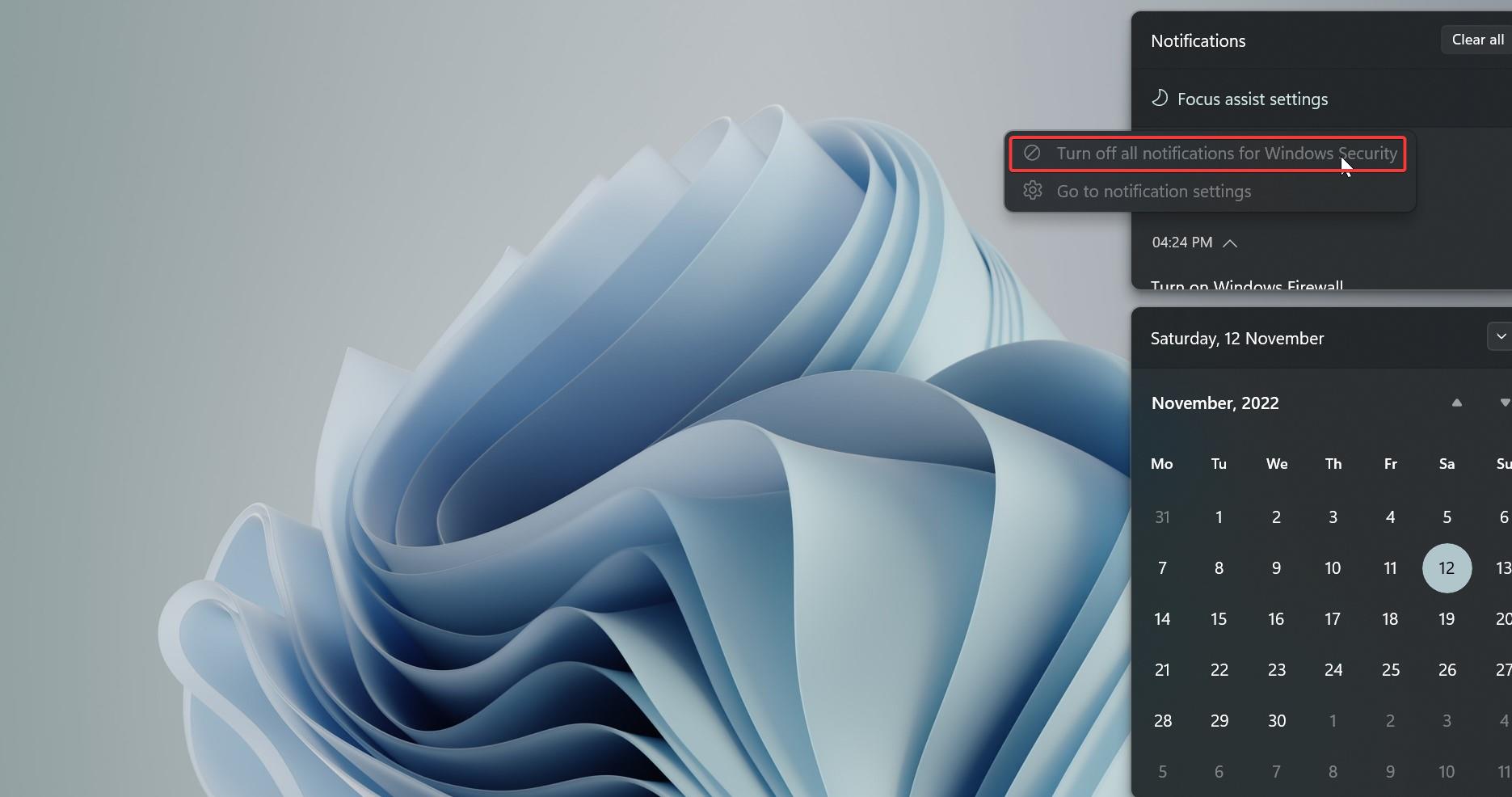
This will block the notification for that particular application.
Find More about Blocking Notifications in Windows 11.
Read Also:
How to Display the time in Windows 11 Calendar flyout?

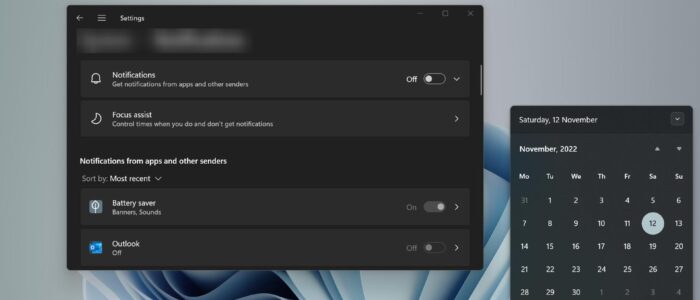
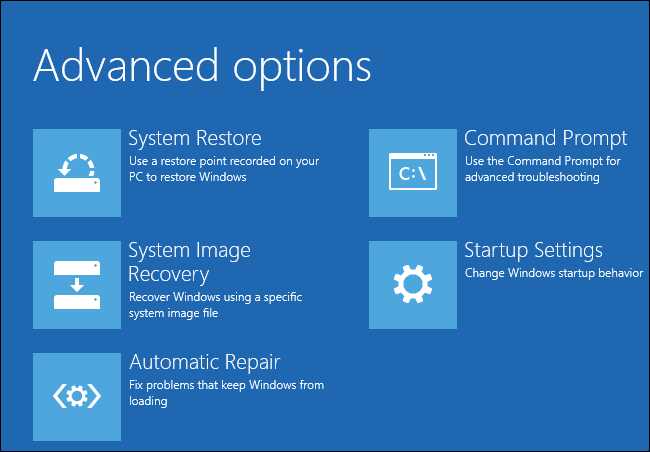
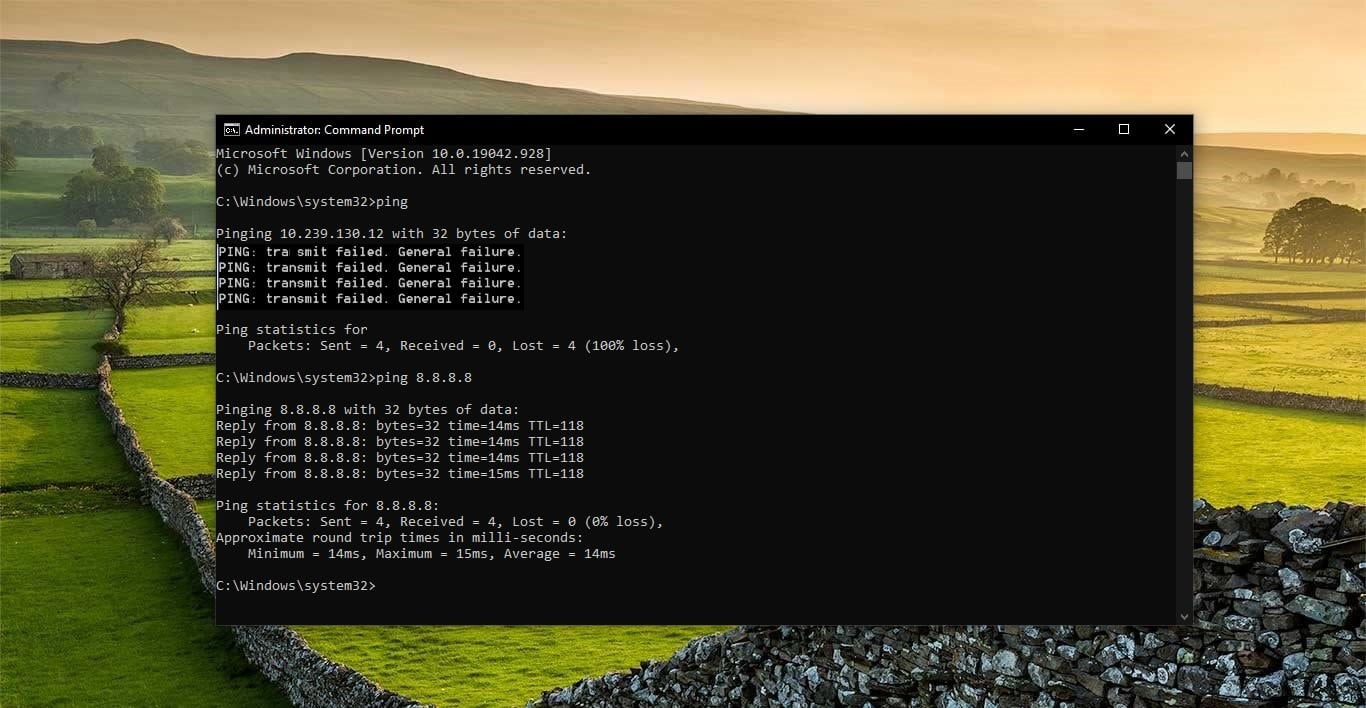
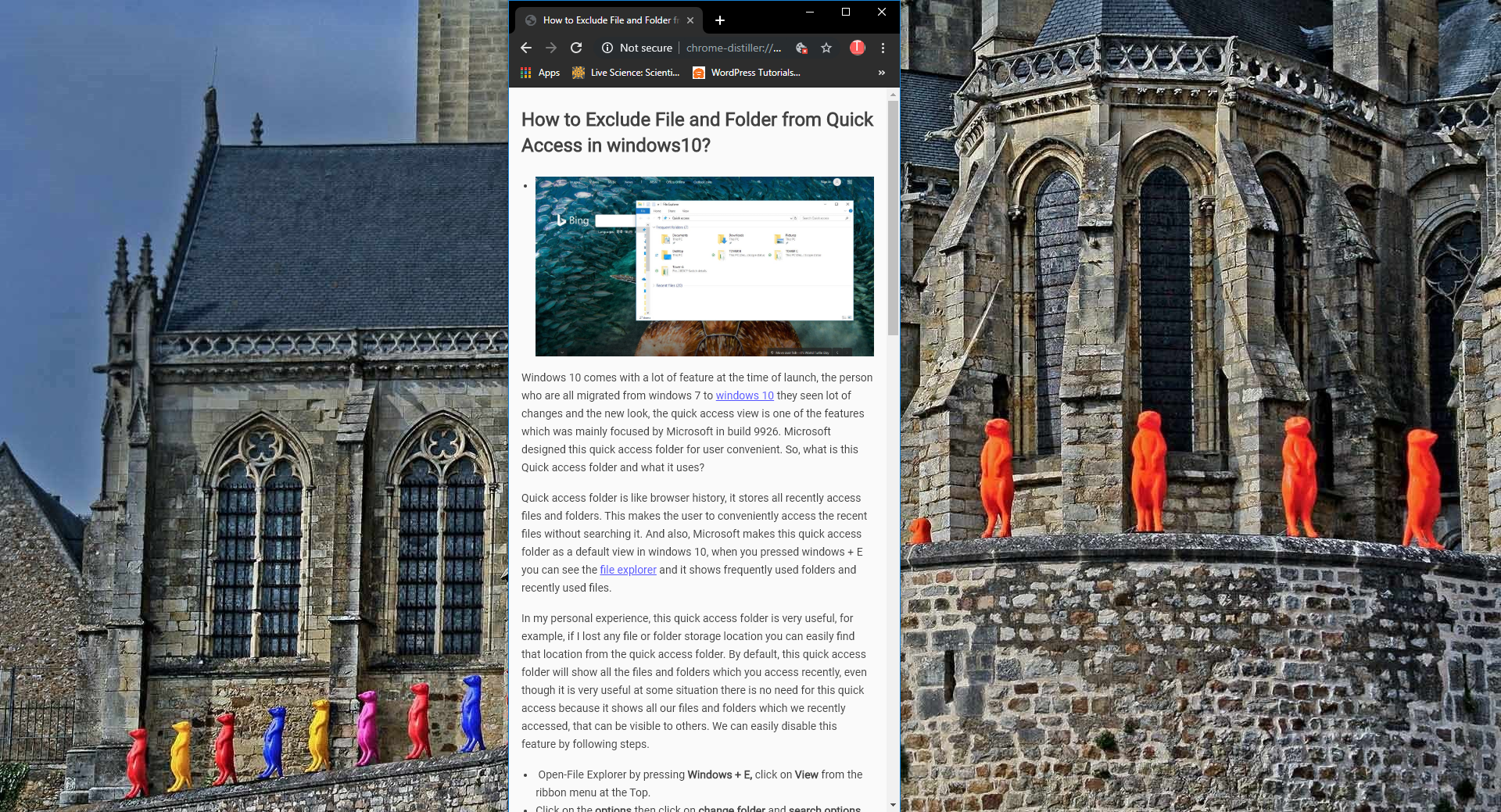

notification flyout/card is still there though, how to remove it like here?
https://www.youtube.com/watch?v=W5C4AWrx0s4
Doesn’t work.