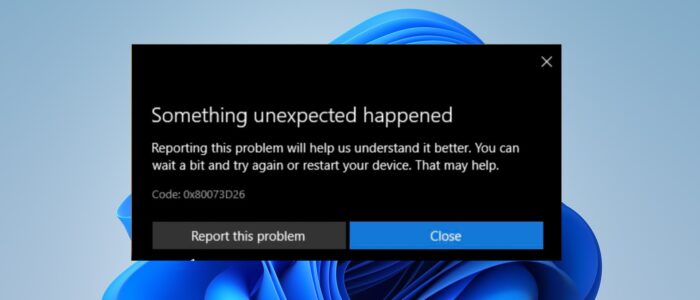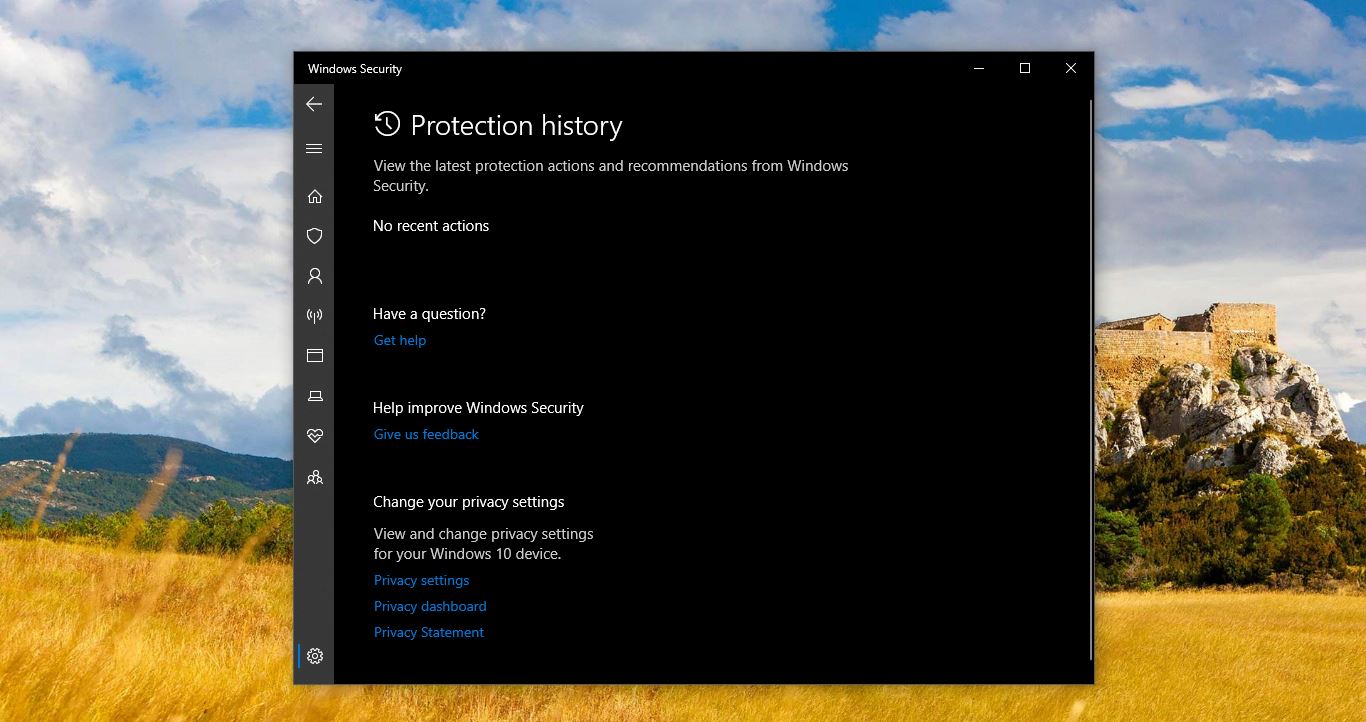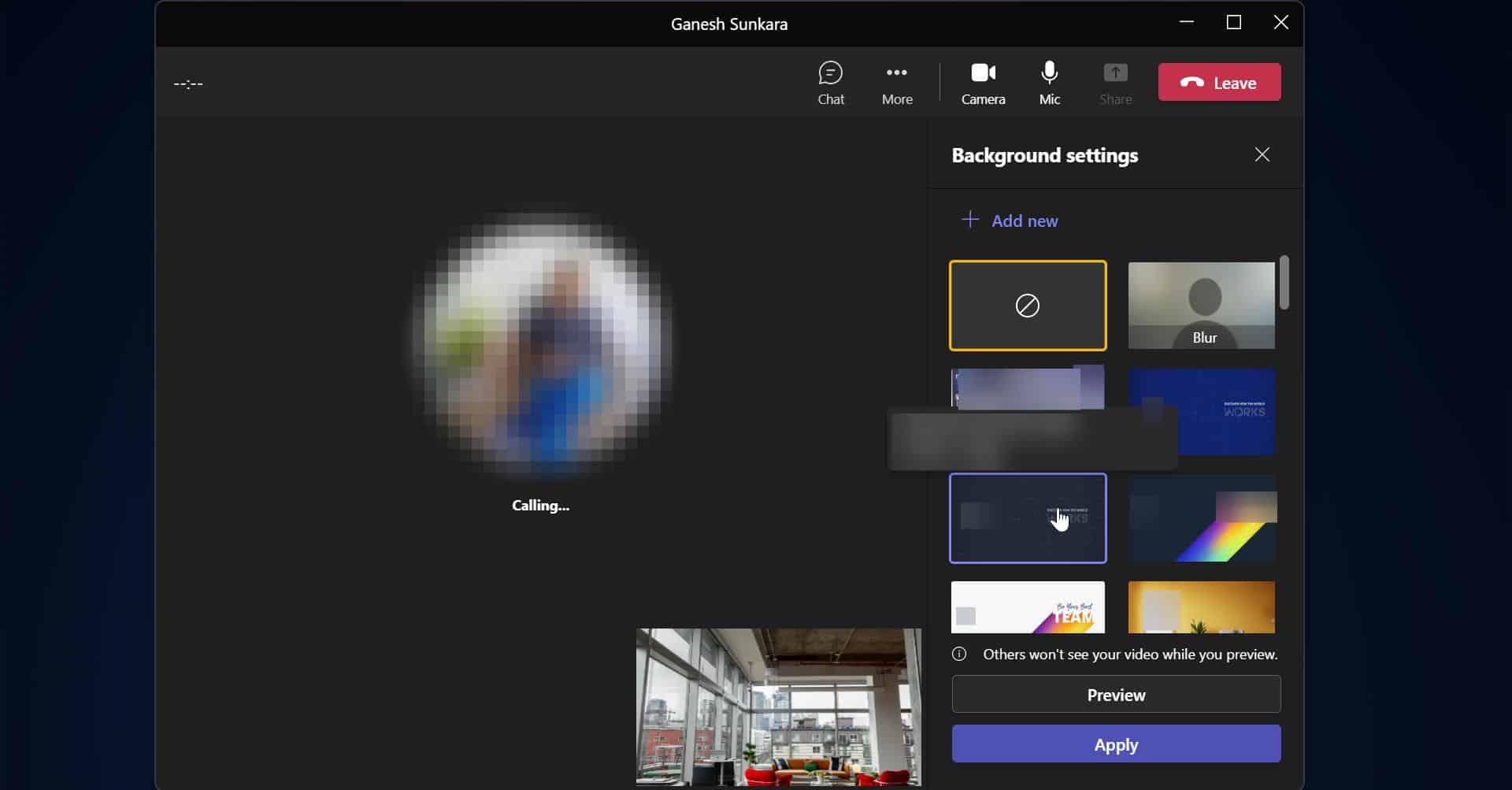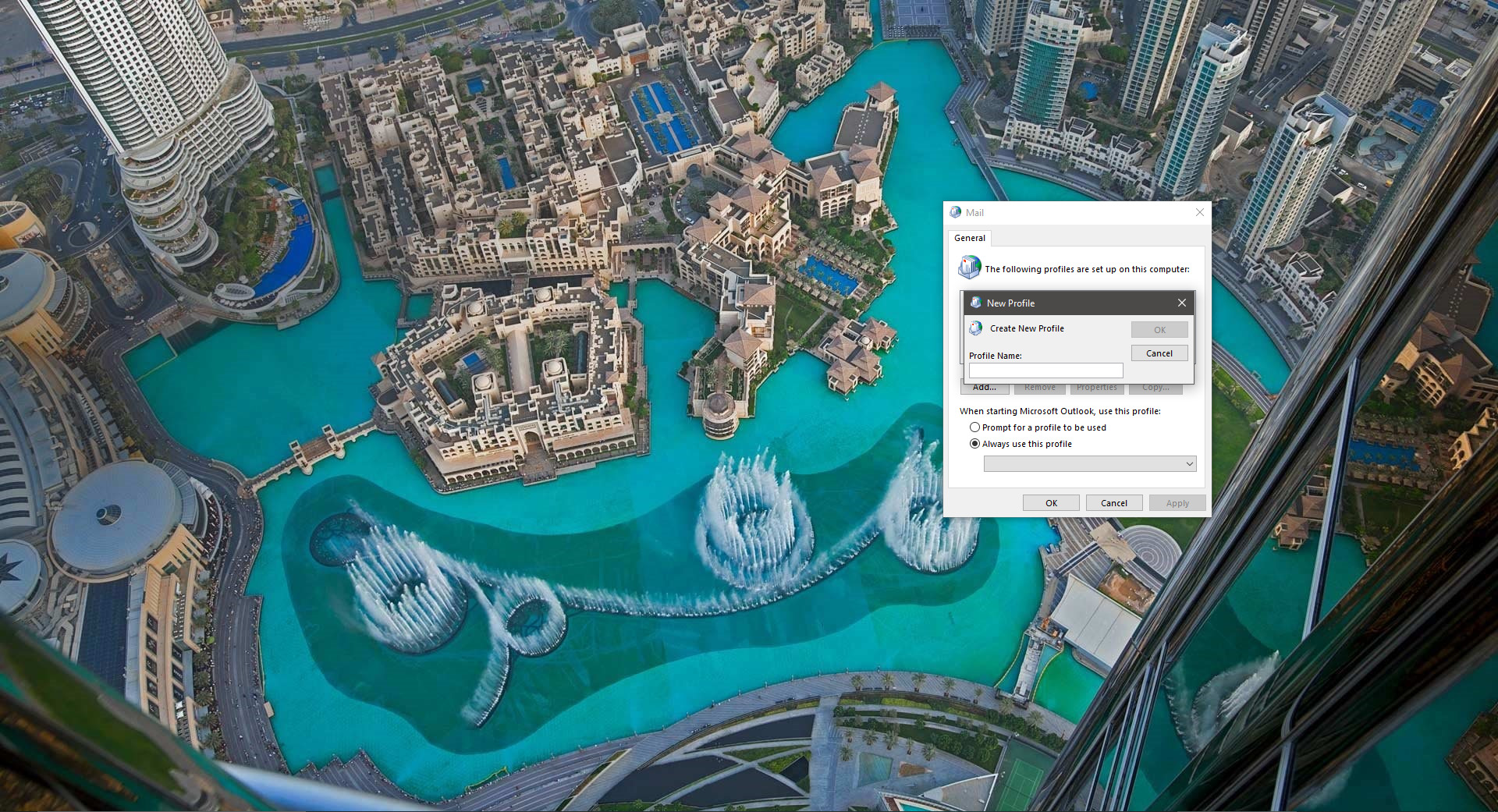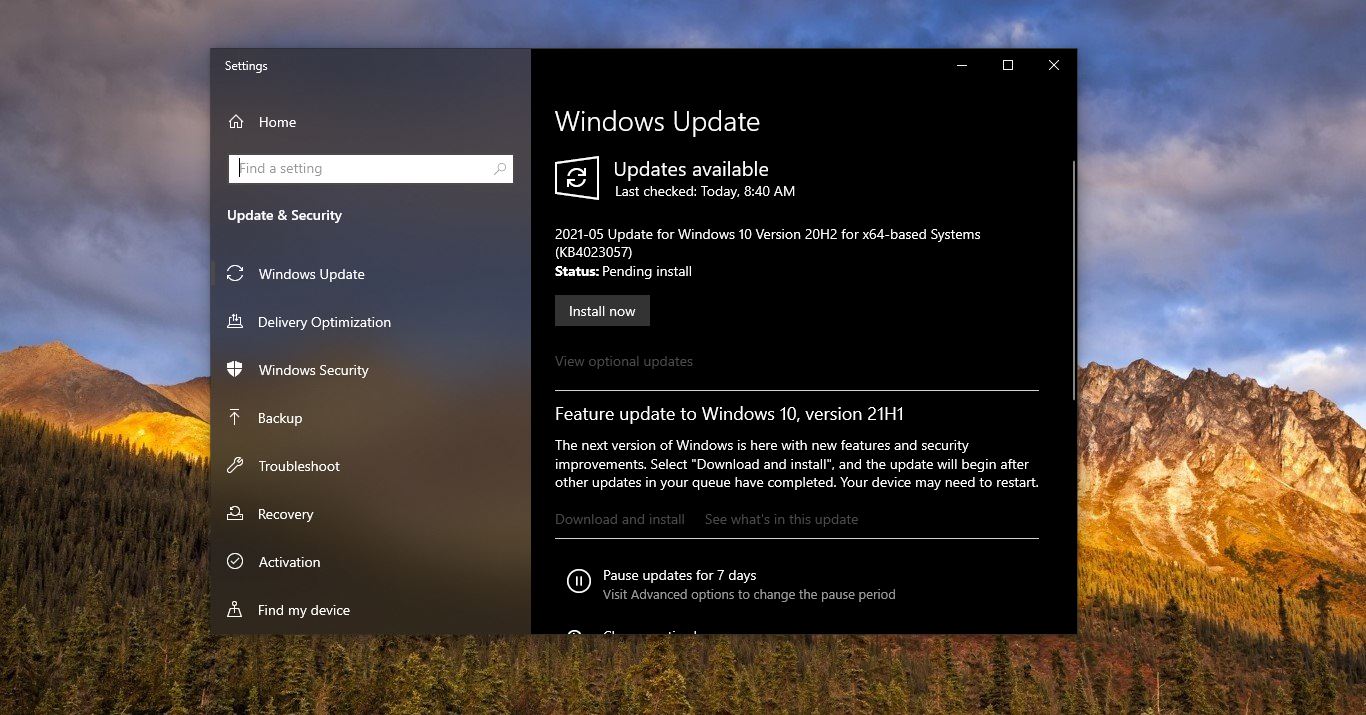If you encountered any error while installing Games on your Windows machine, then you have to check whether the Gaming service is running or not on your system. Gaming Services is a Windows app, that you can download and install from the Microsoft store. Some games won’t work without Gaming Services, if there is any corruption in the existing Gaming Service then you would receive the following error “Something Unexpected happened with error Code 0x80073D26”. You can’t install the Gaming services app from the Microsoft Store. This Post will guide you to fix can’t install Gaming Services error 0x80073D26 in Windows 11/10.
Fix can’t install Gaming Services error 0x80073D26:
Solution 1: Delete the Existing Gaming Services Registry Keys:
Note: Modifying the Registry is risky, and it causes irreversible damage to your OS Installation Follow the steps correctly. Friendly advice Before Modifying Registry Creating Restore Point is recommended.
Open Run command by pressing Windows + R and type Regedit and hit enter, this command will open the Registry Editor console.
Next delete the following registry keys
HKEY_LOCAL_MACHINE\SYSTEM\CurrentControlSet\Services\GamingServices
HKEY_LOCAL_MACHINE\SYSTEM\CurrentControlSet\Services\GamingServicesNetNavigate to the above-mentioned registry path, right-click on GamingServices and GamingServicesNet registry key, and choose Delete.
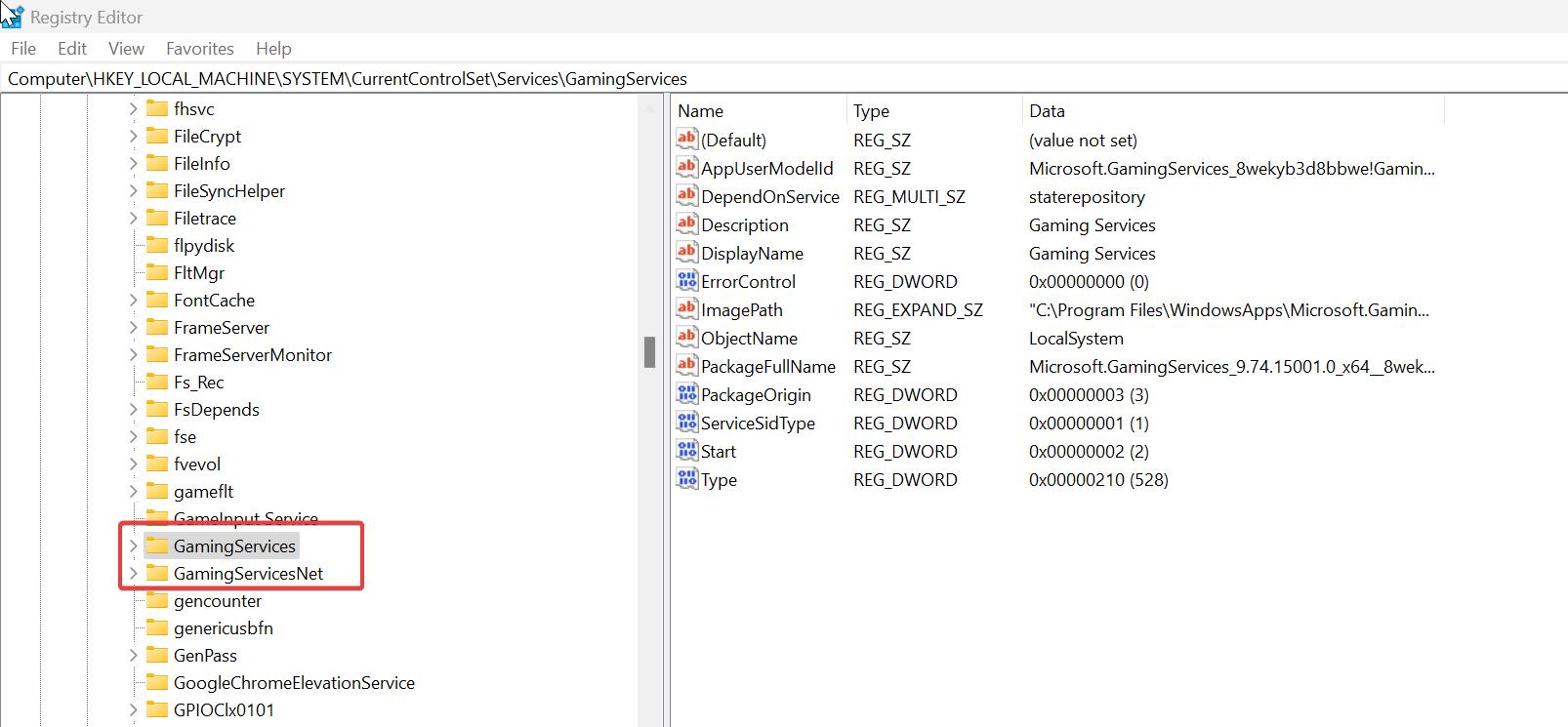
Once you have deleted these registry keys, close the registry editor and restart the system once.
Now you can download and install the Gaming Services app from the Microsoft store without any error.
Solution 2: Reinstall Gaming Services using PowerShell
Open PowerShell in elevated mode, Click on the start menu search for PowerShell, and right-click and choose Run as Administrator.
Now copy-paste the following command line and hit enter.
get-appxpackage Microsoft.GamingServices | remove-AppxPackage -allusers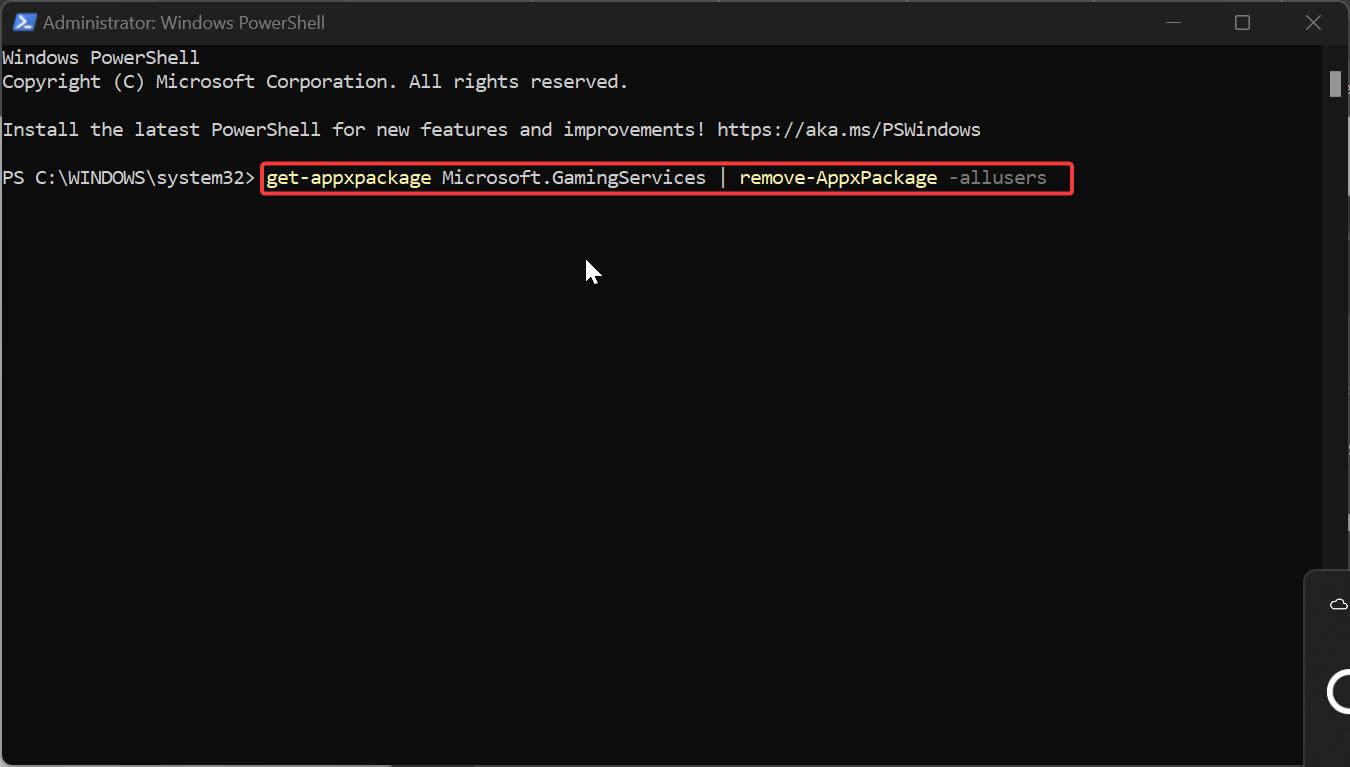
This command will uninstall the existing Gaming Services app. Next, restart the system once and download and install the Gaming Services app from Microsoft Store.