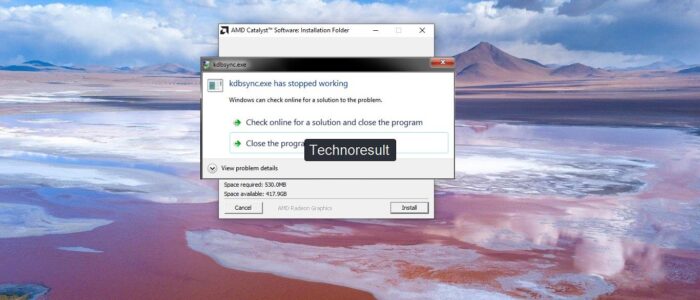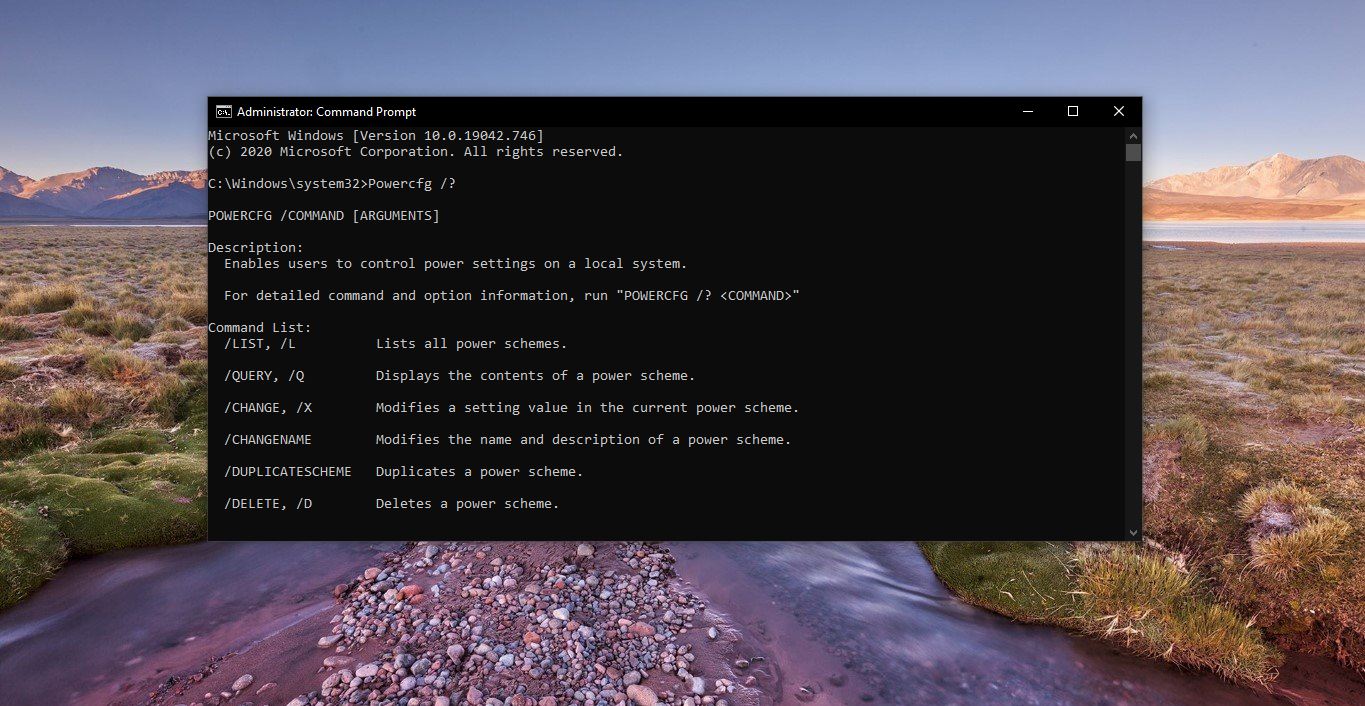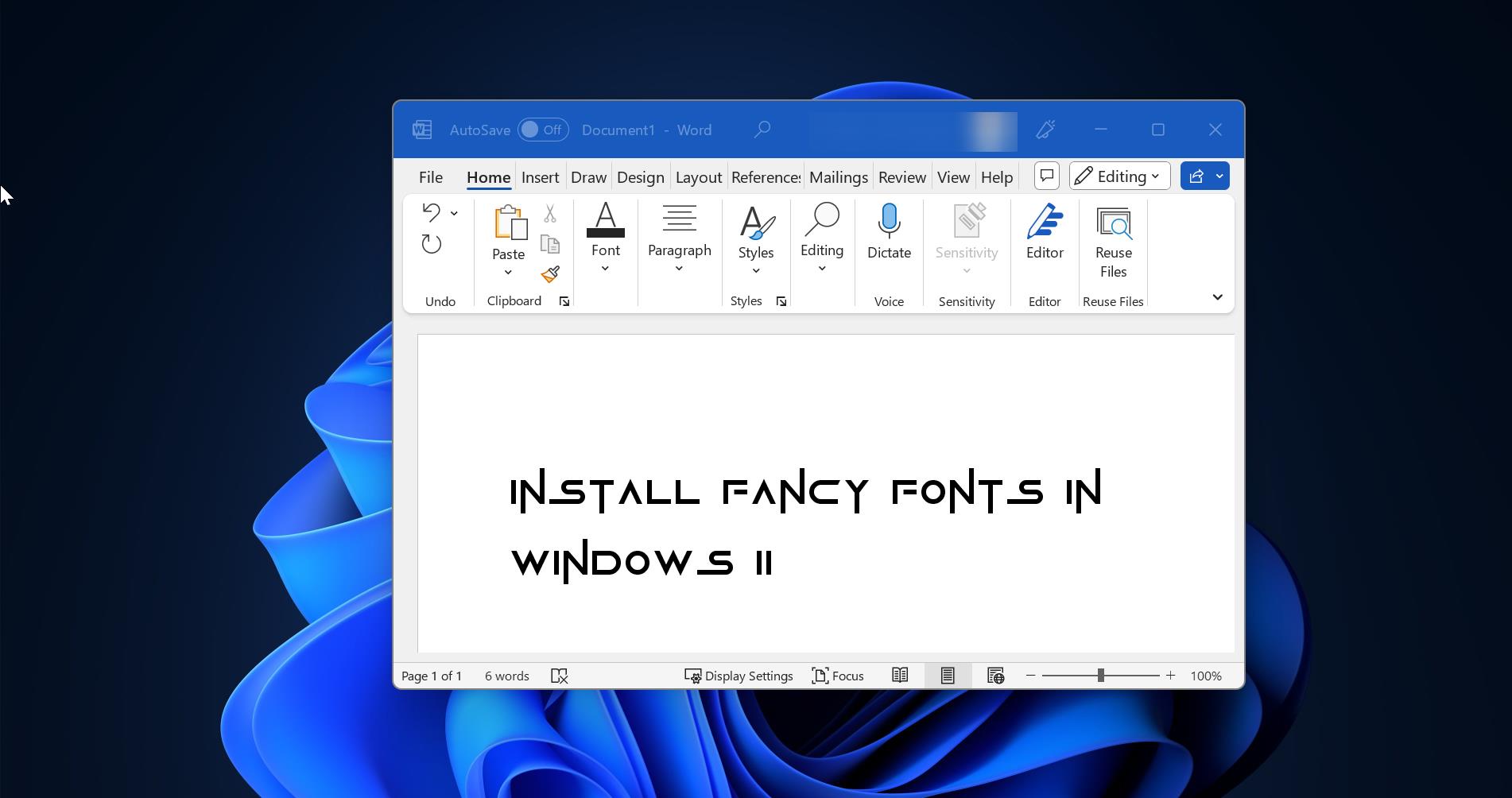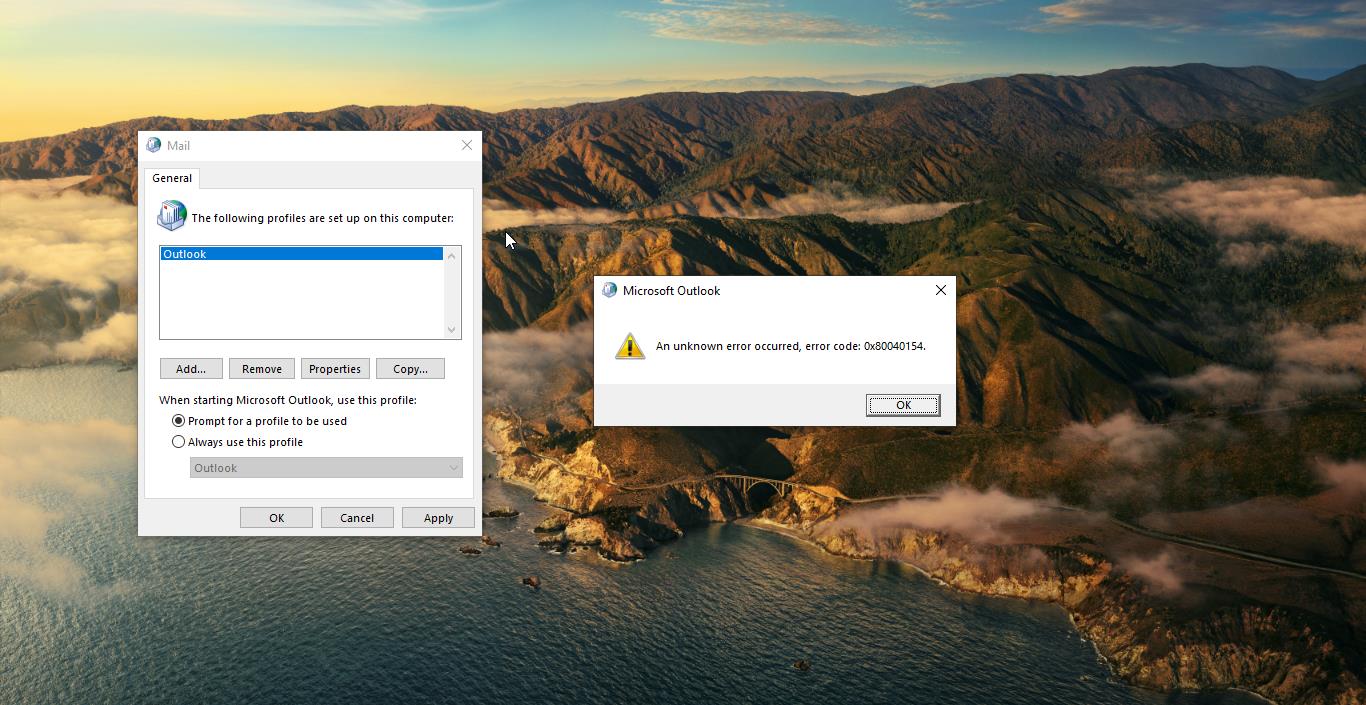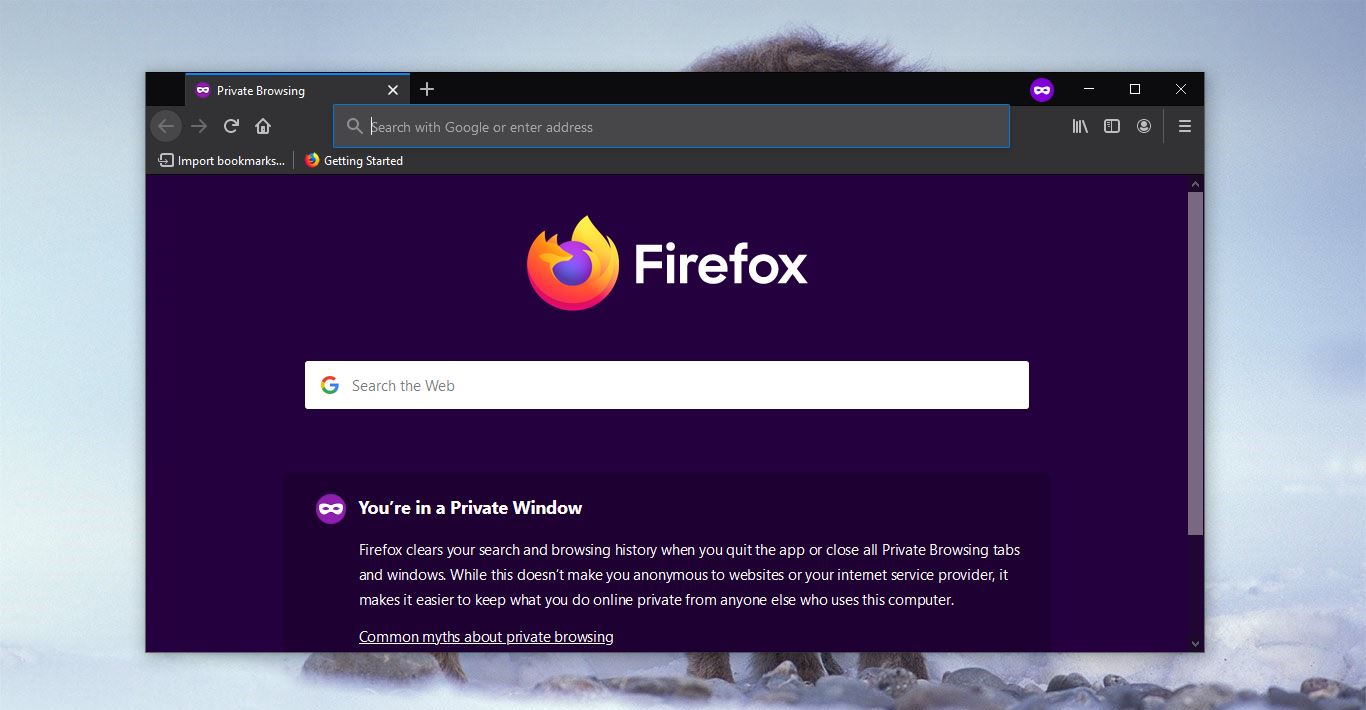If you Encountered an Error Kdbsync.exe has stopped working, then this article is intended to help you fix this error. This error is related to Kdbsync.exe file, and it is present if you have AMD GPU and its drivers installed on your computer. Before Proceeding, first, we’ll see what is Kdbsync.exe? it is an executable file and Kdbsync stands for Kernel Database Synchronization. And it is a software component of AMD Accelerated Video Transcoding by AMD, and exe shows it is an executable file that belongs to AMD Accelerated Video Transcoding Software. This Software encodes media files from one format to another. This file usually set to run on the system startup, and if you are using antivirus then it will consider this file as malware. And sometimes it will cause some error, this is not an essential component of windows. If this software causes any error then you can uninstall the software. Most of the users reported that they are receiving Kdbsync.exe has Stopped working error during system startup. This article will guide you to fix Kdbsync.exe has Stopped working error in Windows 10.
Fix Kdbsync.exe has Stopped working:
Follow the below mentioned recommended resolution methods to fix this issue.
Uninstall AMD Catalyst Install Manager:
This issue can be fixed by uninstalling the AMD Catalyst manager SDK runtime bundle with the drivers.
Open Run command and type appwiz.cpl and hit enter, this command will open the Programs and Features.
Now look for AMD Catalyst Install Manager and right-click on it and choose Change.
Next under Installshield Wizard choose Uninstall Manager, and click on the Custom uninstall method.
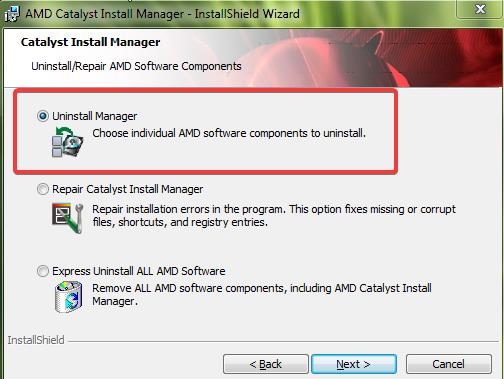
Now under Customize Uninstall, just check the AMD APP SDK Runtime and then click on Next.
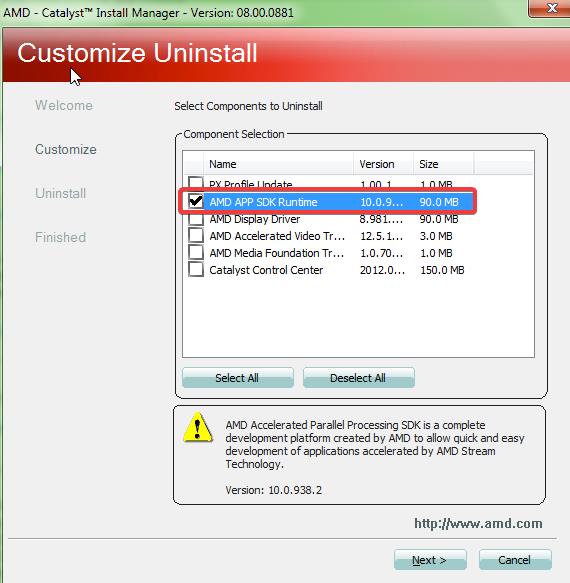
Once the uninstallation completes successfully, Click on Finish. And Restart the system once.
Update\Reinstall the AMD Graphics Drivers:
If you want the AMD Update Catalyst software, then the alternate way to fix this issue is by Updating the AMD Graphics Drivers.
Open Run command by pressing Windows + R and type devmgmt.msc and hit enter. This command will open the Device Manager Console.
Now Expand the Display adaptors and Right-click on the AMD Graphic driver and select Update Driver, if it’s not updated then Uninstall the driver.
Download the Latest Graphics driver from the official AMD site. And install it.
Uninstall the AMD Accelerated Video Transcoding:
Open Windows Settings by pressing Windows + I and click on Apps in the Settings Window.
Now Select AMD Accelerated Video Transcoding from the list and click on Uninstall. This will remove all the software and its components.
Remove Kdbsync.exe Registry keys:
Uninstalling the apps and the software will remove only the software components, if you want to remove the registry entries of kdbsync.exe then follow the below mentioned steps.
Open the Run command by pressing Windows + R and type Regedit and hit enter. This command will open the Registry editor console.
Now Navigate to the following path.
HKEY_LOCAL_MACHINE\SOFTWARE\Wow6432Node\Microsoft\Windows\CurrentVersion\RunUnder the Run registry key, find the Kdbsync registry key and right-click on it, and choose Delete. This will completely remove Kdbsync registry entries.
Read: Remove AMD Radeon From the Right-click Context Menu