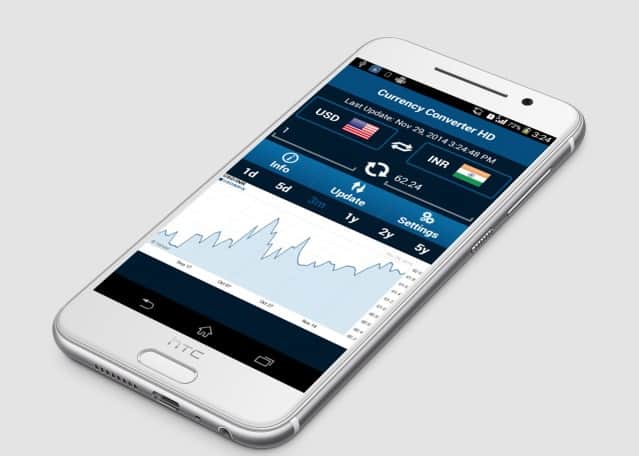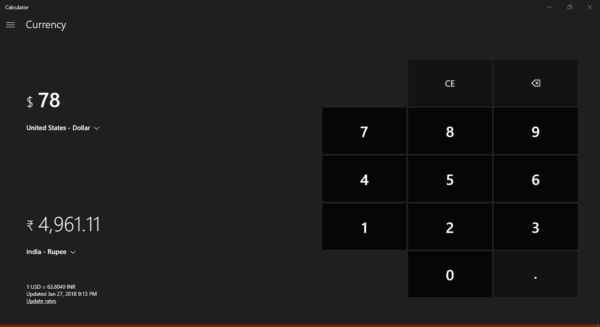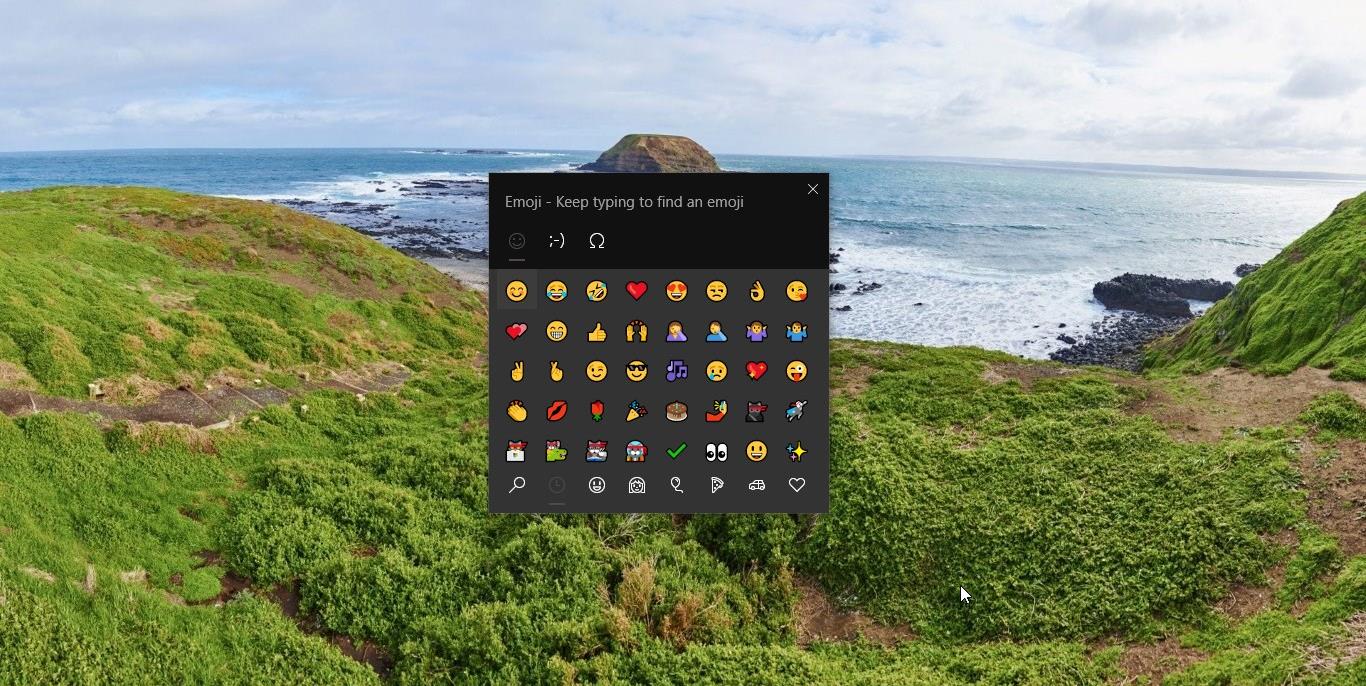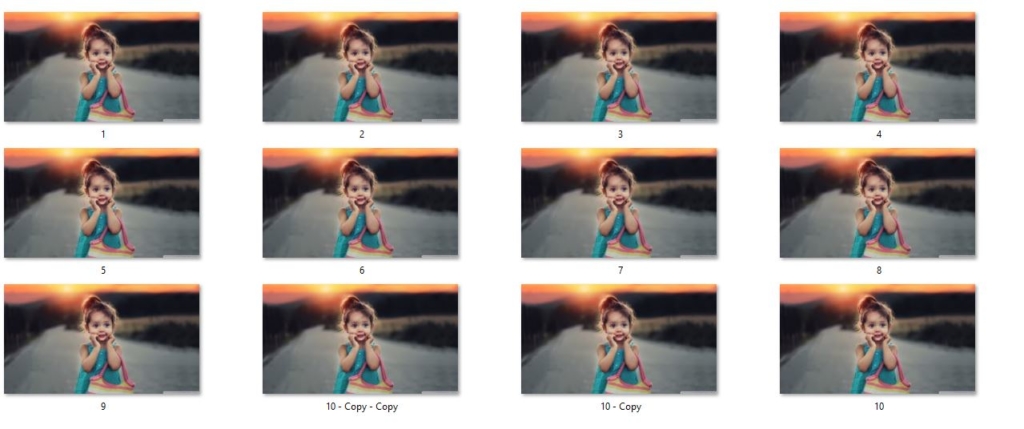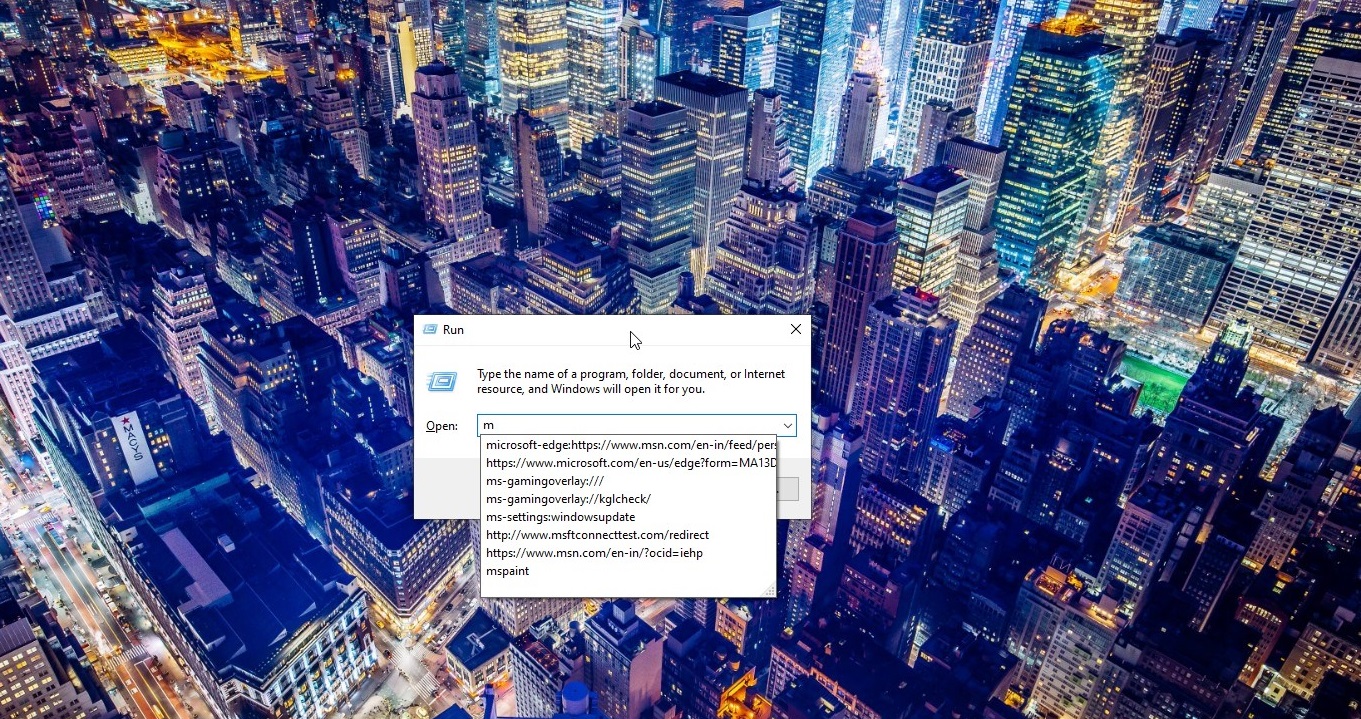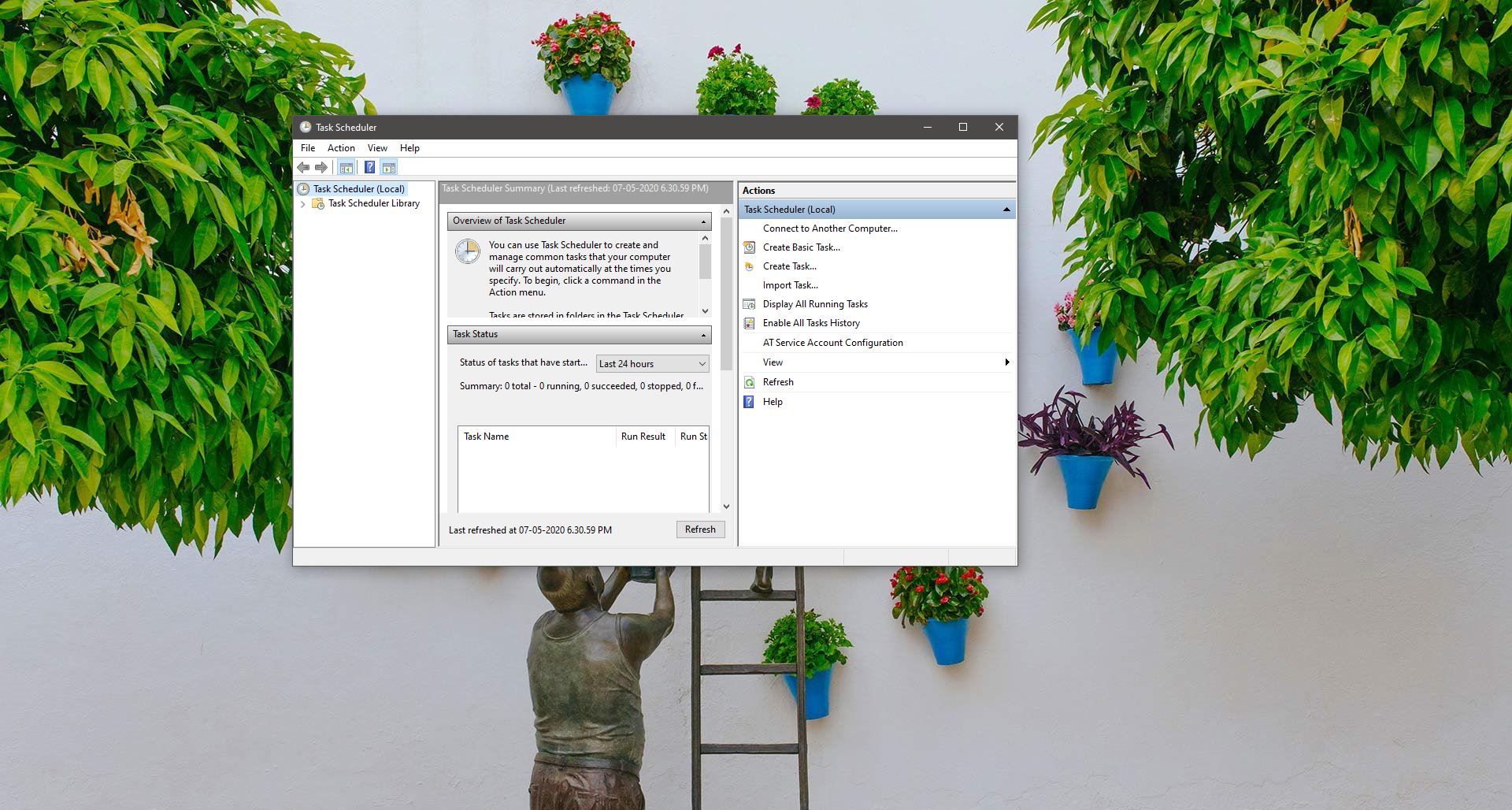Windows 10 has lot of hidden features, For example in Windows 10 every one Knows about a calculator app, By default, the Calculator runs in standard mode, which resembles a four-function calculator. More advanced functions are available in scientific mode, including logarithms, numerical base conversions, some logical operators, operator precedence, radian, degree, and gradians support as well as simple single-variable statistical functions. It does not provide support for user-defined functions, complex numbers, storage variables for intermediate results (other than the classic accumulator memory of pocket calculators), automated polar-cartesian coordinates conversion, or support for two-variables statistics. The calculator supports keyboard shortcuts; all Calculator features have an associated keyboard shortcut. Calculator in hexadecimal mode cannot accept or display a hexadecimal number larger than 16 hex digits. Windows 10 calculator have lot more feature than this, It is not only a calculator it also works as a converter. That means there is a Hidden converter inside the calculator. We can convert Volume, Length, Weight and Mass, Temperature, Energy, Area, Speed, Time, Power, Data, Pressure, Angle.
How to Use these Converter App?
Open calculator by searching in Cortana bar, by default this opens a simple calculator to maximize the window. Then click on the menu button from the top left corner. There you can see the converter menu. Select any converter, for example, open currency converter ane select the currency and the conversion rate will be automatically updated as per the current value. Usually for converting we will use the google search bar if there is no internet you can use this calculator app. The currency converter tool in Windows 10 works pretty well. One of the advantages it provides is you don’t require an internet connection to use the currency converter except for the time when the exchange rates need to be updated. Getting internet connectivity in today’s time doesn’t seem to be a big deal. 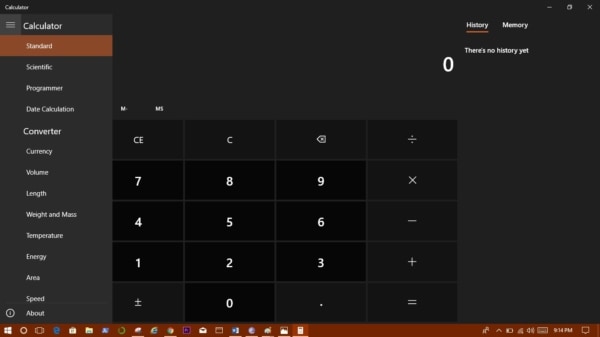
Other ways to convert currency in Windows 10
The Calculator app isn’t the only way you can convert currency. You can Try Cortana to do the same. Just type your query in Cortana’s search bar or issue a voice command to get your values converted via Bing.