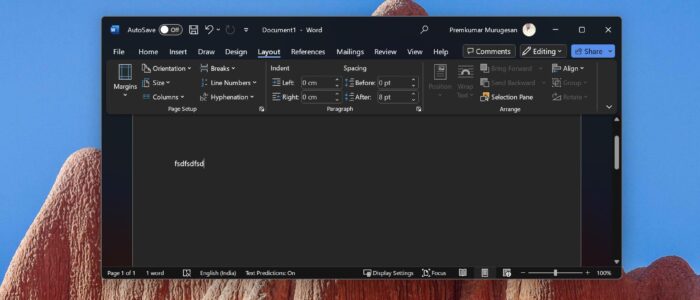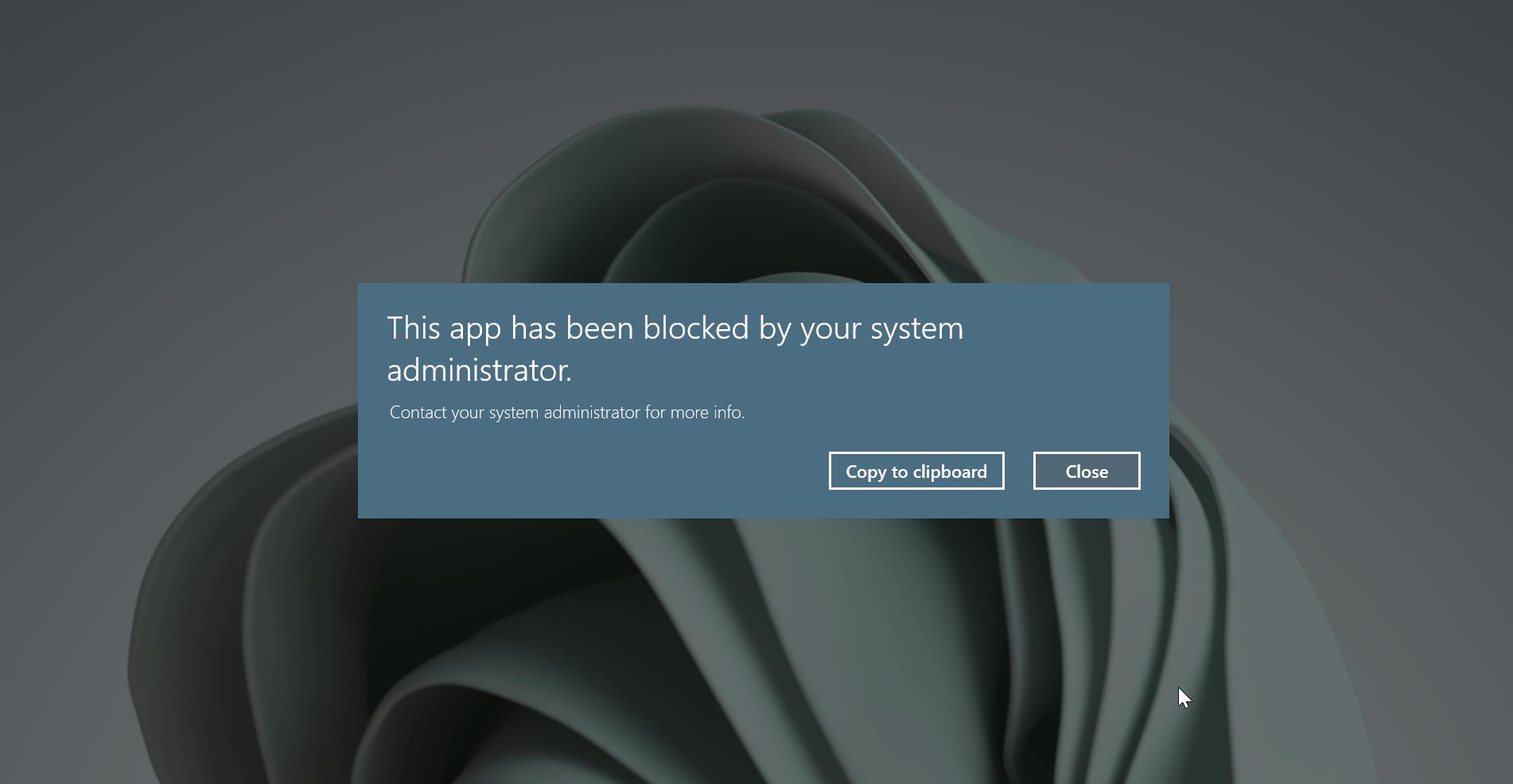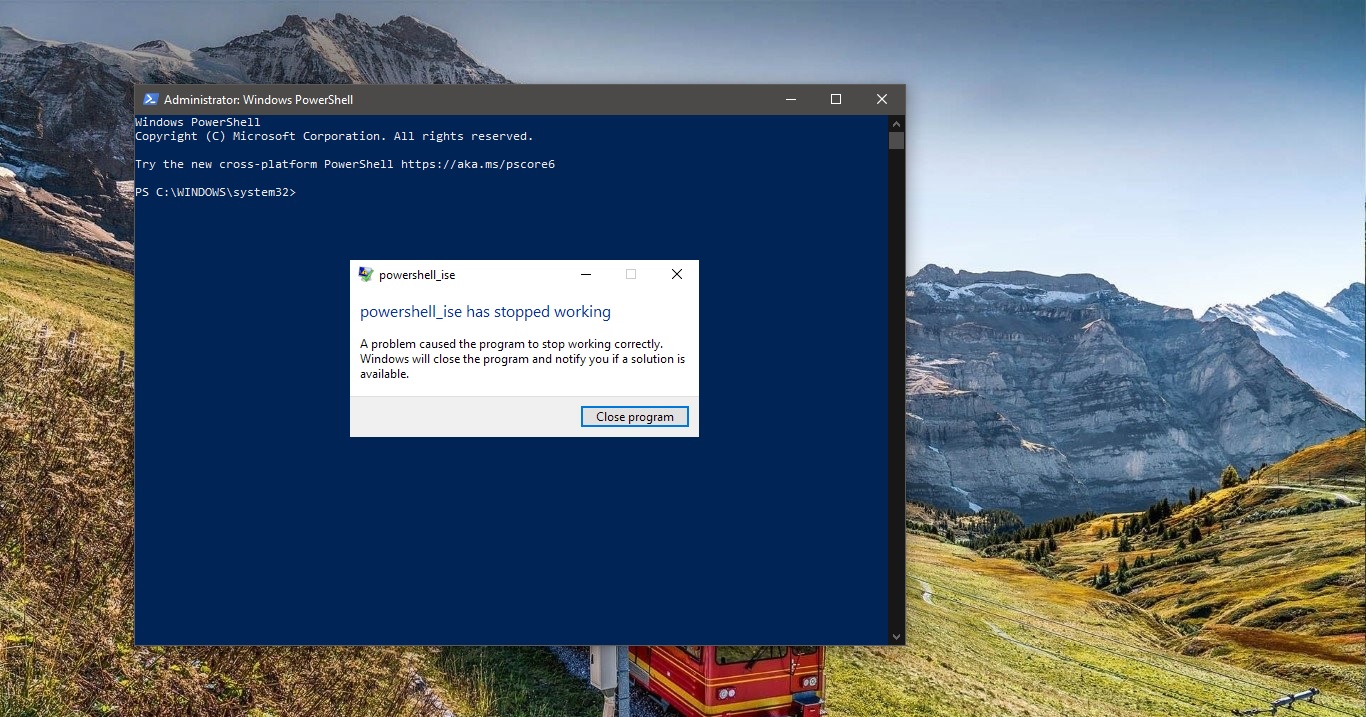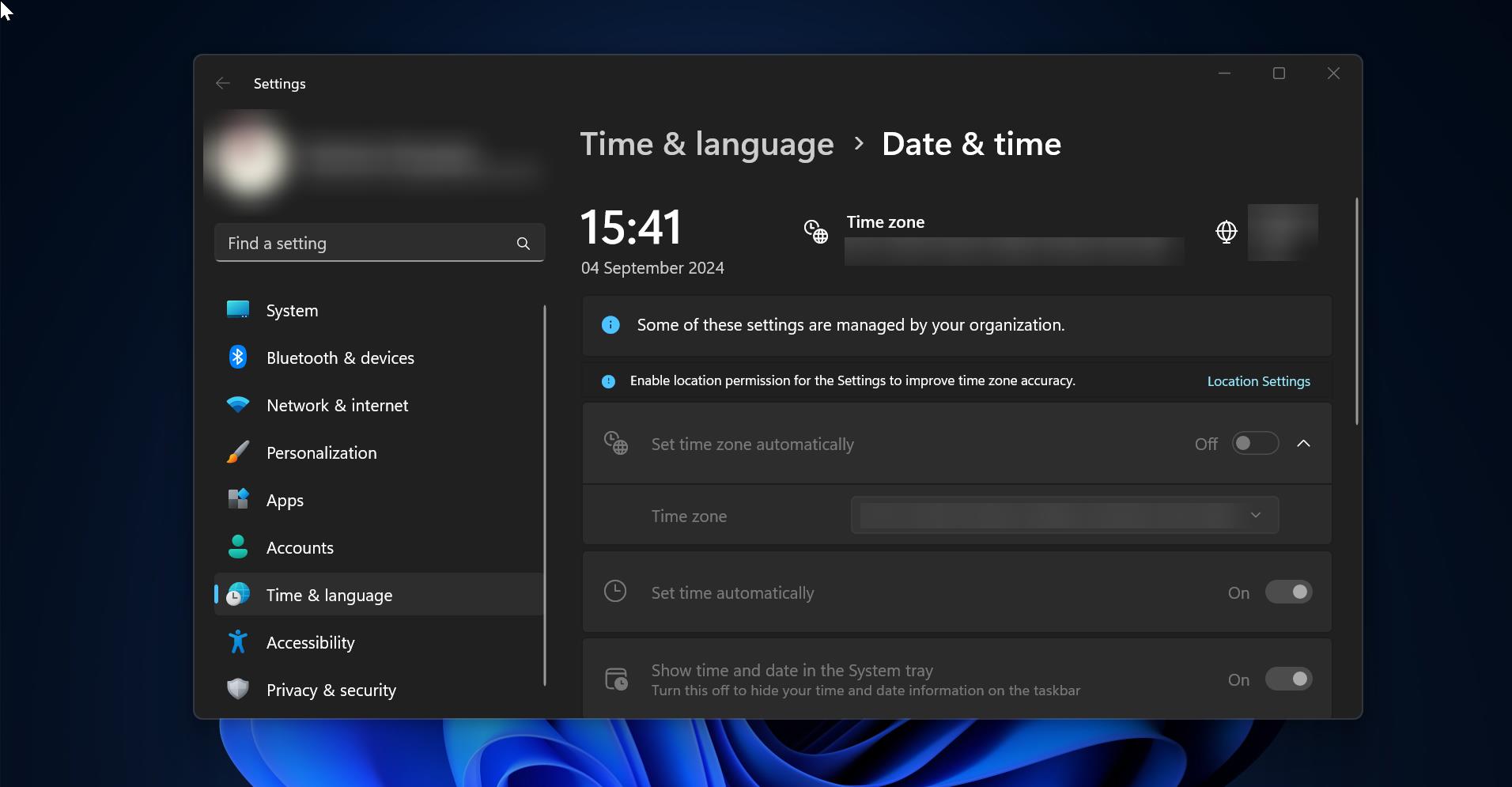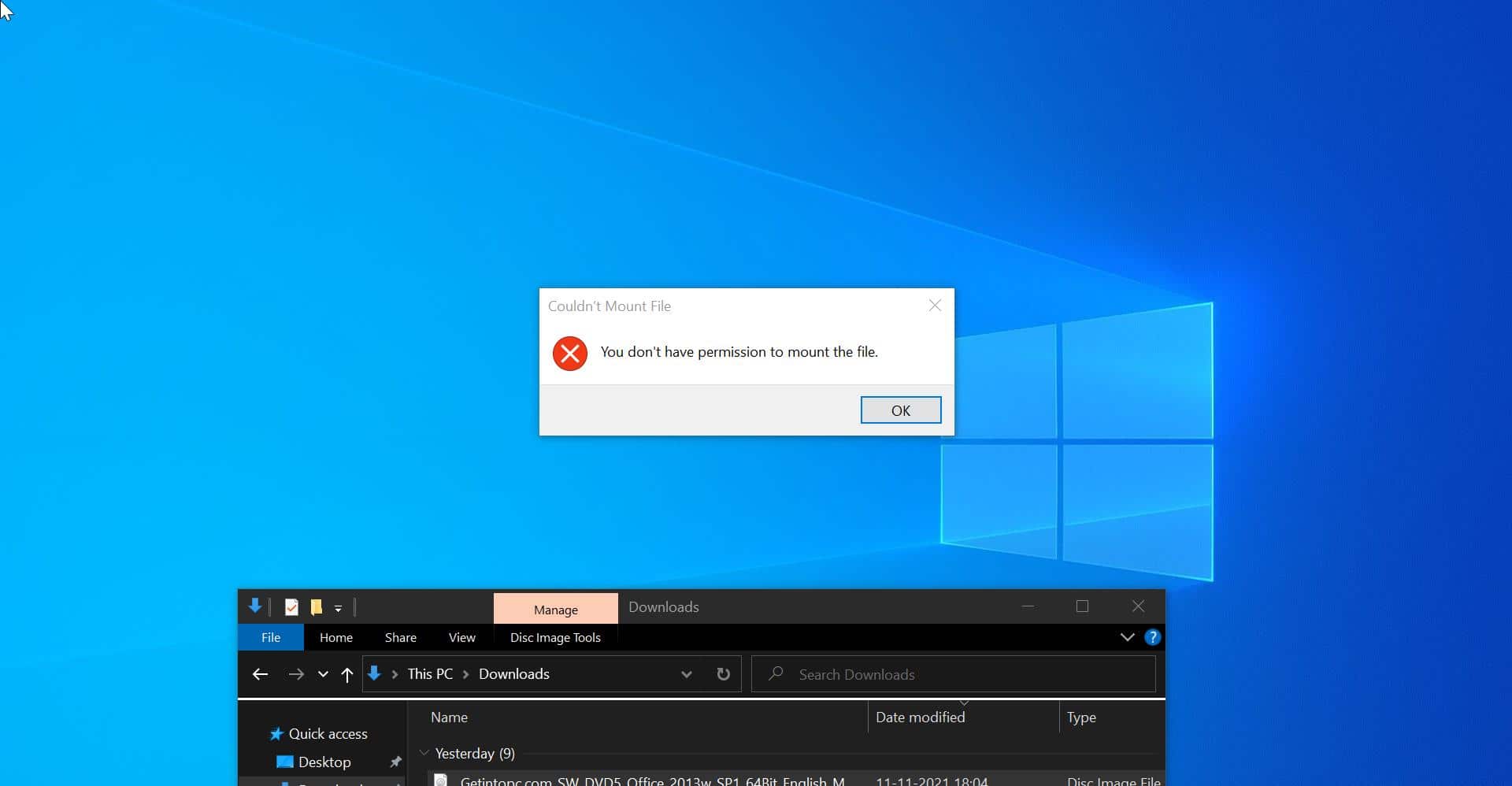Recently, a user reported an issue with Microsoft Word where launching the application would place the cursor in the middle of the page and typing would commence from that point. In our initial troubleshooting, we suspected a problem with the header. However, upon investigation, we found that the header was not activated, and its size was set to the default. We meticulously checked all settings by comparing them with those of another functioning laptop running Word, but no changes were identified. Ultimately, we resolved the issue using the following method. If you are experiencing a similar problem, this article will guide you on how to fix MS Word Starts from the Middle of the Page issue.
Fix MS Word Starts from the Middle of the Page:
Follow the below steps to fix MS Word Starts from the Middle of the Page in Windows.
Launch Microsoft Word and click on the Layout tab, Open Page Setup settings, you can see the small expand icon under the Page Setup, click and Open the Page Setup.
Under the Page Setup window click on the Layout tab, Look for the Page section and check the Vertical alignment drop-down menu, click, and set the alignment to the Top.
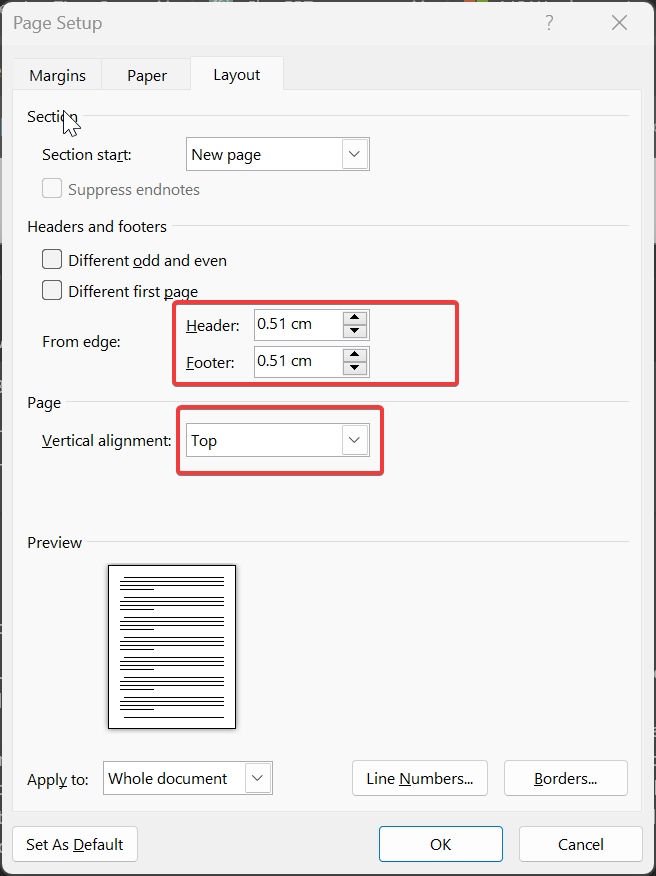
Click on Apply and OK, Close the dialog box and restart the Word, and check.
Also check the Header and Footer values, if the Value is too high, reduce it to low. This will reduce the Header section size, so the word will start from the top.
Read Also:
Fix WINWORD.EXE Bad Image error in Windows 10/11
Fix Word could not create the work file Error