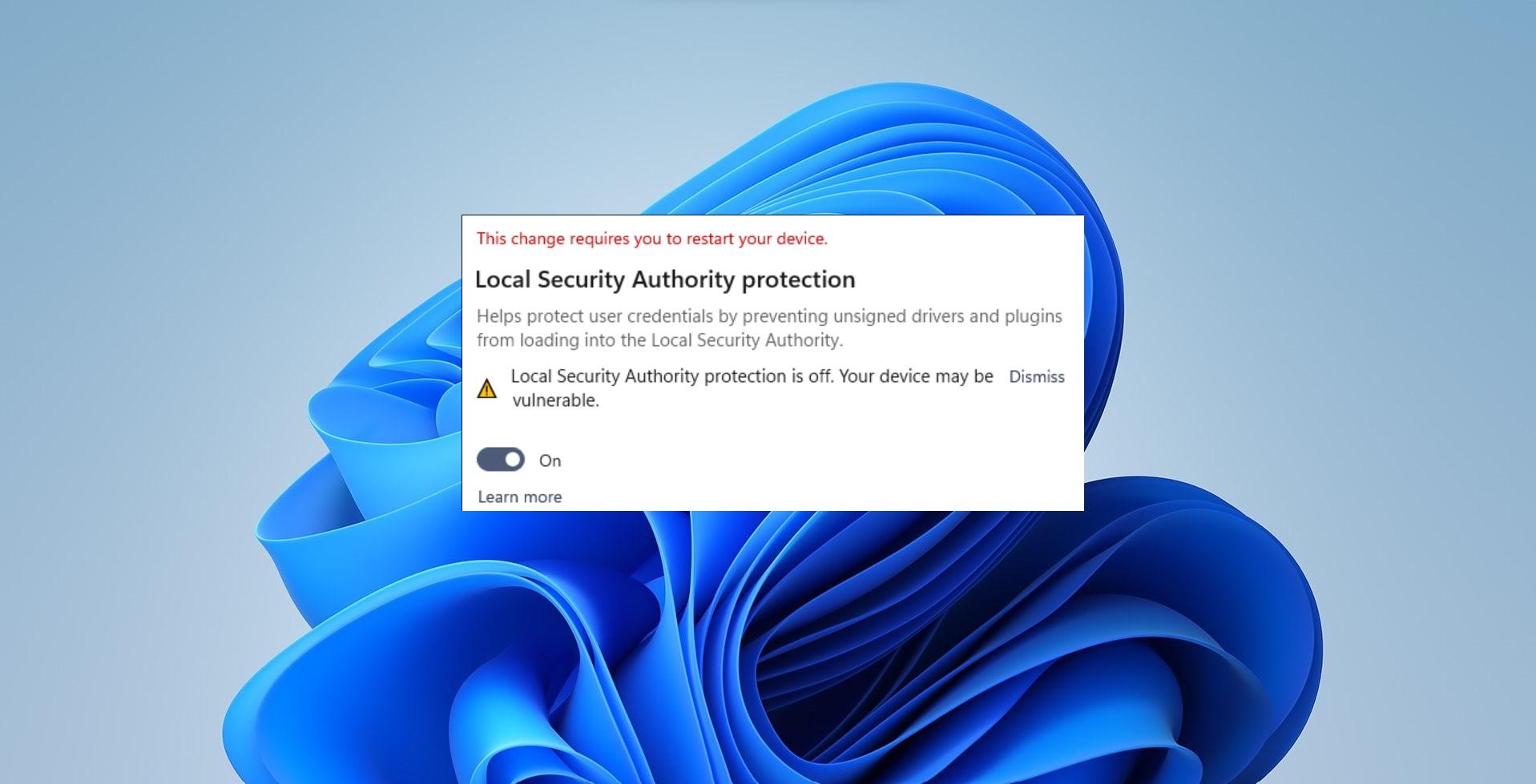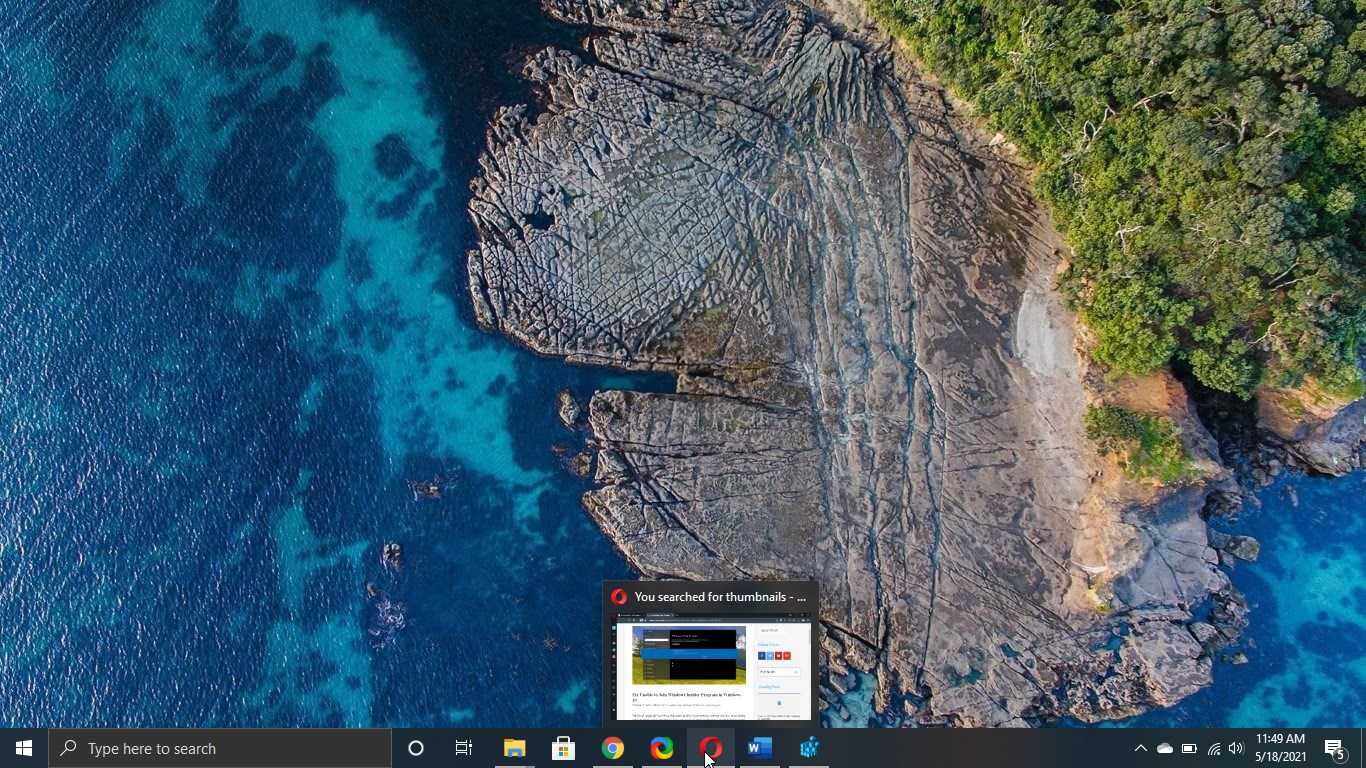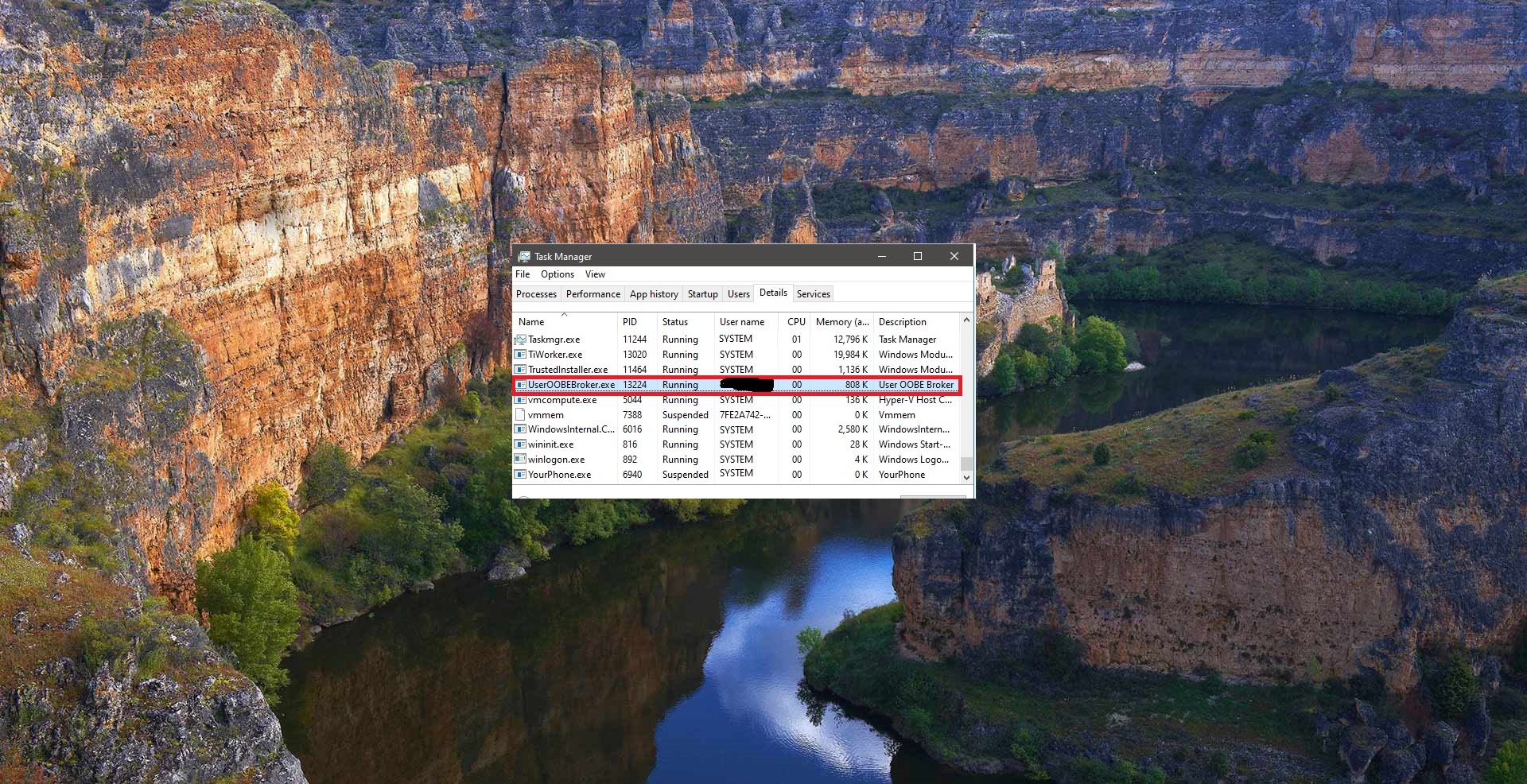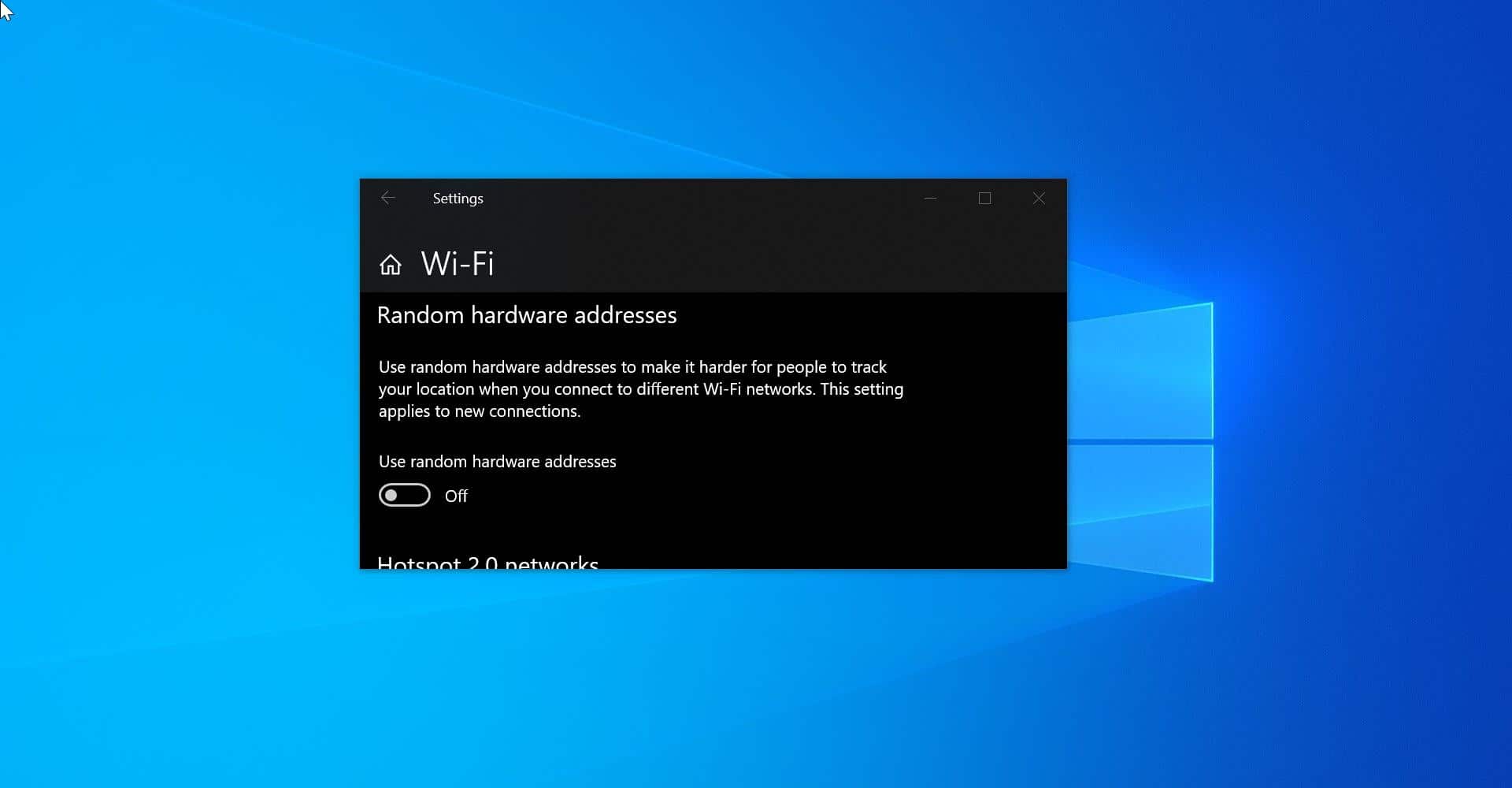Windows PowerShell is a Command-line interface for task automation and configuration management, PowerShell was released in 2006 by Microsoft, It is the new shell of Microsoft which combines the old command prompt functionality with new scripting instructions set with built-in system administration functionality. PowerShell is a booming command-line scripting language, which is built on the .net framework, and it includes a command-line shell and scripting language. PowerShell is particularly designed for IT administrators to automate system tasks, such as batch processing and to create system management tools for commonly implemented processes. In 2016 Microsoft open-sourced PowerShell and made it available on Linux and macOS. Recently few users reported that they are facing error while opening PowerShell. The PowerShell suddenly get crash and Prompt the following error message.
“PowerShell_ise has stopped working, A problem caused the program to stop working correctly. Windows will close the program and notify you if a solution is available.”
Fix PowerShell_ise has stopped working error:
Once you encounter this error while opening PowerShell follow the below mentioned recommended solution to fix this issue.
Reset PowerShell to Default Settings:
By default in Windows 10, there are two versions of PowerShell installed. One is a 32-bit version and another one is a 64-bit version.
- Windows PowerShell
- Windows PowerShell (x86)
If you want to reset both the PowerShell version then just download the Default PowerShell Shortcuts and replace it in the default location. First Download the Zip file from the link here. And extract it.
Open the below-mentioned path.
C:\Users\Premnash\AppData\Roaming\Microsoft\Windows\Start Menu\Programs\Windows PowerShell Or open the Run command by pressing Windows + R and type the below-mentioned path and hit enter.
AppData\Roaming\Microsoft\Windows\Start Menu\Programs\Windows PowerShell
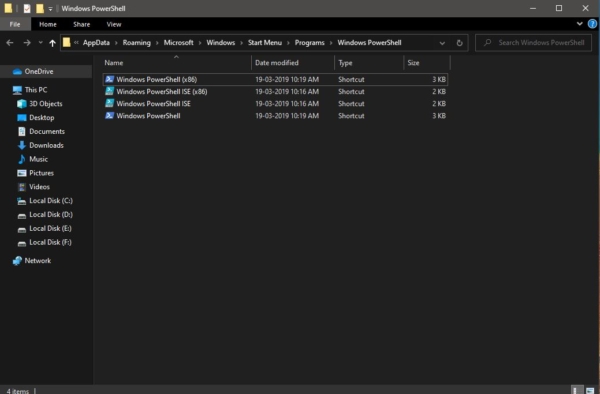
This will open the default location of the PowerShell. And Now Copy paste the Download files to the PowerShell default location. That’s it you have successfully Reset PowerShell to default Settings
Open PowerShell with Default Profile to fix PowerShell_ise has stopped working error
Open Run command by pressing Windows + R and type the following command and hit enter.
PowerShell_Ise -NoProfile Or PowerShell -NoProfile
This command will open the PowerShell in the default profile.
Reinstall .Net Framework:
Windows Comes with Pre-installed .Net Framework installed, Mostly this error caused by the .Net Framework, Reinstalling the framework will fix the issue.
Open Run command and type appwiz.cpl and hit enter. This will open the Programs and Features.
Click and open Turn Windows Features on or off. Look for .Net Framework and uncheck it.
Click on OK. The system will ask for a restart.
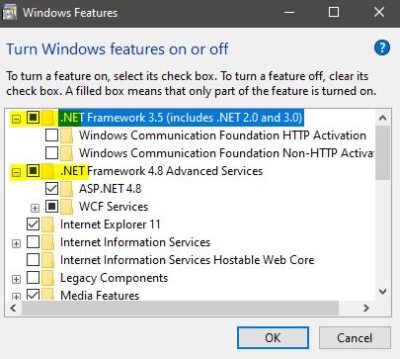
Restart the system and after the Restart Enable the .Net Framework. Mostly this will fix the issue.
Run SFC Scan
As mentioned above this error may occur due to the corrupted file system. Run SFC scan to fix the corrupter system files.