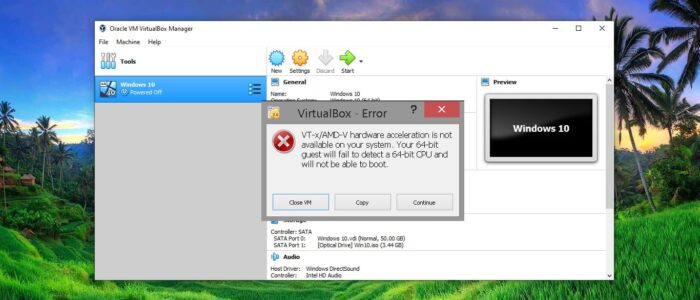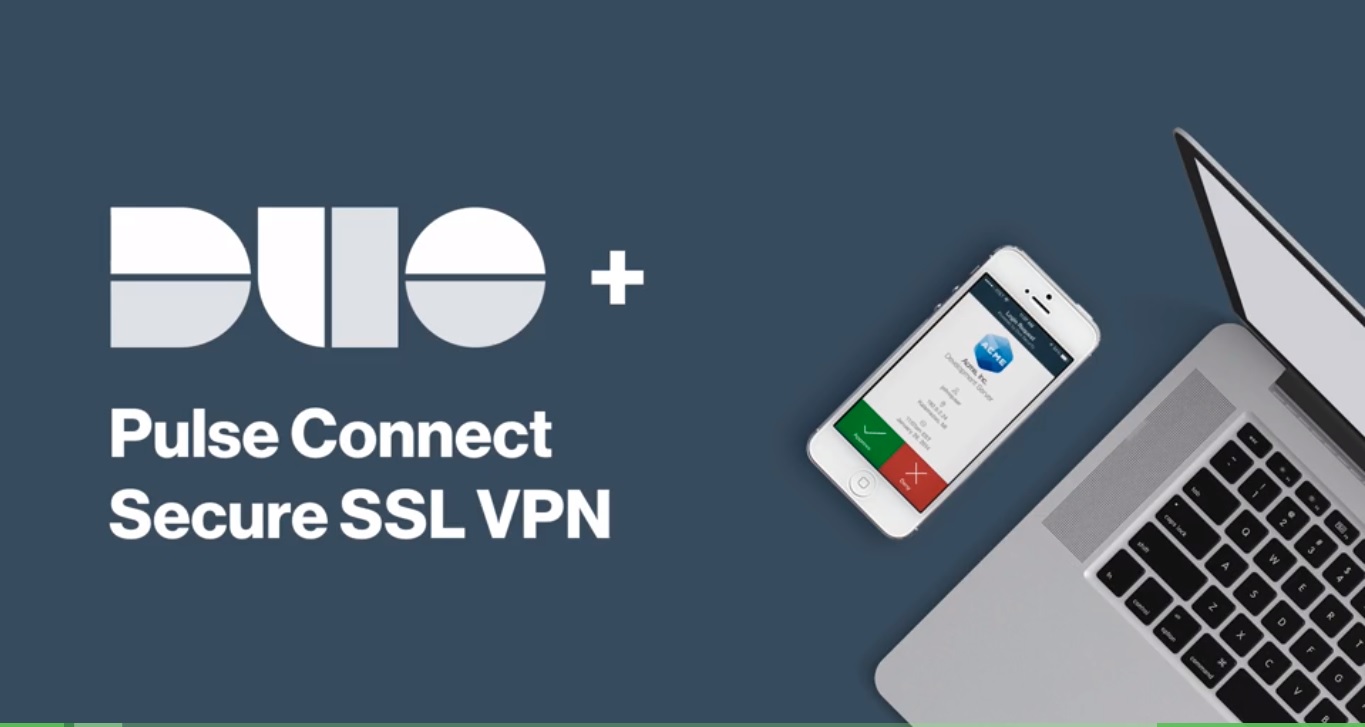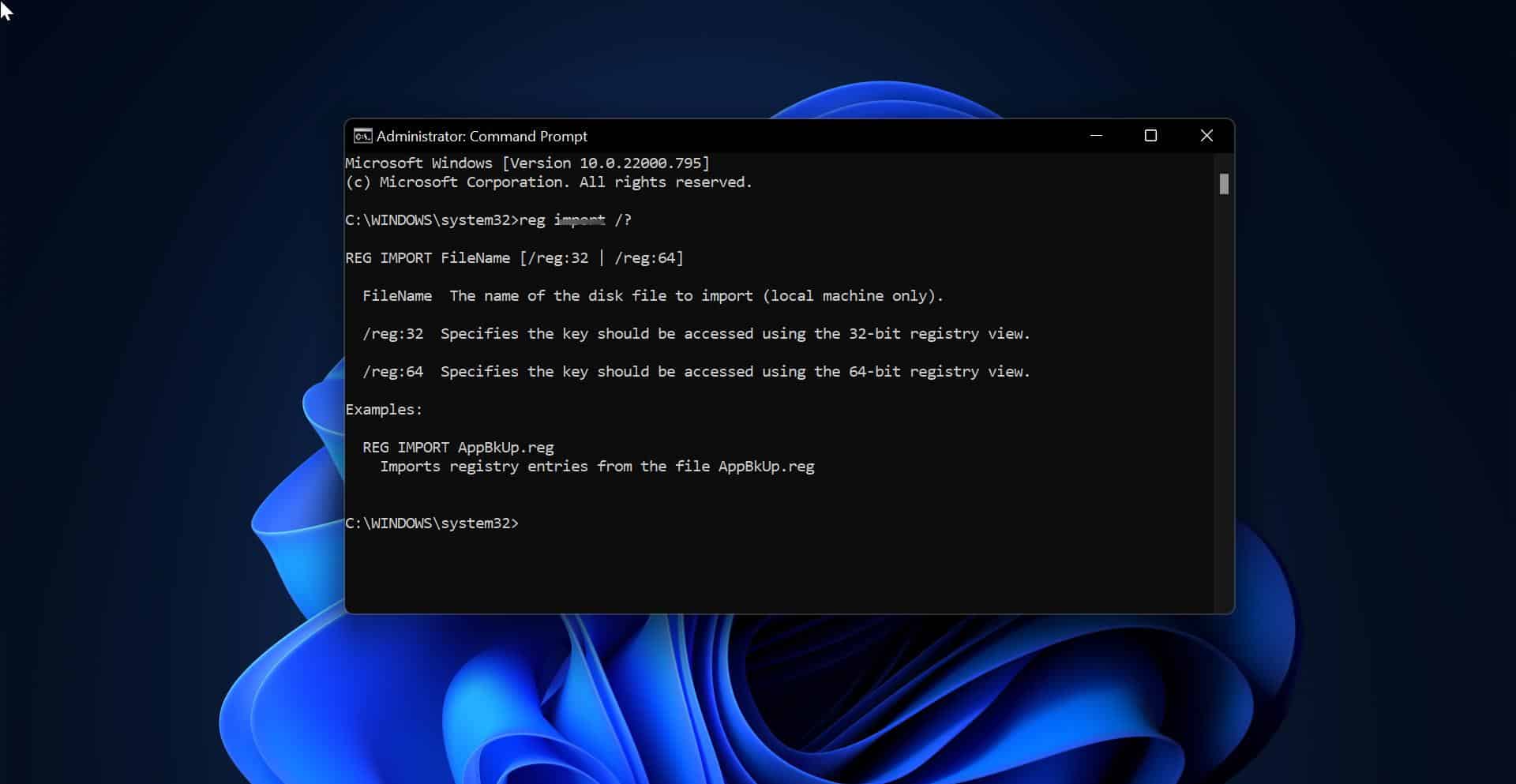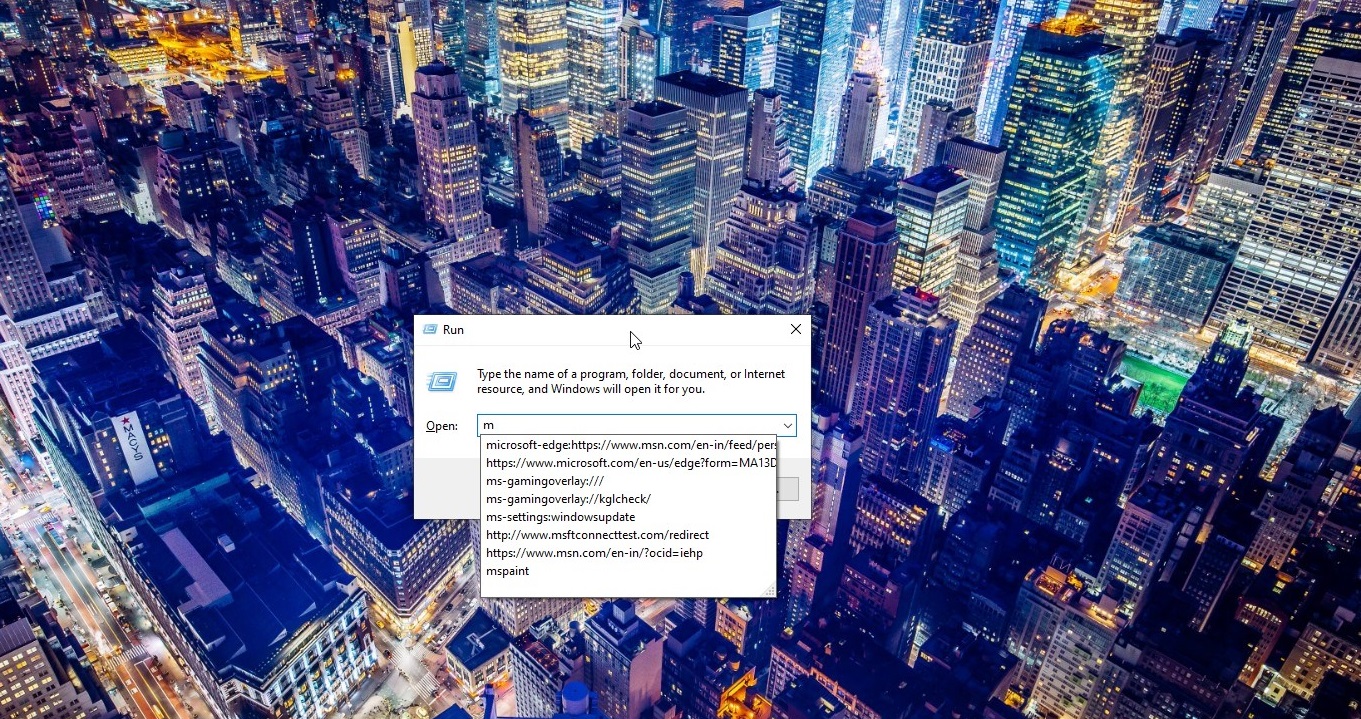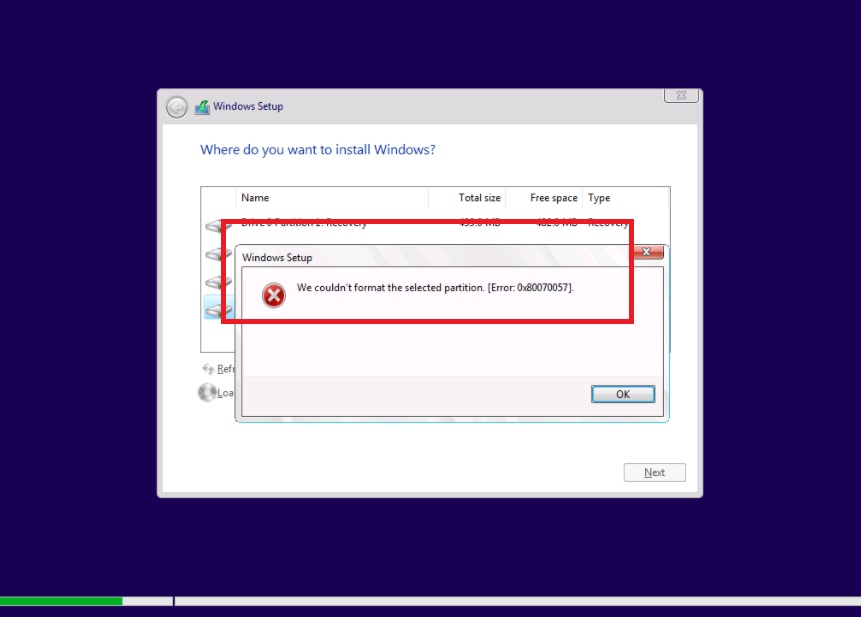Oracle VM VirtualBox is a free and open-source hypervisor for x86 virtualization, VirtualBox helps users to create and run multiple VMs (Virtual Machines). VirtualBox supports Windows, Linux, or macOS as its host OS. Installing and configuring VirtualBox is easy and when configuring VirtualBox users can specify the CPU Cores, RAM, and Disk Space to the VM. Recently some users reported that they are not able to run the VM from Oracle VirtualBox, and they received the following error message.
“VT-x/AMD-V hardware acceleration is not available on your system. Certain guests (e.g. OS/2 and QNX) require this feature and will fail to boot without it”
This error clearly indicated that Hardware acceleration is not available on your system. To run or install VM, two main features are required, VT-x/AMD-V and Enable Nested Paging. But you can’t enable these options without enabling the Hardware Virtualization on your system BIOS. If you open VM VirtualBox you can see the Acceleration tab will be greyed out. So to fix this issue you need to enable the Virtualization Intel VT-x or AMD-V in your BIOS or UEFI Firmware.
Fix vT-x/AMD-V hardware acceleration is not available:
This post will guide you to enable Hardware Virtualization in BIOS or UEFI firmware.
Enable Hardware Virtualization:
Note: The Virtualization Option is differ from one system to another. Kindly check your motherboard manufacturer guide to enable this option.
- Restart the computer.
- Boot your system to Enter BIOS -> Advance setting
- Enable Intel VTT/Intel VT-x or AMD-V. depending on your processor.
- Now restart the machine
- Now launch VMware, and try to install the VM.
Click on the Guest OS and open settings. And from the left-hand side click on the System and then click on Acceleration tab.
Now under Hardware Virtualization, check the following options.
- Enable VT-x/AMD-V
- Enable Nested Paging
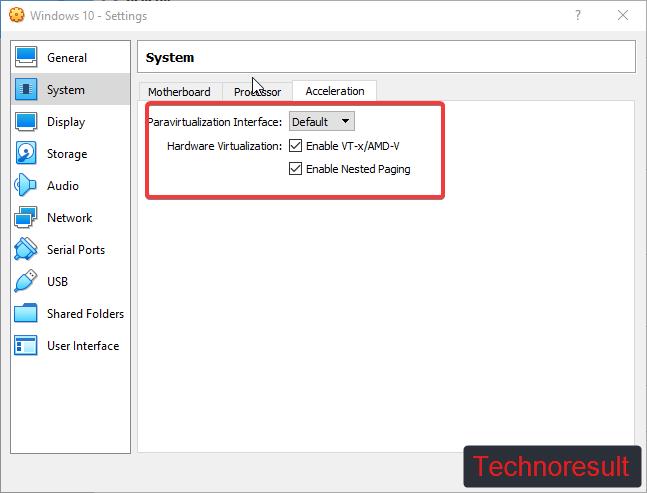
Now click on OK and then try to install the guest OS on Virtual Machine.