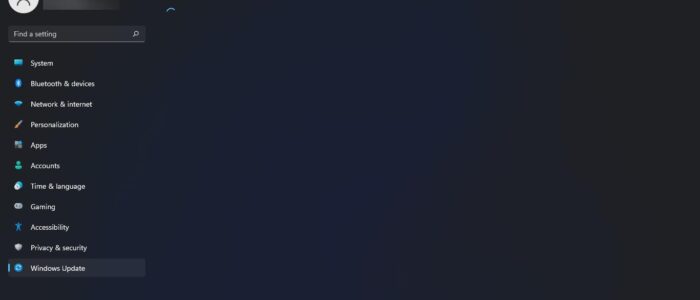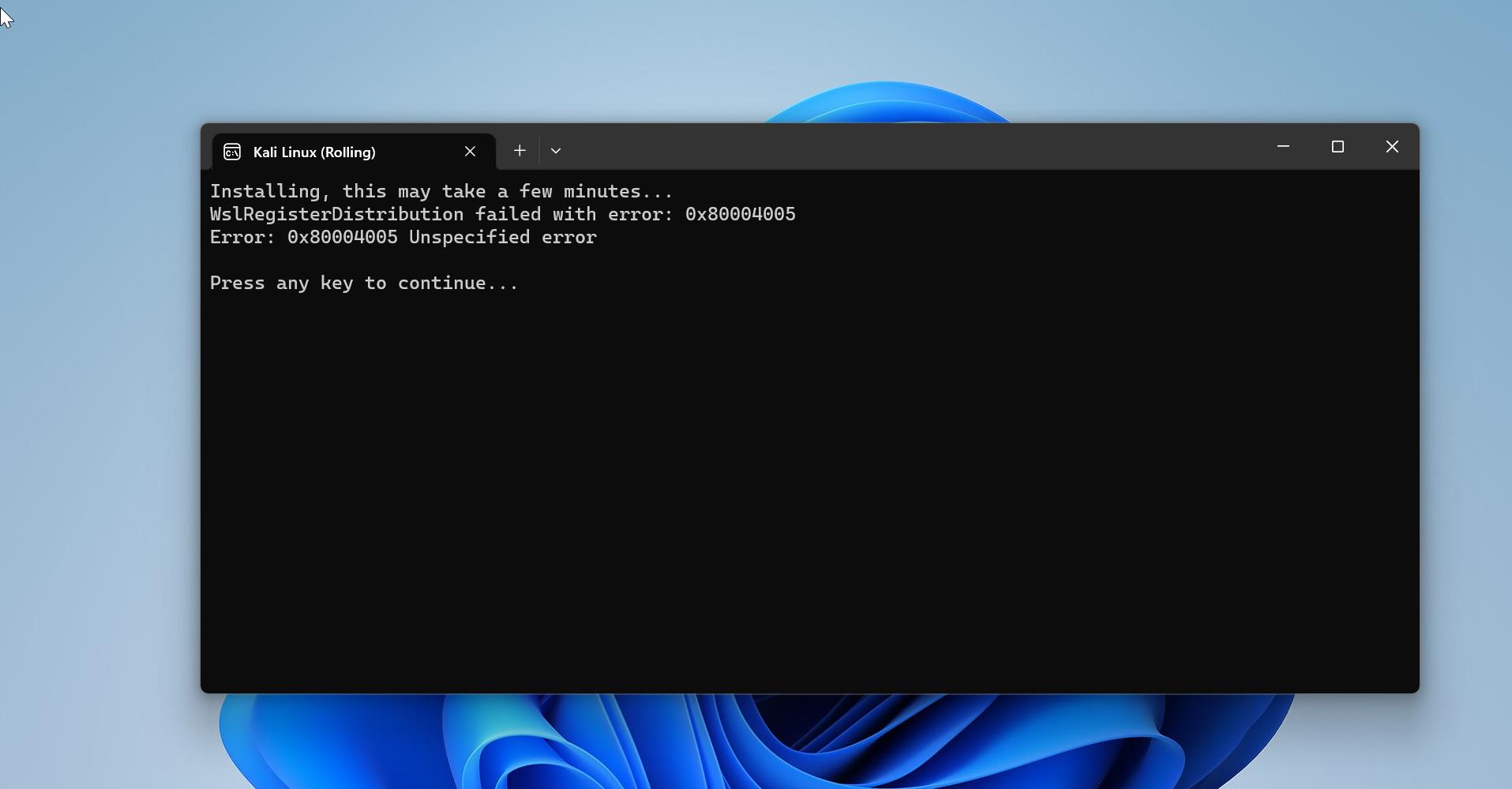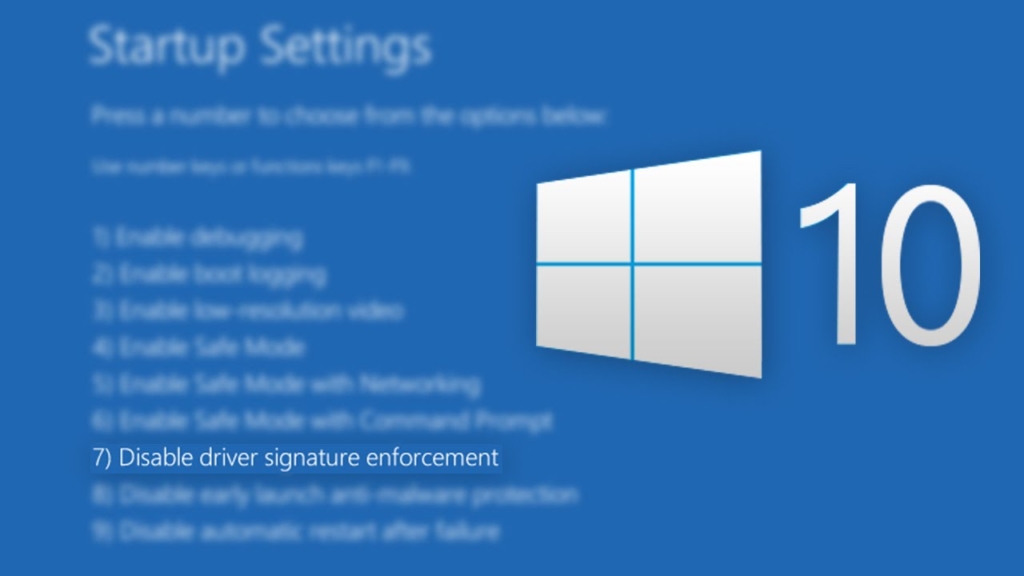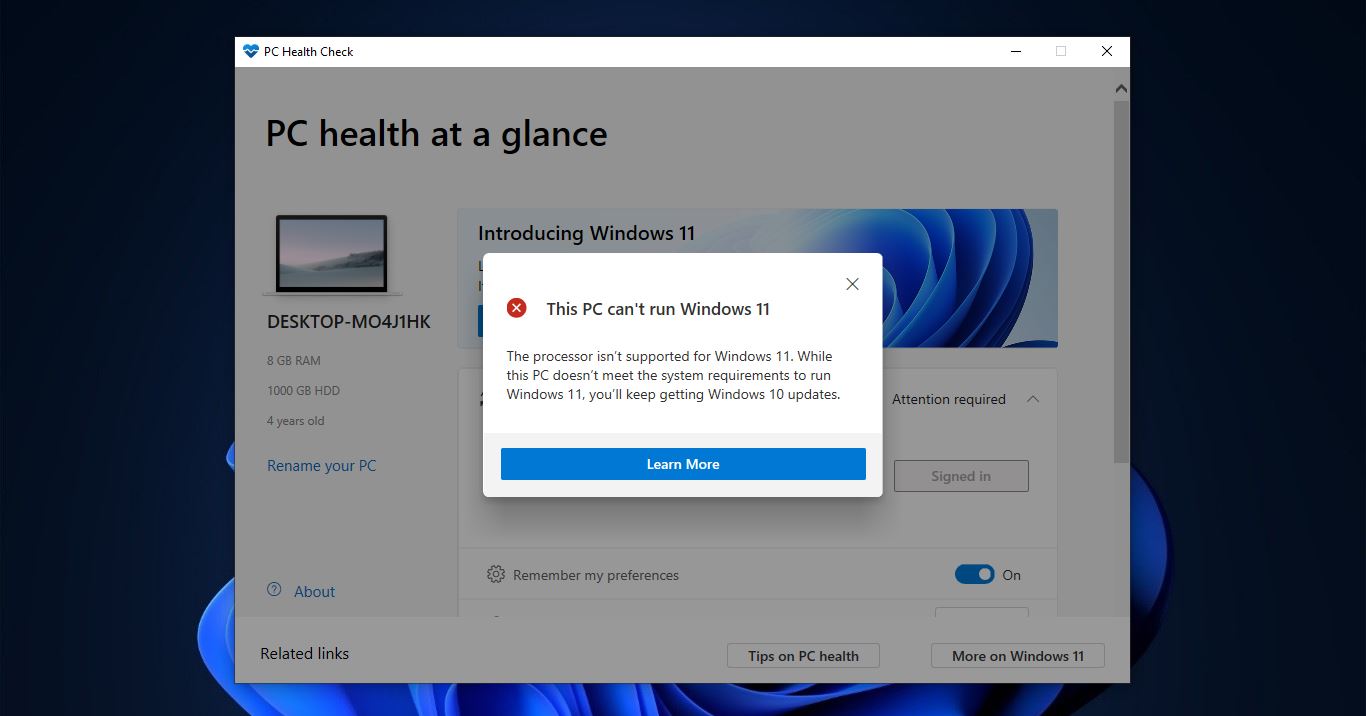After the release of Windows 11, many users are Signing up for Windows Insider Program. Windows Insider Program is an optional service provided by Microsoft to let users experience the next version of Windows before public release. The program is aimed at early adopters and the ‘enthusiast’ crowd who enjoy the beta testing of new software. Besides just using the software, Microsoft encourages testers to send feedback on their experience through a specialized app, which includes ratings and a place to leave notes to the Windows development team. Windows allows users to Join Windows Insider Program using Windows settings. You can find the Windows Insider Program Settings under Update & Security > Windows Insider Program. Windows Insider Programs has three different Channels, Dev, Beta, and Release Preview channel, you can choose between these three channels in order to receive the Insider Preview builds. You receive Preview builds via these channels at different time intervals. Recently many users reported that they are not able to see the Windows Insider Channel under the Insider program. If you are facing the same issue then this article will guide you to fix Windows Insider Program Settings are Empty.
Fix Windows Insider Program Settings are Empty:
If you want to get Insider Preview builds then you need to choose the Windows Insider Channels if you found the Windows Insider Program settings are missing. Then use the following methods to fix it.
Using Windows Service Management Console:
Open Run command by pressing Windows + R and type services.msc and hit enter, this command will open the Service Management console.
In the services console look for the Service named Connected User Experiences and Telemetry, Make sure the service is running, if the service is disabled then you may face this type of issue.
Right-click on the Connected User Experience and Telemetry and choose Properties and click on the General tab.
Set the Startup type to Automatic and Start the service.
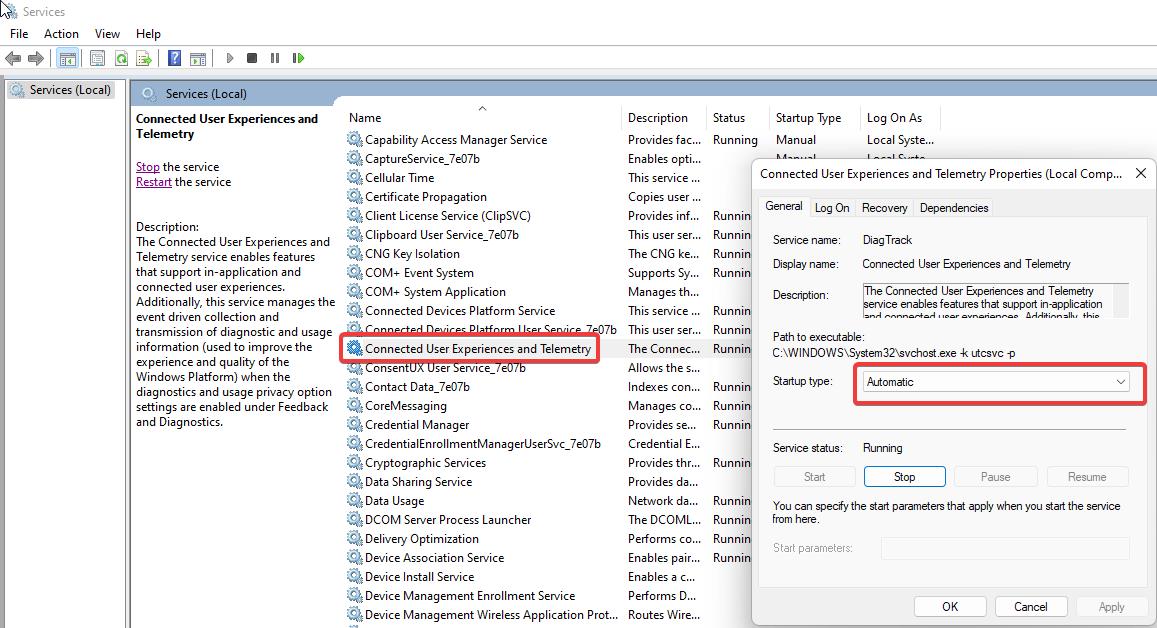
Click on Apply and Ok and restart the system once, After the restart just check the Windows Insider Settings, now you can see the channel settings. Mostly this will fix the issue.
Using Registry Editor:
Note: Modifying the Registry is risky, and it causes irreversible damage to your OS Installation Follow the steps correctly. Friendly advice Before Modifying Registry Creating Restore Point is recommended.
Open the Run command by pressing Windows + R and type Regedit and hit enter. This command will open the Registry Editor console.
Now navigate to the following path.
HKEY_LOCAL_MACHINE\SOFTWARE\Microsoft\Windows\CurrentVersion\Policies\DataCollectionFrom the left-hand side click on the DataCollection and from the right-hand side look for the DWORD named AllowTelemetry.
Double click on the AllowTelemetry DWORD and set the value data to 3 and click on OK.
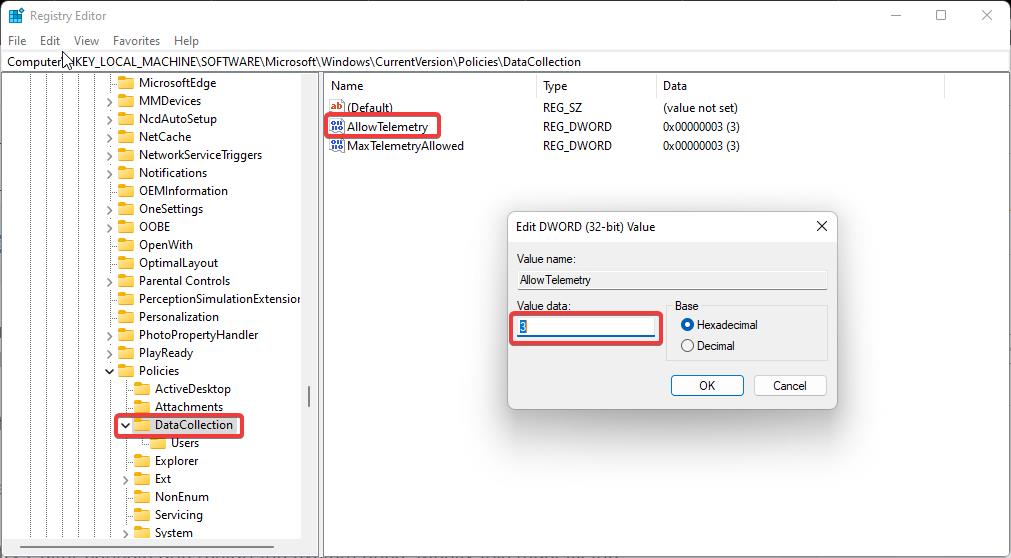
Close the Registry Editor console and restart the system once. Mostly this must fix the issue.
Related:
Fix Beta Channel Not available in Windows Insider Program
Fix Windows Insider Program Settings Keeps Loading issue
Fix Dev Channel Not available in Windows Insider Program