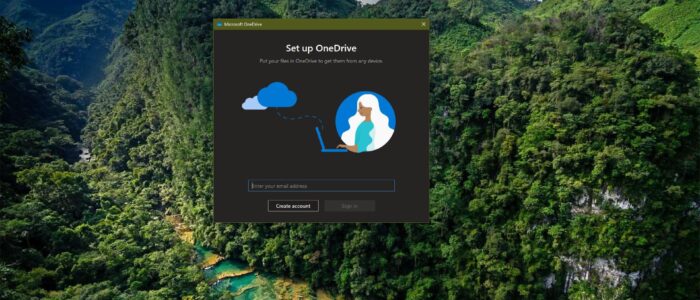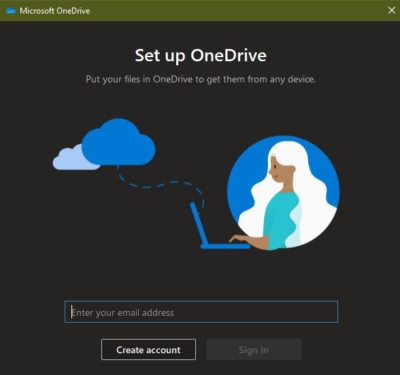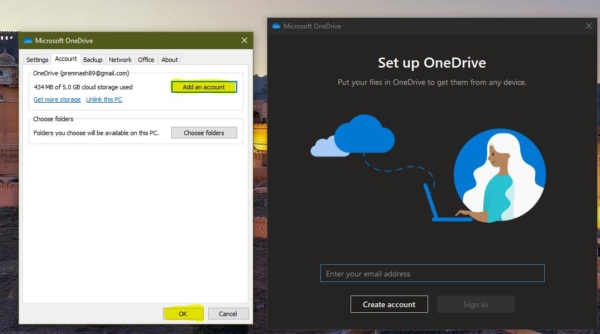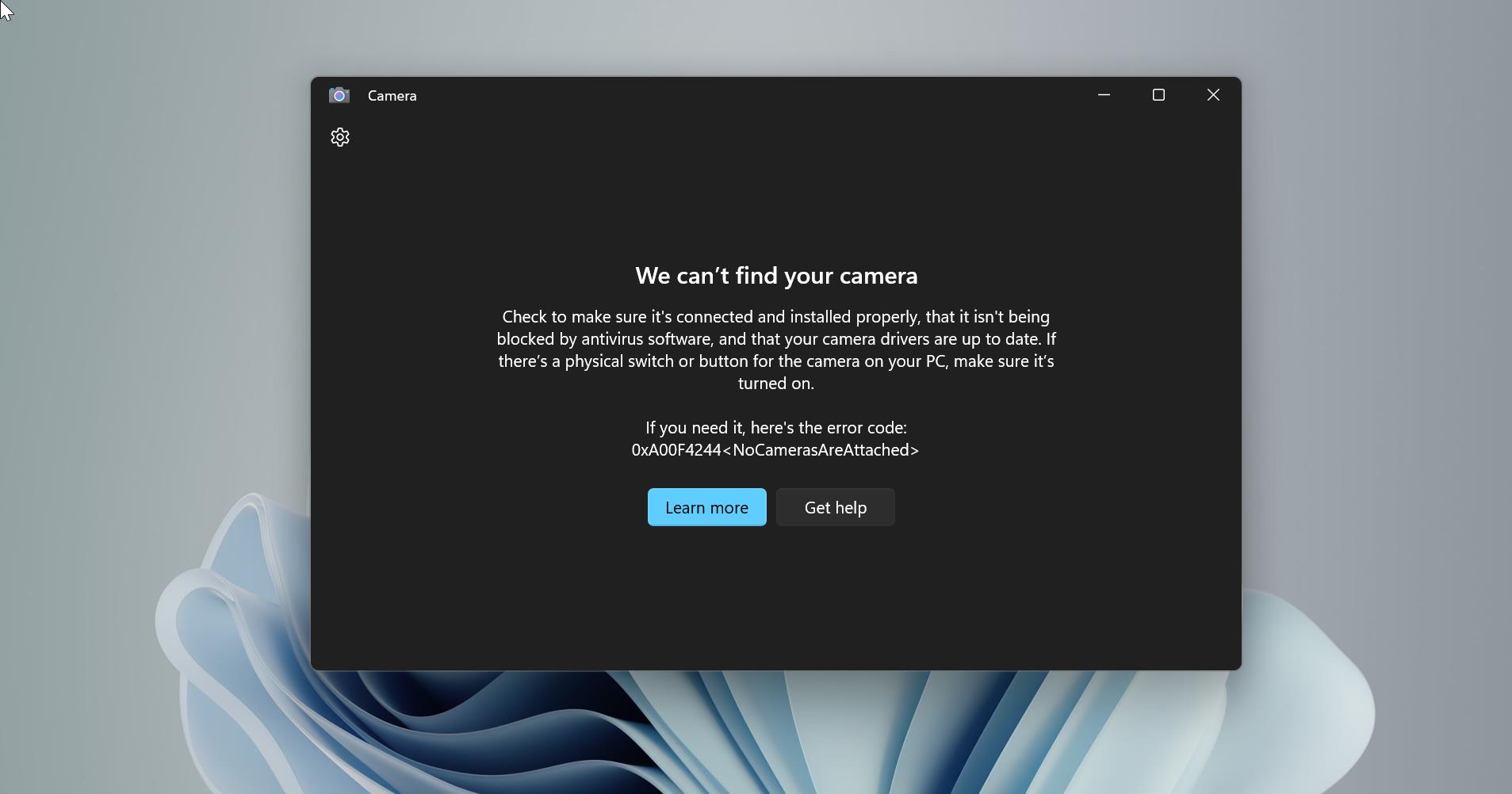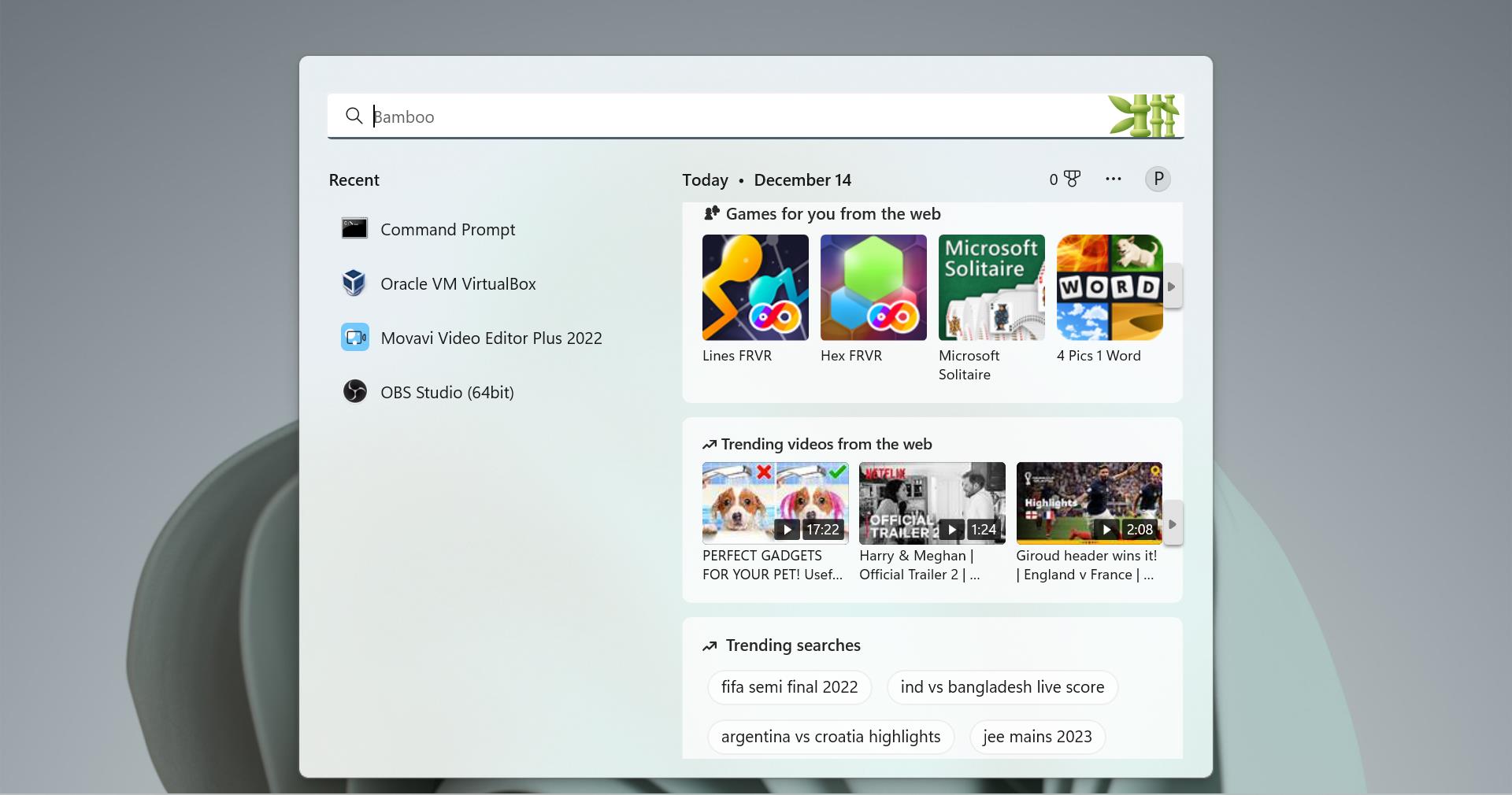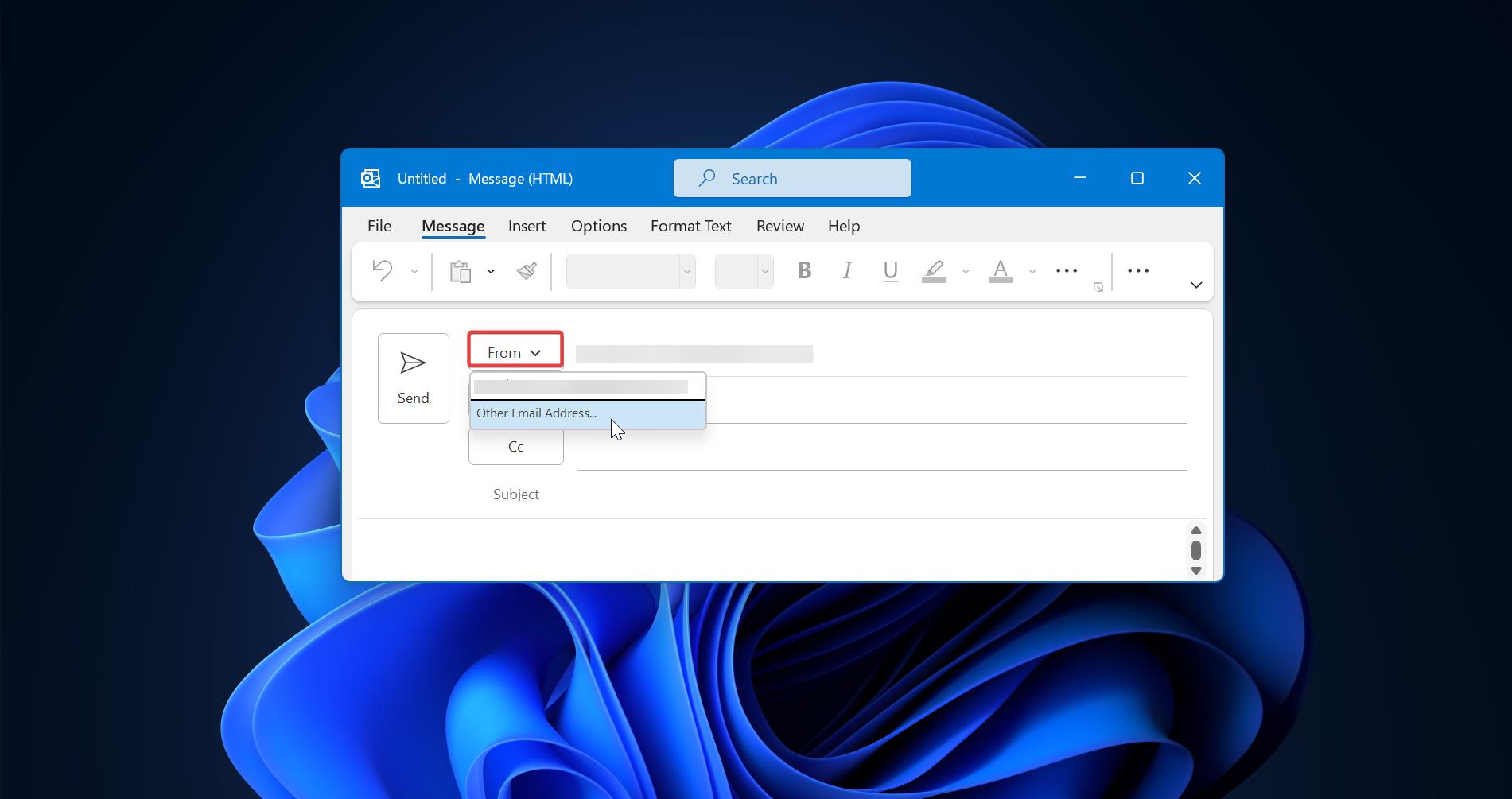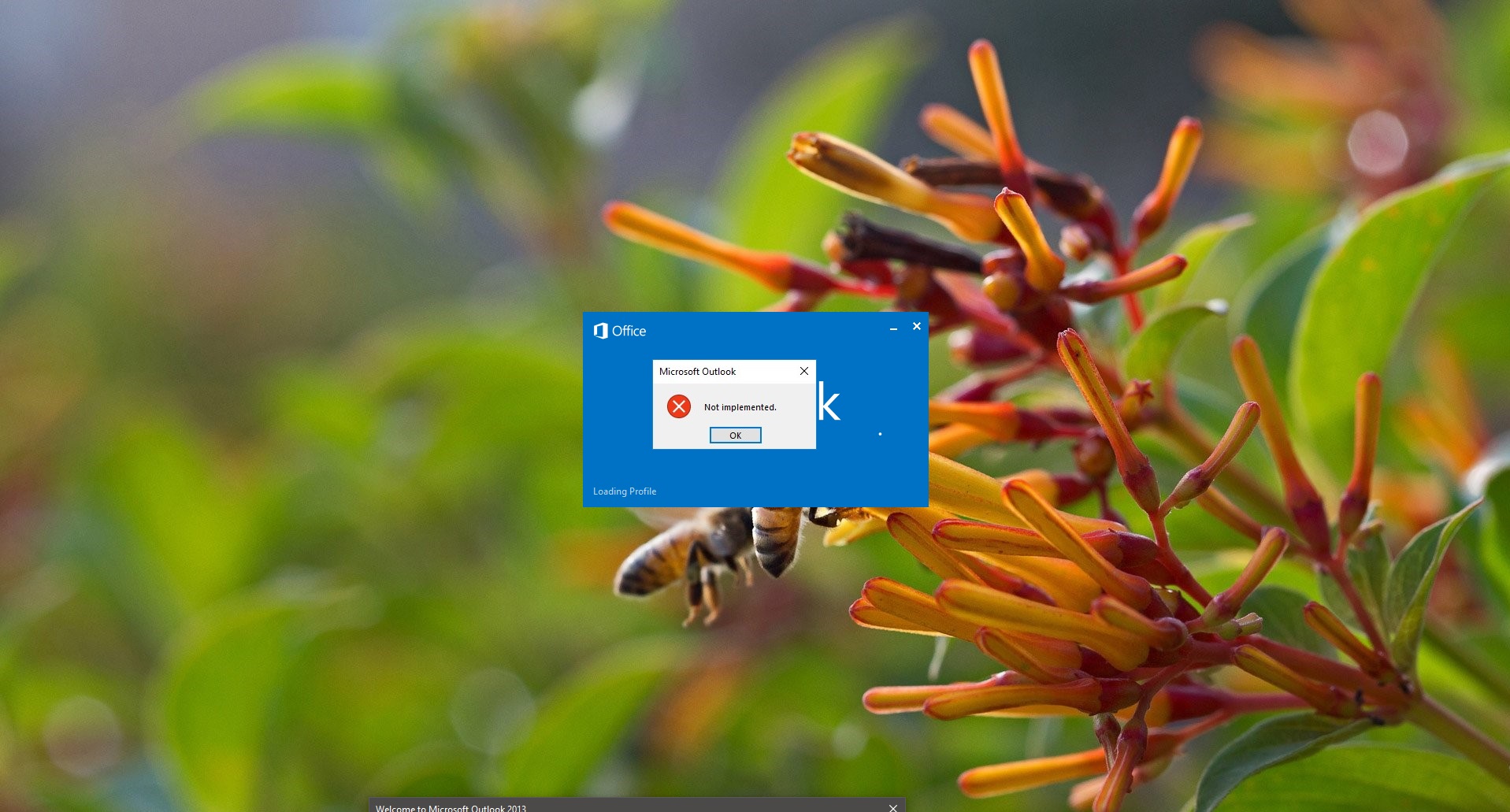OneDrive is an internet-based storage platform with a significant amount of space offered for free by Microsoft to anyone with a Microsoft account. It is also known as online cloud storage service from Microsoft. OneDrive comes with 7 GB of free storage; users can add 50 GB for $25, 100 GB for $50, and 200 GB for $100. OneDrive apps are available for Windows, Mac, iOS, Android, Windows Phone, and Xbox. You can download Onedrive from its official website. And also OneDrive integrates with Microsoft Office so users can access Word, Excel, and Powerpoint documents in OneDrive. OneDrive have lot of benefits like free storage, Easy organization, close Collaboration with the office, social networks, and backup. OneDrive is mainly used for backup, you can back up your important folders (your Desktop, Documents, and Pictures folders) on your Windows PC with OneDrive PC folder backup, so they’re protected and available on other devices. Installing and configuring OneDrive is very easy. But Lot of users have doubts about configuring two or multiple accounts in OneDrive, This article will guide you to configure/Add two Email Accounts in One Drive.
Add Two Email Accounts in One Drive:
If you haven’t install OneDrive, Download and install it from the official link here.
Open the OneDrive app from the Start menu, Next sign In with your primary email account. And give Next- Next to finish the configuration.
To Add Secondary mail account follow the steps below: Right-click on the one drive icon from the Right side of the Task bar, and click on settings.
Now you will get a separate Window of Microsoft OneDrive settings, click on the Account Tab.
Under the Account Tab you can see the Add an account option click on it and you will get a separate Popup window where you can sign in secondary mail Id.
Enter your secondary mail Id and proceed with the configuration. Now you can see 2 One Drive Folders in windows explorer page.