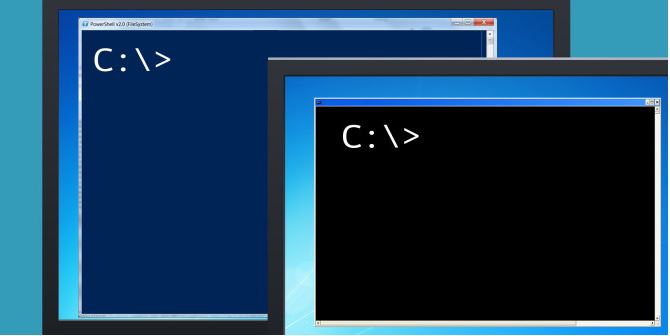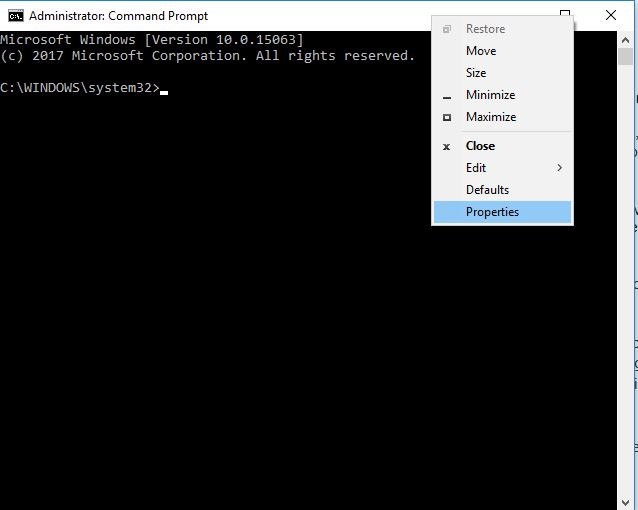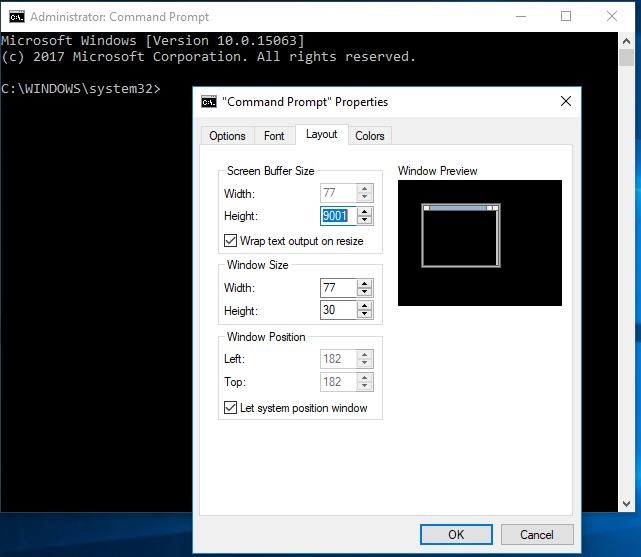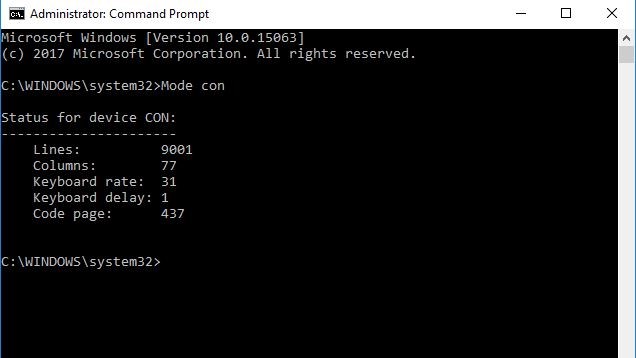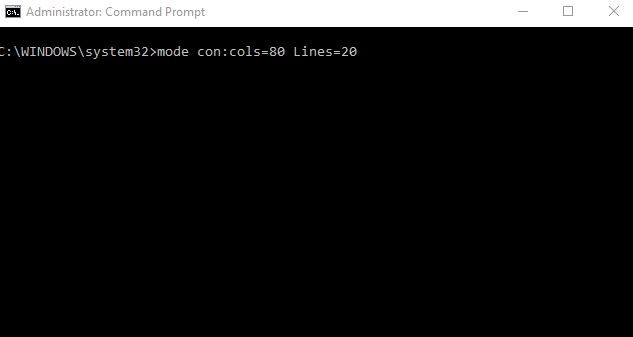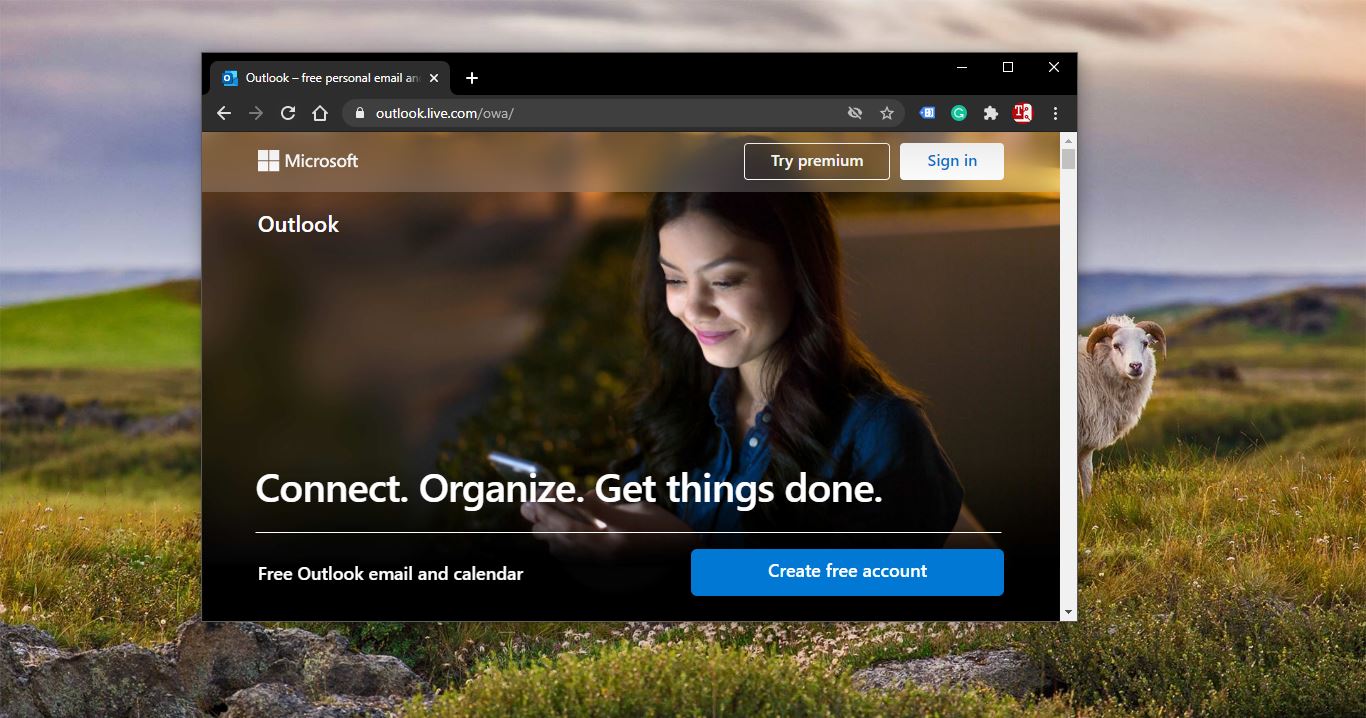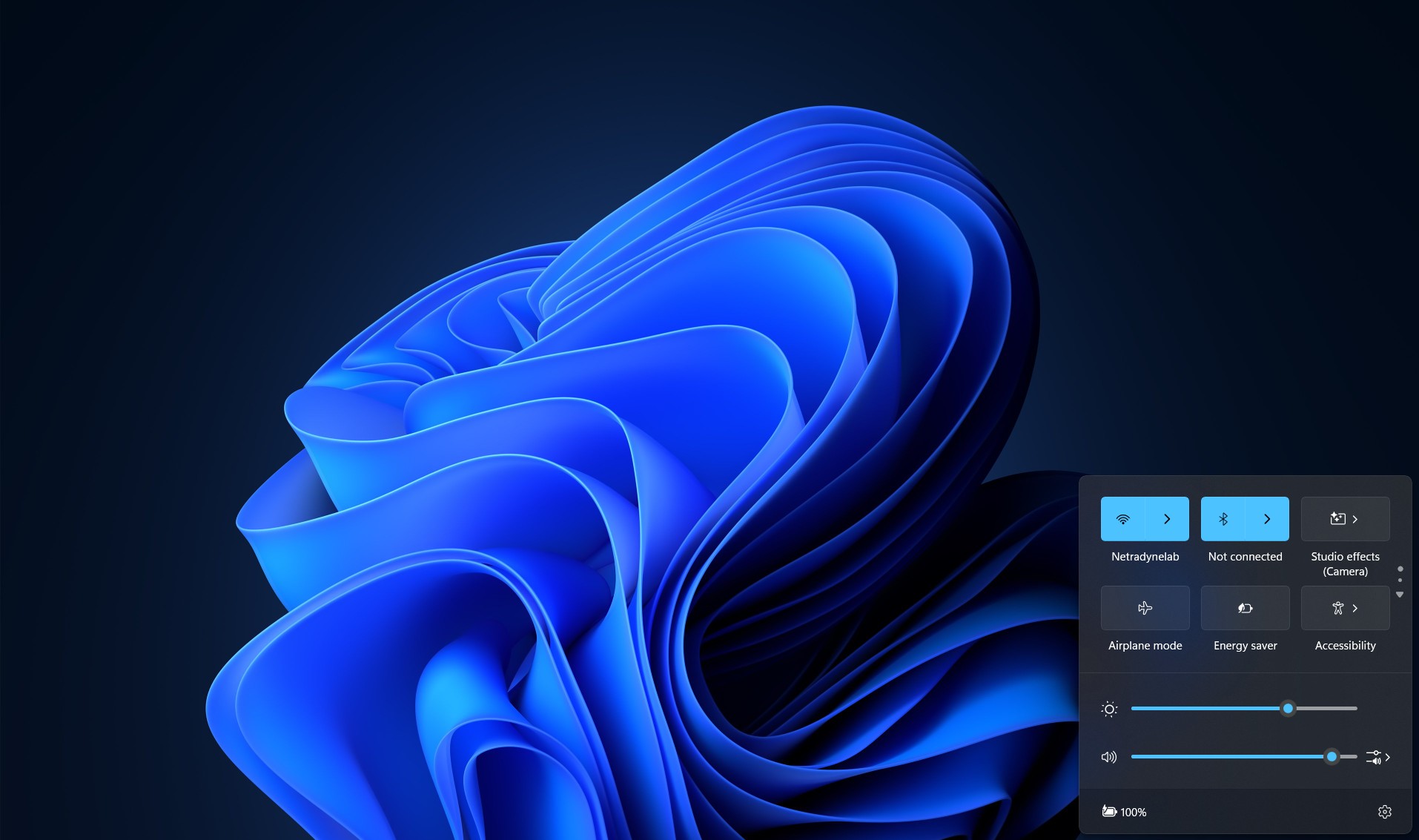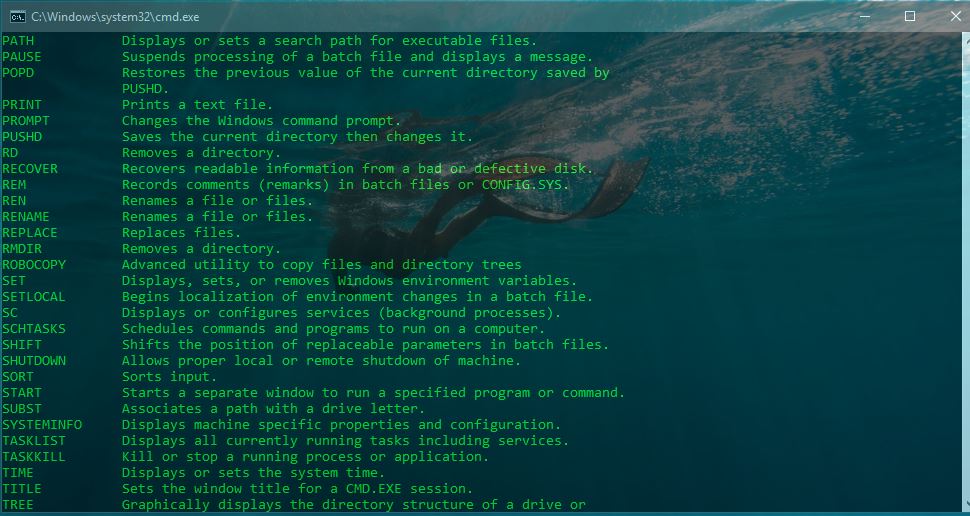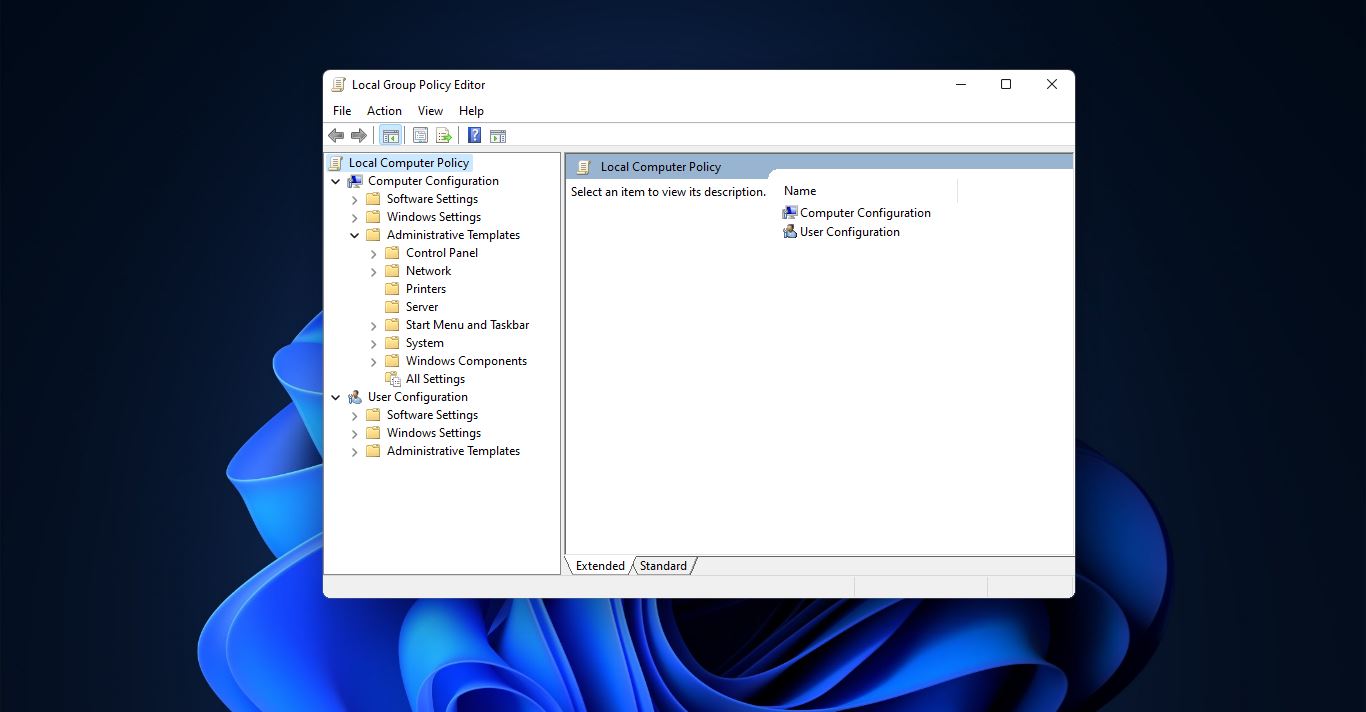A command prompt is the input field in a text-based user interface screen for an operating system or program. A prompt, in this context, is something designed to elicit an action. ... The command prompt itself is an executable CLI program, cmd.exe. Here we are going to see how to change Command Prompt Screen Buffer size in your windows machines.
By typing commands at the command prompt, you can perform tasks on your computer without using the Windows graphical interface.
Command Prompt is used to execute entered commands. Most of those commands are used to automate tasks via scripts and batch files, perform advanced administrative functions, and troubleshoot and solve certain kinds of Windows issues.
The screen buffer size of a command prompt is expressed in terms of a coordinate grid based on character cells.
- The width is the number of character cells in each row. The larger the width size, the more text will show in the same row before wrapping.
- The height is the number of rows. The larger the height size, the further you can scroll before output data (text) is overwritten.
- Here we are going to see how to change the screen buffer size of a command prompt for your account in Windows 7, Windows 8, and Windows 10. There are two ways we can change command prompt buffer size
Table of Contents
ToggleChange Command Prompt Screen Buffer Size in Properties
- Open a command prompt or elevated command prompt using the shortcut or location you want to apply a custom screen buffer size too.
- Right-click or press and hold on the title bar of the command prompt, and click Properties.
3. Click on the Layout tab, make any width and height adjustments you want for Screen Buffer Size, and click on OK to apply.
Note: - The width size you set under Screen Buffer Size will also be applied to the width size under Window Size.
Using Command Line:
- Type the command below into the command prompt, and press Enter. It will show your Current Screen Buffer Size of Command Prompt.
Mode con
2. Type the command below into the command prompt, and press Enter.
mode con:cols=<Width Size> lines=<Height Size>
Note: - The width size you set for Screen Buffer Size will also be applied to the width size for Window Size. The height size is the screen buffer height size. The screen buffer size you set using this option will only be temporary and only used while the command prompt is open unless you use Option One above to set it as default.