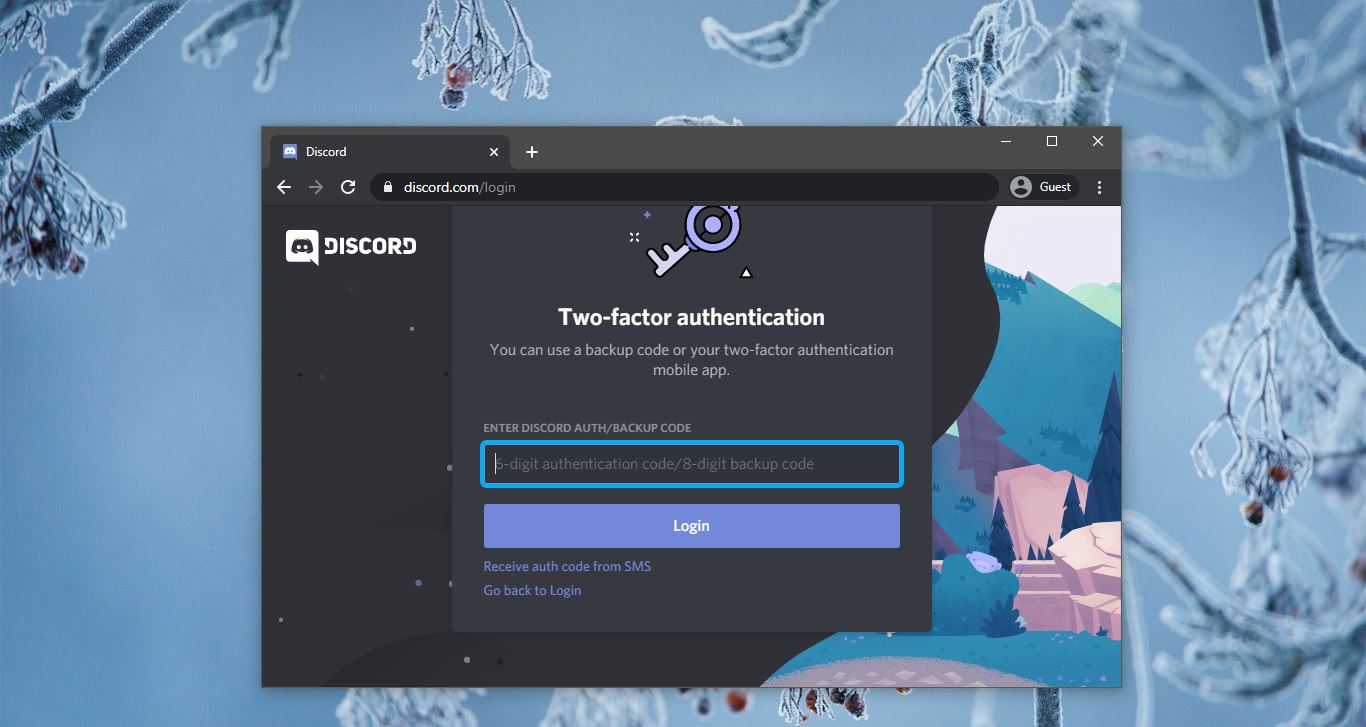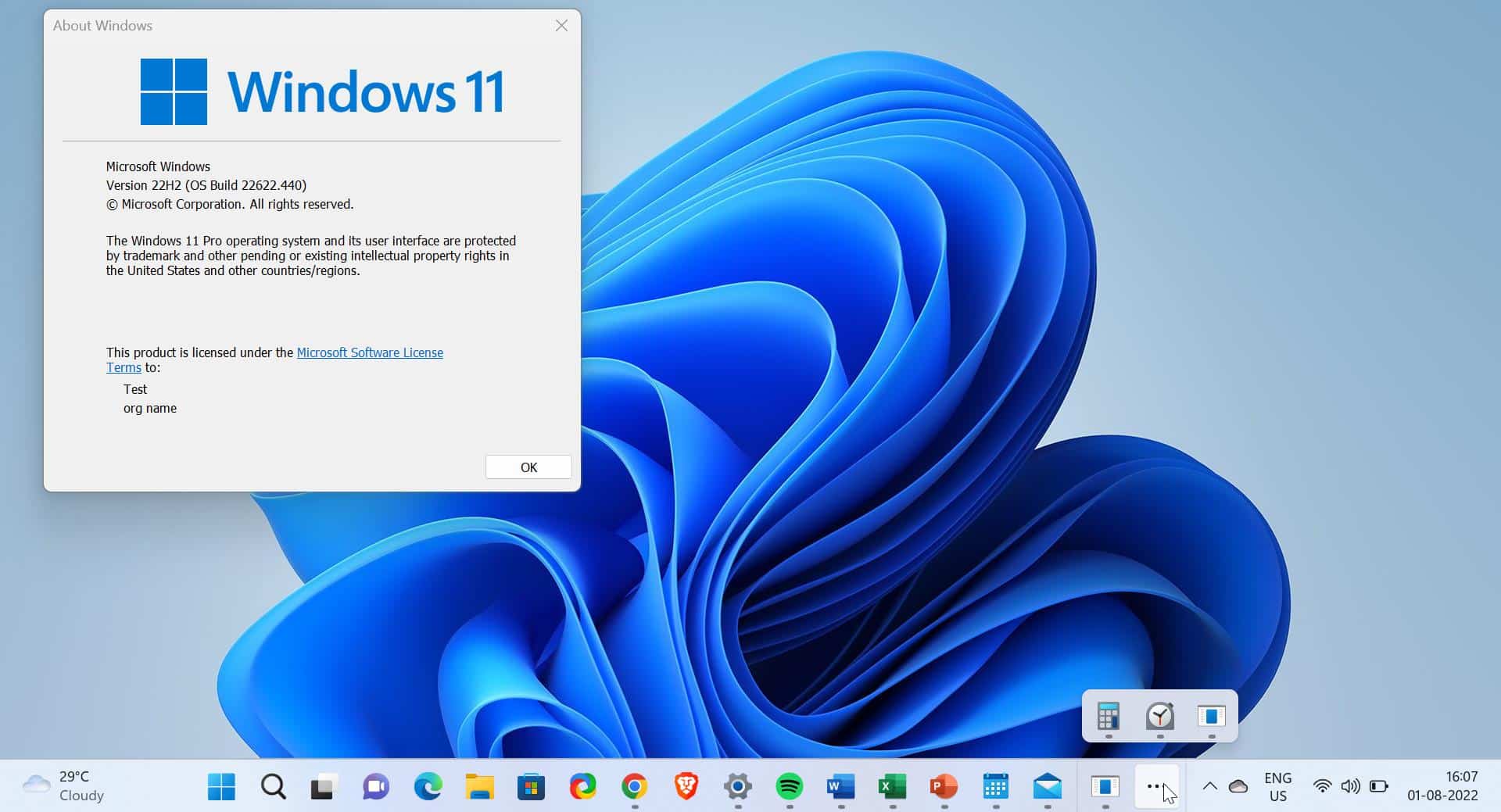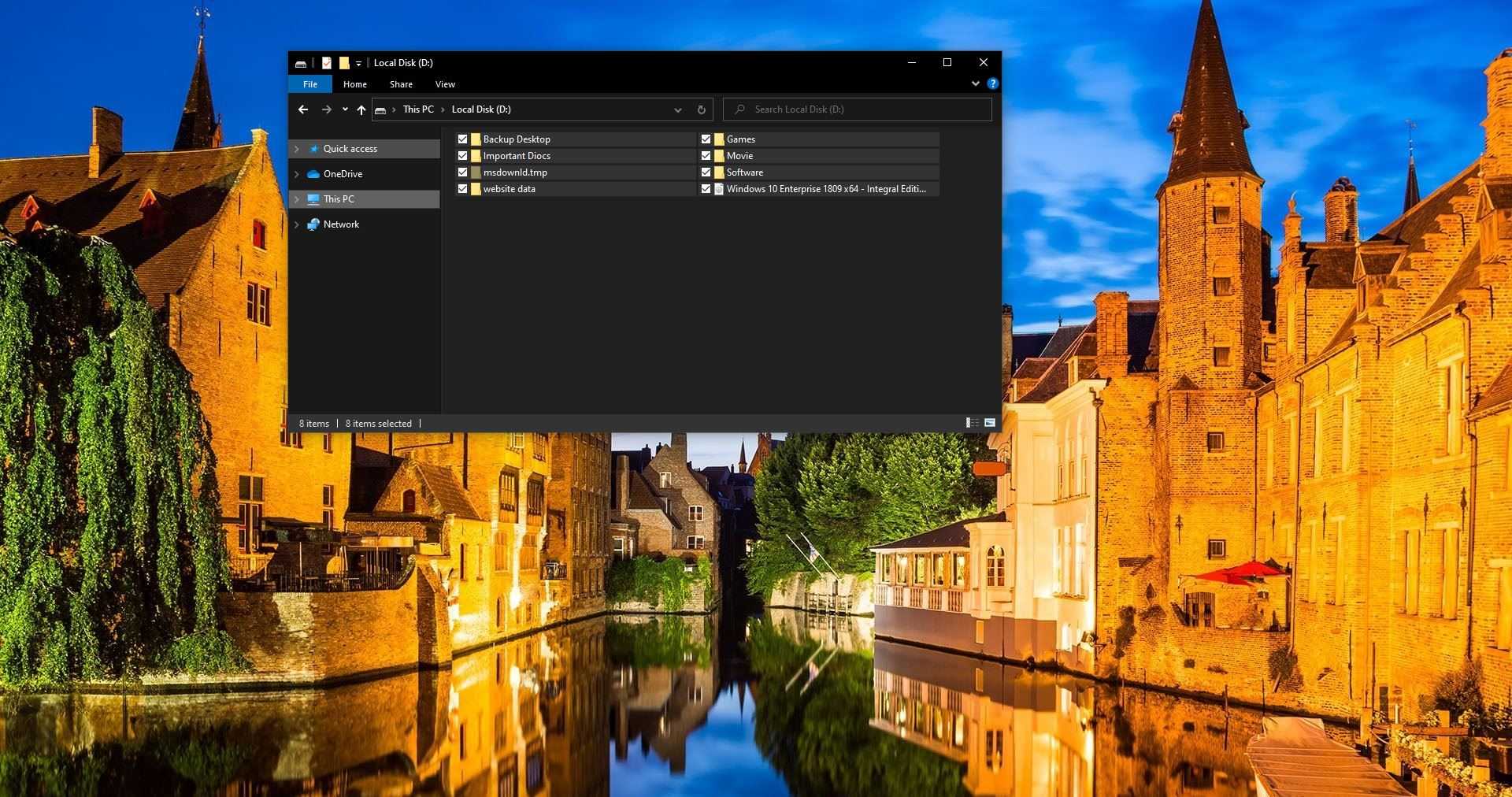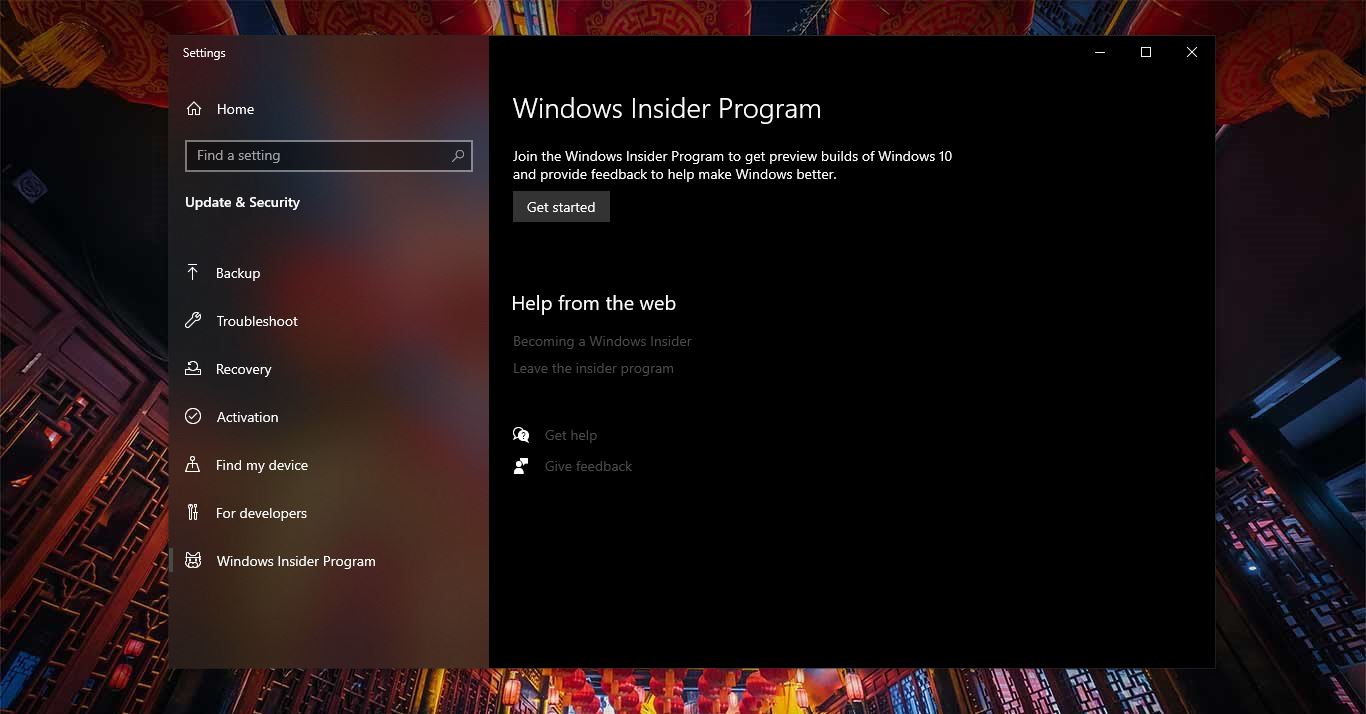Notepad is a generic text editor included with all versions of Microsoft Windows that allows you to create, open, and read plaintext files. The First Notepad was released as a mouse-based MS-DOS program in 1983. Almost 30 Years Notepad is installed by default in all windows versions. It is a default app you can’t uninstall Notepad in windows. But recently after the release of the Microsoft Windows 10 May 2020 Update. The Notepad becomes an optional feature. Now you can uninstall all the default apps of windows 10 including Notepad. Also, you can replace Notepad with different and text editors like Notepad ++. In this article, we will see how to Uninstall Notepad on Windows 10. And Install different Notepad from Microsoft Store.
Uninstall Notepad:
In three methods you can uninstall Notepad from your Computer, Let’s see the methods in detail.
Using Windows settings:
Open Windows Settings by pressing windows +I.
Navigate to Apps > Apps & Features.
Under Apps & Features, you can see the Optional Features option. Click on the Optional Features option.
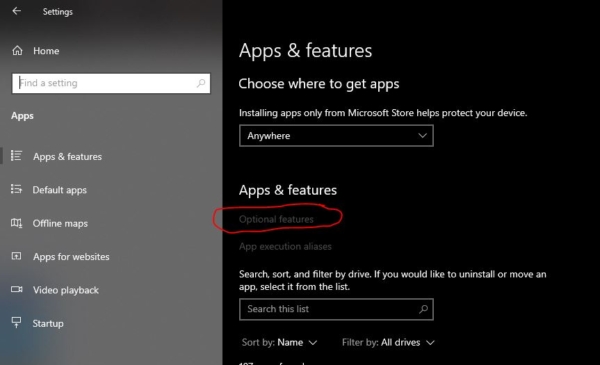
Under Optional features look for Notepad. Click on Notepad and choose Uninstall.
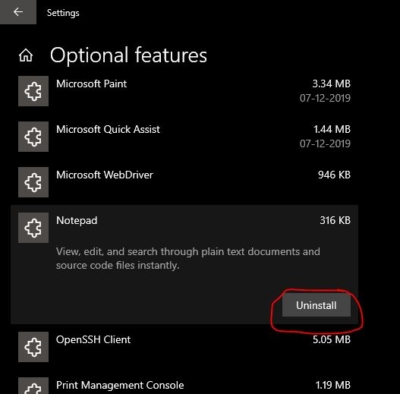
Using Command Prompt:
Open the command prompt in elevated mode. Now type the following command to Uninstall Notepad
PowerShell -command “Get-AppxPackage *Microsoft.WindowsNotepad* | Remove-AppxPackage”

Hit on Enter, this command will uninstall the Notepad.
Using PowerShell:
Open PowerShell in Elevated Mode. Copy and Paste the below-mentioned command in PowerShell.
Get-AppxPackage *Microsoft.WindowsNotepad* | Remove-AppxPackage
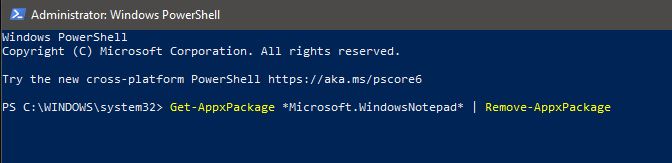
Hit on Enter to Uninstall.
Reinstall Notepad from Microsoft store:
Open Microsoft Store and search for Notepad, Choose your favorite Notepad and install. If you want the same Notepad You can download the default notepad from here.
Read Also:
How to Change Default Encoding in Notepad?