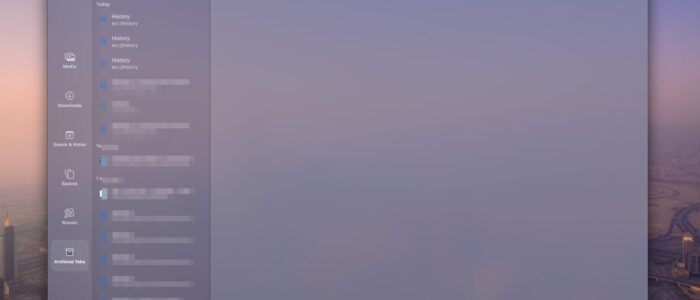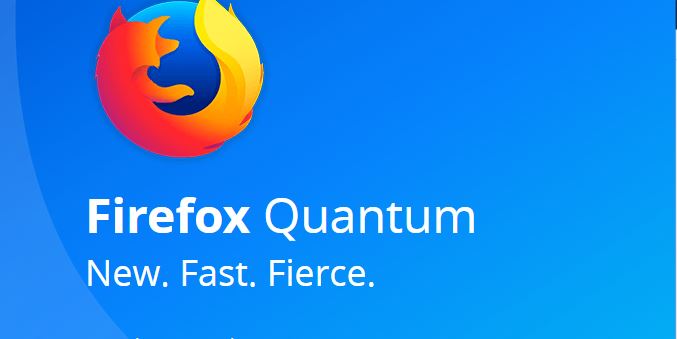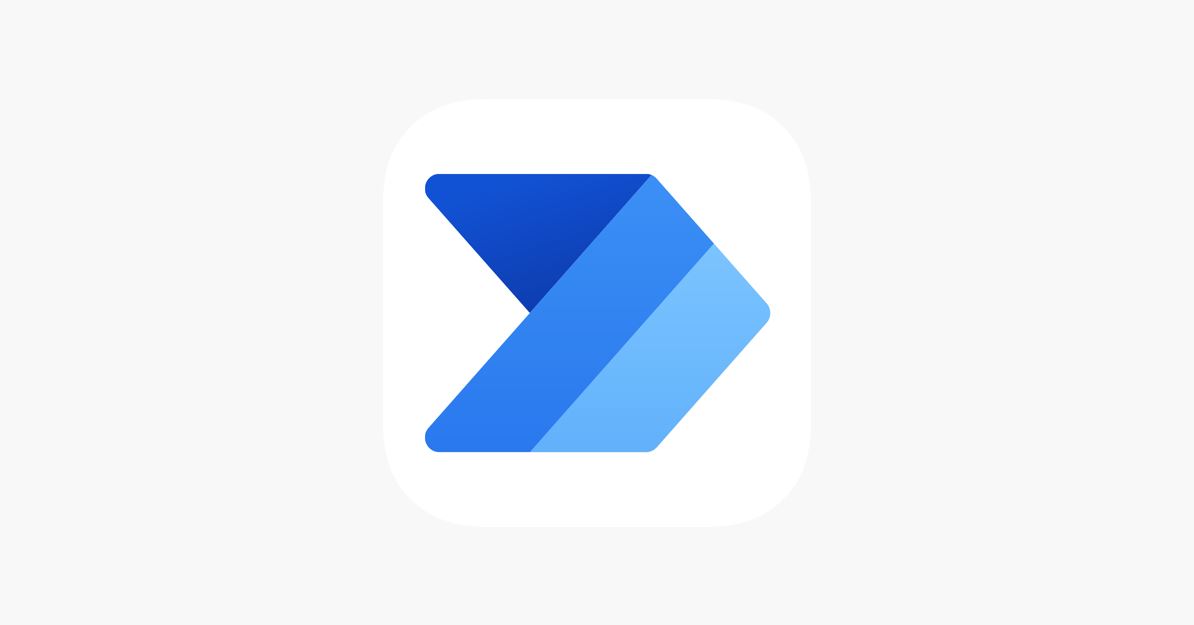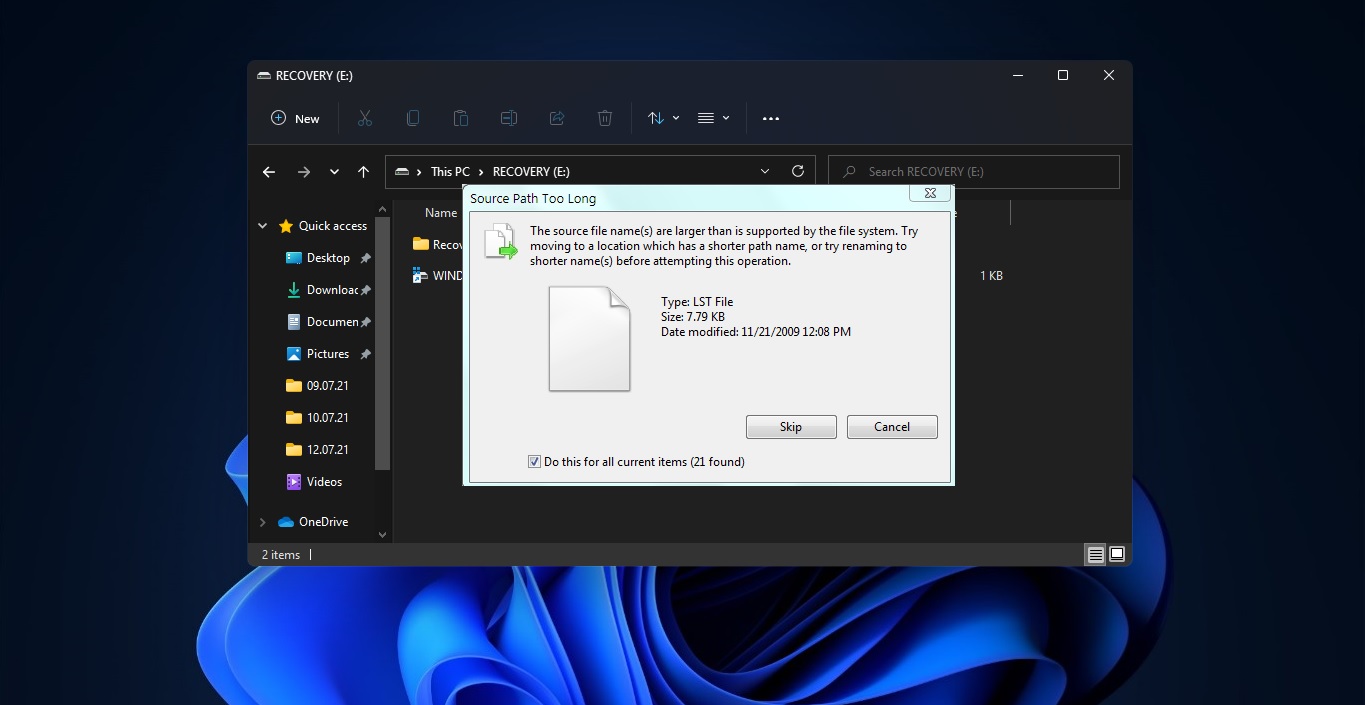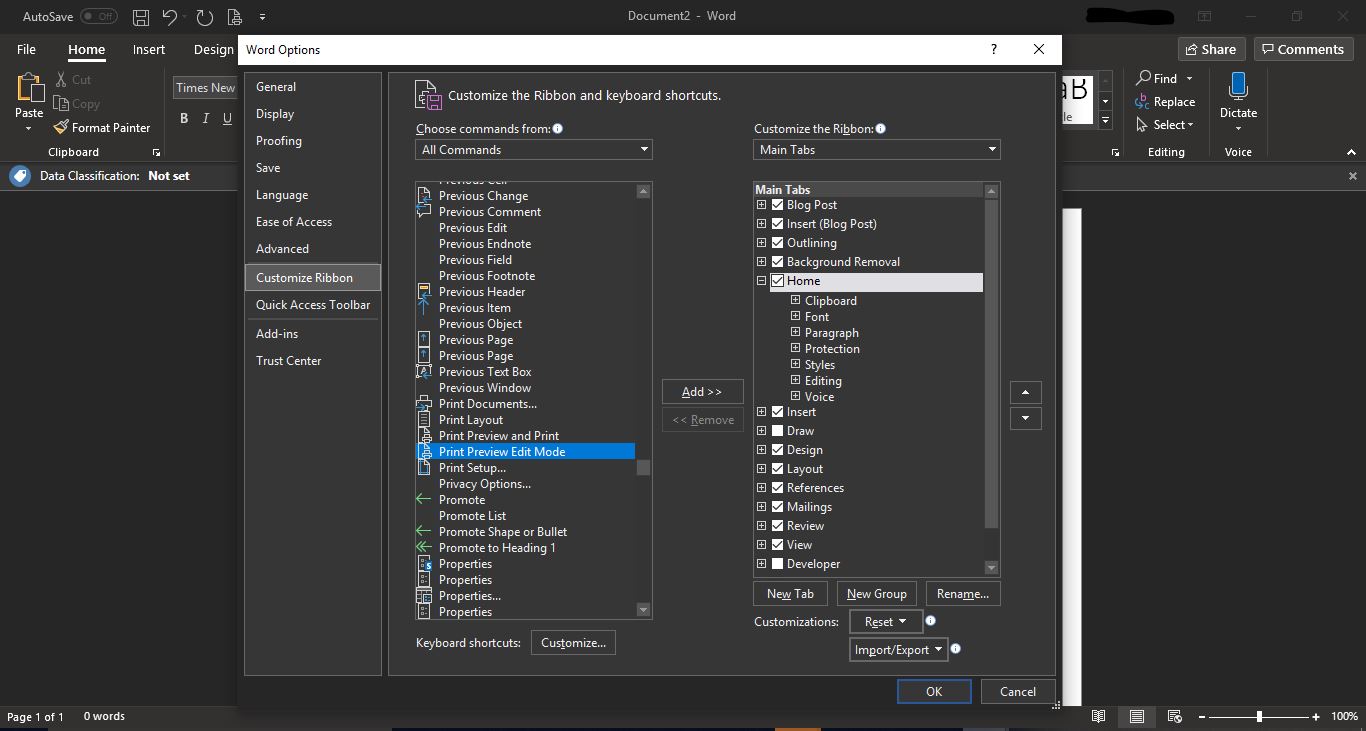Arc is a new Browser that was developed by the Browsing Company to provide a fresh user experience, with a fast and secure browsing experience. One of the main key features of the Arc browser is its speed, it is mainly designed to load pages quickly and smoothly even at low internet speed. This is achieved through a combination of efficient code and the use of advanced technologies such as WebAssembly and WebGL. Arc browser comes with a different and new look, the traditional browser has the address bar and the settings at the top of the browser, but Arc comes with a new approach, the look of the browser is completely different, and all the navigation options and the URL bar are present at the left side of the browser, if you want you can hide the navigation pane, the full-screen mode of the browser is completely awesome. One of the most notable features of Arc is Security, the browser includes a number of Security measures to protect users from online threats such as phishing and malware. Arc browser includes built-in anti-phishing and anti-malware, which warns users when visiting untrusted websites. And it comes with the inbuilt adblocker which works very perfectly. Arc Browser has many new features that improve user experience and productivity, In this article we are going to see how to clear Browsing History in Arc Browser.
Clear Browsing History in Arc Browser:
Clearing Browsing History is one of the basic and easiest tasks in other browsers, since it is a new browser and it was released only to Mac at the time of writing this article, most of the users were not aware of the basic task. This article will guide you to clear browsing History in Arc Browser.
Using Settings:
Arc is a Chromium-based browser, appearance wise all the settings were hidden, to clear browsing history, Launch the Browser click on the Archive tab and choose View History option.
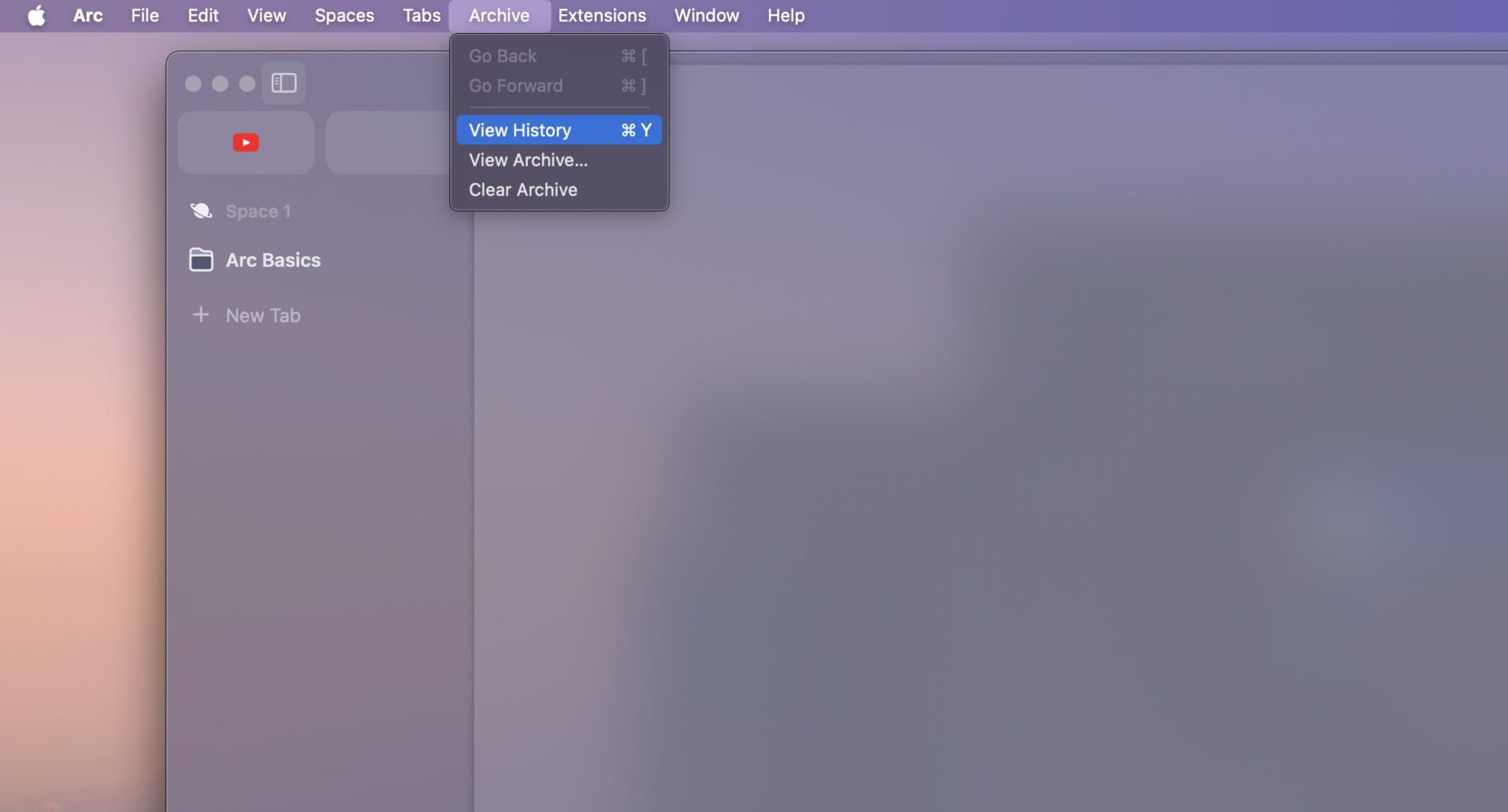
Now Browser will open one more tab named History, under History you can see Clear Browsing data. The same option as Chrome, you can click and delete the history.
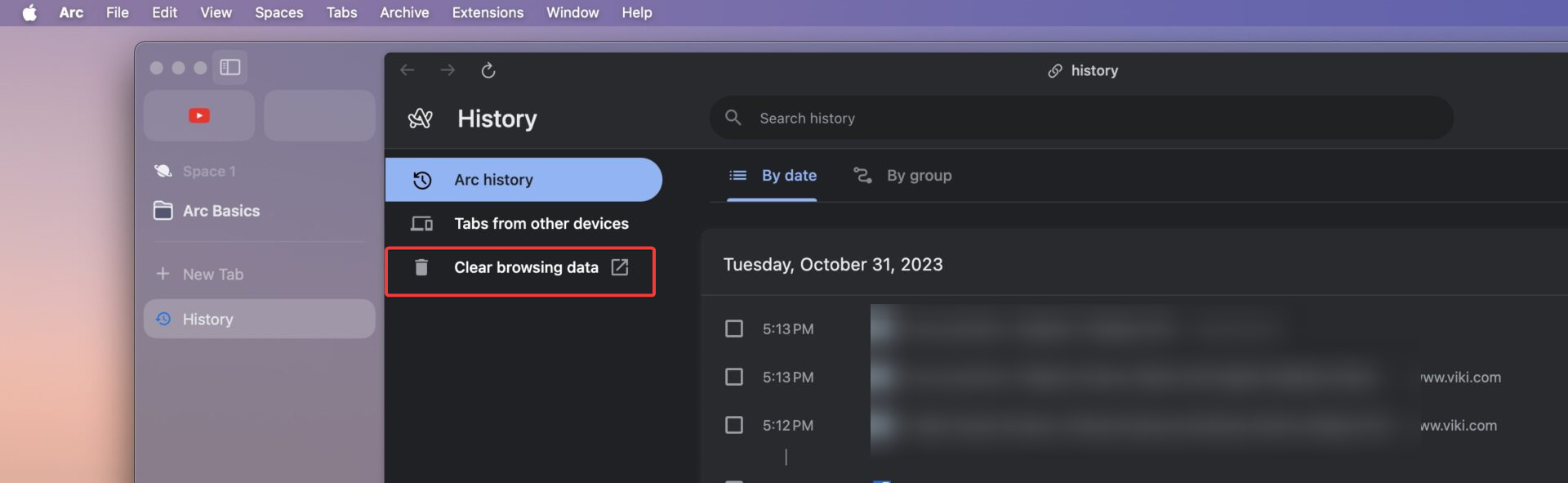
Next, choose the time range and clear the browsing data, click on the Advanced tab to clear Passwords, Autofill form data, site settings, and Hosted app data.
Using Keyboard Shortcut:
To quickly Clear the Browsing data you can use the Keyboard shortcut, here I have mentioned only for mac. Since this browser is not yet released for Windows at the time of Writing.
Launch the Browser and simply press Command Key + Y to launch the History page, follow the above-mentioned steps to clear the browsing data.
What is Archived Tabs in Arc Browser?
Arc Browser will automatically store all idle unpinned Tabs in the Archived Tabs area, you can restore the tabs by heading to the Archive Tabs area, Press Command + T to View the Archive Tabs area, you can restore or delete the archived tabs from here.
To clear Archived Tabs, Simply click on the Archive option and choose Clear Archive, this will delete all the Archived tabs.
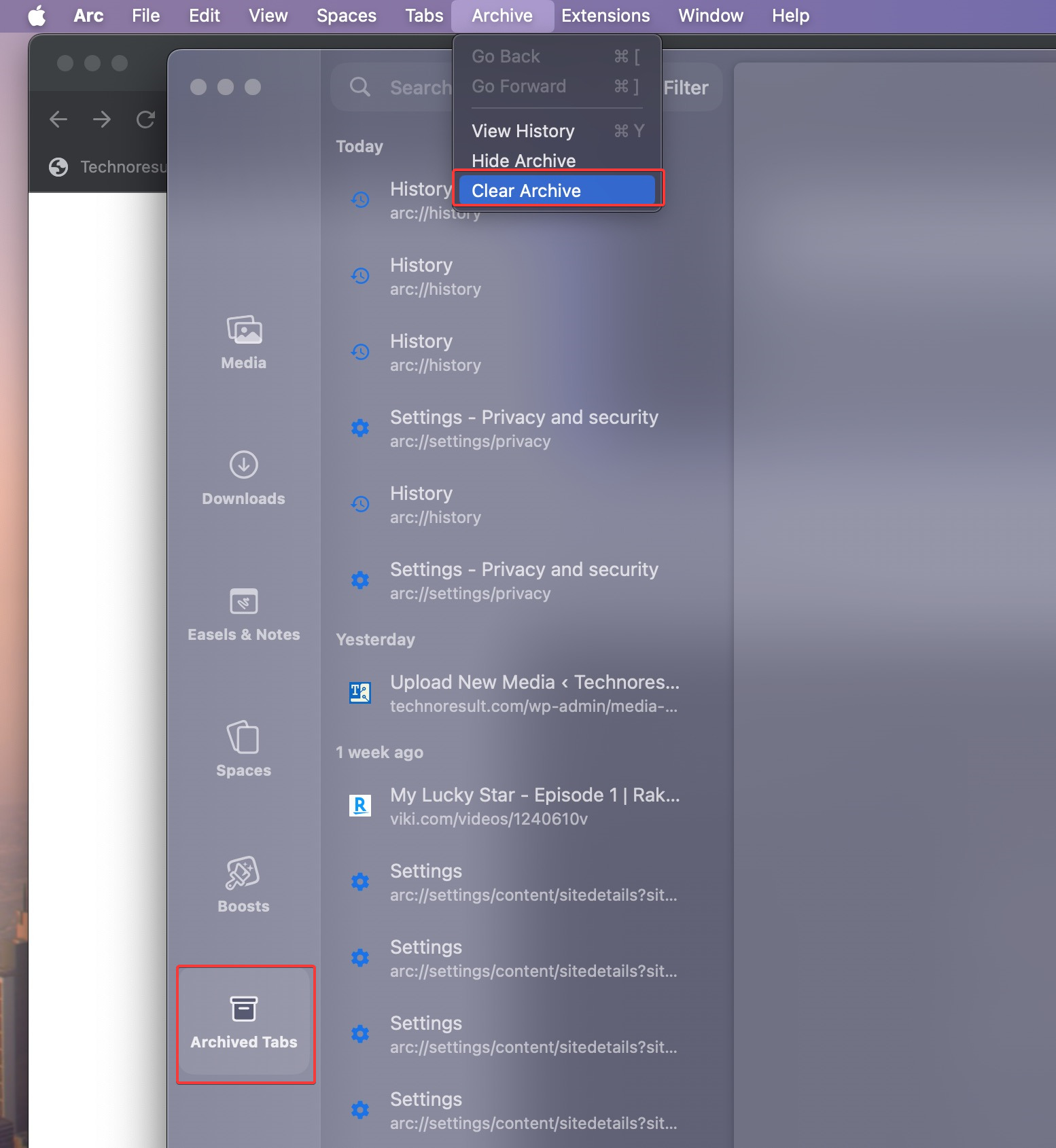
Read Also:
How to disable adblocker in Arc Browser?