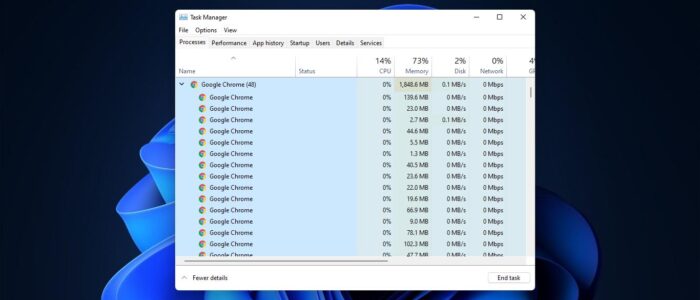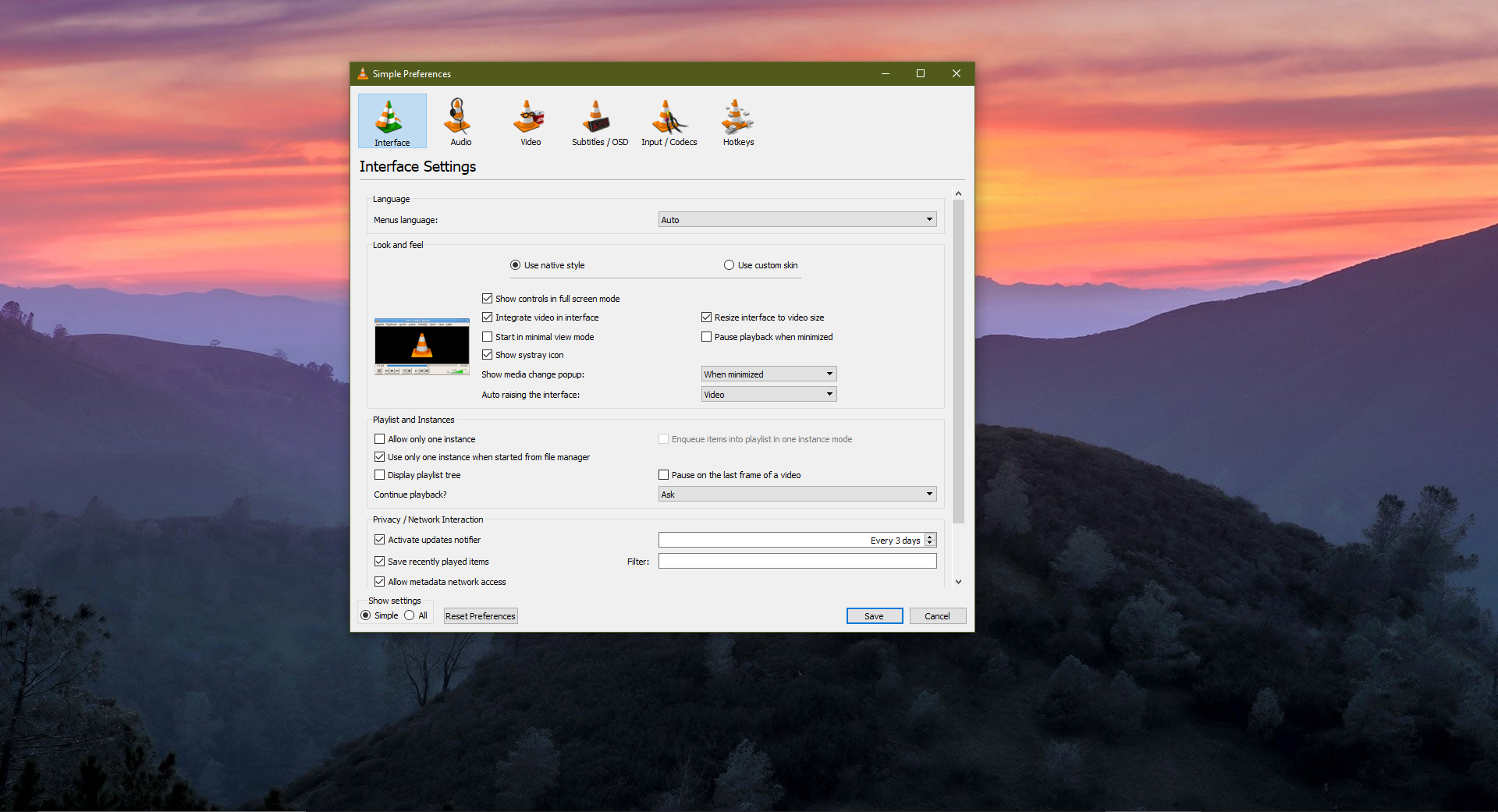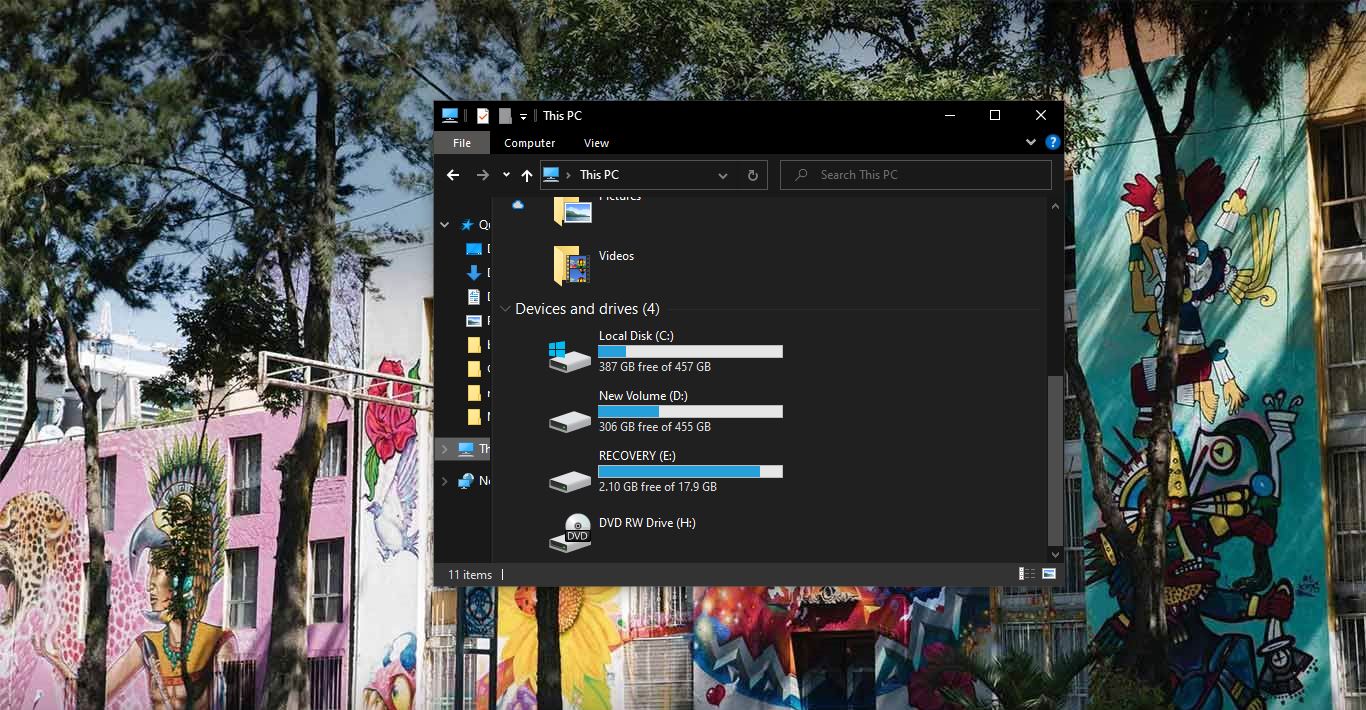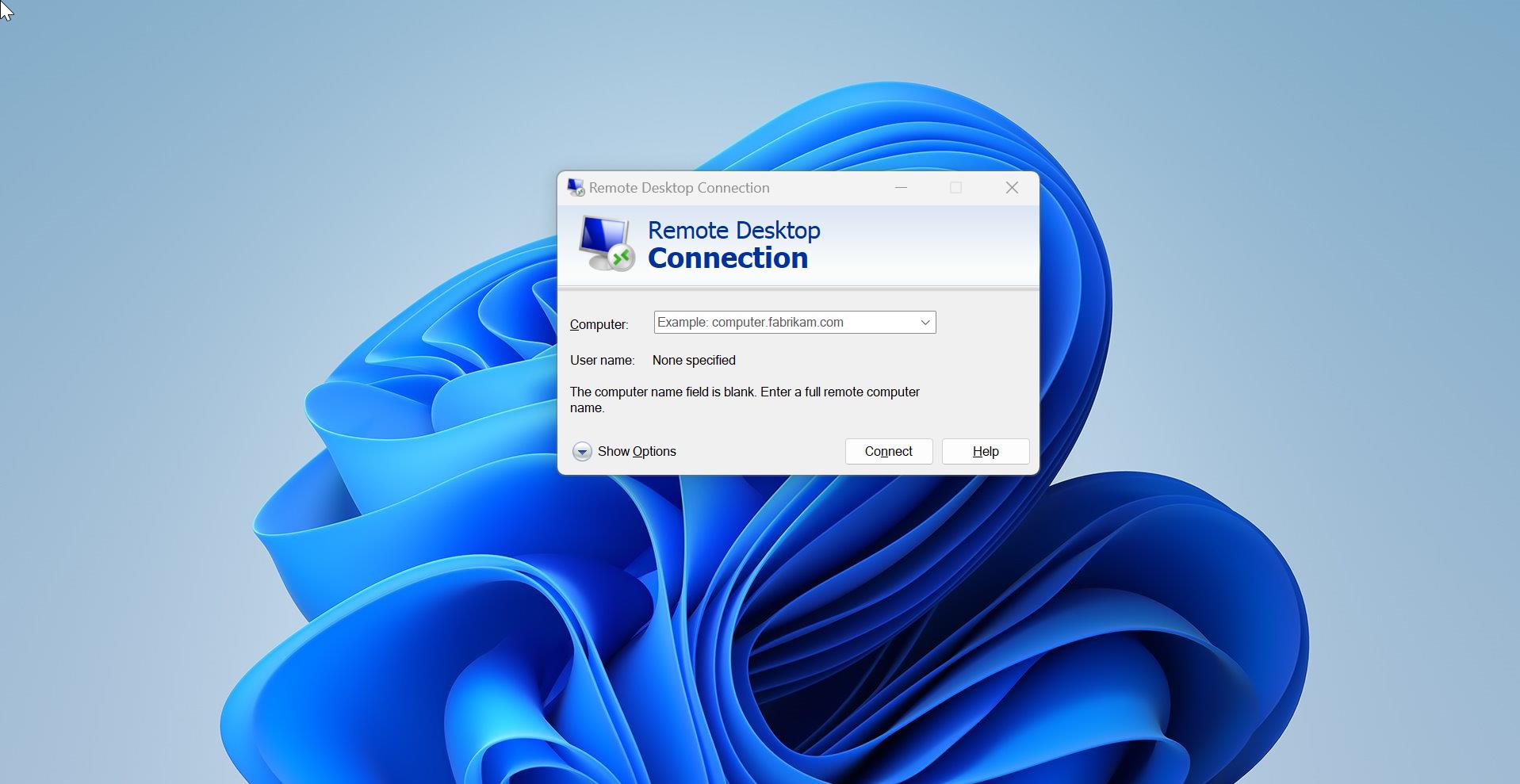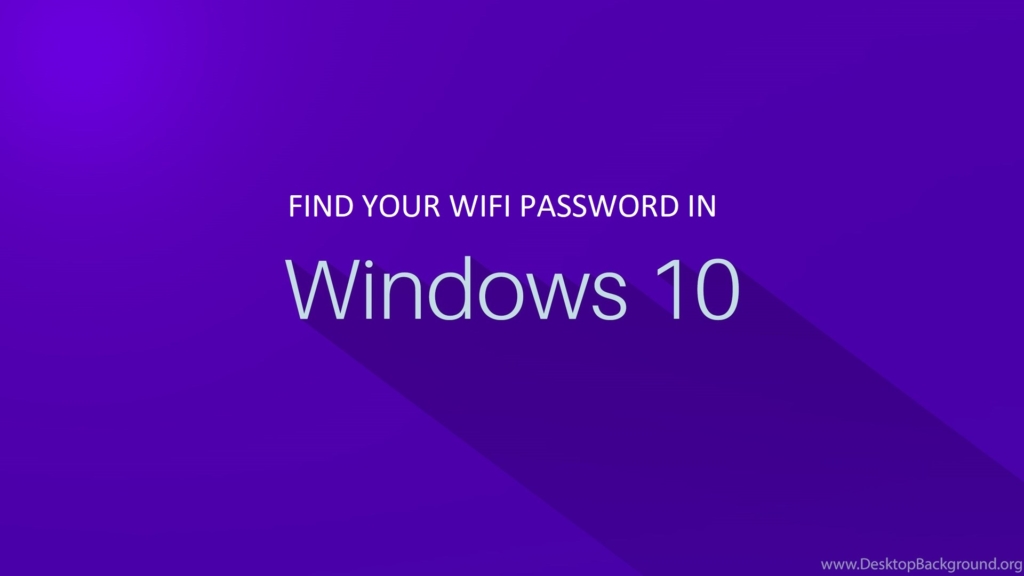Google Chrome is the fastest web browser compared to other web browsers because chrome use hardware capabilities better than other browsers and it uses all cores of your CPU for Processing and more RAM memory for caching pages and images, moreover, it’s a good and imperfect rendering engine which utilizes GPU for appropriate tasks as much as possible. While using the Chrome browser, many users may notice that chrome use more CPU and RAM utilization, and there will be a lot of processes running under Chrome in Task Manager. Google Chrome utilizes the CPU and RAM after you close the browser, by default when you close the chrome browser, the window closes, but the application will continuously run in the background. So, whenever you launch the browser it will launch immediately because the browser is already running in the background. This makes the browser fast and quick. Due to the continuous operation in the background, the CPU and RAM utilization will be high. And all the chrome extensions will also run in the background due to the browser operation. Due to this most of the users will face system slowness, disabling the background apps will fix this issue. This article will guide you to Disable Background Apps in Google Chrome.
Related: Fix Multiple Chrome Processes running in the Task Manager
Disable Background Apps in Google Chrome:
Launch Google Chrome and click on the menu, the three dots icon from the top right corner and choose Settings.
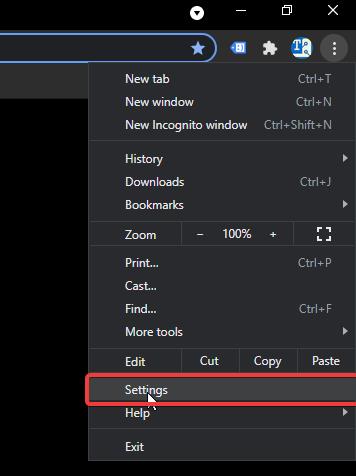
Under the Settings page, from the left-hand side click on Advanced > System.
And from the right-hand side, under System Turn off the toggle button of Continue running background apps when Google Chrome is Closed.
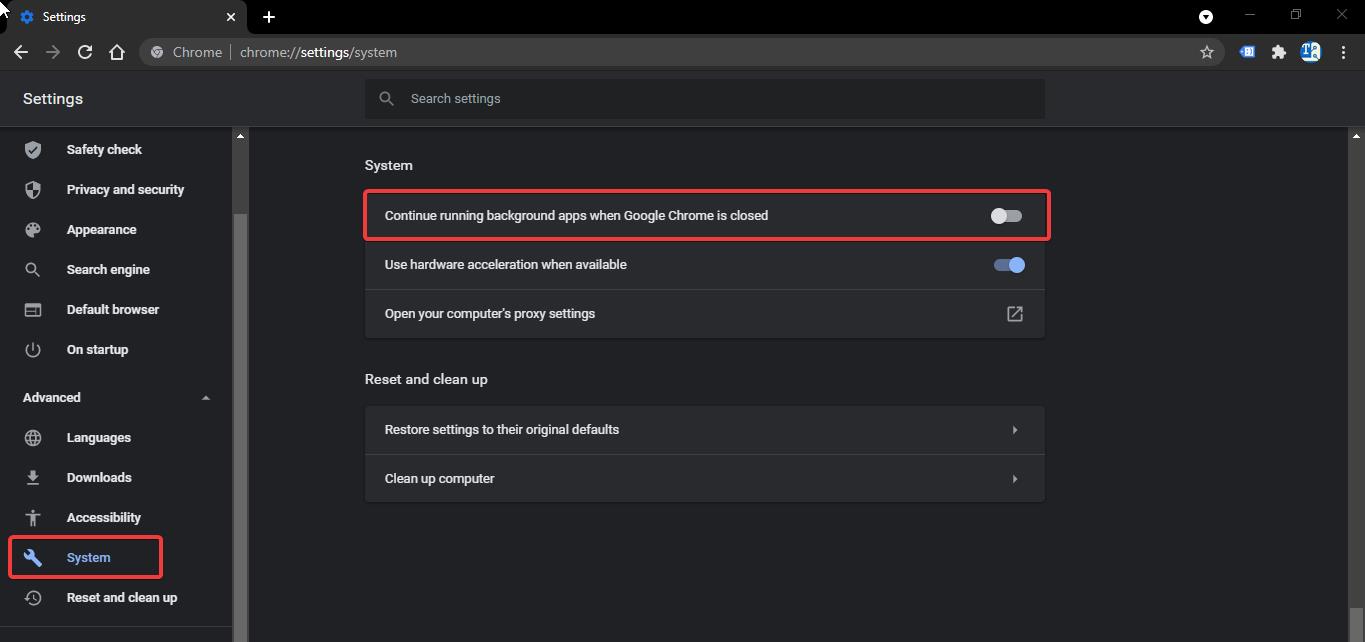
This will Disable Background Apps in Google Chrome, and chrome will not be running in the background. You can open the Task Manager and check.