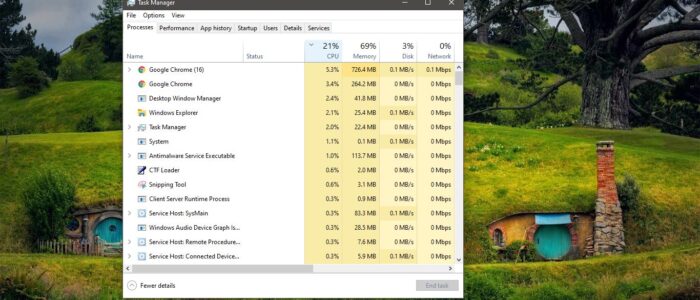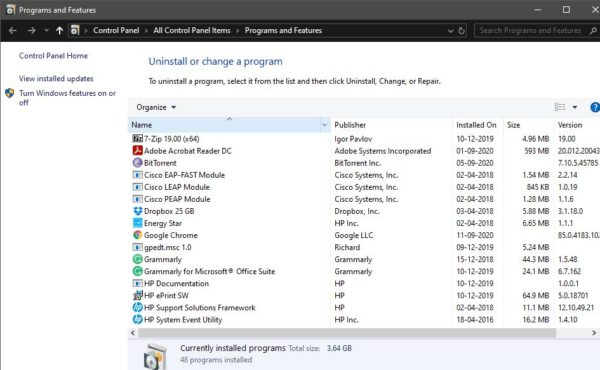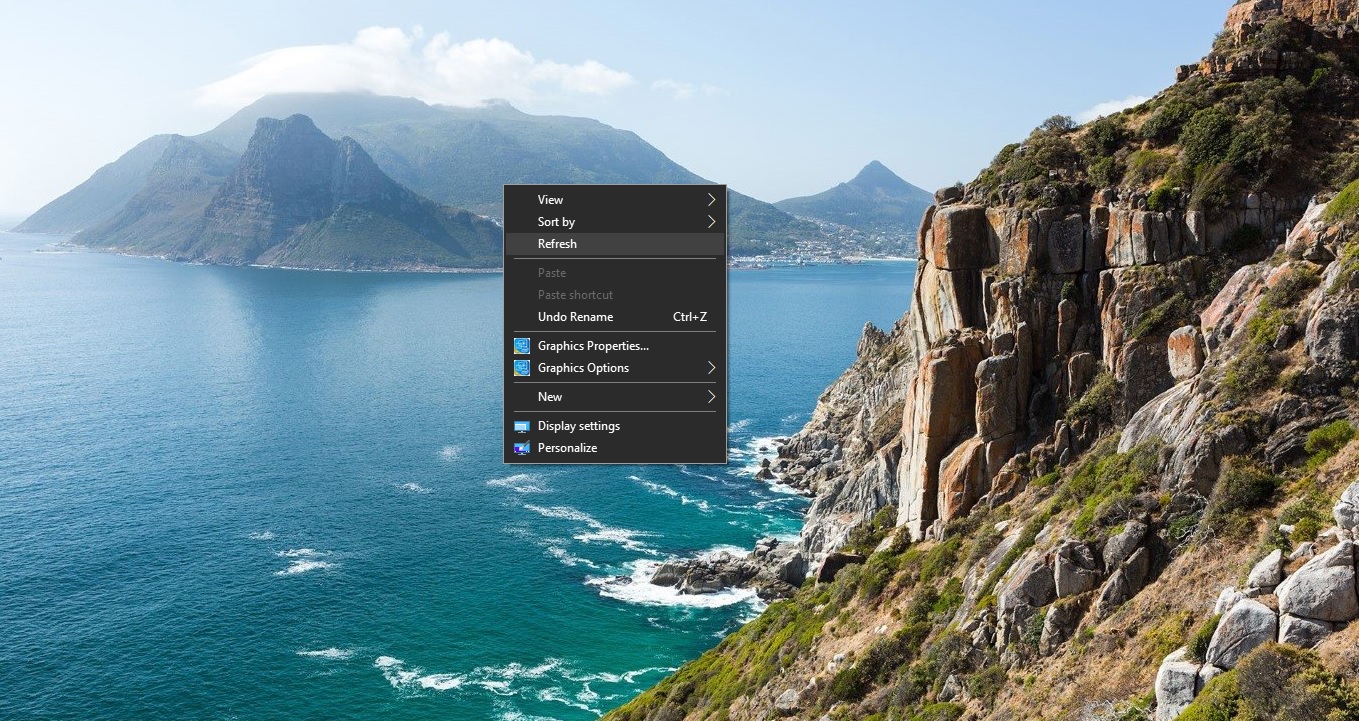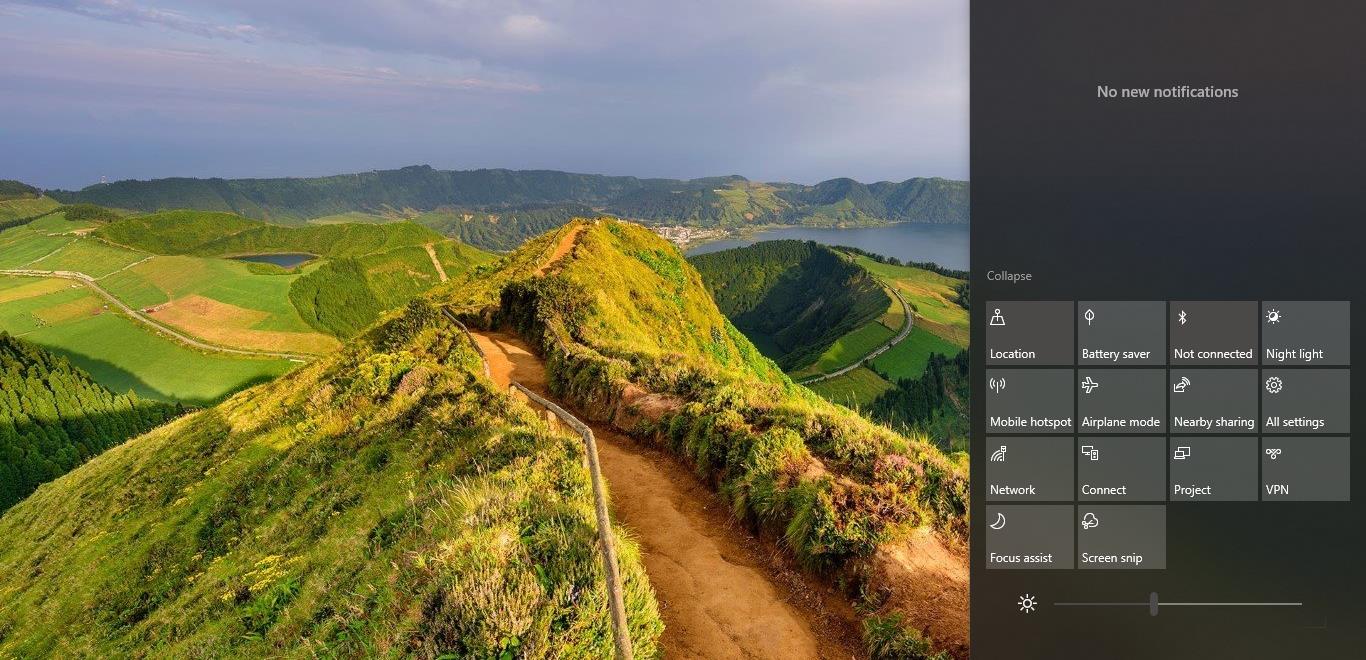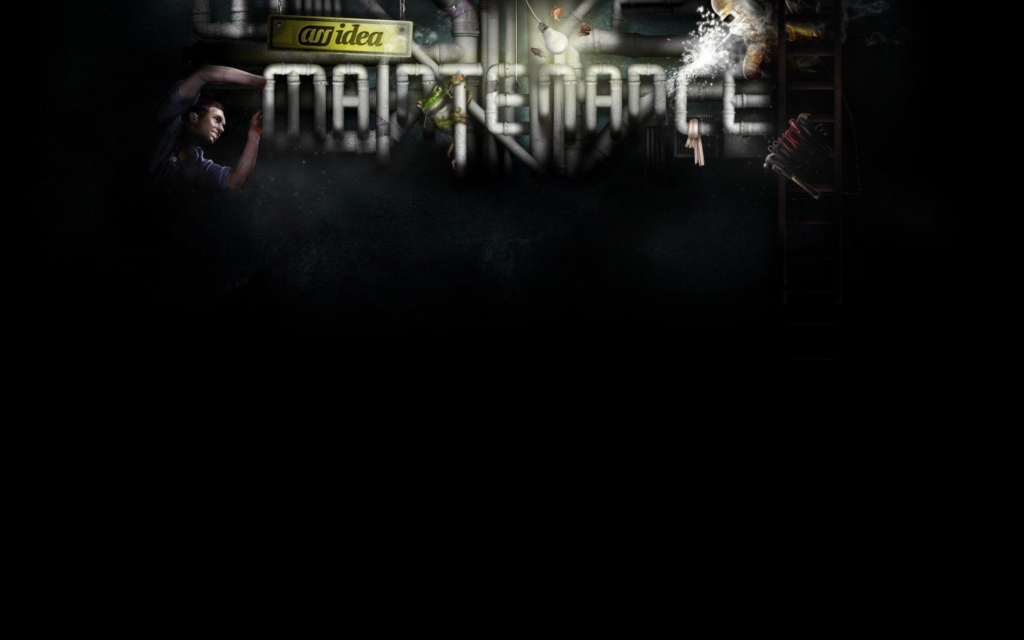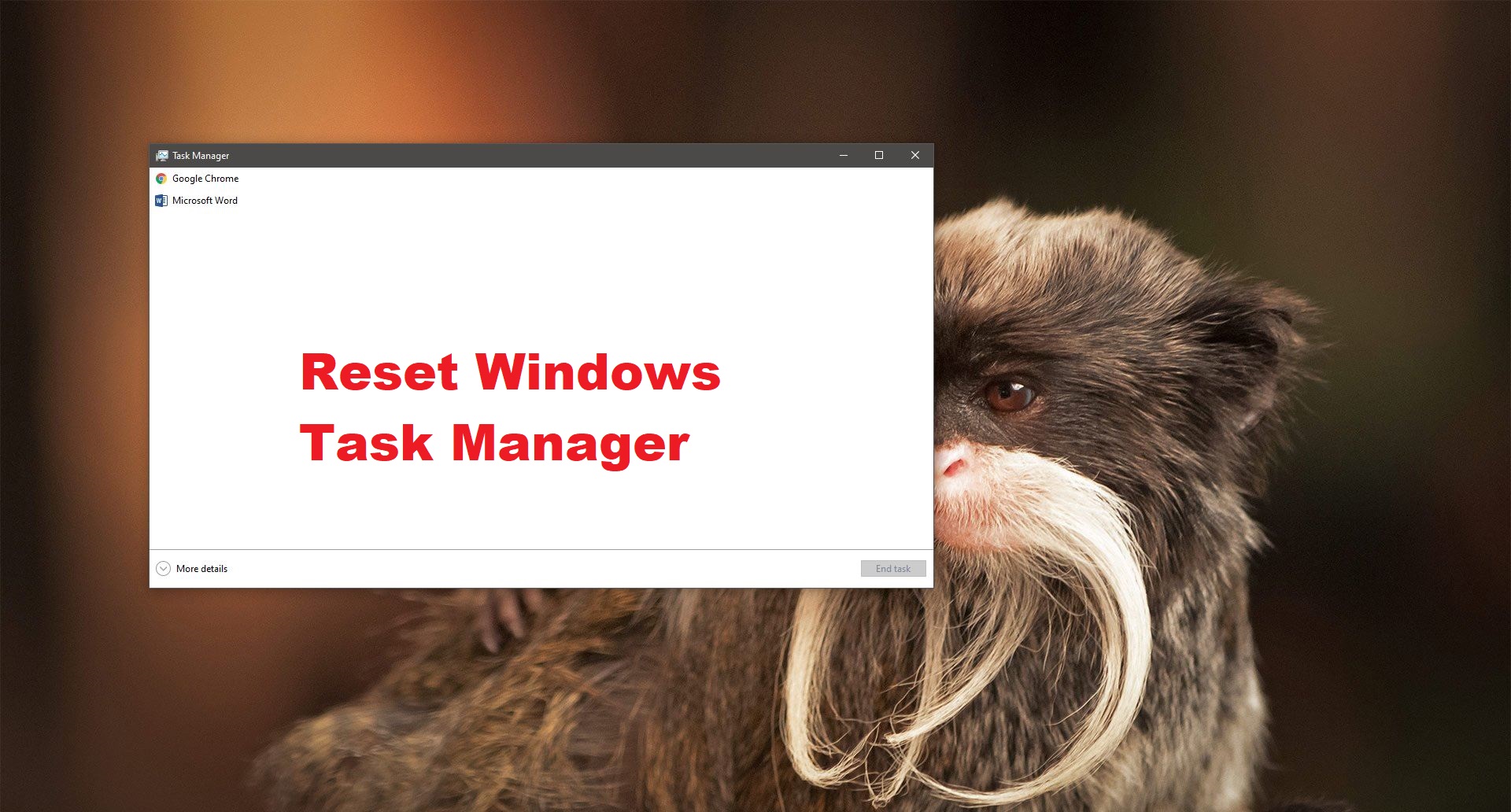In windows 10 High CPU and Disk usage are common things nowadays this will slow down your system to the maximum level. Even though you installed 8 GB or 16 GB RAM You can’t even open an explorer tab or in the worse case, you can’t reach a task manager. There are so many possible reasons that may cause the High CPU usage. In this article, we are going to see how to fix GSvr.exe High CPU usage in Windows 10.
First, you need to understand what is GSvr.exe? GSvr.exe is an executable file that is part of the Energy Saver Advance Program developed by GIGABYTE. GSvr.exe file runs in the background and sometimes it could take a huge amount of your system resource.
If you installed GSvr.exe from an unknown source then it may be a legitimate executable file for the energy-saving application or a virus that’s disguised as the original file. If it is a virus then it may utilize the system high CPU resource.
Table of Contents
ToggleFix GSvr.exe High CPU usage:
Once you encounter this issue, first you need to identify the GSvr.exe is malicious or not. Follow the below-mentioned resolution methods to fix this issue.
Check the GSvr.exe file:
First, we need to find the GSvr.exe is a legit file or not, to find that we need to check the source path of that file. The original GSvr file has the following properties.
File Name: GSvr.exe
Publisher: GIGABYTE
Path: C:\Program Files\GIGABYTE\EnergySaver\ or C:\Program Files(x86)\GIGABYTE\EnergySaver\
If the GSvr.exe on Your task manager taking lots of CPU utilization then check the source file path of that file. If that path is the same as mentioned above then the file is original. If the file path is different, then it is not a legit file. Check the size of that file, if the size is around 0.05-0.09 MB then it Legit. If the size is not in that range then find the source of that file using Task Manager and Delete that file.
Reinstall the GSvr.exe:
If you want this Program then you need to reinstall, or if you don’t want this Program then it is better to uninstall it completely.
To Reinstall:
Open the Run command by pressing Windows + R and type appwiz.cpl and hit enter. This will open the Programs and Features.
Under Programs and features look for GIGABYTE’s Energy Saver Advance Program. Find Energy Saver Advance B or Dynamic Energy Saver and Uninstall it both.
Restart the system once and download the Energy saver from the Trusted source and install it back. Mostly it will fix the issue.