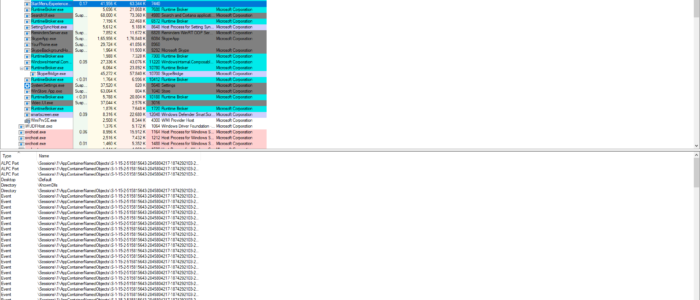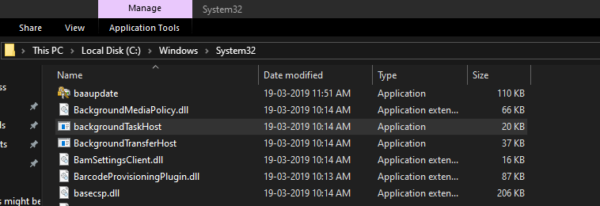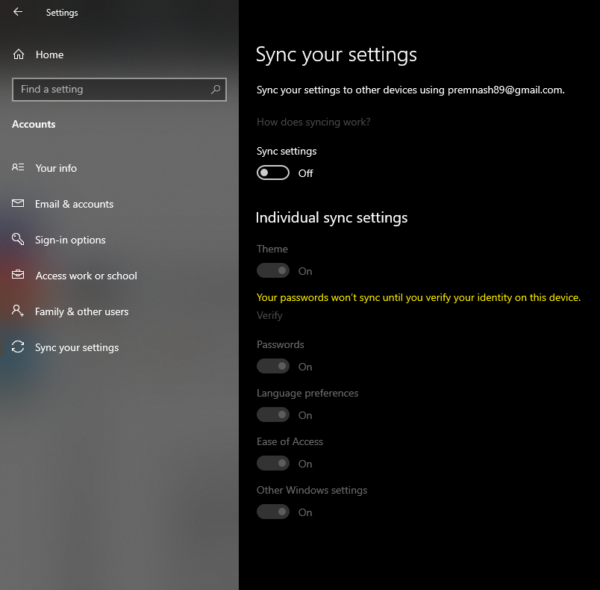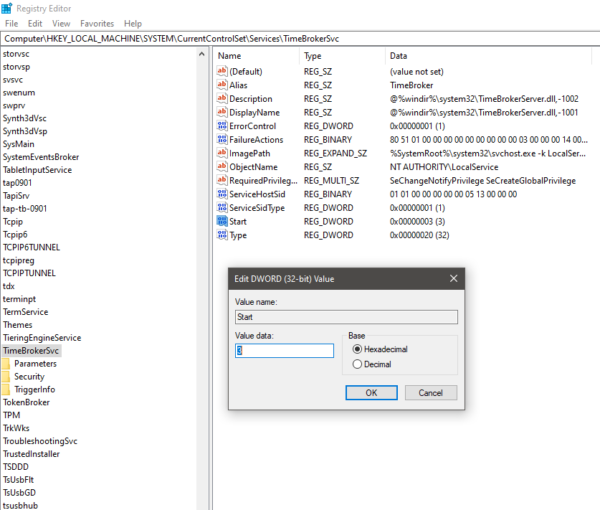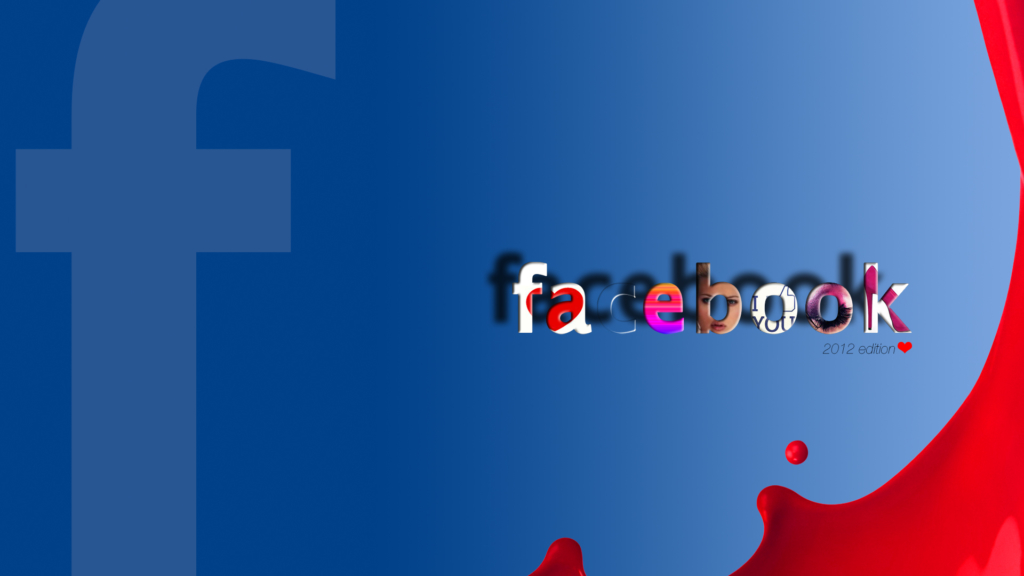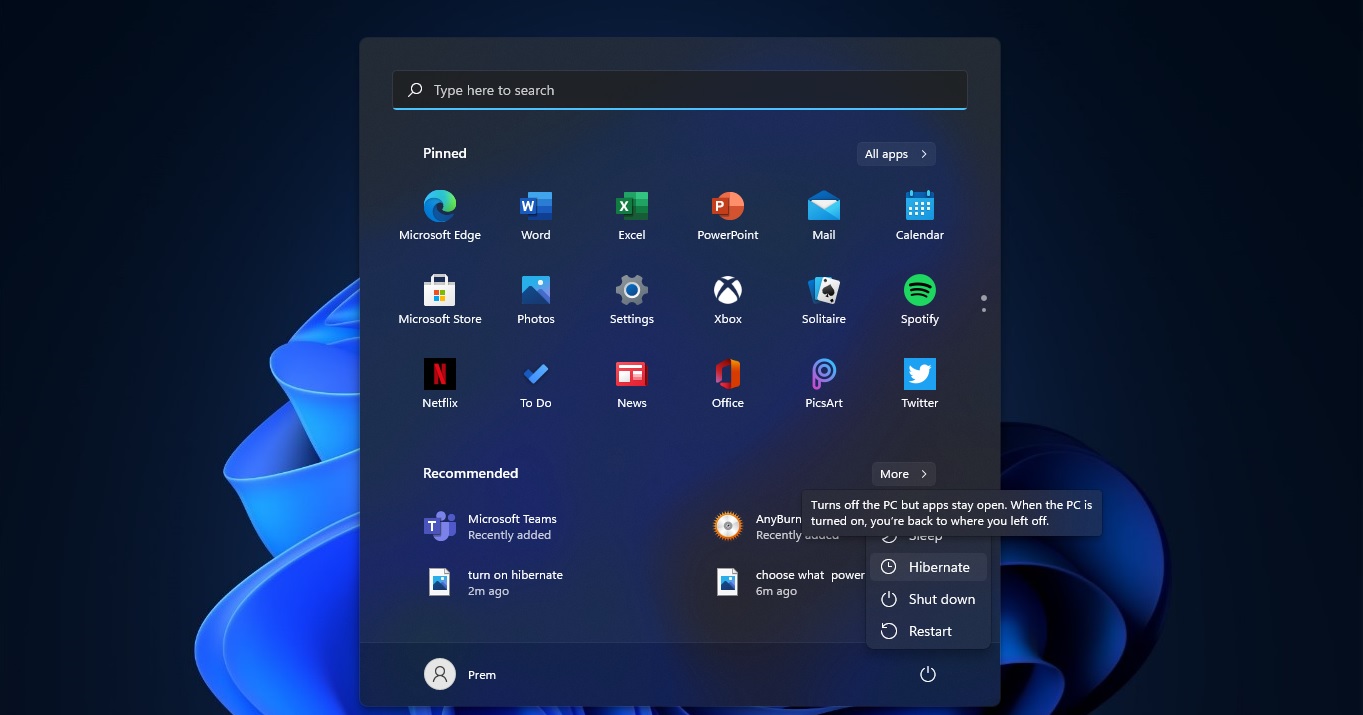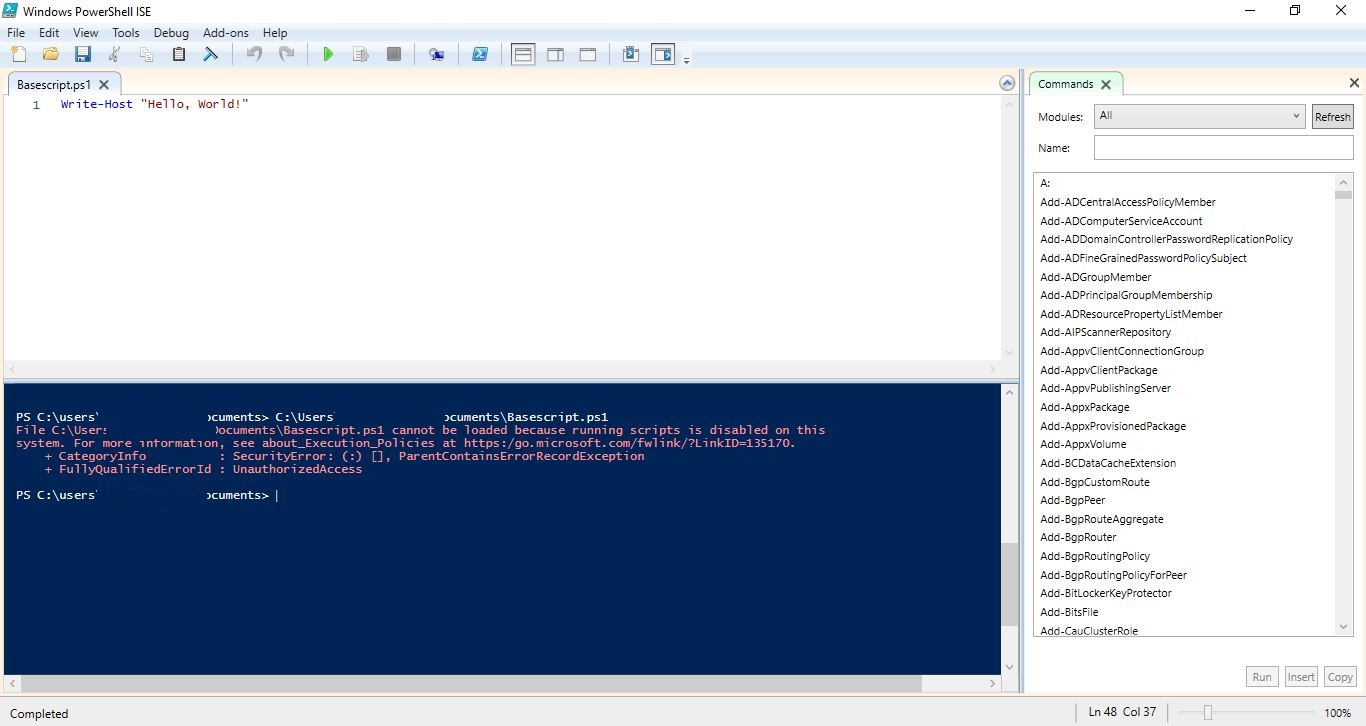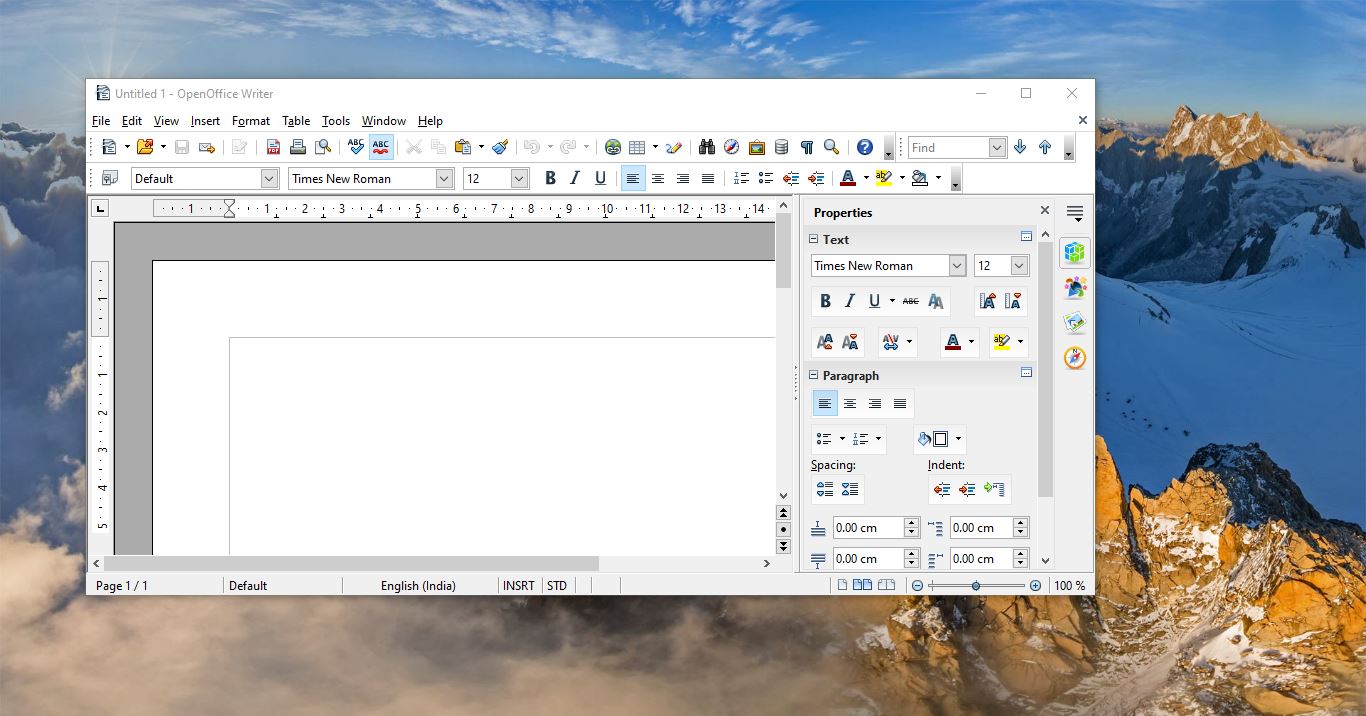Background TransferHost.exe is a software component that is developed by Microsoft windows. Backgroundtransfterhost service is used for synchronizing purposes. If you are using your windows account on multiple devices then this service used to sync all your windows settings and user preferences on those devices. And also this process is used by several build-in applications to download and upload data in the background even when the device is in standby or hibernation mode. BackgroundtransferHost.exe is an important part of windows and it is a core system file. This file is located in C:\Windows\System32 and file size of 20kb. So why we want to know about this process, because most of the users reported that they are seeing this backgroundtransferhost process starts automatically and it eats the CPU and RAM utilization and it automatically starts to download something. And some users reported that this process eating my bandwidth and when they try to kill the task its start automatically. This tutorial will explain what is Backgroundtransferhost.exe and guide you to Disable Backgroundtransferhost.exe
I already mentioned that Backgroundtransfterhost service is used for synchronizing purposes. If you are using your windows account on multiple devices then this service used to sync all your windows settings and user preferences on those devices. And also this process is used by several build-in applications to download and upload data in the background even when the device is in standby or hibernation mode. To identify which app is responsible for downloading and installing you can use the process explorer. Click here to Find more about process explorer and how to use it. Most of the time this Backgroundtransfterhost utilize high resource usage, because the default antivirus is insisting on scanning the files get downloaded through Backgroundtransferhost.exe as soon as the download is complete.
Most of the users asked Backgroundtransferhost.exe is safe?
The Genuine Backgroundtransferhost.exe is safe and it doesn’t pose any security threat to your system but Some malware camouflages itself as BackgroundTransferHost.exe. Therefore, you should check the BackgroundTransferHost.exe process on your PC to see if it is a threat. We recommend Security Task Manager for verifying your computer’s security. Security Task manager exposes viruses and Trojans that may be disguised as BackgroundTransferHost.exe which cause problems or slow down your computer. Find more about Security Task Manager, and download it from here.
Is Disabling the BackgroundTransferHost.exe is Safe?
We already discussed about BackgroundTransferHost.exe, if this file is genuine it doesn’t pose any security threat to your system. This file is present In all the versions of windows but it mostly active in windows 10 systems. Before disabling this file we strongly recommend to you to investigate about the original potential thread use Security Task Manager for verifying your computer’s security. There are two ways to Disable Backgroundtransferhost.exe.
Method 1: Disable the settings sync
Disabling the sync settings is the most effective way to fix the issues which is related to Disable Backgroundtransferhost.exe. But disabling this also stops syncing your user preferences and other types of settings across multiple devices. But if you are using only one device and facing slowness and bandwidth issues you can disable the sync settings.
Press the start menu and click on setting this will open up the windows settings page or open run command and type “ms-settings:sync” and hit enter. Then find Accounts option and click on it find sync your settings options.
Turn the sync settings off.
Restart the system once and check the Backgroundtransferhost.exe process, is stopped or not, it can’t be stopped completely but you can see the high resource usage was reduced if not follow another method.
Method 2: Disable the Time Broker service
Many users reported that Corrupted time broker services also cause a Particular issue, disabling the Time Broker service also stop the excessive usage of Backgroundtransferhost.exe and also they solves the system resource issues.
Press Windows + R and open run command type regedit and hit enter this will open up the service management console.
Now navigate to the following path.
HKEY_LOCAL_MACHINE\SYSTEM\CurrentControlSet\Services\TimeBroker Click on TimeBrokerSvc folder and from the right-hand side panel you can see the start D-Word resigtry key.
Right-click on it and modify the D-Word value and set the base to hexadecimal and the value the data to 4 and click on Ok.
This will effectively disable the Time broker service and Problems associate with it. Restart the system once to make it effective.