Microsoft Excel Spreadsheet is a powerful tool that is included in the Microsoft Office Suite. It is versatility and power make excel very popular. So that Excel has become the industry standard in most corporate companies. Recently some users reported that they are not able to find the vertical scroll bar in excel. We started to diagnose the problematic system and found that the excel is not showing any scroll bar. We created a new spreadsheet and tried still the same issue. So what causes these type of issues. There are three main reasons Which cause Scroll bar disappearance.
Scroll bar Disabled: Most of the time we don’t notice that there is a possibility of Disabling the scroll bar. Excel has the option to disable the scroll bar and to increase the visibility of the scroll bar. You can find this option Under Display options for this workbook. Will see more about this in the solution part.
Scroll bar might be Minimized: Sometimes that the scroll bar might been minimized by mistake. Or if blank rows and empty columns that was previously deleted and when the scroll bar gets too thin due to the excessive amount of rows.
Corrupted excel: If the excel got corrupted there might be the possibility to cause scroll bar disappearance.
Not fit to the screen: When the excel program might be zoomed in or it might be minimized due to which the program must be the limited to a specific amount of screen space. If the program is limited then it automatically minimizes the scroll bar, in order to keep the cell information safe. We already know what causing the Scroll Bar Missing in Excel. If you are facing the scroll bar disappearance issue then this post will guide to fix the issue. Find the solutions below.
Solution 1. Restart the Program
Before proceeding the other solution first restart the program and check once. Close the program and open it again. Or you can open the excel in the safe mode and check once.
Open run command by pressing Windows + R and type excel /safe, and hit enter this will open the excel in safe mode. Check the scroll bar is visible in safe mode. If you are using excel in a corporate environment, then you must log in to Your ID, Check the excel scroll bar is working in other user profile. If it’s working you can recreate your profile and check.
Solution 2: Enable the scroll bar
As I mentioned earlier Most of the time we don’t notice that there is a possibility of disabling the scroll bar. Excel have the option to disable the scroll bar and to increase the visibility of the scroll bar. You can find this option Under Display options for this workbook.
- Open Excel and click on blank spreadsheet or you can open your important excel file in which the scroll bar is missing.
- Click on the File Tab and choose Options, This will open the excel Options.
- Now click on the advance option and scroll down until you find the Display Option for this workbook option.
- Check the Show Vertical scroll bar is checked if not Check the option and give OK.
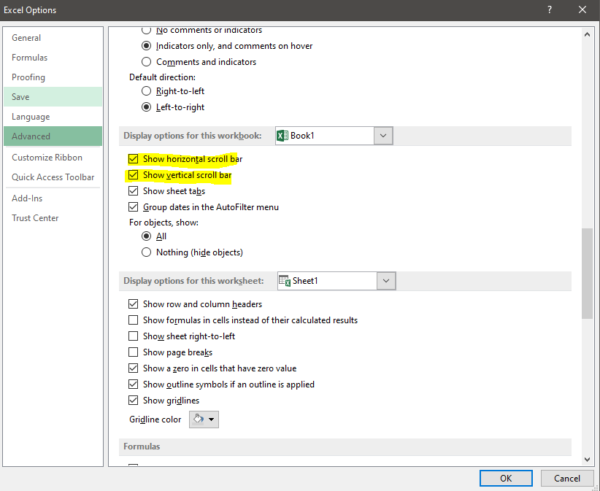
- Now restart the excel once and check.
Solution 3: Maximize the Scroll Bar
If you set the excel to the maximum number of sheets to show in a single page then you can find the Horizontal screen bar. In this case will check how to get the scroll bar back.
- Open your important excel file in which the scroll bar is missing.
- On the lower right-hand side corner, you can see the three dots next to the Add button. If those dots are present means then the scroll bar has been minimized.
- Click and hold on the three dots and drag left to show the scroll bar once again.
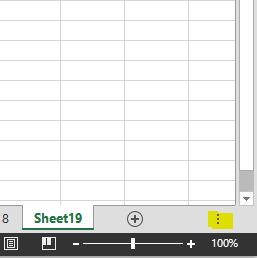
- Now you can see the scroll bar. If not proceed to the next solution.
Solution 4: Arrange the Tiles.
Sometimes if the tiles aren’t arranged properly there might be a glitch with some versions of the program. Then you cant find the scroll bar.
- Open your important excel file in which the scroll bar is missing.
- Click on the View tab and select the Arrange All option.
- Now click on the Tiled and select OK. Check if you are able to see any changes, Close and open the excel to see if the issue persists.
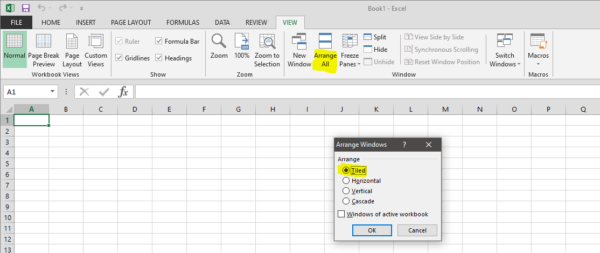
Solution 5: Reinstall the MS office
If the above solution doesn’t give any results then the final option will be reinstalling MS office.
- Open run command and type appwiz.cpl and hit enter, this will open the programs and features.
- Find Microsoft Office and right click and choose the change option. Once the programs start then you will get the option to repair.
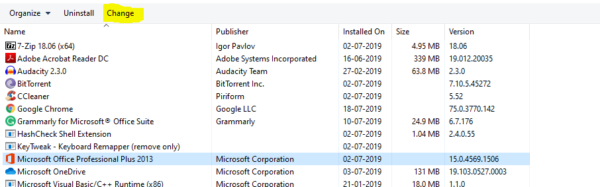
- Check whether the issue persist or not after the repair.
Read Also:
How to add TFS (Team Foundation Server) Plugin in Excel?
How to Reset Excel to its default settings?

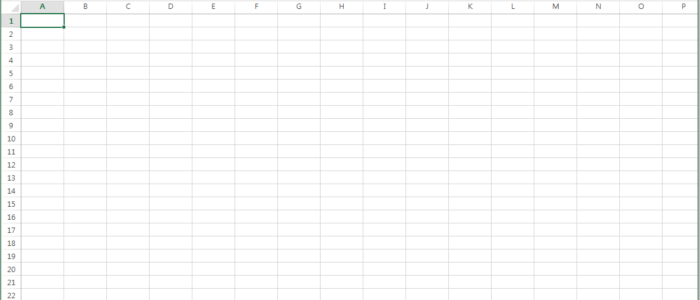
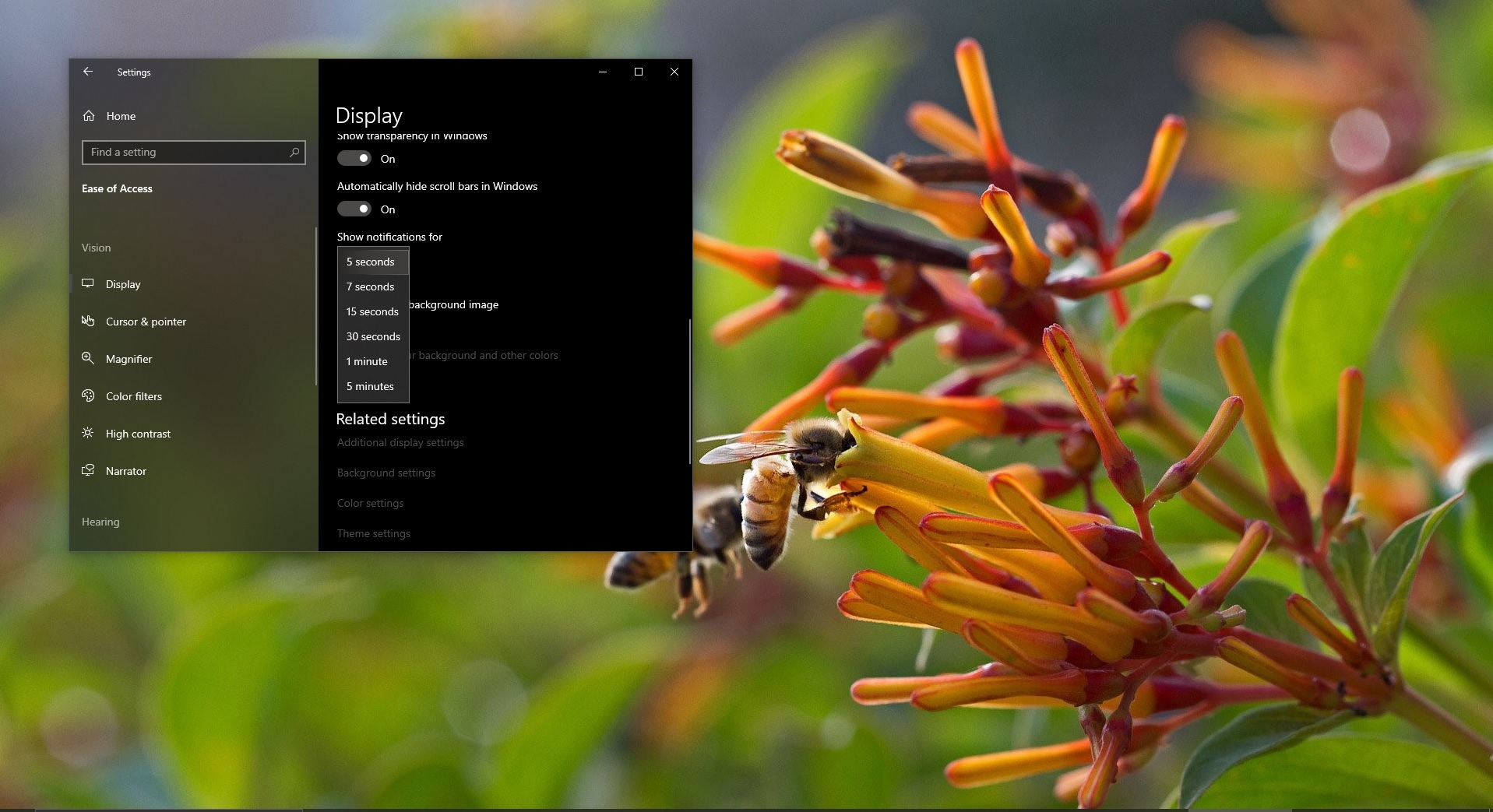
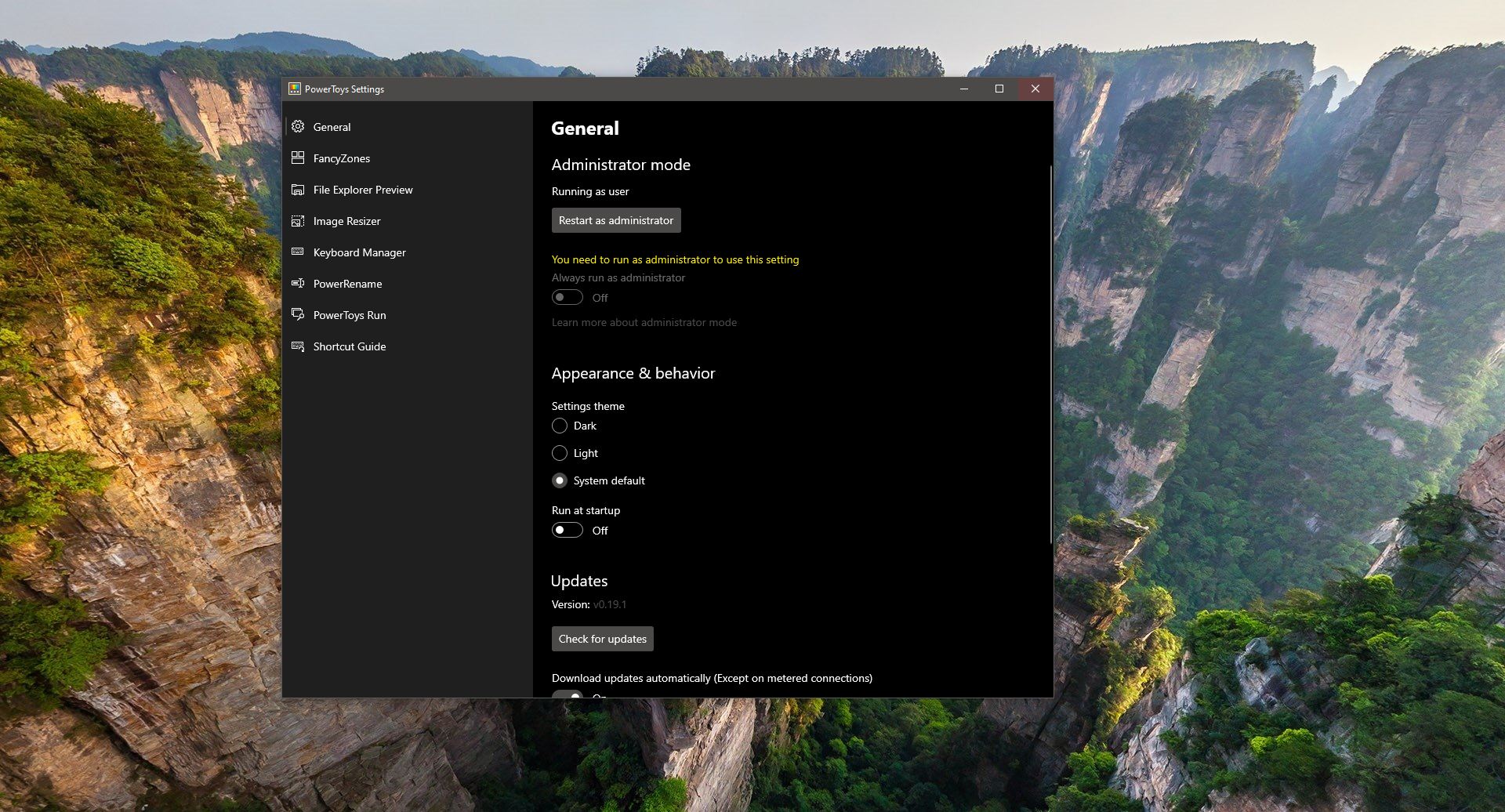

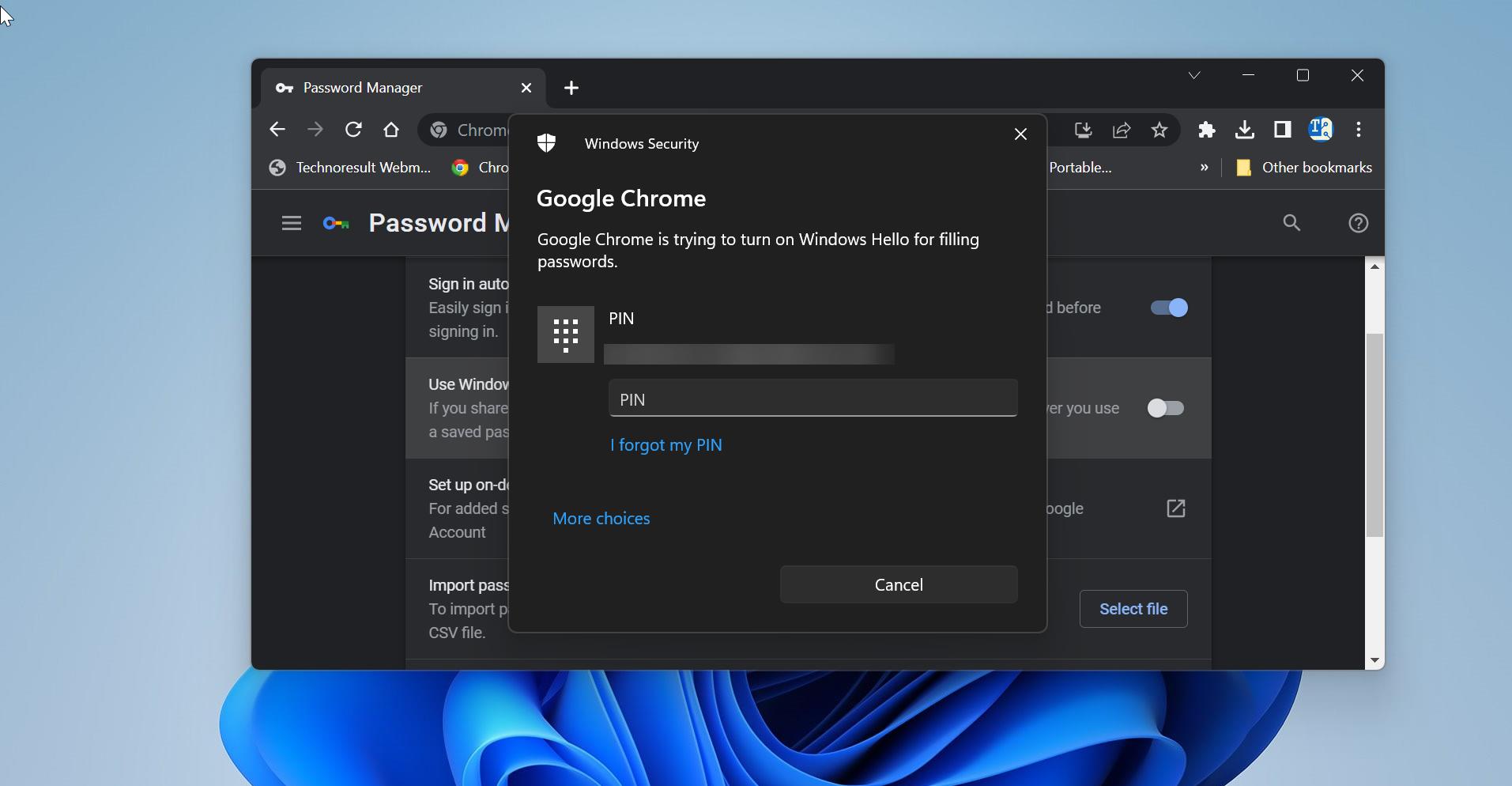
Tip much appreciated. Thank you – I had no idea the horizontal scroll bar was hiding behind those 3 dots. mystery solved!