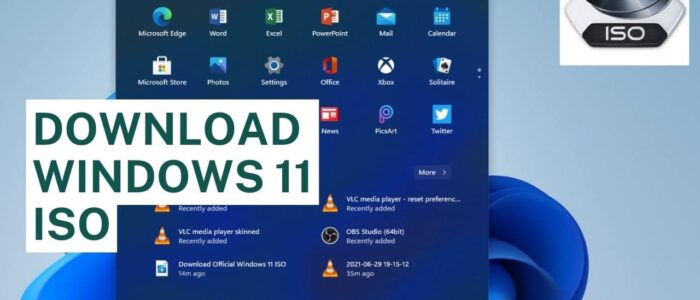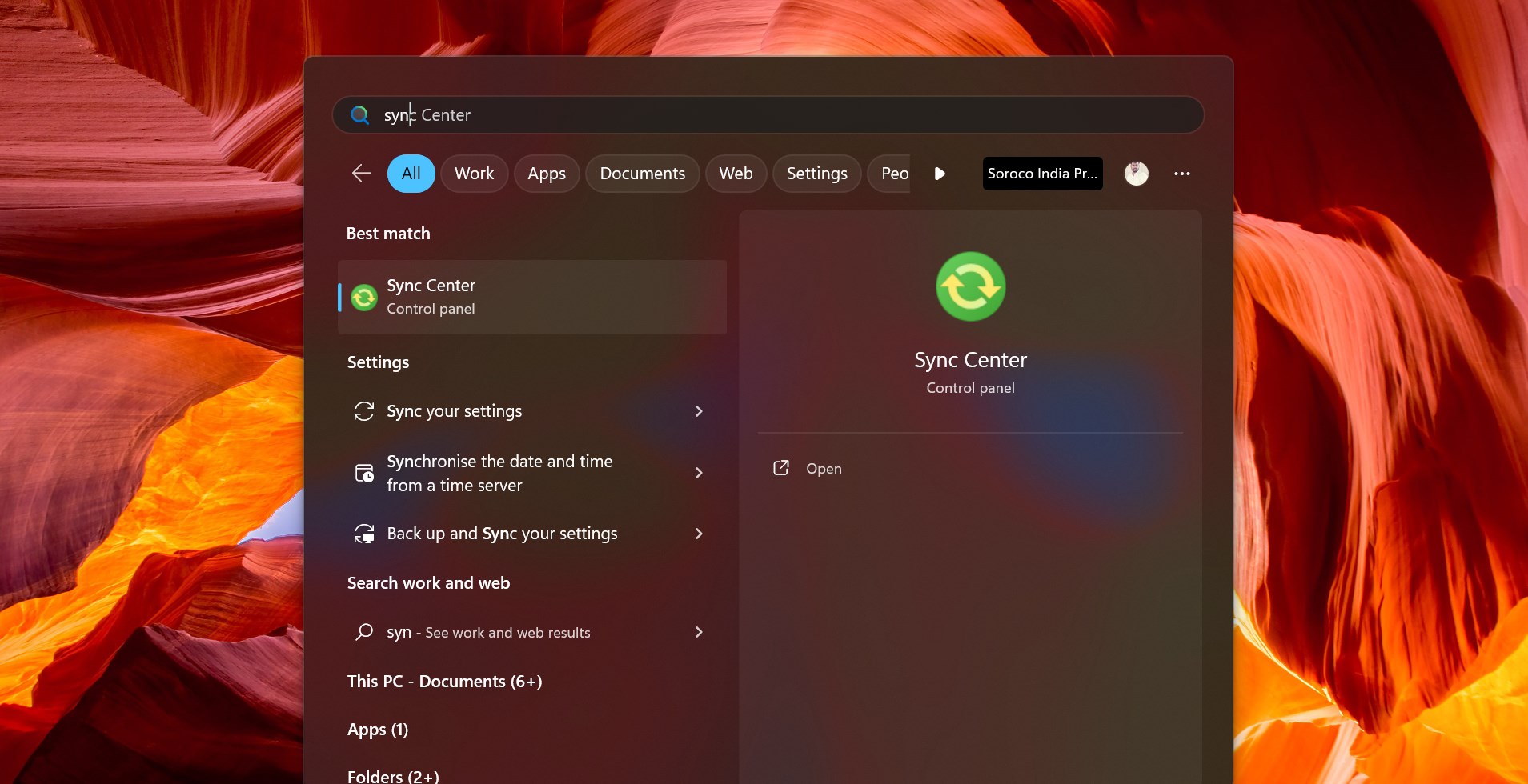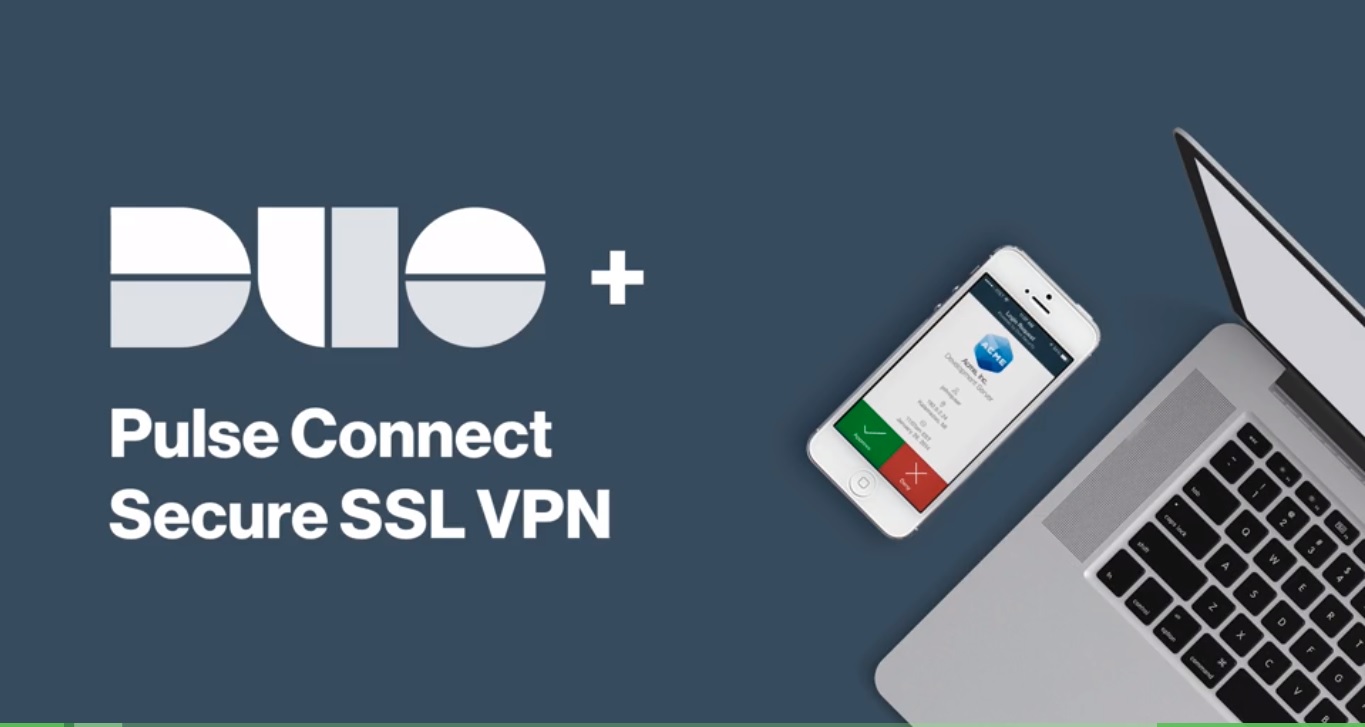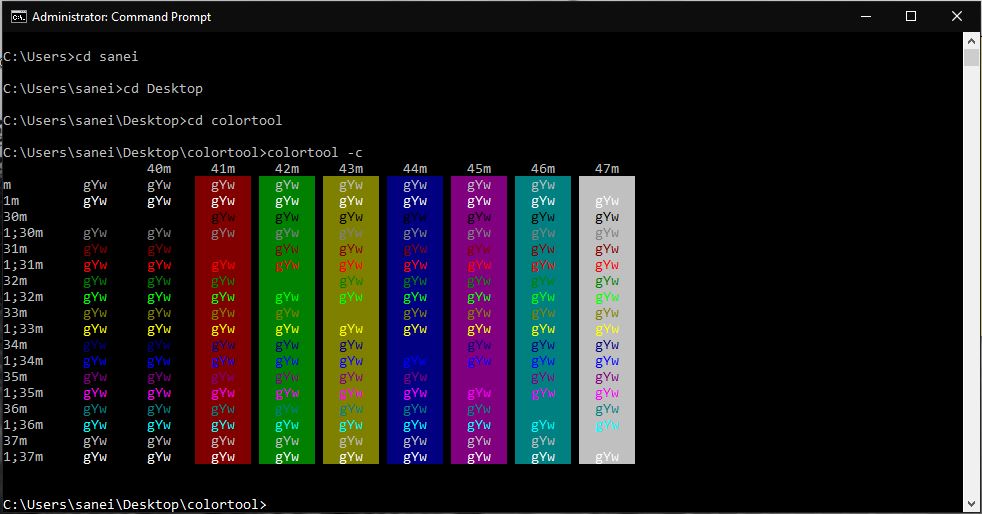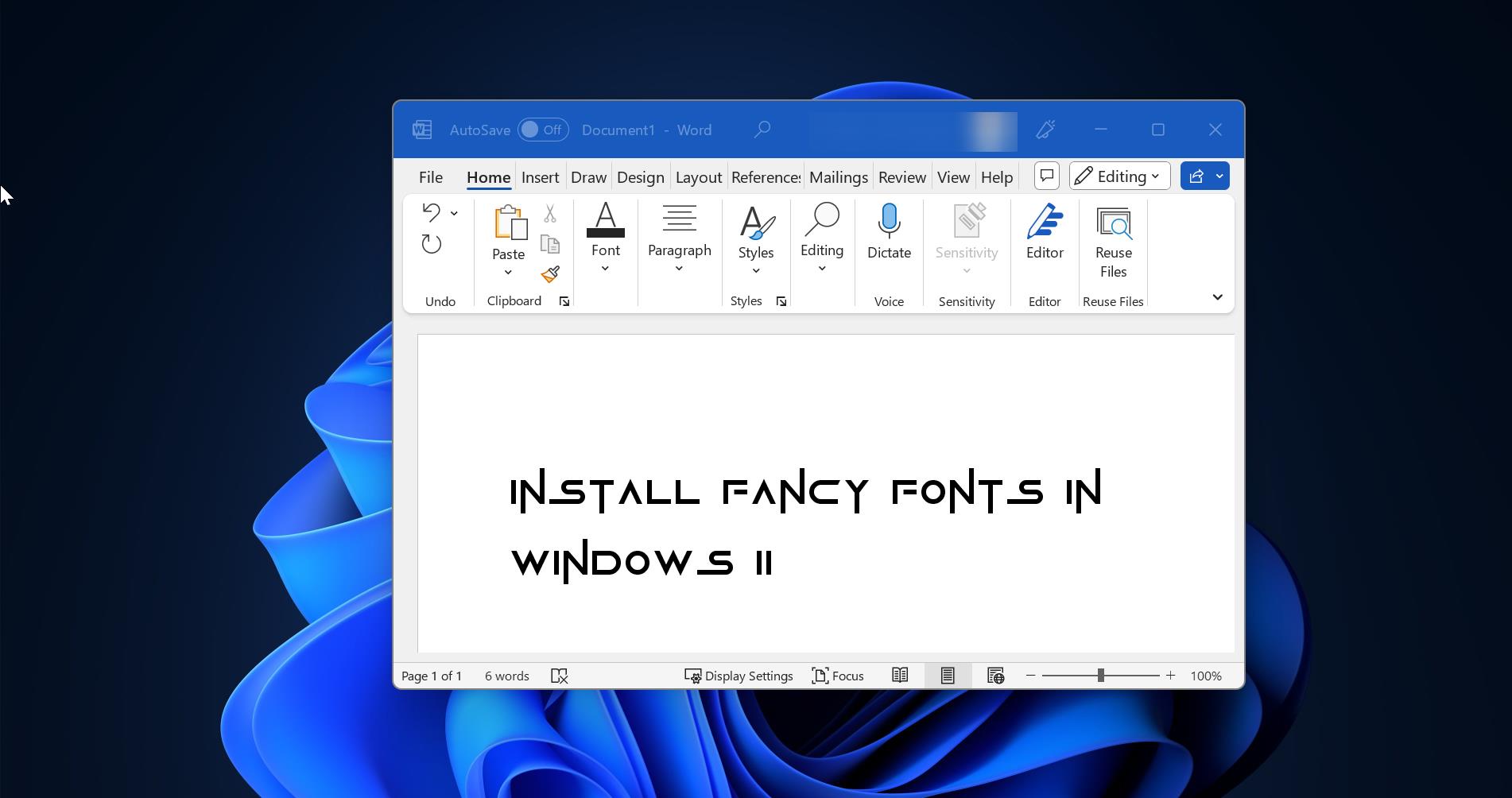Microsoft released its stable version of Windows 11 on October 5th, 2021 officially, after the release of Windows 11 many users were Switched from Windows 10 to Windows 11. Microsoft announced users can directly download the official version of Windows 11 ISO directly from the Microsoft official site. And users can also download the Windows 11 Insider preview build ISO directly from the Microsoft Insider page. Users who are all using the genuine copy of Windows 10, can get the Windows 11 upgrade notification directly from Microsoft. If you want to do the fresh installation of Windows 11, then downloading the Windows 11 ISO and making Windows 11 bootable USB drive is a viable choice. This article will guide you to download latest version of Windows 11 ISO.
Download latest version of Windows 11 ISO:
You can download the latest version of Windows 11 ISO in two different methods, the First method is the UUP dump method, here we are going to use the UUP Dump tool to download the Windows 11 updates from the Windows update servers and then it repackages the downloaded preview build into ISO file. In the Second method, we can directly download the Windows 11 ISO from Microsoft’s official website.
Download Windows 11 ISO using UUP Dump Tool:
Open uupdump.net from any standard web browser and scroll down and look for the ‘Windows 11 Insider Preview amd64’ build. Click on the link and go to the next page.
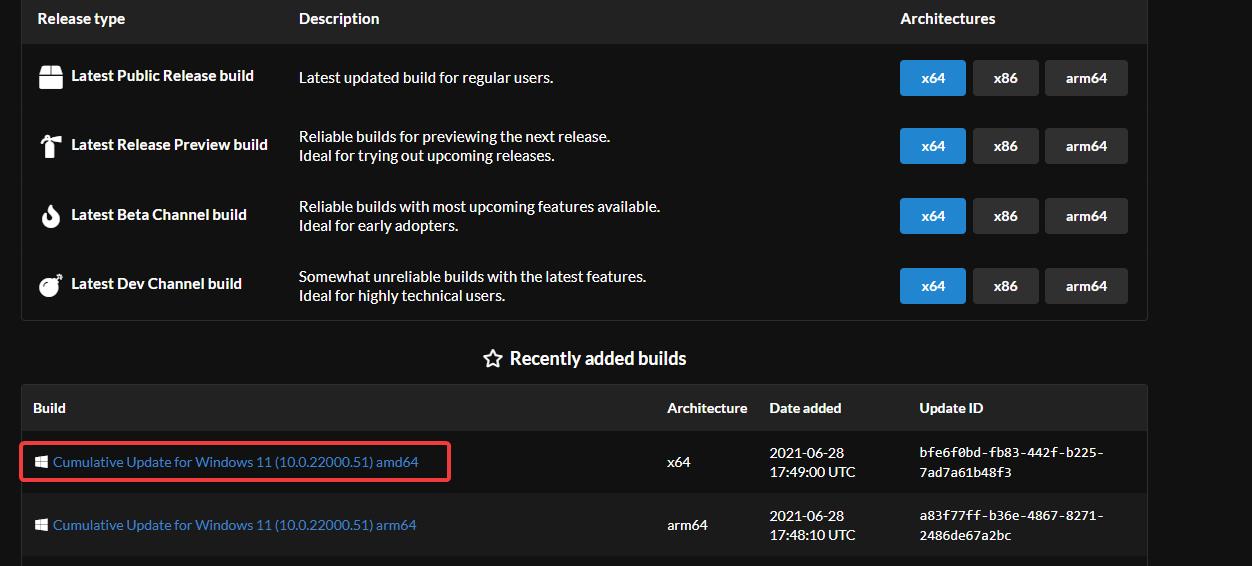
Choose the language and click on Next.
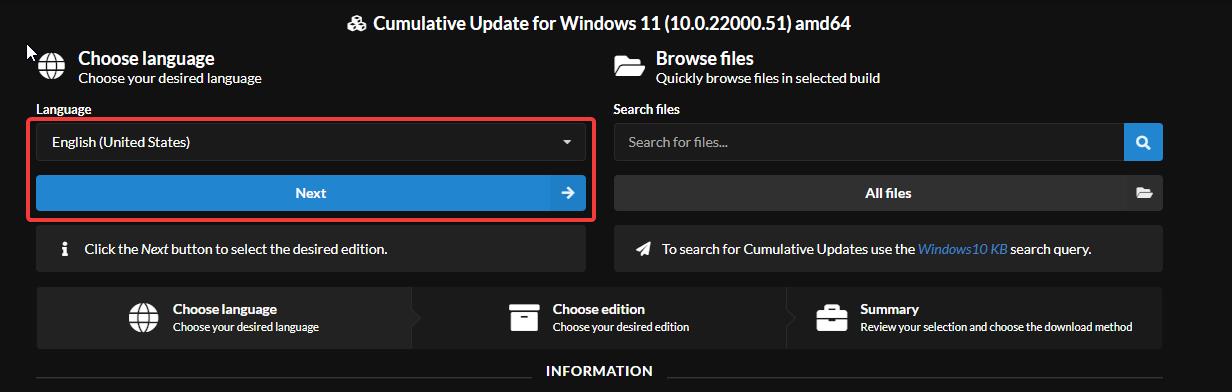
On the Next page choose the Edition which you want and click on Next.
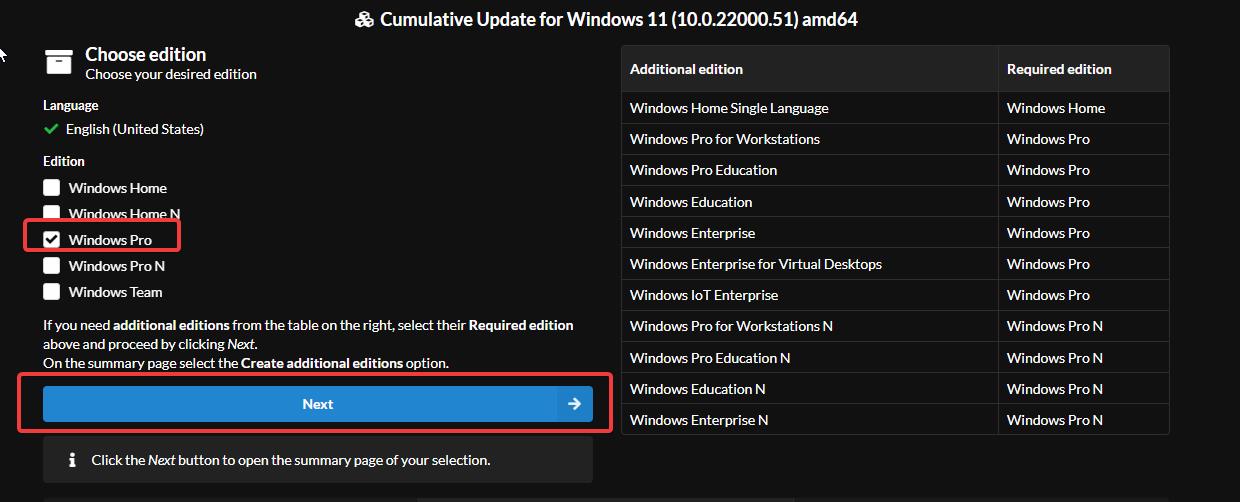
Under Download, method choose Download and convert to ISO, and under the Conversion options check the Integrate updates when available (Windows converter only) and click on Download package.
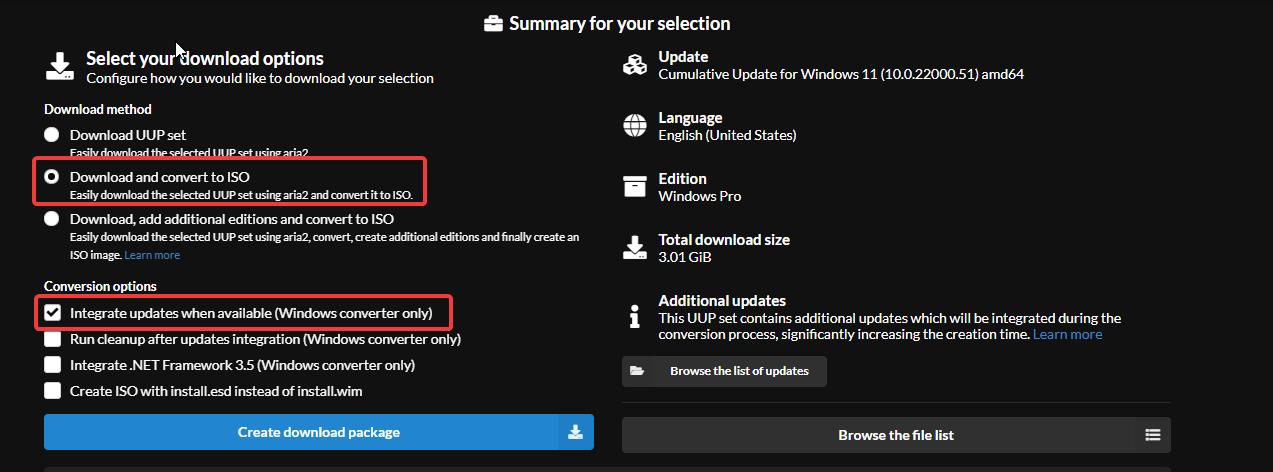
Once you download the ZIP file extract it in a separate folder (for easier access).
Among the extracted files from the ZIP package, double-click on the uup_download_windows.cmd file.
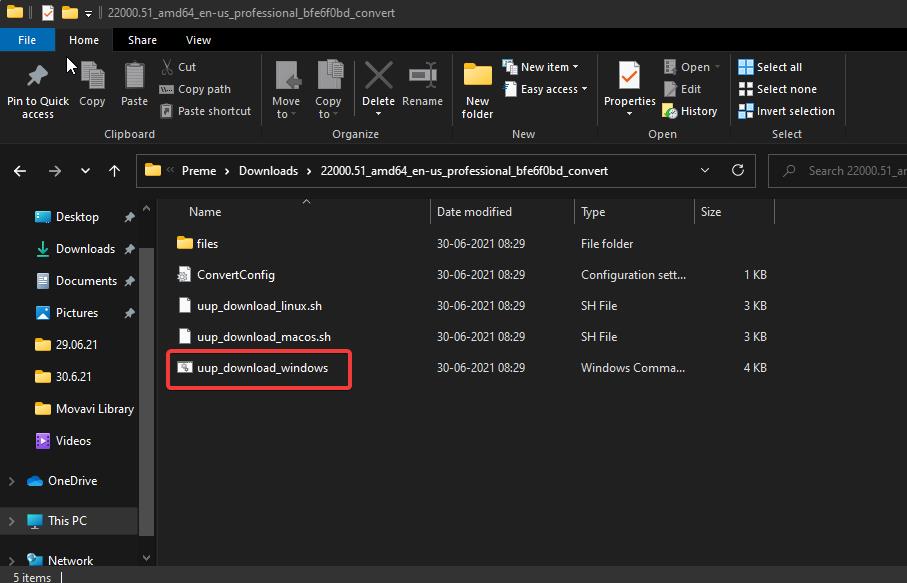
Now the process will start and it will take time to complete, wait for some time after the download you will see press any key to exit in the command prompt window. Windows 11 ISO file will be saved in the same folder where you extracted the package files of the UUP package. Now you can create a Bootable Pen Drive using the ISO.
Note: Using the UUP Dump method you can download the latest version of the Windows 11 Insider Preview build. Choose the correct version and architecture While downloading.
Download Latest version of Windows 11 Insider Preview builds ISO:
If you are finding any difficulties in downloading the latest version of Windows 11 ISO using the UUP dump method. Then you can directly download the ISO file from the Official Microsoft Site.
Go to the Microsoft Insider Preview Download page.
Then log in to your Microsoft account.
And to download the Windows 11 insider preview builds you need to be the part of Windows Insider Program. Join Windows Insider Program in Windows 11.
Once you logged in to the Windows Insider download page, then scroll down to the bottom of the page and choose the Edition.
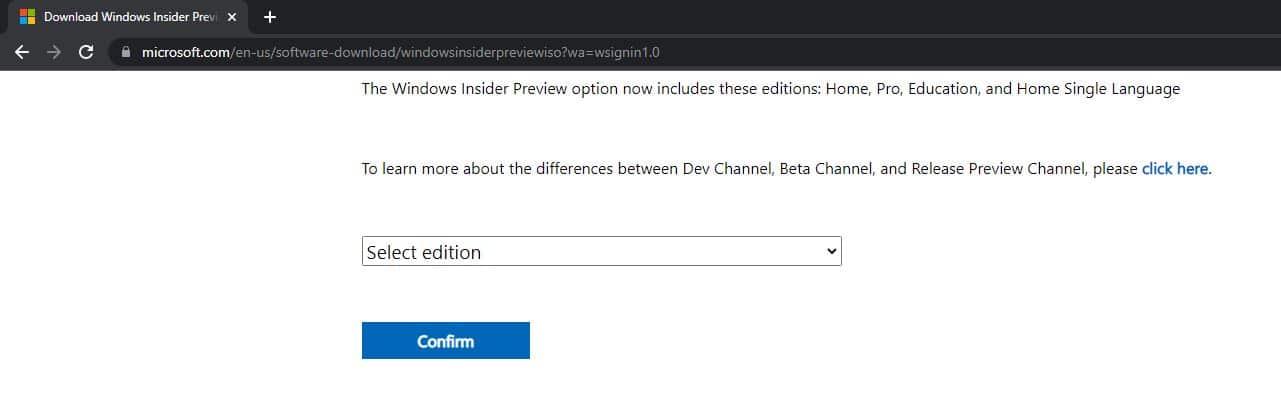
Click on the Select edition drop-down menu and choose the Windows 11 edition then click on Confirm.
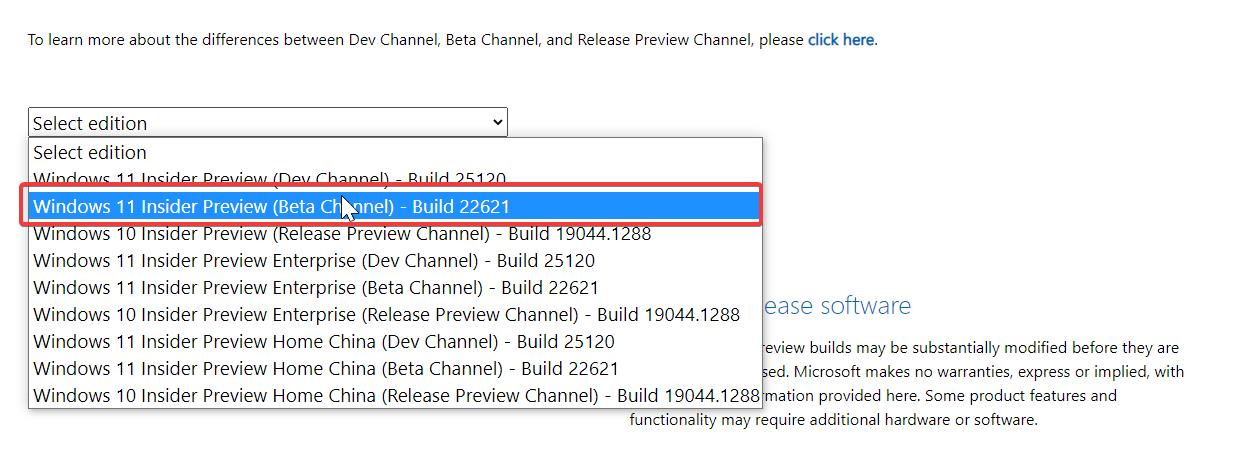
Next Select the product language and then click on Confirm.
Then click on the 64-bit Download, now the ISO file start to download.
Download the Stable Version of Windows 11 ISO:
You can download the stable version of Windows 11 ISO in three different methods: by using the Windows update assistant, then by using the media creation tool, and finally by downloading the ISO file directly from the Microsoft site.
Go to Windows 11 Download page. Scroll down and look for the Section Download Windows 11 Disk Image (ISO) and click on the drop-down menu and choose the version and click on Download.
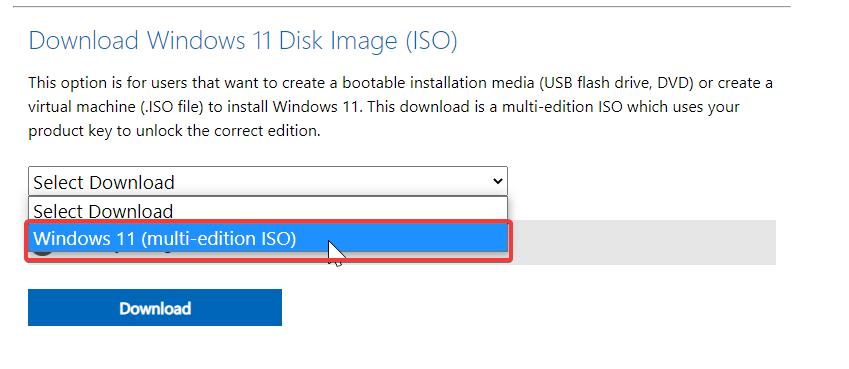
The download will take time, depending on your Internet speed.
Read Also:
Install Windows 11 without Microsoft Account